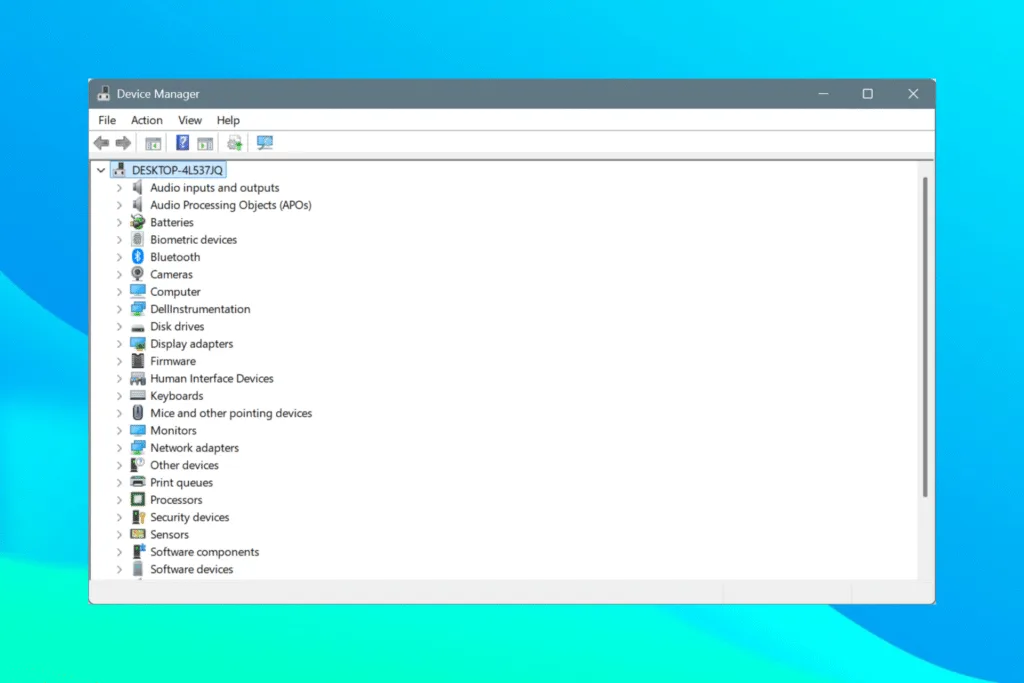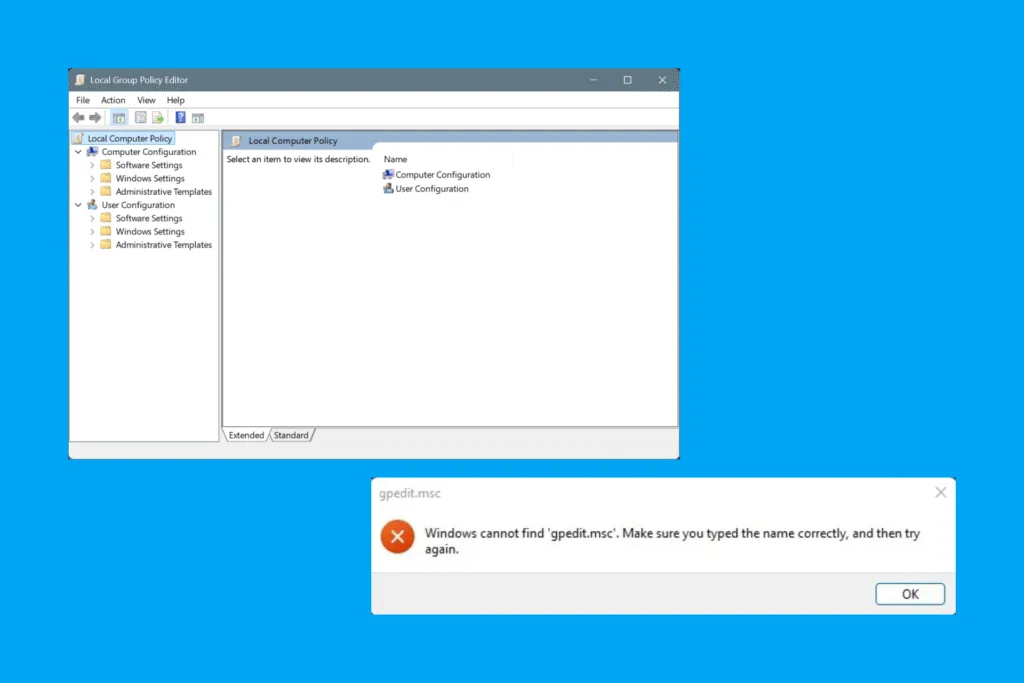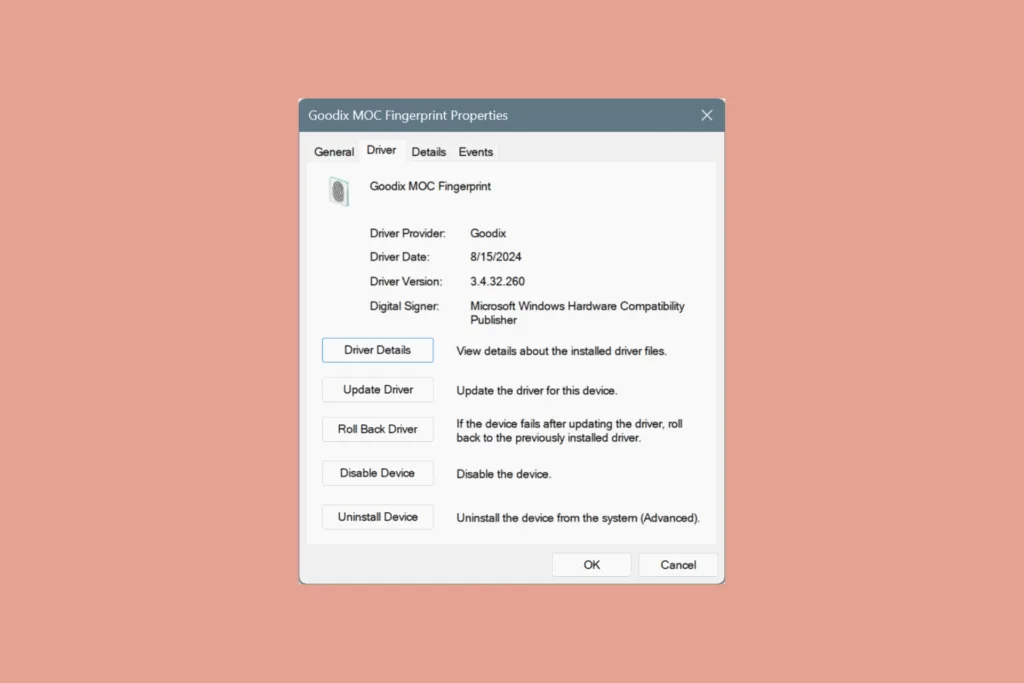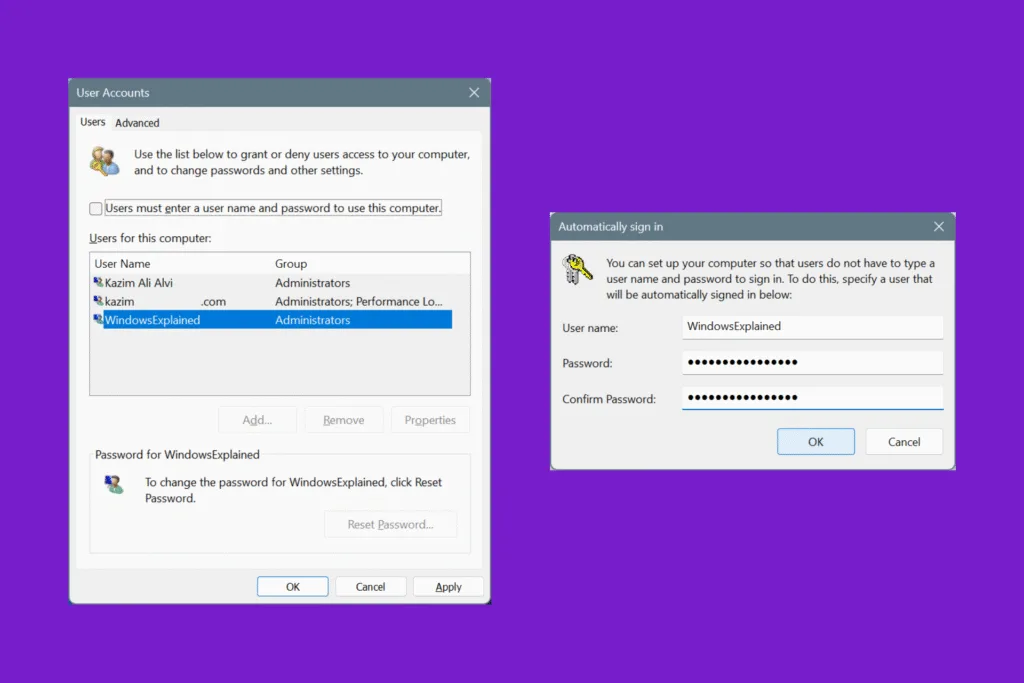If your Windows PC has been acting weird lately, with devices and peripherals not working properly, perhaps it’s time to update the drivers. But, given the amount of misinformation around the subject, most don’t update drivers in Windows to avoid complicating things!
First things first, why should you update the drivers and what are its benefits?
- Speeds up a Windows PC
- Fixes a wide array of issues and errors like BSOD (Blue Screen of Death)
- Boosts security
- Introduces new features and enhances existing capabilities
- Ensures device compatibility
If you are aiming for all this, let’s find out how you can update drivers in any Windows iteration!
How can I update drivers in Windows?
Although images and GIFs in this article show a Windows 11 PC, the same steps apply to all iterations of the OS, including Windows 10 and Windows 7. The Device Manager hasn’t witnessed any major UI changes in the last few iterations.
1. Search automatically for drivers in Device Manager
- Press Windows + X to open the Power User menu, and select Device Manager.
- You will find several entries here. Expand the one under which the device driver to be updated is listed, then right-click on the device and select Update driver.
- Click on Search automatically for drivers. Windows will now install the best locally available driver version.
- If a newer version is installed, restart the PC to apply the changes.
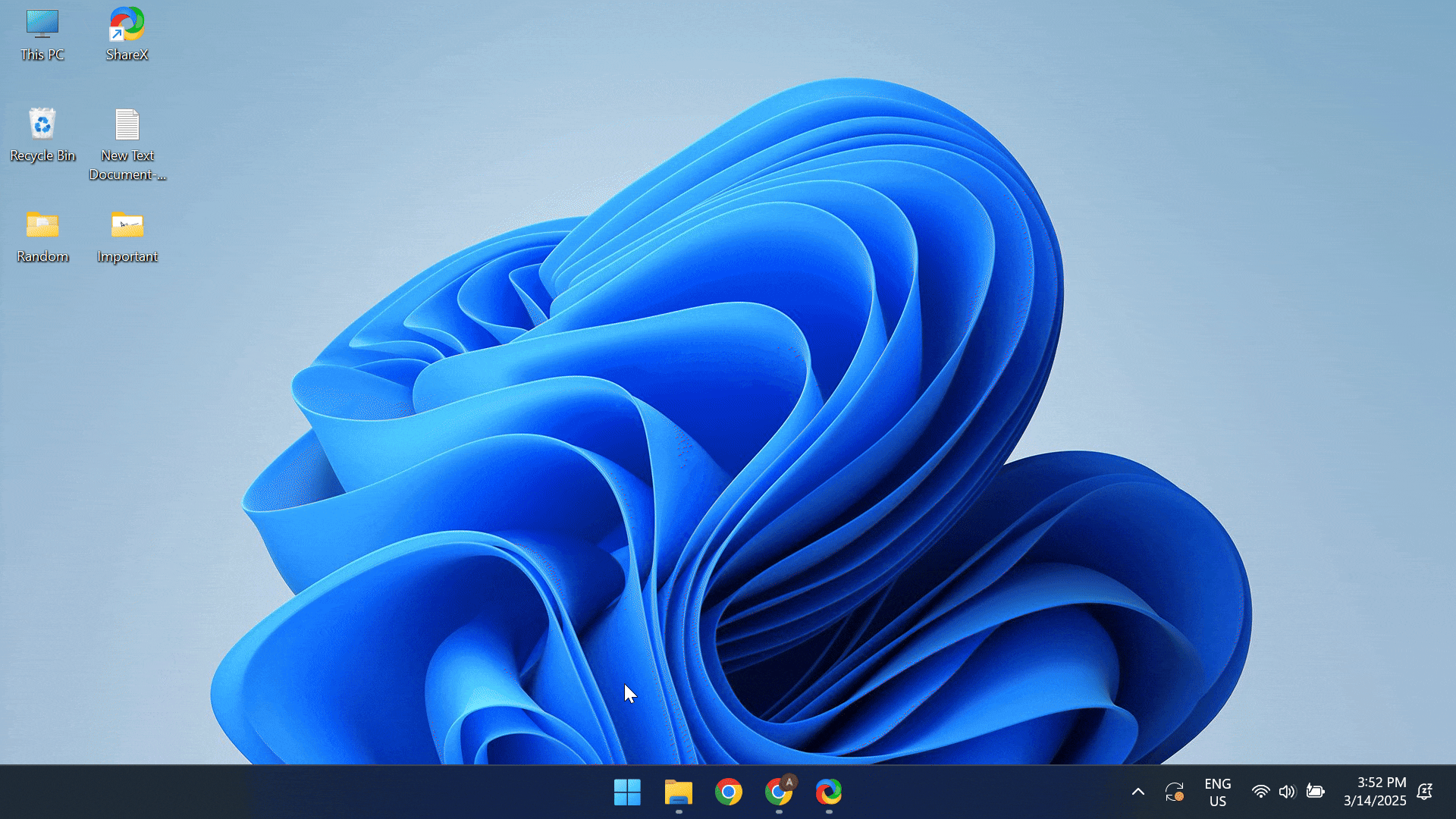
This is the simplest and safest way to update drivers in Windows 11, especially when dealing with critical devices like the graphics card, network adapter, sound card, or connected peripherals. When you let Windows handle the update process, there won’t be any compatibility issues.
But there’s a major drawback to this automatic driver update process. In 95% of the cases, Windows will not be able to find a better driver version stored locally, and it would read, The best drivers for your device are already installed. It makes sense, because had a better version been available, Windows would have installed it automatically!
2. Browse for drivers via Device Manager
- Open the Device Manager, expand the related entry, right-click on the relevant device, and select Update driver.
- Click on Browse my computer for drivers.
- Click on Let me pick from a list of available drivers on my computer.
- With the Show compatible hardware checkbox ticked, select the driver you want to install and click Next.
- After installing the driver, reboot the computer for the changes to come into effect.
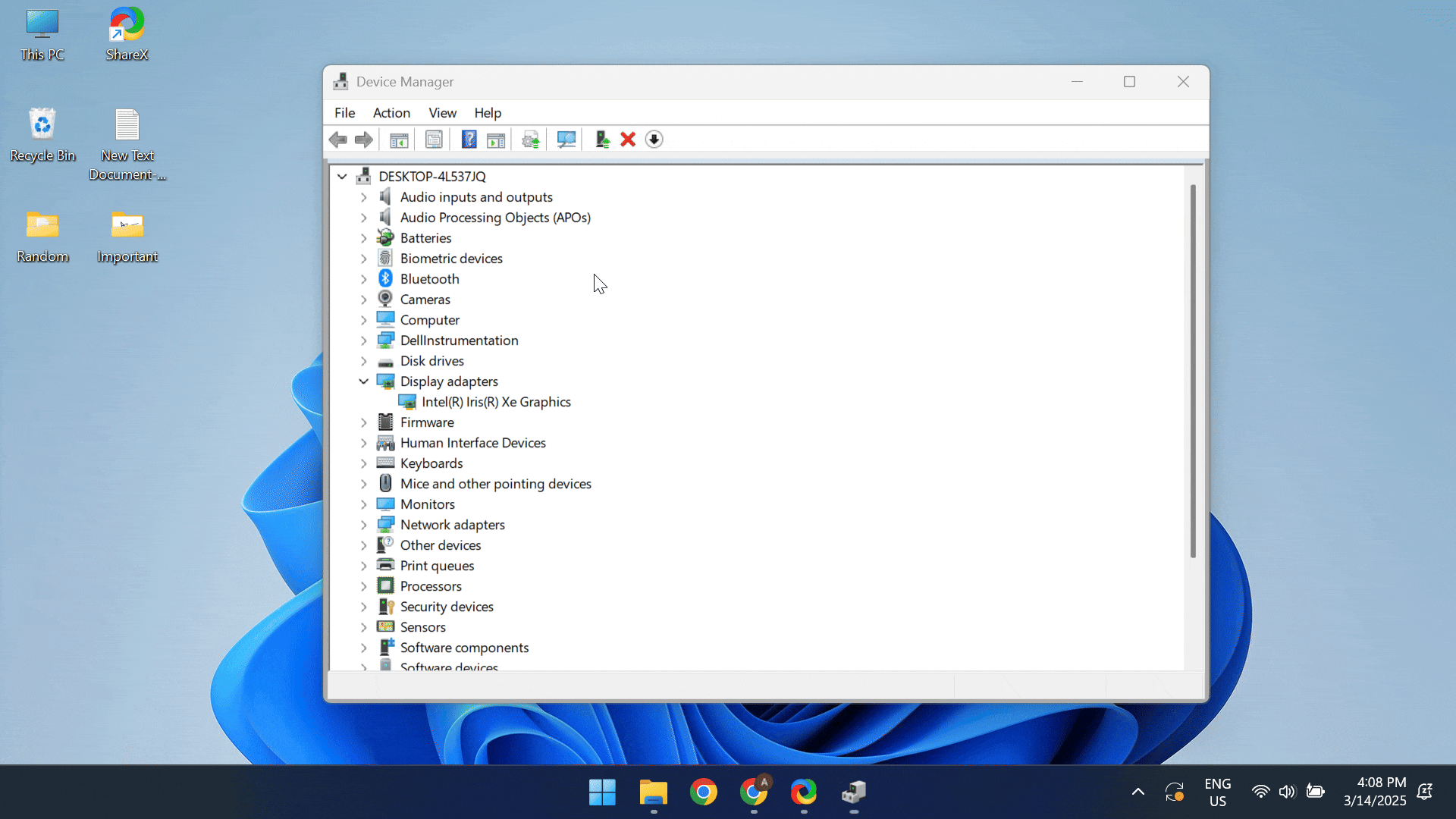
This way, you can view the list of compatible drivers for the device and install the preferred one based on performance, stability, and security!
Key points to remember when you manually update drivers in Windows:
- Always check the “Show compatible hardware” option so you don’t end up installing an incompatible driver.
- If you are dealing with a graphics driver update or a network adapter driver update, it’s best to install the latest version.
- When manually installing a graphics driver, the display may go completely dark/black for a few seconds. It’s normal!
- If you are facing compatibility issues, install a generic driver from the list. For your graphics card, it’s the Microsoft Basic Display Adapter.
3. Check for latest drivers in Windows Update
- Press Windows + I to open Settings, go to Windows Update from the left pane, and click on Advanced options.
- Select Optional updates.
- Now, if a driver update is listed, tick the checkbox for it, and click on Download & install.

- Post driver update, restart the computer to apply the changes.
Many manufacturers ship the latest driver version through Windows Update for easy installation.
Besides, the drivers listed under Windows Update undergo a series of rigorous tests for security and stability before they finally make it to your PC. So, you can be certain about the driver’s security and compatibility!
4. Install latest drivers from the manufacturer’s website
If you haven’t found a driver update so far, check the manufacturer’s website for a new version. Not all manufacturers release the latest version via Windows Update. Most upload it to their official website where it’s available for download to users. This suits manufacturer’s because it allows them to skip the hassle of submitting their drivers to Microsoft for testing.
All major Windows PC manufacturers have a dedicated section for driver downloads on their website. Here’s the direct link to each:
To update the drivers, all you have to do is visit the official website, enter your product’s name/model > locate the latest compatible driver > download its setup > run the driver installer > follow the on-screen instructions to complete the installation > and restart the PC.
For instance, I am using a Dell Inspiron 2-in-1 laptop running Windows 11. So, I went to Dell’s driver support page, entered the Service Tag number, checked available driver updates for Windows 11, and installed the latest graphics driver, Realtek audio driver, and fingerprint scanner driver.
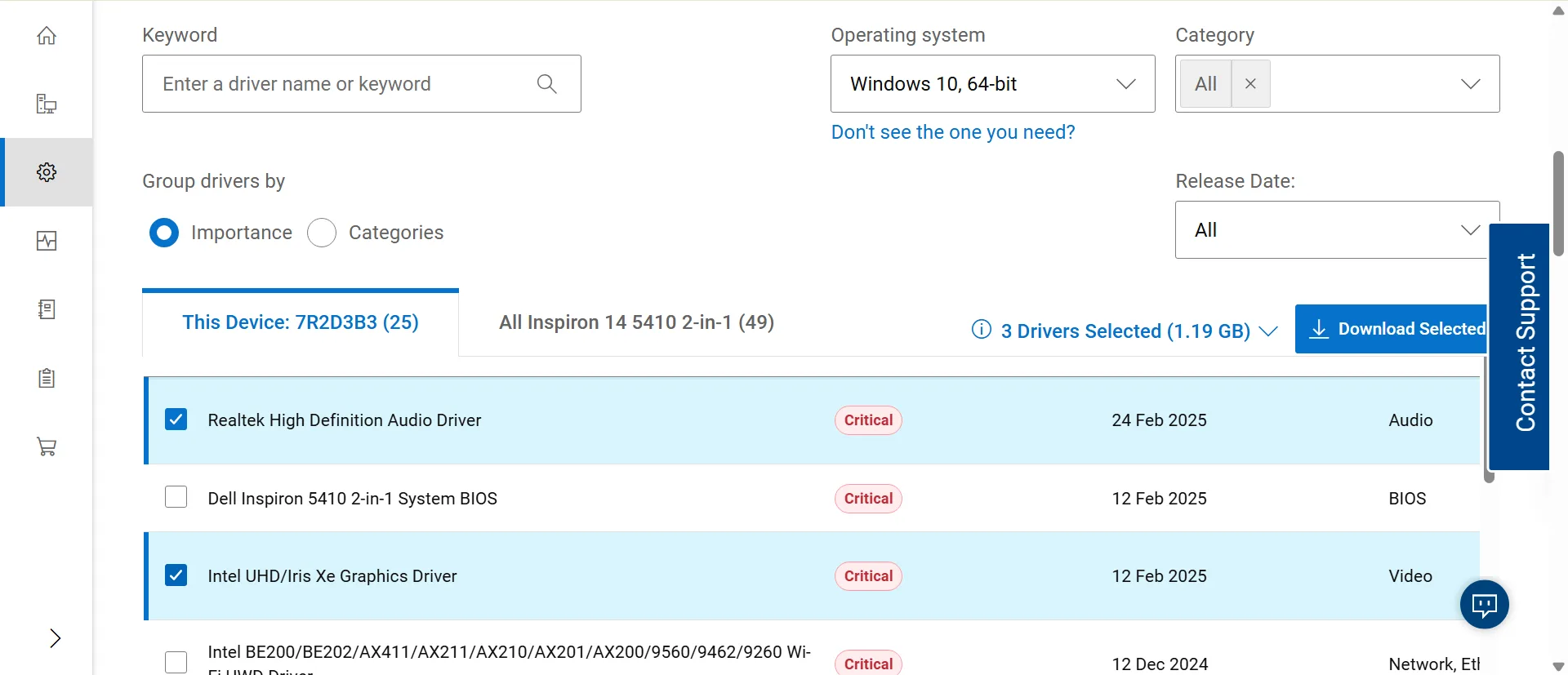
Key points to remember when you update drivers in Windows from the manufacturer’s website:
- Always download a compatible version of the driver. Make sure you have selected the current Windows iteration, be it Windows 10 or Windows 11, while searching for drivers. Installing an incompatible driver can lead to performance issues and crashes.
- Only install critical drivers from the manufacturer’s official website, i.e., drivers that will actively improve the PC’s performance.
- Never download driver files from third-party websites. Always visit the manufacturer’s official website for driver updates.
5. Use the official driver update tool
When you visit the manufacturer’s website, check if there’s a dedicated driver update tool. Most manufacturers offer one. For Dell, it’s the Dell SupportAssist software. Similarly, you will find it for other manufacturers on the official website!
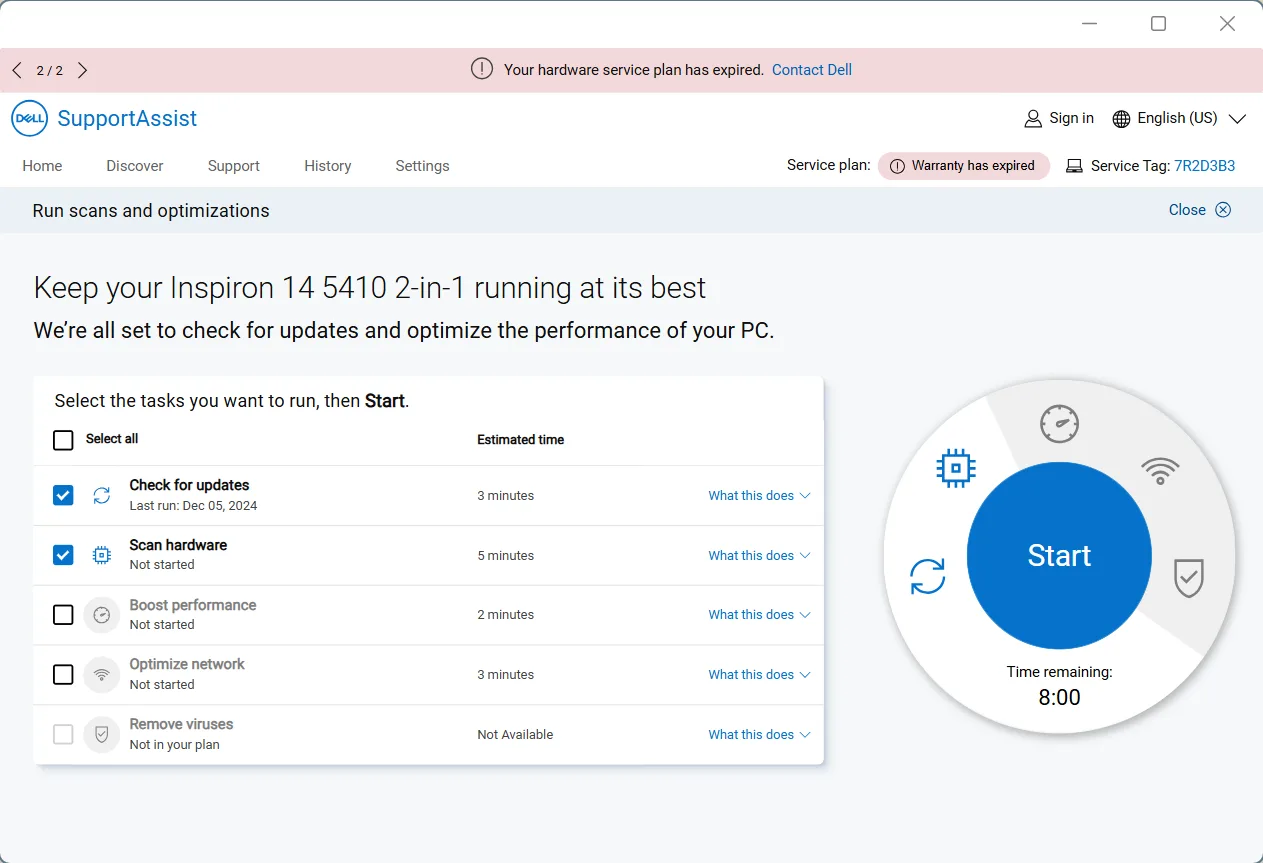
A key benefit of using a dedicated tool is that it automates the driver update process in Windows. Additionally, there are compatibility checks in place, which ensure that only the right drivers are installed.
Remember, if you were to rely on a driver update tool, get one offered by the manufacturer and never install third-party driver update tools. The latter are mostly a sham, tricking unsuspecting users into paying the license fee, while offering no real benefits!
Should I manually update drivers?
After exploring every aspect of Windows for the last five years, I wouldn’t recommend you update drivers manually or do it at all, as long as there are no visible issues or critical errors in the Event Viewer. Windows is more than capable of auto-handling driver updates!
Manually installing drivers rarely helps, but it does work when you are fixing corrupted drivers in Windows.
When it comes to drivers, follow the old saying “IF IT AIN’T BROKE, DON’T FIX IT.”
Updating Windows drivers manually may put your computer at risk, especially if you are not well-versed in the process. Here are the risks associated with manually updating drivers in Windows:
- If you install an incompatible driver, the device will stop working. For critical devices, you may even get a Blue Screen of Death error.
- Inadvertently installing an older driver version makes you miss out on key performance-related improvements and security.
- Downloading driver files from third-party sources may infect your computer with malware or viruses, compromising stored files and personal information.
How frequently should I update drivers in Windows?
You should update drivers that directly affect Windows’ performance every six months or as demanded by a software/game that relies on it.
For instance, newer graphics driver versions may significantly boost the gaming performance or introduce a patch for a known vulnerability. Similarly, updating the network adapter driver may increase the Internet speed or fix connection-related issues. This information is conveyed by developers!
Here’s a list of drivers you should update when a new version is available:
- Graphics adapter driver
- Network adapter driver
- Sound card driver
- Printer driver
Is there a 100% free driver updater?
Several tools on the web claim to offer fast and accurate driver updates while being 100% free, but I am skeptical of these and recommend you stay away from any. Driver update is a simple process that you can quickly specialize in. Once done, you no longer have to rely on third-party tools for the job!
Although, you can use dedicated driver update tools offered by the OEM since these are both free and don’t pose security risks.
That’s all you need to know to update drivers in Windows, irrespective of the OS iteration. The core idea and safety measures remain the same. So, go ahead and update all critical drivers on your PC worry-free!
Before you leave, learn the top-rated Windows keyboard shortcuts that will help you save up to an hour every day.
For any queries or to share valuable insights into the driver update process, drop a comment below.

With over five years of experience in the tech industry, Kazim excels at simplifying complex topics, making them accessible to tech enthusiasts and general readers alike. He has contributed to several renowned publications worldwide, including WindowsReport and Allthings.how, bringing insightful coverage of key developments in the field.
Kazim has extensively covered the Windows ecosystem, from the early days of Windows 7 to Windows 11. Unlike many in the field, he’s optimistic about Windows 11, calling it the most user-oriented iteration to date.
When he’s not writing, you’ll find Kazim planning weekend getaways or diving into tech verticals beyond his expertise.