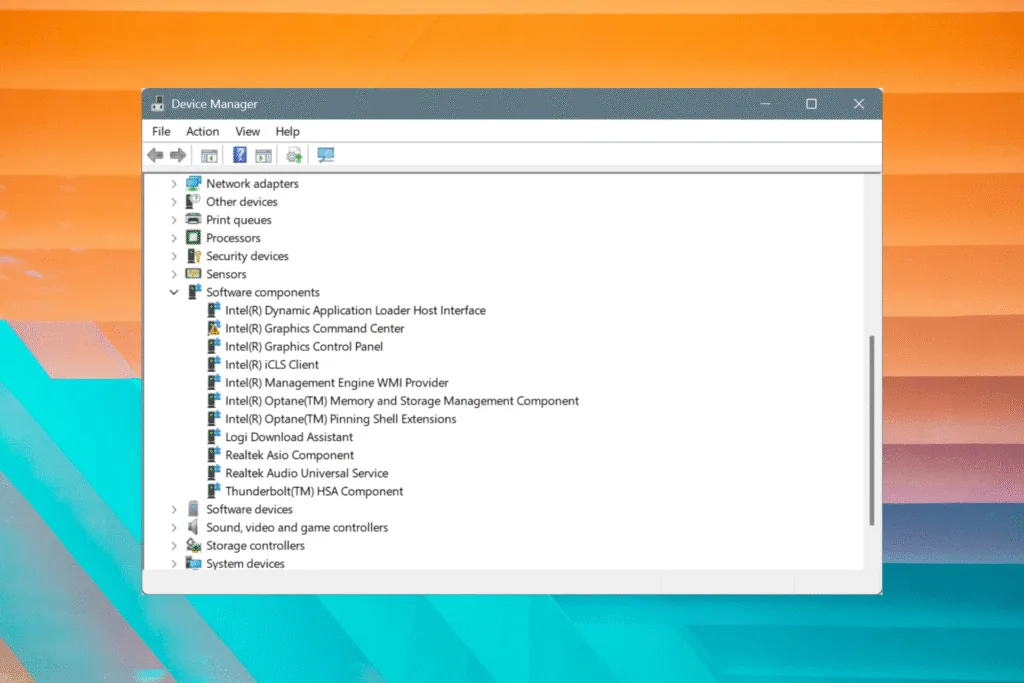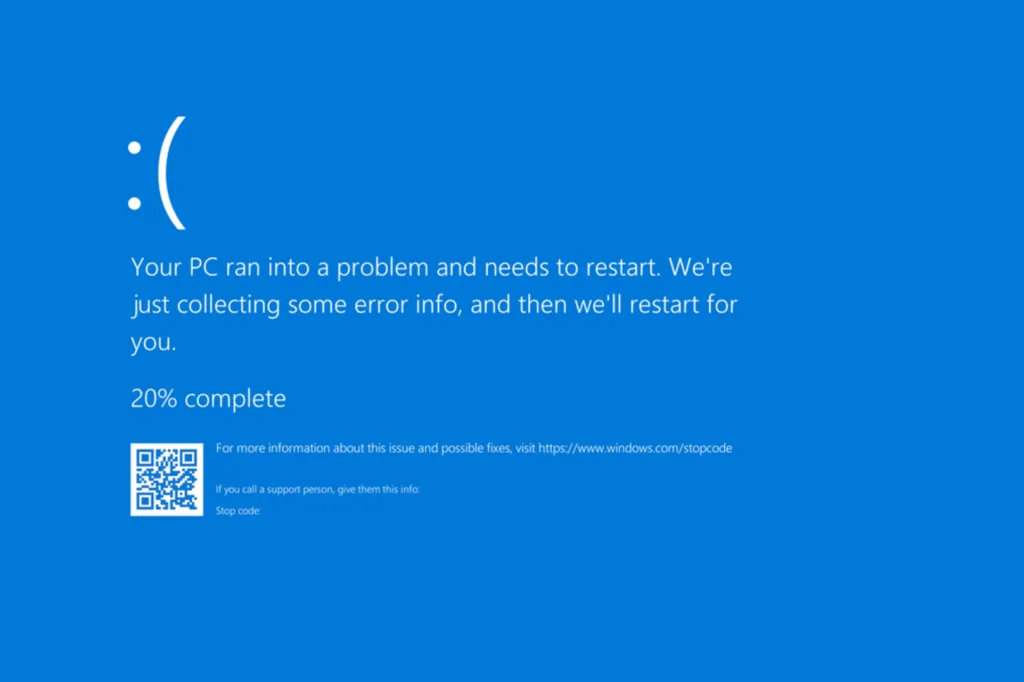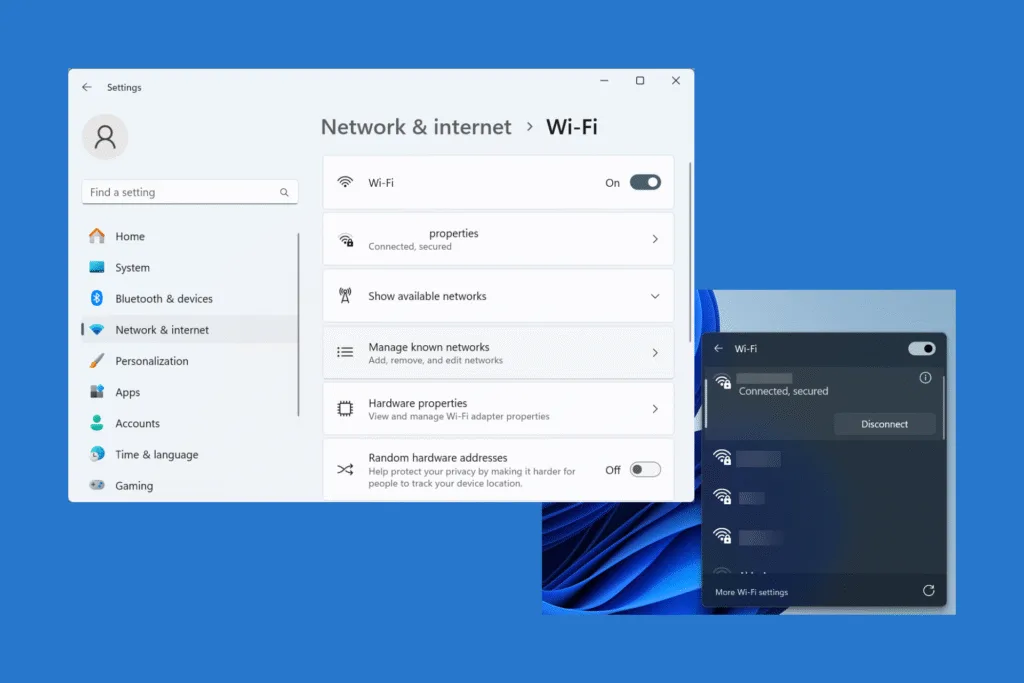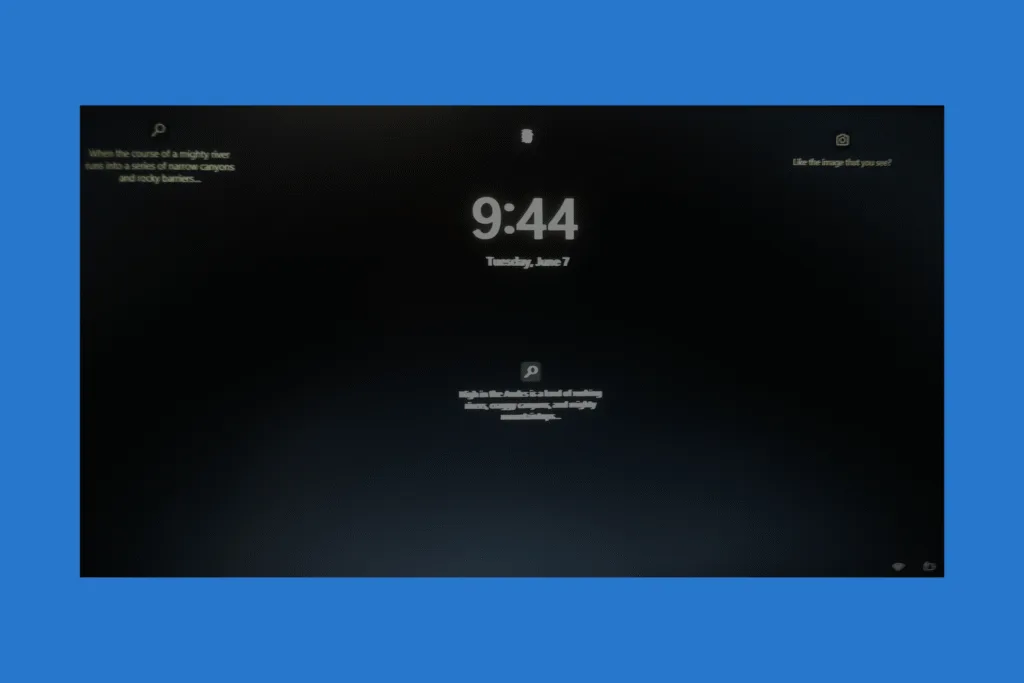Are you trying to boost your PC’s performance using a flash drive or SD card, but the ReadyBoost tab is missing in Windows? You are not alone! It’s a common problem and one that can easily be fixed as soon as you identify the underlying cause.
Why can’t I find ReadyBoost tab in Windows?
- The feature is no longer available in Windows 11
- The computer is already fast enough, and ReadyBoost won’t improve its performance
- The drive uses an incorrect file system
- The flash drive/SD card has an outdated driver
- Critical services are not running
What should I do if ReadyBoost tab is missing in Windows?
1. Check the Windows iteration and version
As stated earlier, if you are on Windows 11, version 24H2, the ReadyBoost feature won’t be available, as Microsoft has entirely removed it. For any USB drives or SD cards connected to a Windows 11 PC, the ReadyBoost tab won’t show up in the Properties. When you connect the same flash drive/SD card to a Windows 10 PC, it should show up (not always though as explained in the next section)!
- To check the version of Windows 11 on your PC, press Windows + S to open Search > type winver > click on the relevant result > verify the installed version (and iteration) of Windows.
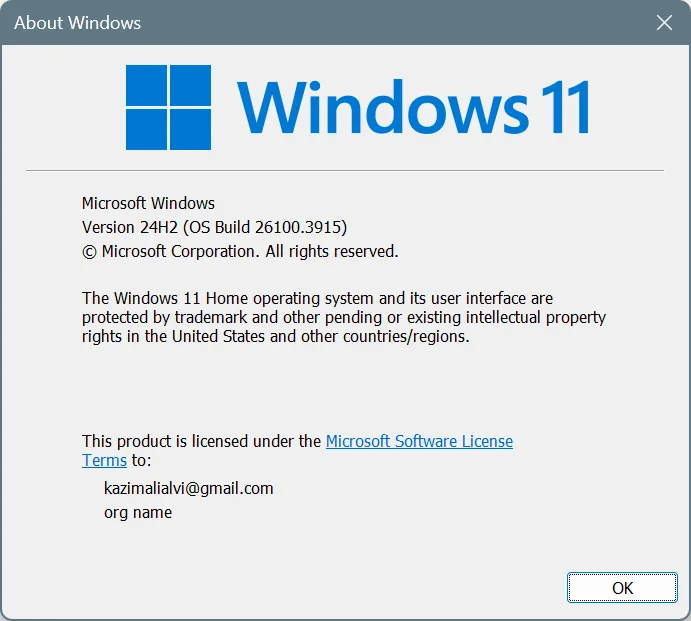
2. See if your computer is fast enough
ReadyBoost is a feature designed to boost the performance on older Windows PCs with low RAM, say 1-2 GB, and a bare-minimum hardware configuration. But on modern PCs, especially ones equipped with an SSD, the feature can no longer provide any boost in performance.
On the contrary, if Windows relies on the flash drive or the SD card instead of the SSD for caching, the PC will slow down. So, ReadyBoost cannot be enabled even on Windows 10 or Windows 7 PCs that have the operating system installed on an SSD!
I recently got an SSD for my 10-year-old HP laptop, installed Windows on it, and despite the fact that the HDD is still being used to store personal files, the ReadyBoost tab reads, “This device cannot be used for ReadyBoost. ReadyBoost is not enabled because this computer is fast enough that ReadyBoost is unlikely to provide additional benefit.”
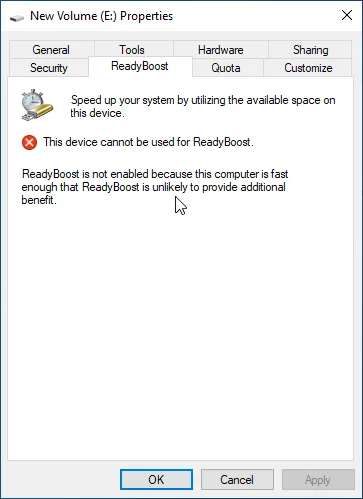
In this case, I wouldn’t recommend you try any registry hacks to enable ReadyBoost. The feature won’t be beneficial at all. If you are interested, discover expert tips to boost an old Windows PC!
3. Run the SysMain service
For many users who had the ReadyBoost missing in Windows, a disabled SysMain service was to blame. Running the SysMain (previously called SuperFetch) service is key to enabling and using ReadyBoost.
- To run SysMain on Windows, press Windows + S to open Search > type Services > click on the relevant result > scroll down > right-click on SysMain > select Properties > choose Automatic under Startup type > click Start under Service status > click Apply and OK > restart the PC.
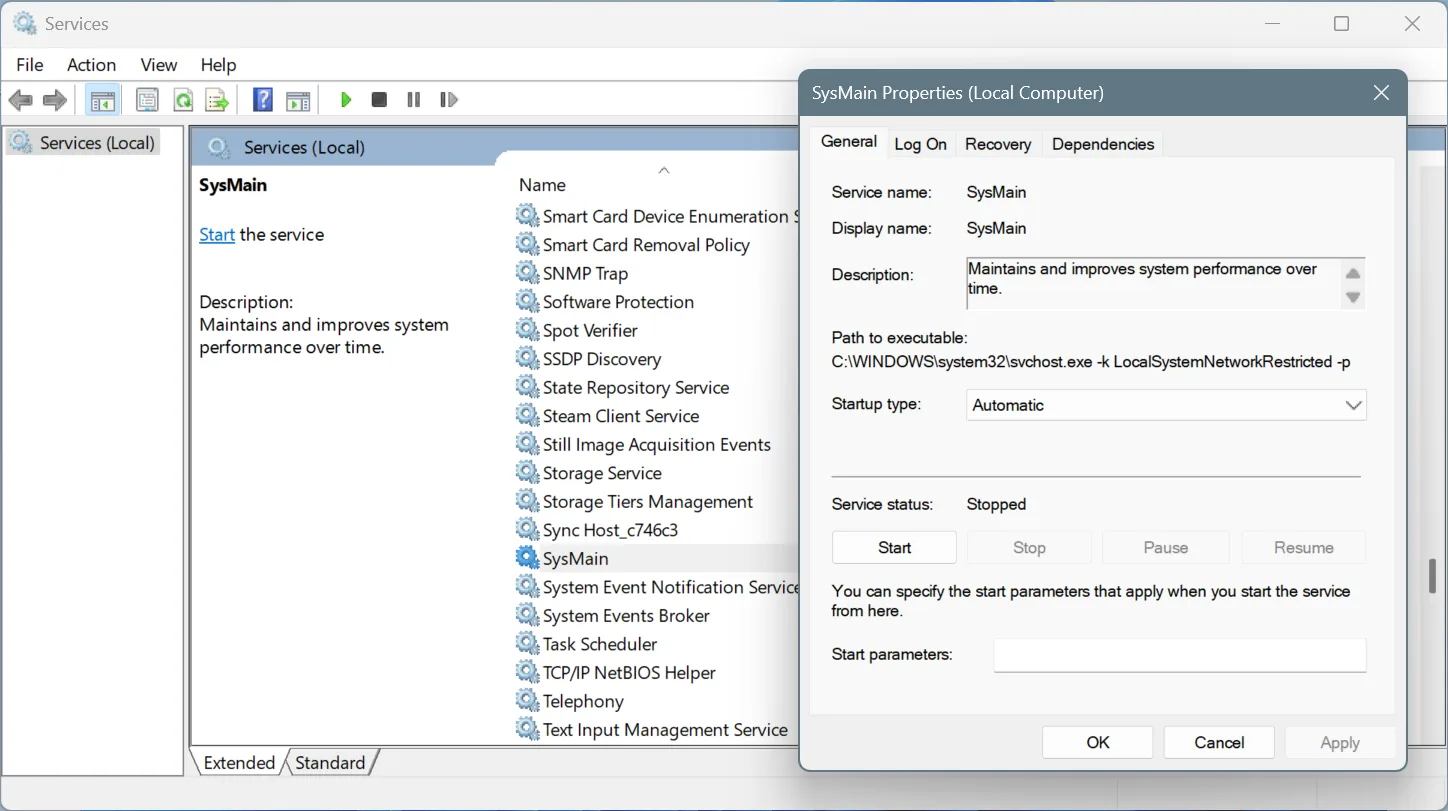
4. Use the correct file system
While ReadyBoost supports the NTFS, FAT32, and exFAT file systems, exFAT remains the best choice, given that it’s much simpler than available alternatives, delivering better results. However, if your flash drive or SD card has stored data, I don’t recommend switching file systems, since it will delete all of that!
- To change the file system to exFAT, press Windows + E to open the File Explorer > go to This PC > right-click on the flash drive/SD card > select Format > choose exFAT under File system > click on Start.
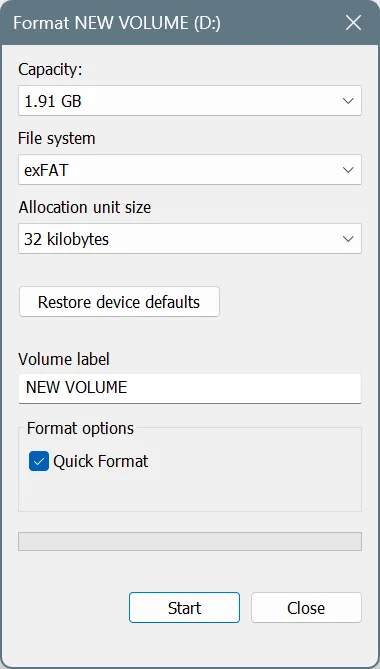
After changing the file system to exFAT, verify whether the missing ReadyBoost tab reappears in Properties on Windows!
5. Update the drivers
For a lot of users, the reason behind the ReadyBoost tab not showing in Windows turned out to be the outdated/corrupted device drivers. In this case, all you have to do is update the drivers on Windows!
- To update the flash drive/SD card drivers > press Windows + S to open Search > type Device Manager > click on the relevant result > expand Universal Serial Bus controllers > right-click on the removable storage drive > select Update driver > click on Search automatically for drivers.
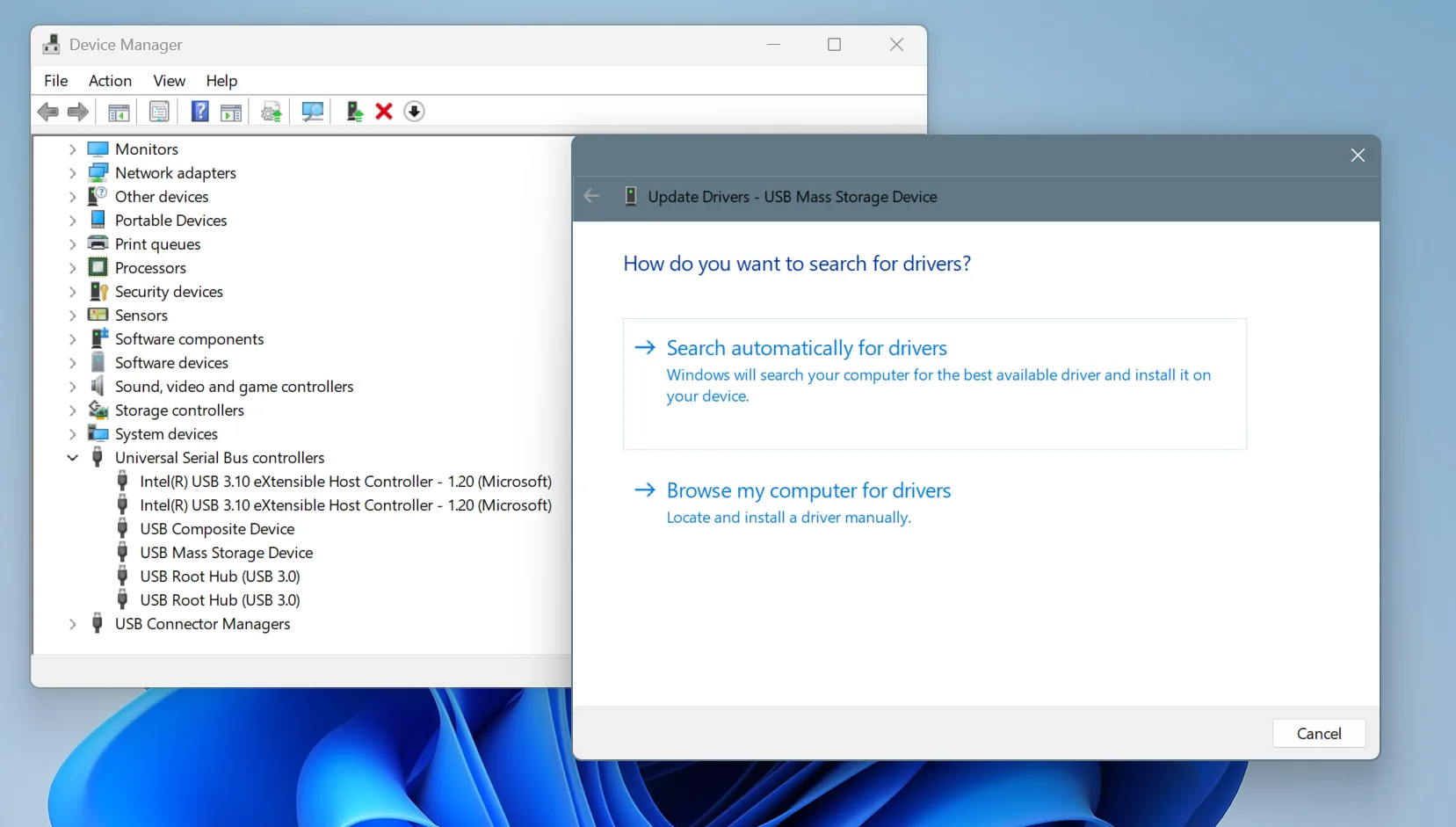
If you are unable to identify the flash drive/SD card, remove it, take a note of all the entries, and then reinsert the device. The new entry in the list is your flash drive/SD card.
By now, you should have restored the missing ReadyBoost tab in Windows. If it’s still not showing up, try installing the latest Windows version and check for improvements. But you should remember that ReadyBoost is neither an alternative for RAM replacement, nor a massive performance booster. It will only deliver a minor performance boost. So, you are better off upgrading the hardware (RAM and SSD) or disabling non-critical services and startup apps.
Before you leave, find out the top 101 Windows keyboard shortcuts that experts use every day!
For any queries or to share which fix worked for you, drop a comment below.

With over five years of experience in the tech industry, Kazim excels at simplifying complex topics, making them accessible to tech enthusiasts and general readers alike. He has contributed to several renowned publications worldwide, including WindowsReport and Allthings.how, bringing insightful coverage of key developments in the field.
Kazim has extensively covered the Windows ecosystem, from the early days of Windows 7 to Windows 11. Unlike many in the field, he’s optimistic about Windows 11, calling it the most user-oriented iteration to date.
When he’s not writing, you’ll find Kazim planning weekend getaways or diving into tech verticals beyond his expertise.