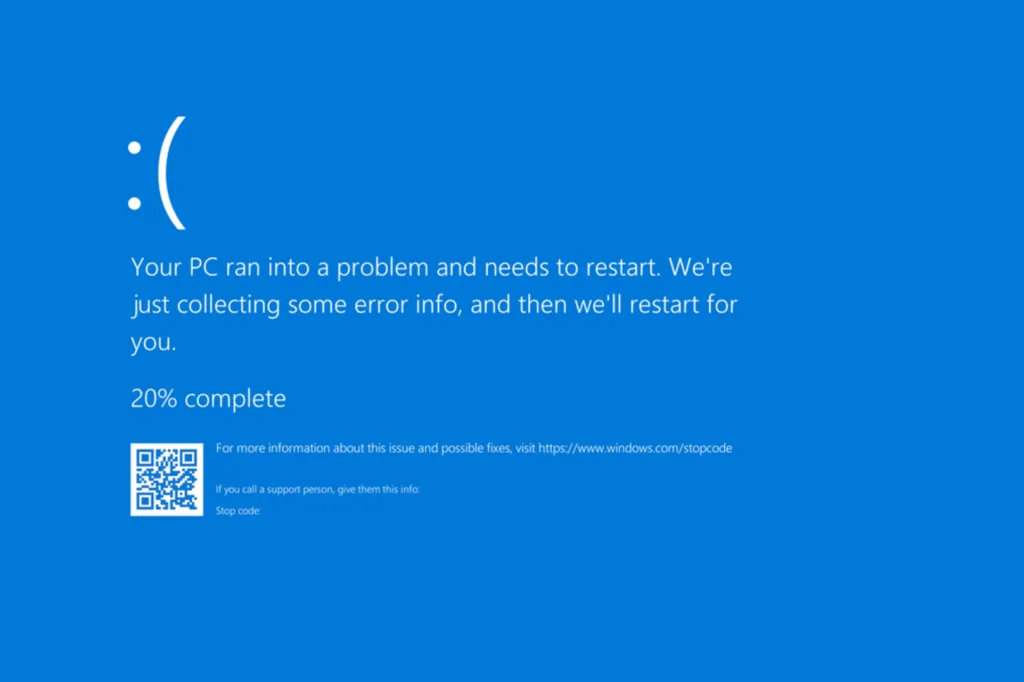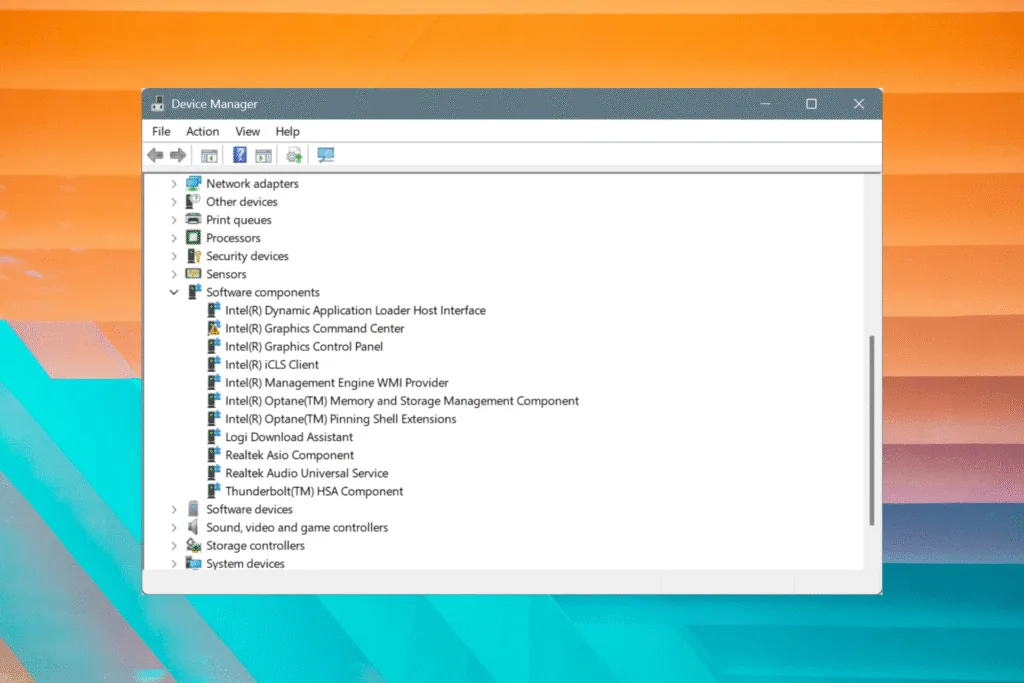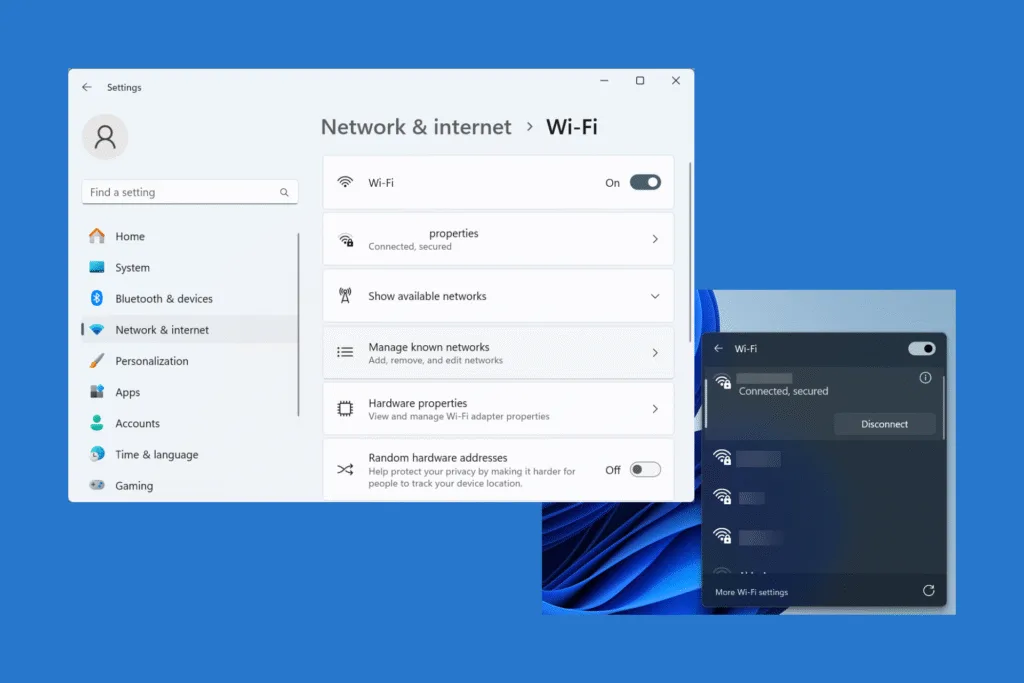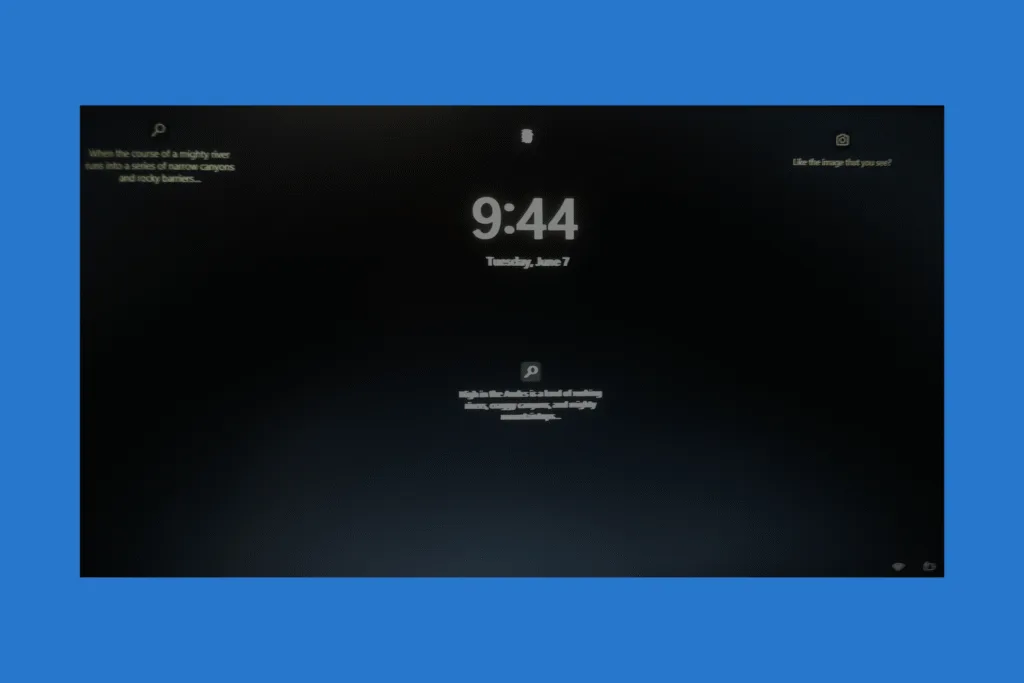BSOD or Blue Screen of Death is one of the most dreaded errors in Windows, which crashes the operating system, leading to the loss of unsaved work. Remember, the BSOD is not your enemy. It’s a mechanism designed to prevent damage to Windows or the hardware when the PC reaches a critical state. So, your aim should be to identify and eliminate the underlying cause!
What is the main reason for BSOD?
There are 500+ BSOD error codes in Windows, each having a specific trigger. But more often than not, one of these is responsible for the blue screen error:
- Improper cable connections between hardware components
- Outdated, corrupt, or buggy drivers
- Corrupted system files
- Malware infection
- Third-party program(s) conflicting with Windows
- Overclocking beyond the safe (permitted) limit
- Corrupted Windows installation
- Malfunctioning memory (RAM) modules
How do I fix a Blue Screen of Death (BSOD) in Windows?
1. Check the BSOD crash log
Whenever your PC shows a blue screen, your primary approach should be to check the error logs. This will tell you the reason behind the BSOD error, whether it’s a software or hardware issue to blame. Based on this information, you can fix the faulty hardware/software component.
- Press Windows + S to open Search, type Event Viewer, and click on the relevant result.
- Select System under Windows Logs from the left pane.
- Find out the entry that reads BugCheck under the Source column, and double-click on it.
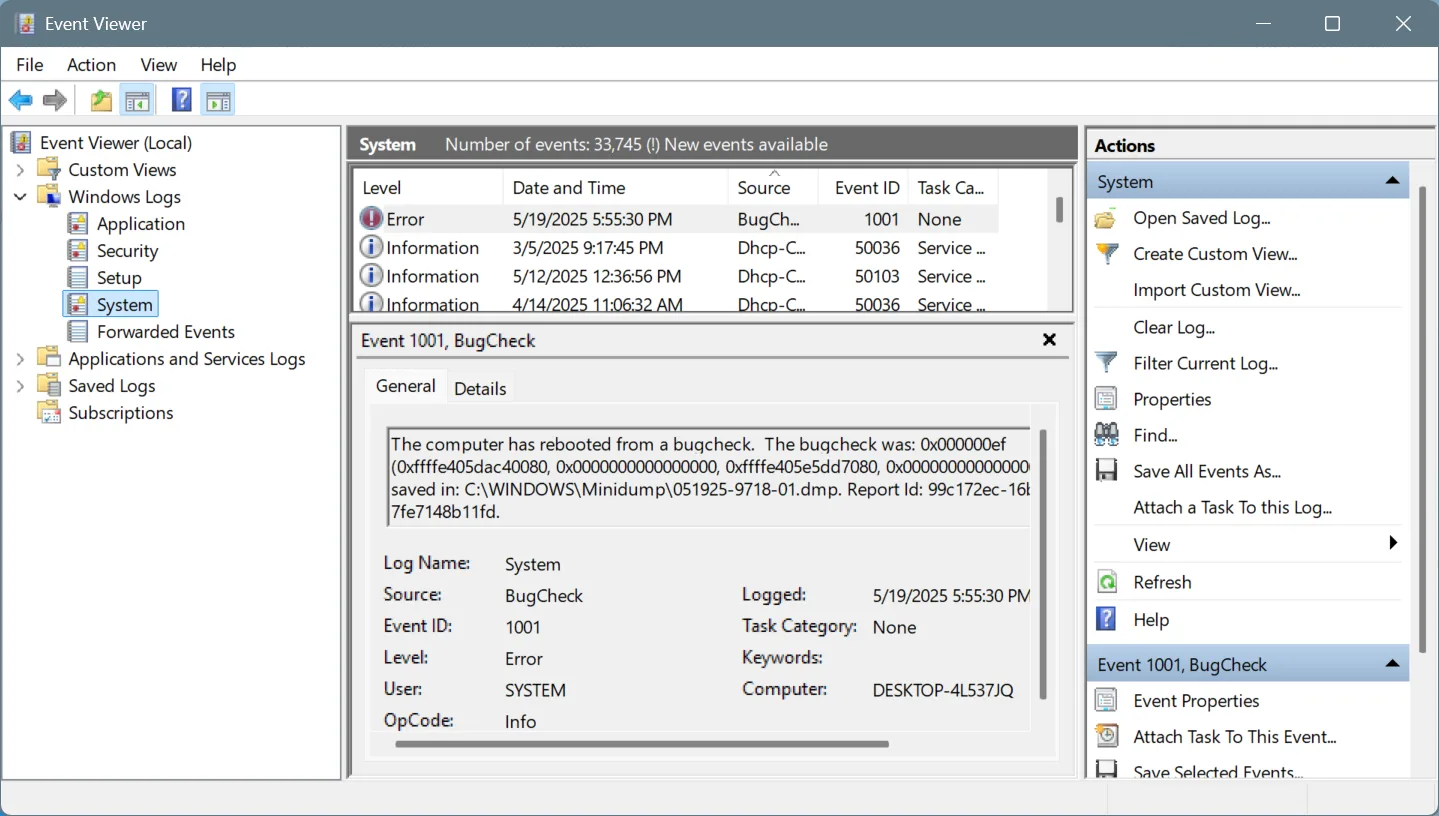
- Under the General tab, check the error code(s) and any additional information that is provided.

- Now, search the web for these codes and execute the fixes suggested by WindowsExplained (if we have covered the stop code), Microsoft’s official website, or another reputable resource.
In the above example, you will find the stop code, “0x000000EF“, which is for “CRITICAL_PROCESS_DIED“. This Windows BSOD is usually caused by corrupted system files, problematic drivers, malware infection, or issues with the storage drive, and that’s what you have to fix. Although, to clarify, I manually forced the BSOD in this case.
2. Fix loose connections and overheating
Not many people know, but a wide array of Windows Blue Screen of Death errors can be caused by something as trivial as a loose connection. These include:
- WHEA_UNCORRECTABLE_ERROR (Loose CPU connection)
- CRITICAL_OBJECT_TERMINATION (Loose storage drive connection)
- PAGE_FAULT_IN_NONPAGED_AREA (Loose RAM connection)
- IRQL_NOT_LESS_OR_EQUAL (Loose motherboard connection)
So, make sure all the components are properly connected and there is no damage to the cables. To be on the safe side, disconnect and firmly reconnect individual hardware components.
Next comes overheating, another common cause behind BSOD in Windows. Most of the time, clearing the dust accumulation around the CPU fan using a can of compressed air should suffice. Or if you are facing overheating issues on a Windows laptop, consider getting a cooling pad.
I have been using one for the last 2 years, and it has significantly reduced the PC temperature, even when running resource-intensive tasks. The one I got cost ₹749, which is roughly $9. It could be slightly more expensive for you, depending on the region, but even the cheaper options do a pretty good job.

So, don’t always go with the top-of-the-segment laptop cooling pad. Instead, check the reviews and pick the top-rated one!
3. Update/roll back the graphics driver
The next step is to update the drivers. In my experience, corrupted, buggy, or corrupted drivers remain the most common reason behind BSODs in Windows. And fixing this shouldn’t take more than 10 minutes.
- To update the drivers locally in Windows, press Windows + X to open the Power User menu > select Device Manager > expand the different entries here > right-click on the devices listed underneath individually > select Update driver > click on Search automatically for drivers.
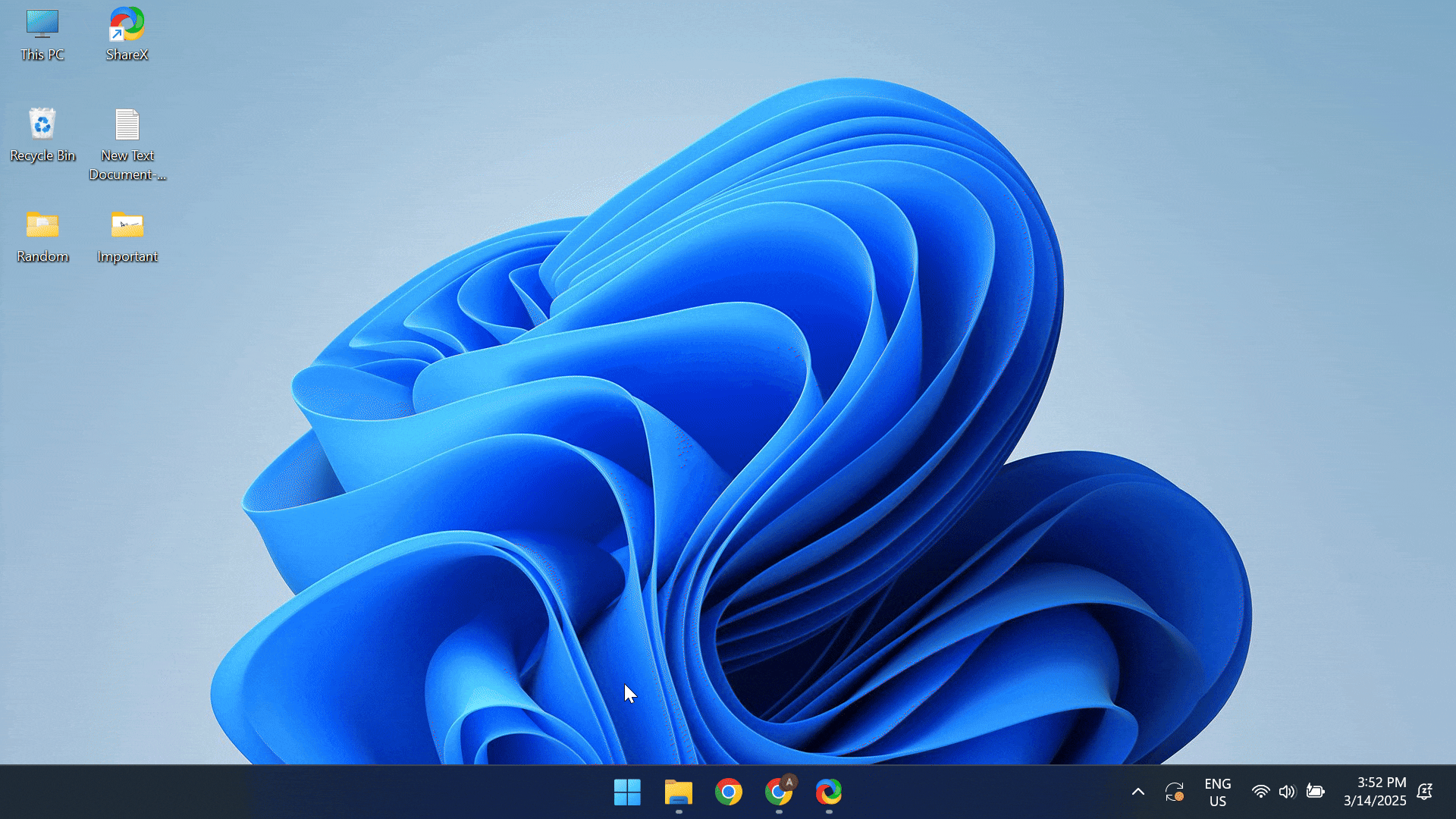
If a newer version is not available locally, visit the manufacturer’s website, check for available updates, and download the latest driver version.
In case the manufacturer has yet to release a driver update, you could roll back to the previous driver version.
- To roll back a device driver in Windows, open the Device Manager > locate the device > right-click on it > select Properties > go to the Driver tab > click on Roll Back Driver > choose a reason for the roll back > confirm the change.
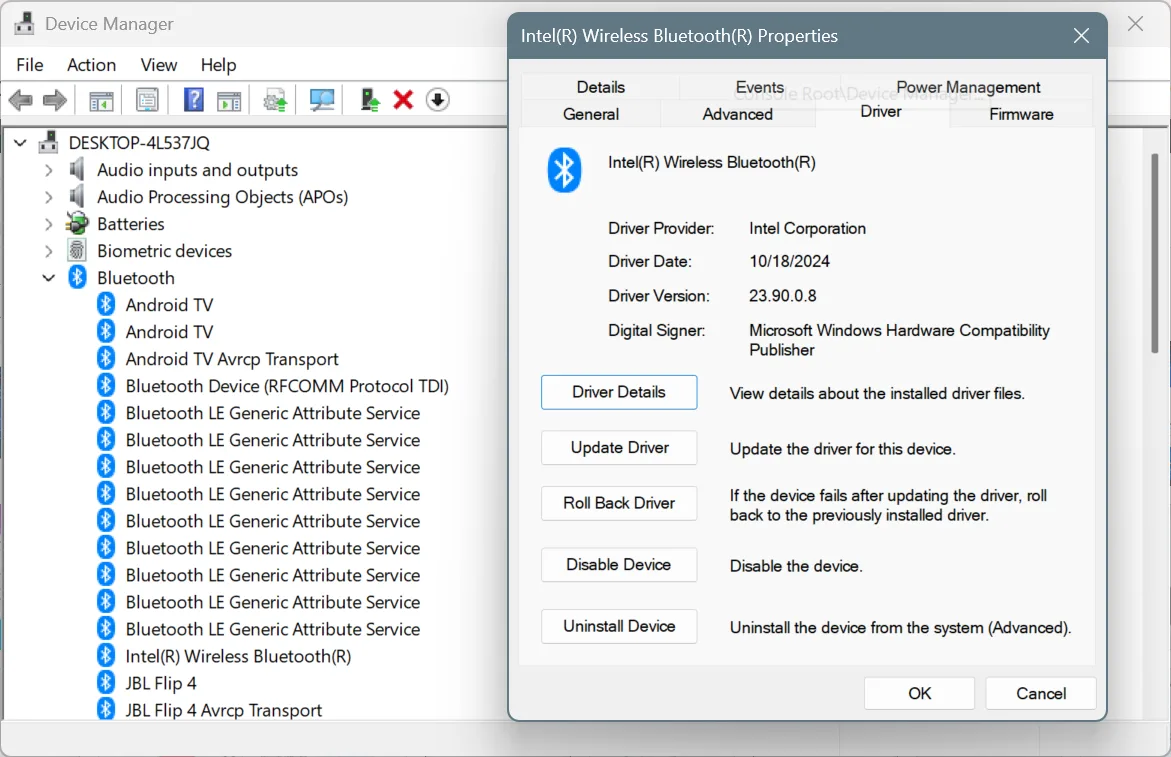
Note: When the driver roll back option is greyed out, it indicates that either the driver wasn’t updated recently or Windows didn’t store the files for the previous version. If you are certain that an update was installed, get the previous driver version from the manufacturer’s website.
While you are at it, also check if there is a newer BIOS version and install it. The process is somewhat complex. So, I recommend checking the manufacturer’s official website for the exact steps.
4. Repair the corrupted system files
System files are a key component of Windows, facilitating the relay of commands and ensuring an error-free experience. They are responsible for all Windows tasks and processes. System files usually have the .dll, .exe, .sys, and .msi extensions. They are stored in the Windows folder on the system drive.
When a system file is corrupted, you are likely to encounter a BSOD, such as SYSTEM_SERVICE_EXCEPTION (0x0000003B), MEMORY_MANAGEMENT (0x0000001A), or BAD_SYSTEM_CONFIG_INFO (0x00000074).
To repair or replace the corrupted system files, you must run the DISM (Deployment Image Servicing and Management) and SFC (System File Checker) scans. Here’s how you can do that:
- Press Windows + S to open Search, type Command Prompt, and click on Run as administrator.
- Click Yes in the UAC prompt.
- Paste the following DISM commands individually and hit Enter after each:
DISM /Online /Cleanup-Image /CheckHealthDISM /Online /Cleanup-Image /ScanHealthDISM /Online /Cleanup-Image /RestoreHealth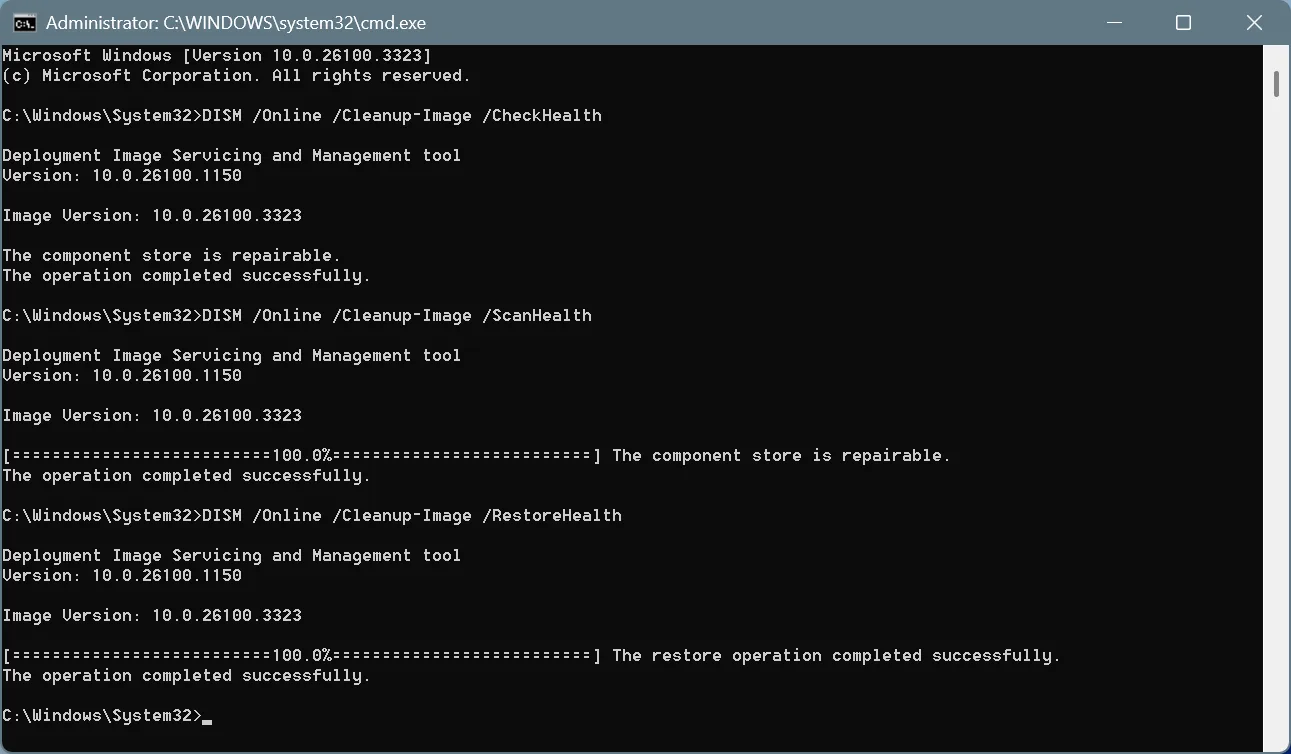
- Next, paste the SFC scan command and hit Enter:
sfc /scannow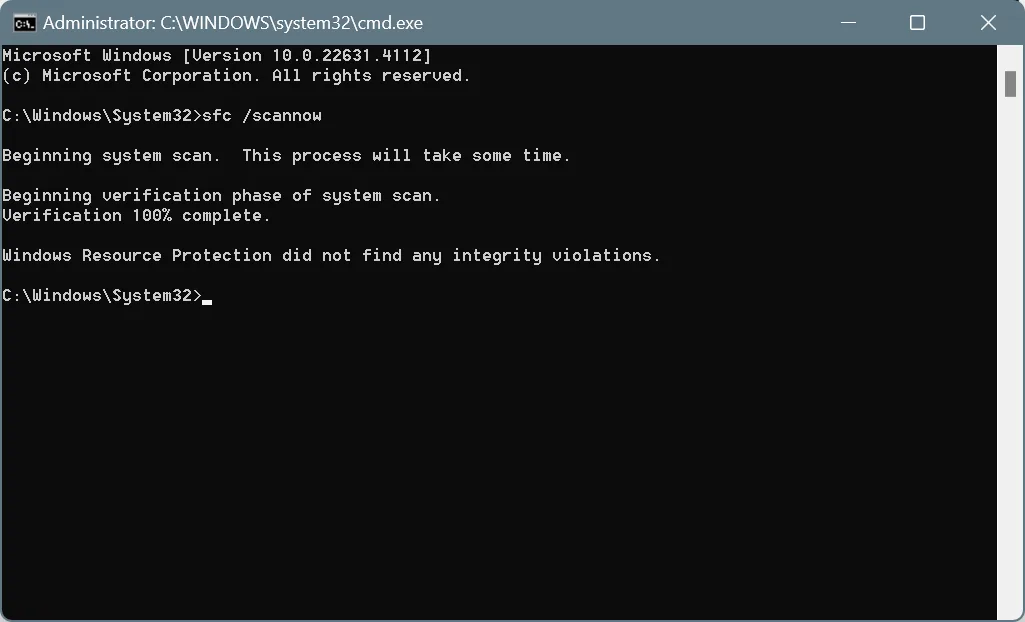
- Finally, reboot the PC to apply the changes and verify whether the BSOD error in Windows is fixed.
5. Uninstall recently added programs
Do you have too many software programs on your PC, some of which are not even relevant? Because past trends suggest that third-party programs are a common cause behind BSODs. The reason, they try to access Windows files and processes, and either corrupt a few or cause them to crash, leading to a blue screen. Besides, third-party programs can even slow down Windows!
So, you need to uninstall all non-critical third-party programs from the Windows PC. In the future, try installing software only from the Microsoft Store, whenever possible, to avoid running into such issues. To uninstall a program in Windows:
- Press Windows + R to open Run, type appwiz.cpl, and hit Enter.
- Select the problematic software from the list, and click Uninstall.

- Follow the on-screen instructions to complete the process.
- After removing all non-critical programs, reboot the PC.
Also Read: 3 Ways to Partition a Hard Drive or SSD in Windows
6. Scan the PC for malware
Next on the list of BSOD causes is malware infection, a key trigger behind blue screens on Windows. Malware infection doesn’t just cause errors but also compromises the privacy and security of the device, allowing threat actors access to stored files and even the webcam and microphone. There have been countless cases of it.
So, it’s vital that you regularly scan the PC for malware infections, and if any threats are detected, remove them right away!
- Press Windows + S to open Search > type Windows Security > click the relevant result > click Virus & threat protection > select Scan options > choose the Full scan entry > click on Scan now > wait for the malware scan to complete.
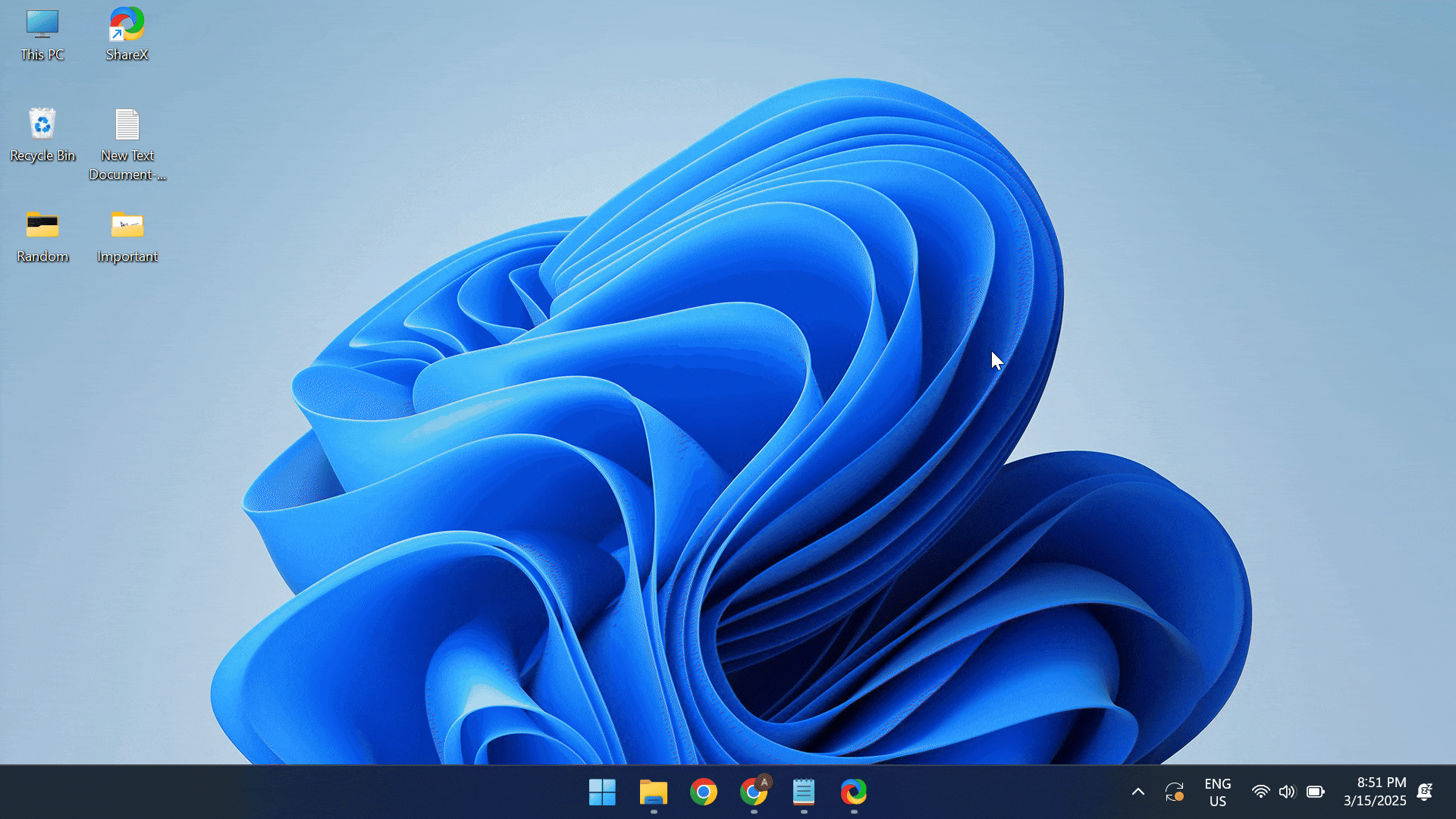
If Windows Security can’t detect any threats, I recommend you try a reliable software solution, say Norton, Avast, or Malwarebytes. These are the popular options, although you can pick any that meets your requirement.
7. Remove malfunctioning hardware
Did you recently add or upgrade any piece of hardware? Because, in my experience, malfunctioning hardware is the reason behind BSODs in 3 out of 10 cases. Did you know that something as trivial as a problematic keyboard can trigger a BSOD? This happens when the device is not connected properly, has power supply issues, or the installed driver is corrupted.
So, you must thoroughly inspect all connected hardware, both the visible ones and the components within the CPU. Start by disconnecting the mouse, keyboard, gaming controllers, and speakers, and check whether the Windows BSOD is fixed. If yes, reconnect them one at a time, and as soon as the BSOD reappears, the device last connected is faulty.
In case this doesn’t work out, move to critical components like the RAM module(s), CPU fan, motherboard, and storage drive. Although I would recommend that you seek professional help and not fiddle with key hardware components. It can result in significant damage, which will be costly to repair.
8. Disable CPU overclocking
For those of you who don’t know, overclocking is the process of deriving more power from the PC by adjusting a component’s output, often beyond the safe/permissible limit. In most cases, this doesn’t turn out to be a problem. In a few, you start seeing errors like a BSOD. And sometimes, overclocking damages the component beyond repair.
Now, even if you haven’t manually configured overclocking in Windows, it’s likely that a PC optimization program would have, say, the MSI Afterburner, AMD Ryzen Master, and Intel Extreme Tuning Utility, amongst others. So, you will have to verify whether any such program is installed and disable overclocking.
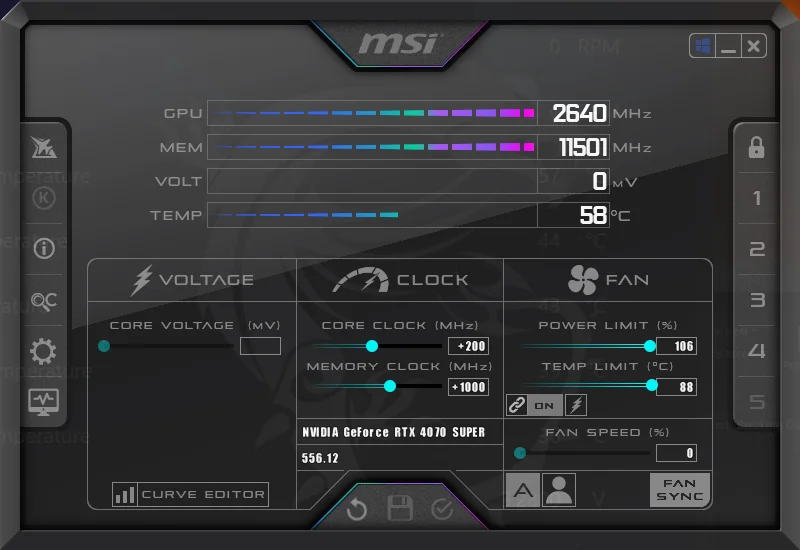
This should, in all likelihood, fix the BSOD, if the solutions so far haven’t worked!
9. Test the RAM modules
After repeated checks, I hope we can be certain by now that the RAM modules are properly seated. But are they functioning alright? Because that’s just as likely to trigger a BSOD!
So, you must test individual RAM modules for faults, and if any are found, replace the problematic stick. Windows offers a built-in utility for the job, Windows Memory Diagnostic. Just run it and wait for the results.
- To run Windows Memory Diagnostic, press Windows + S > search for the utility > launch it > click on Restart now and check for problems.
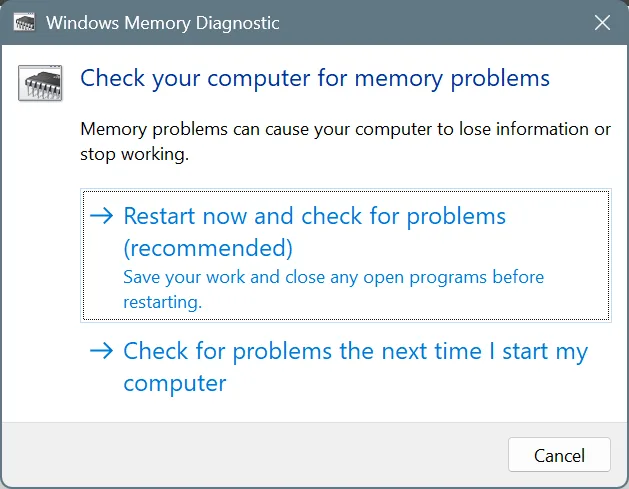
If Windows Memory Diagnostic can’t detect faults but you keep getting BSODs, run a more advanced memory-testing tool like Memtest86+. It runs a wide array of tests on individual RAM sticks, identifying even the smallest of the faults. Due to the extensive scanning involved, the utility takes 6-8 hours to run. So, I recommend letting it run overnight!
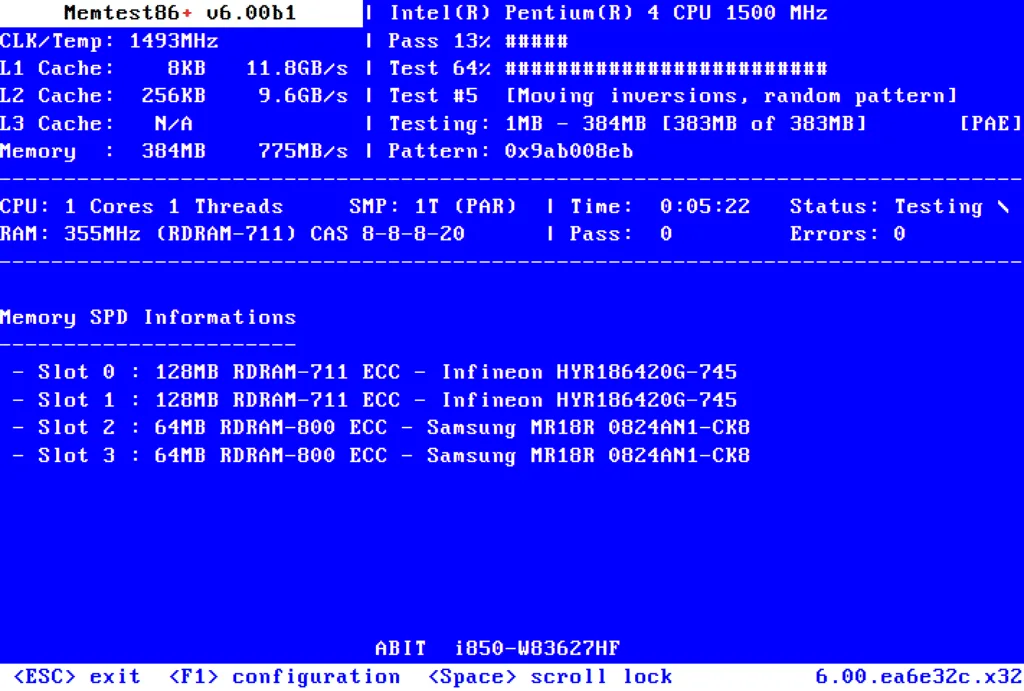
For the steps to run Memtest86+, visit the official website.
10. Reinstall Windows
When nothing else works, the last option is to reinstall Windows. While this isn’t an absolute fix, it will eliminate all software-based causes of BSOD. So, if you get a blue screen of death post Windows reinstallation, it’s certainly a hardware issue to blame. And that can be best looked at by the manufacturer or a local repair shop!
As for the reinstallation process, Microsoft has a dedicated guide for reinstalling Windows. You will need a flash drive with 8 GB of storage, a stable Internet connection, and a lot of patience. Because the process is going to take a few hours.
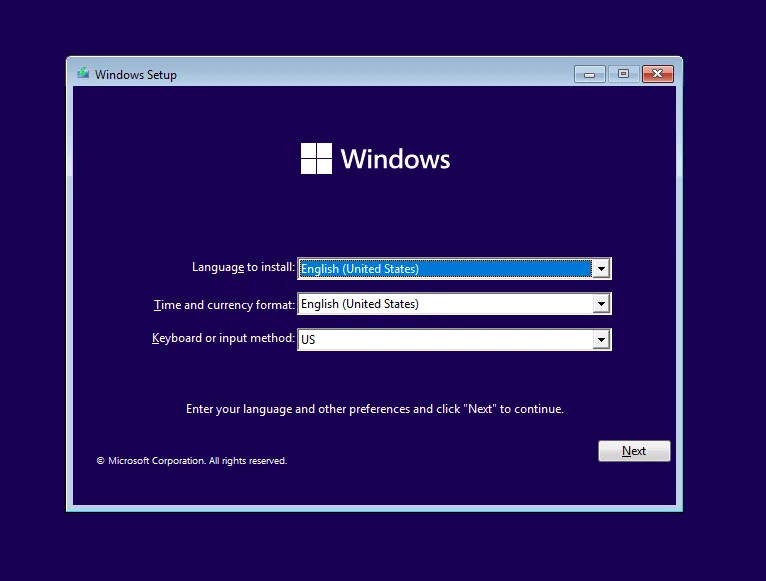
If you have a spare flash drive, I recommend converting it into a bootable Windows drive. This way, you always have the option to reinstall Windows when the PC starts acting weird or throws a BSOD.
Those were the most useful fixes for BSOD in Windows that actually work. With these, you stand a 75% chance of fixing the blue screen of death error in Windows!
Remember, there are 500+ stop codes, with dedicated fixes for each. So, it’s impossible for me to cover all of them or even for you to execute them all. Besides, it’s not practical. You try what’s feasible, and if things don’t work out, consult a local professional and get the PC inspected.
While you are here, find out the best Windows keyboard shortcuts that will boost productivity by at least 15%!
For any queries or to share which fix helped you get rid of the BSOD, drop a comment below.

With over five years of experience in the tech industry, Kazim excels at simplifying complex topics, making them accessible to tech enthusiasts and general readers alike. He has contributed to several renowned publications worldwide, including WindowsReport and Allthings.how, bringing insightful coverage of key developments in the field.
Kazim has extensively covered the Windows ecosystem, from the early days of Windows 7 to Windows 11. Unlike many in the field, he’s optimistic about Windows 11, calling it the most user-oriented iteration to date.
When he’s not writing, you’ll find Kazim planning weekend getaways or diving into tech verticals beyond his expertise.