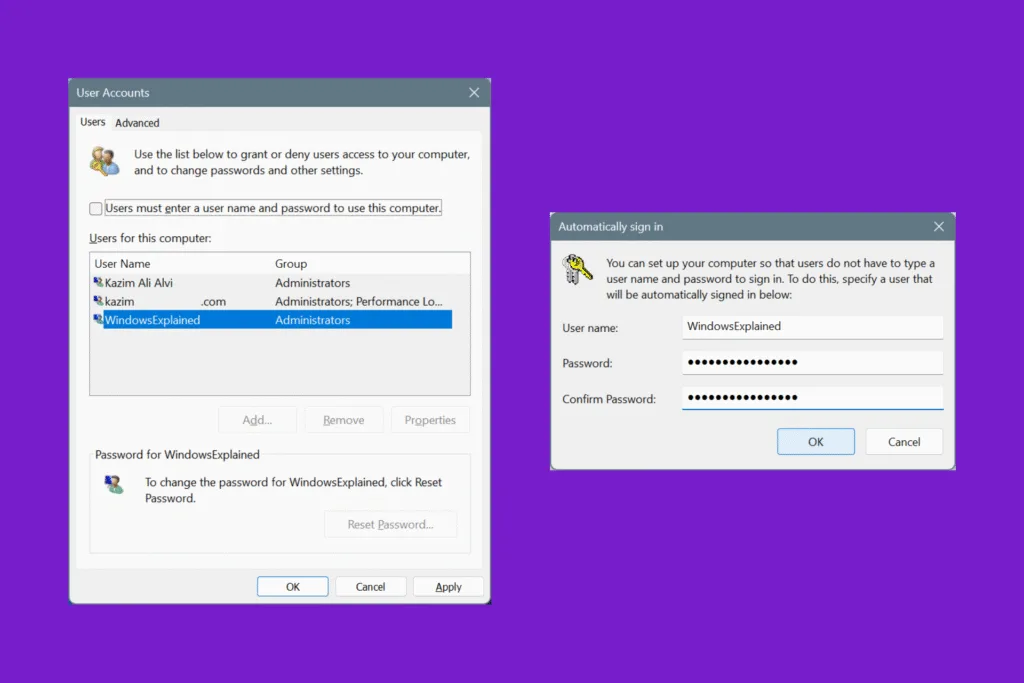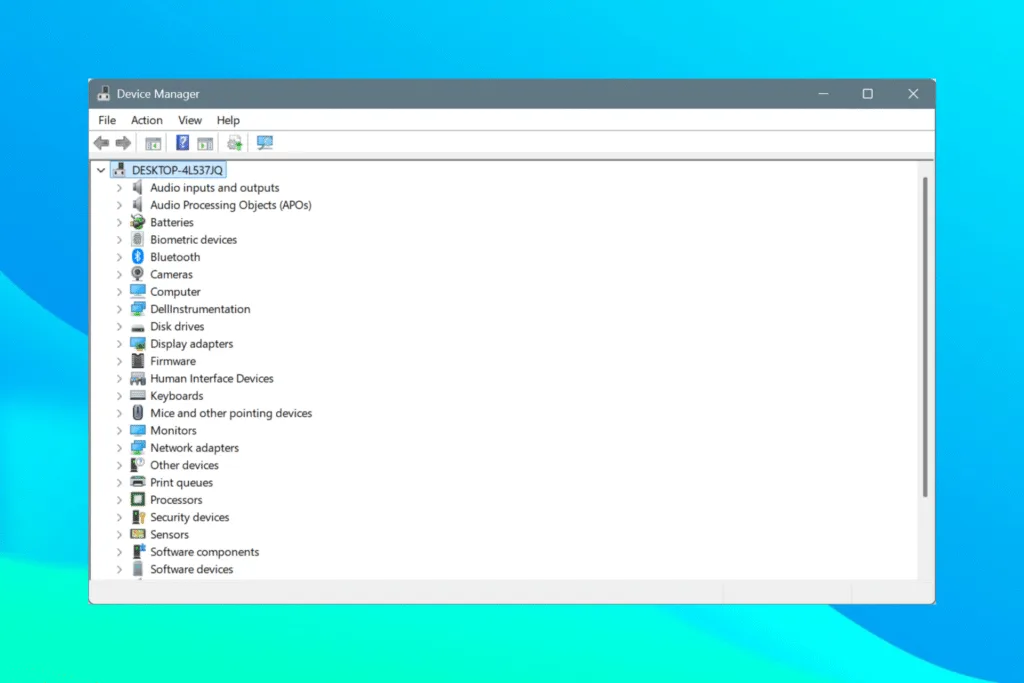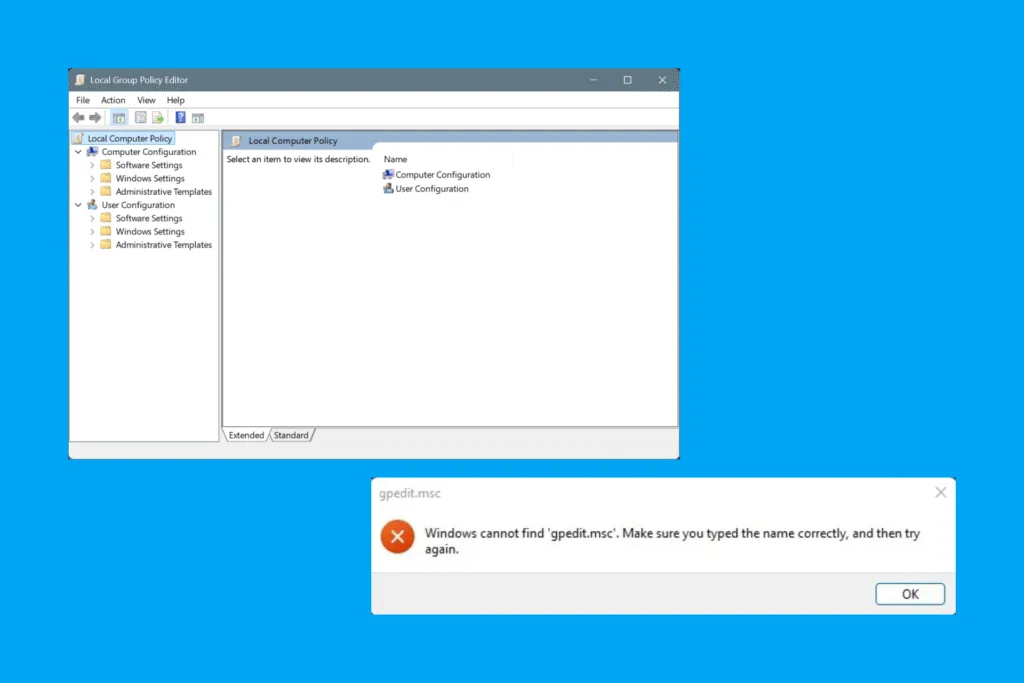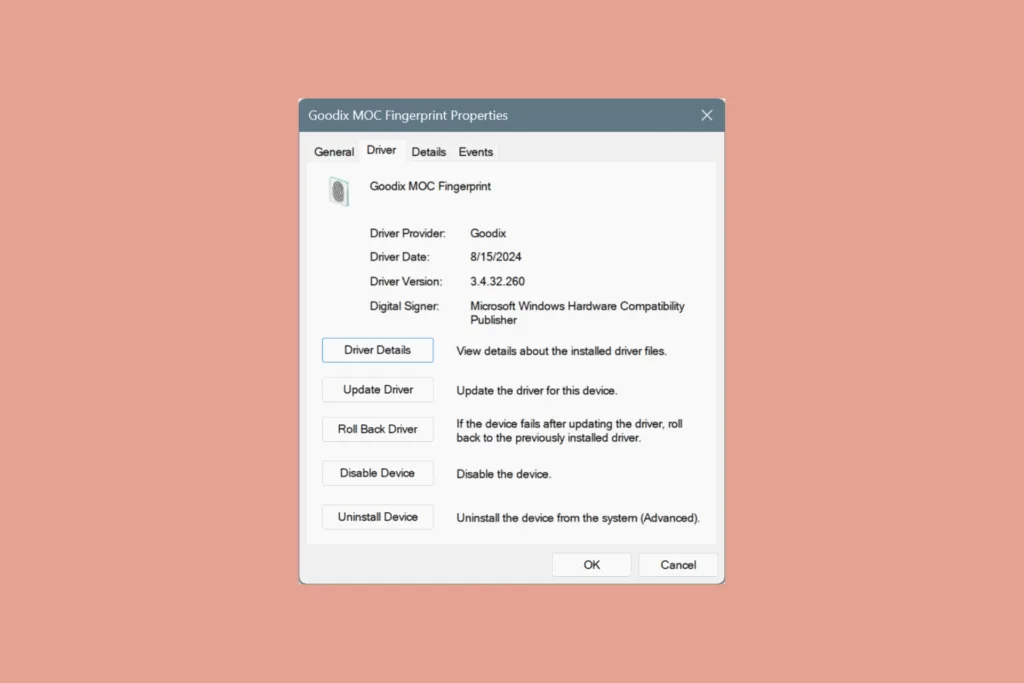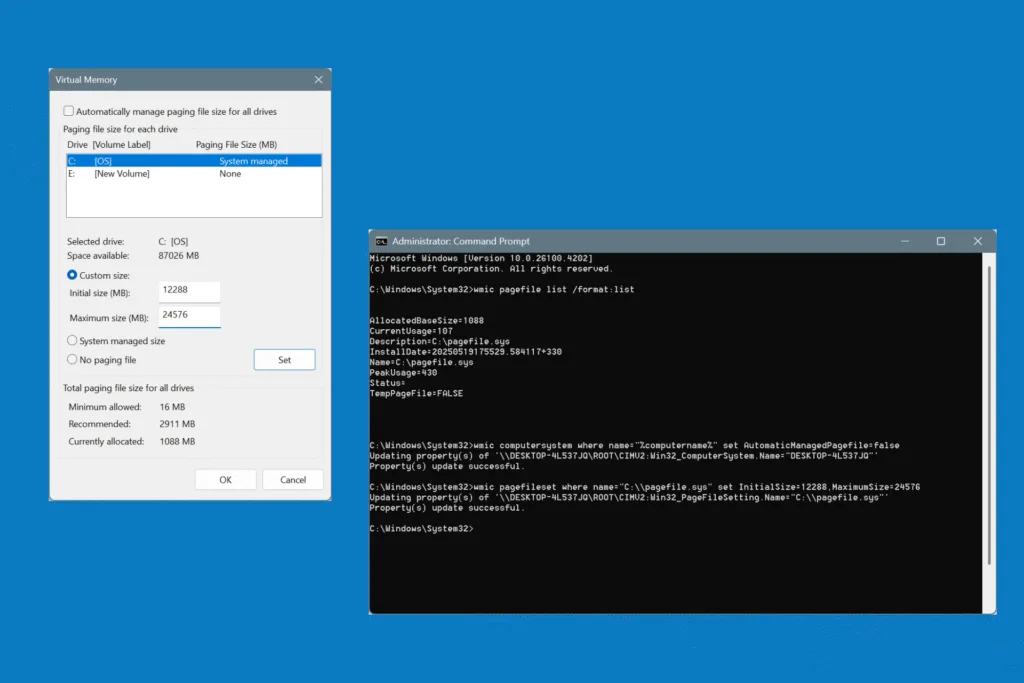As a long-time Windows user, I have always hated the pre-login authentication, whether using a password, PIN, or biometrics. So, I decided to set up automatic sign in without a password in Windows, which quickly loads the configured user profile every time you boot the PC, bypassing the pre-login authentication. The entire process didn’t take me more than a minute!
How do I get Windows to automatically login without a password?
- Press Windows + R to open Run, type netplwiz, and hit Enter.
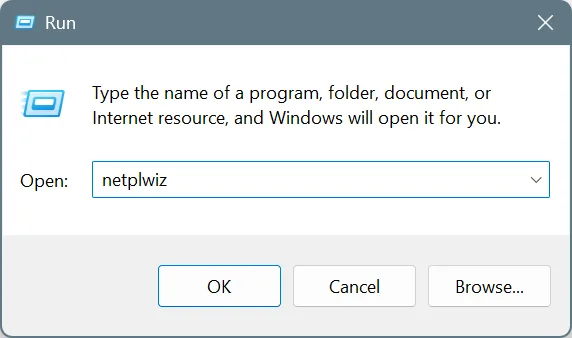
- From the list, select the user profile you want to be automatically loaded at startup, untick the checkbox for “Users must enter a user name and password to use this computer“, and click on Apply.
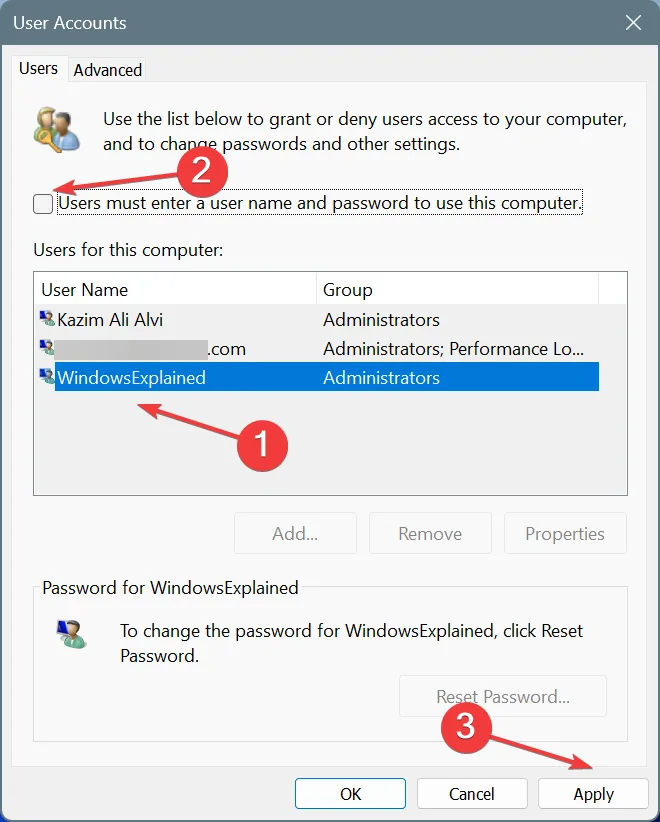
- Now, confirm the password for the selected user profile, and click OK. Make sure you enter the correct password here. In case the password is incorrect, Windows won’t automatically load the user profile. Instead, it will ask you to re-enter the password during boot.
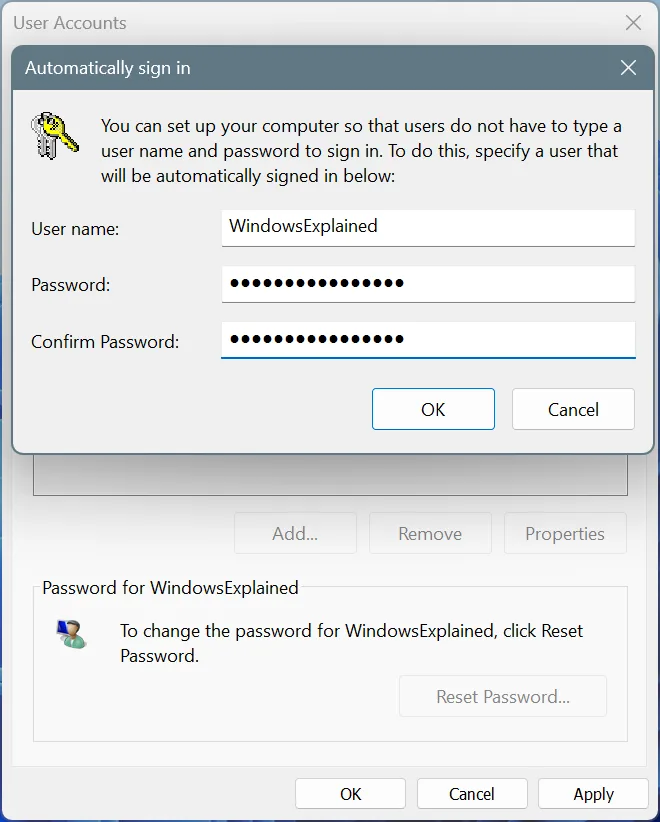
- Again, click on OK to save the changes.
From now on, every time you turn on the computer, Windows will automatically load the selected user profile, and you won’t be asked for a password or PIN. That must save you 10-15 seconds on every boot!
“Users must enter a user name and password to use this computer” not showing in Windows?
In the recent past, I have seen countless reports of the “Users must enter a user name and password to use this computer” checkbox missing in Windows 10 or Windows 11. This change was brought in by Microsoft after it introduced Windows Hello and other sign-in options. To restore the missing automatic sign-in checkbox, you can modify the Registry or run a simple command. Here’s how to do both:
- Restoring the checkbox via Command Prompt: Press Windows + S to open Search, type Command Prompt > click on Run as administrator > click Yes in the UAC prompt > paste the “reg ADD ‘HKLM\SOFTWARE\Microsoft\Windows NT\CurrentVersion\PasswordLess\Device” /v DevicePasswordLessBuildVersion /t REG_DWORD /d 0 /f’ command (without single quotes) > hit Enter.
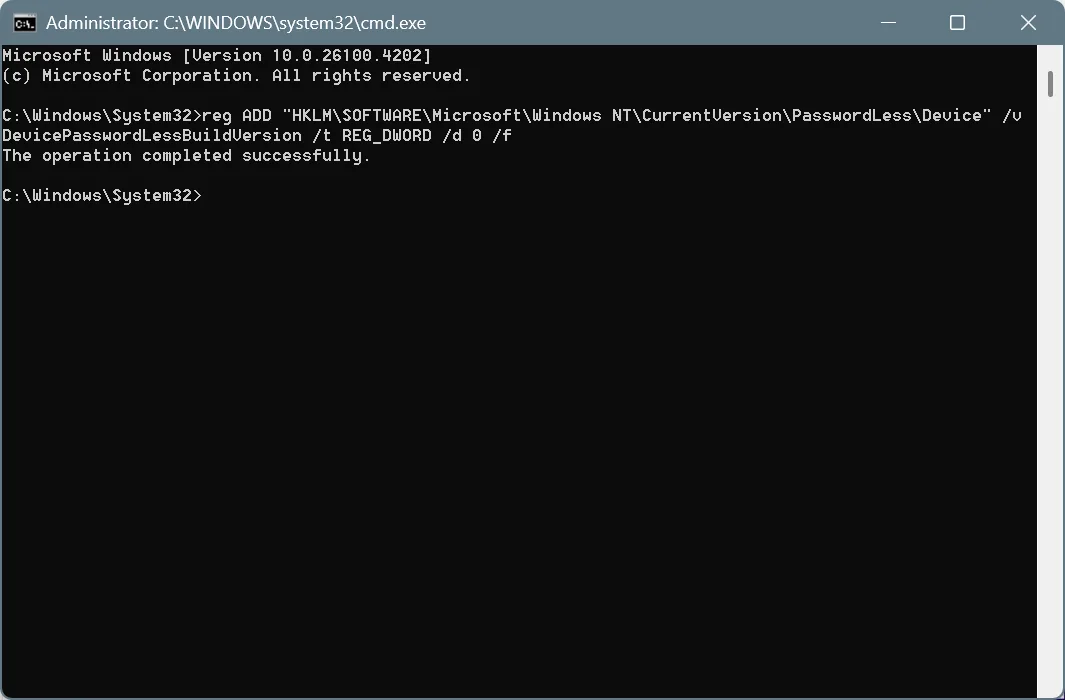
- Restoring the checkbox via Registry Editor: Press Windows + S to open Search > type Registry Editor > click on the relevant result > click Yes in the UAC prompt > go to “Computer\HKEY_LOCAL_MACHINE\SOFTWARE\Microsoft\Windows NT\CurrentVersion\PasswordLess\Device” path > double-click on DevicePasswordLessBuildVersion > enter 0 under Value data > click OK to save the changes > restart the PC.
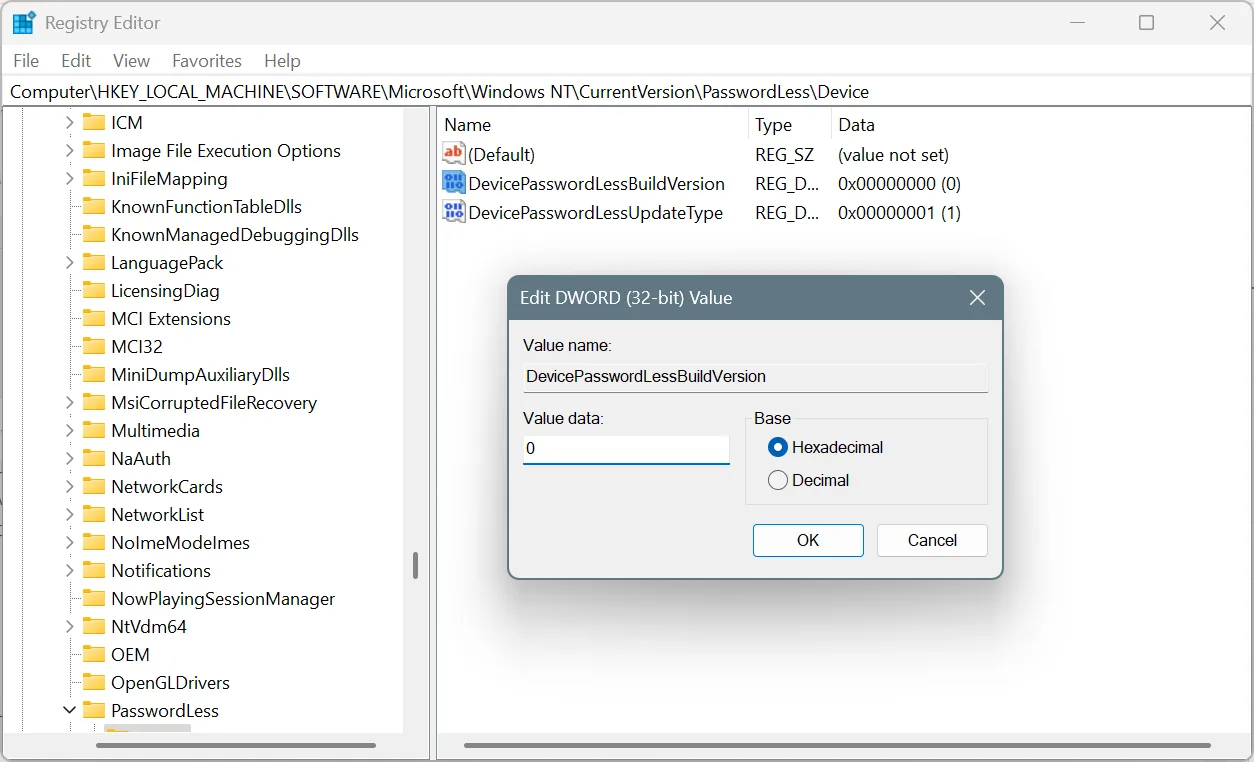
Remember, both these methods do the same thing, but the first one, Command Prompt, is simpler in my opinion and the recommended approach in this case. If you are comfortable editing the Registry, you can proceed with the second one as well.
Should I enable automatic sign-in on Windows?
You could set up automatic, password-less sign-in in Windows on a personal computer, but not one that you share with others.
With automatic sign-in set up, anyone who turns on the PC will be able to access your user profile and the data stored within it, including email addresses and other websites/apps that you are signed in to.
Automatic sign-in without a password in Windows is a useful setup, albeit only on personal computers. It saves crucial time every time you turn on the PC. If you want to save more time, check expert tips to make Windows run faster than ever!
For any queries or to share why you want to set up Windows sign-in without a password, please use the comments section.

With over five years of experience in the tech industry, Kazim excels at simplifying complex topics, making them accessible to tech enthusiasts and general readers alike. He has contributed to several renowned publications worldwide, including WindowsReport and Allthings.how, bringing insightful coverage of key developments in the field.
Kazim has extensively covered the Windows ecosystem, from the early days of Windows 7 to Windows 11. Unlike many in the field, he’s optimistic about Windows 11, calling it the most user-oriented iteration to date.
When he’s not writing, you’ll find Kazim planning weekend getaways or diving into tech verticals beyond his expertise.