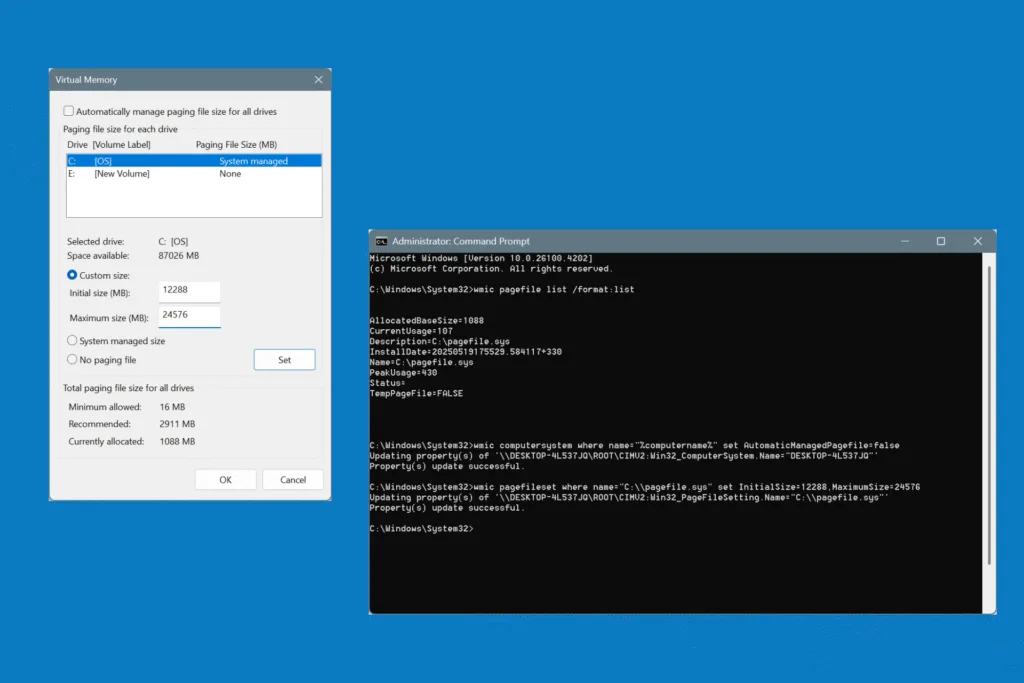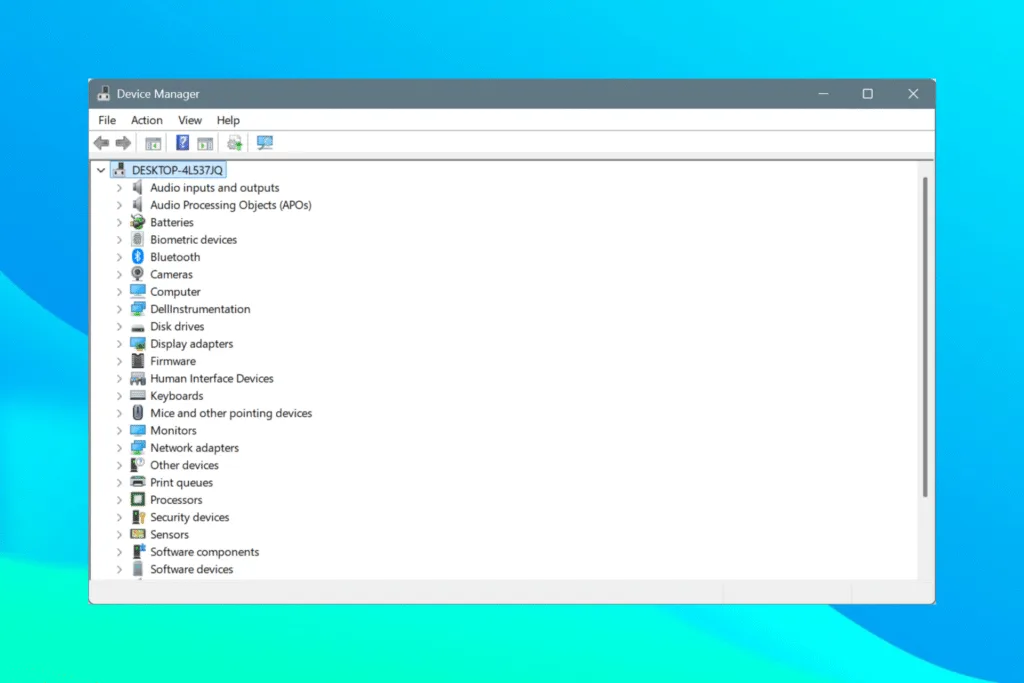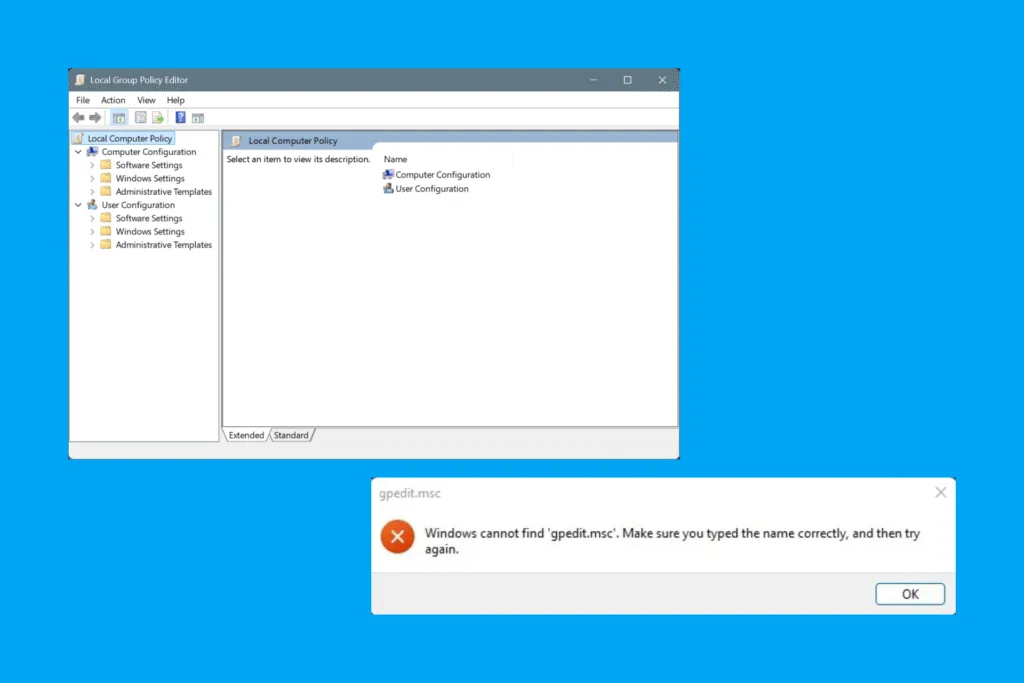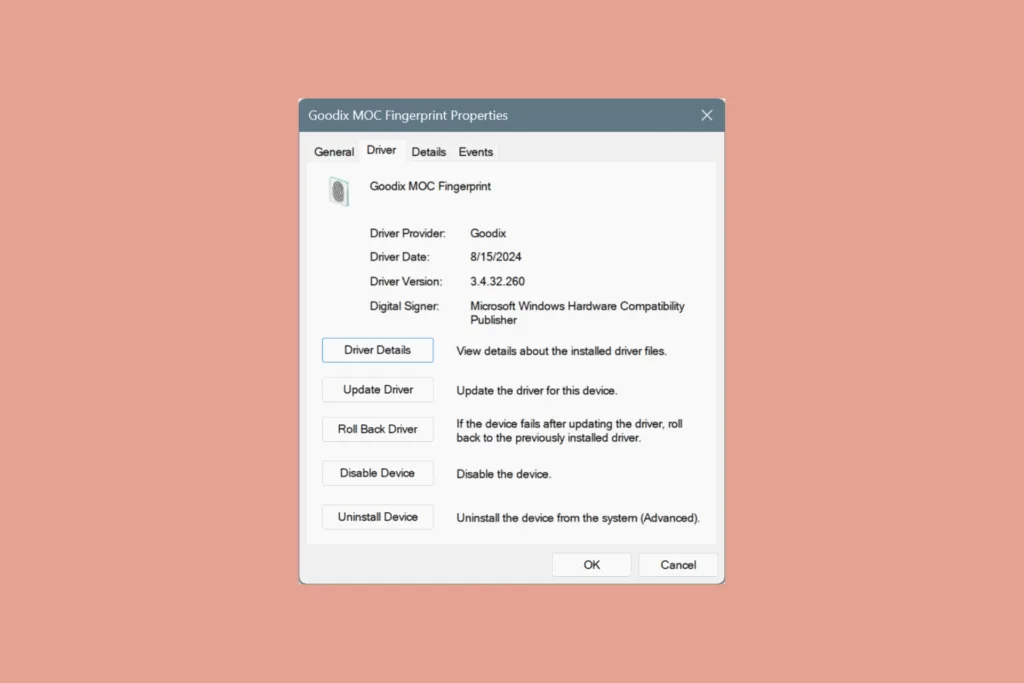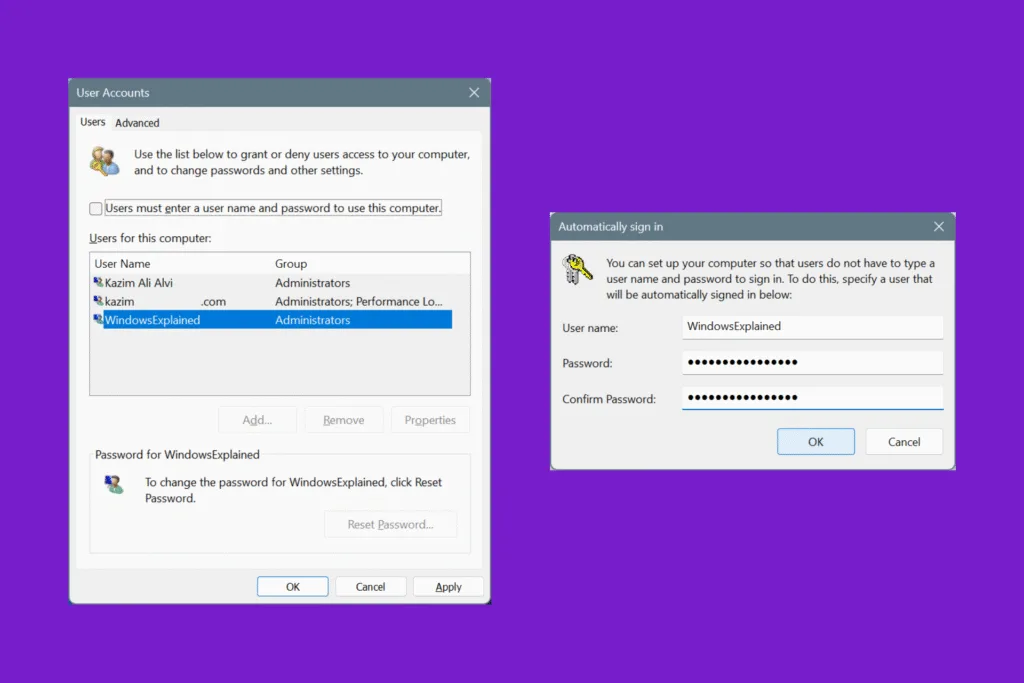If you want to speed up Windows, increasing the virtual memory (page file size) is an effective tip. But not many know the benefits of adjusting the virtual memory, primarily because almost everyone believes adding more RAM is the only option. It’s not!
Virtual memory is a space on the hard disk or SSD that serves as RAM when the PC’s memory consumption is high and it needs to offload some tasks. These non-critical or inactive tasks are then moved to the virtual memory, freeing up resources for high-priority processes, say, a modern game or video editing software.
Let’s first get to the ways you can increase Virtual Memory (VRAM) in Windows 10/11 and then have a detailed review of it!
How can I increase Virtual Memory or VRAM in Windows?
1. Via the built-in settings
- Press Windows + S to open Search, type View advanced system settings, and click on the relevant result.
- Under Performance, click on Settings.
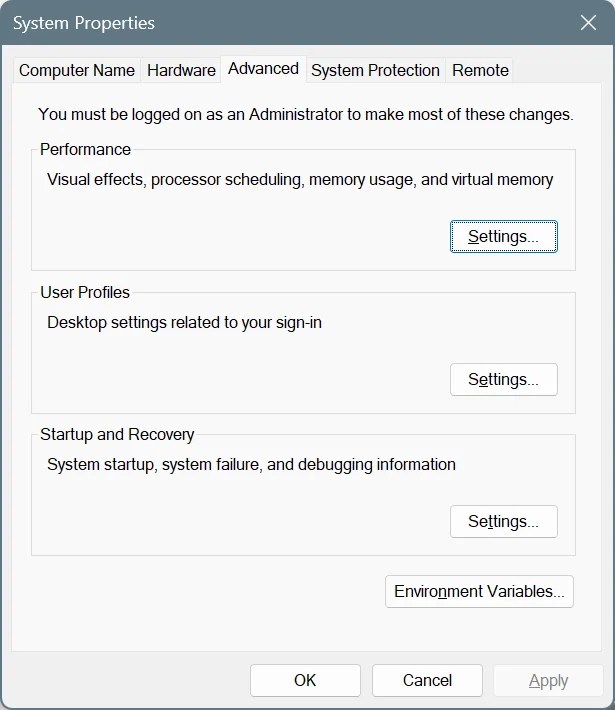
- Go to the Advanced tab and click on Change under Virtual Memory.
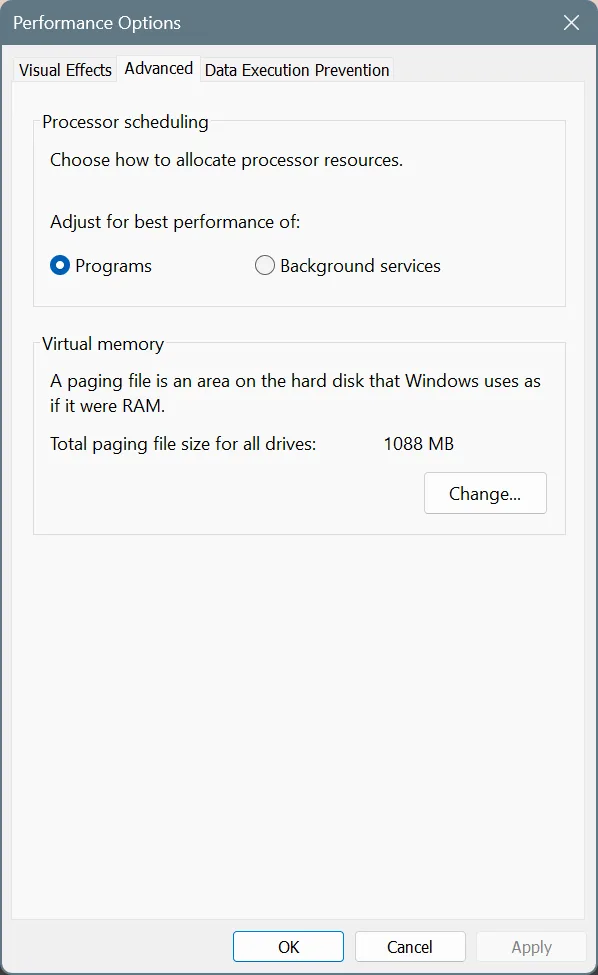
- Untick the checkbox for “Automatically manage paging file size for all drives” and then select the Custom size option.
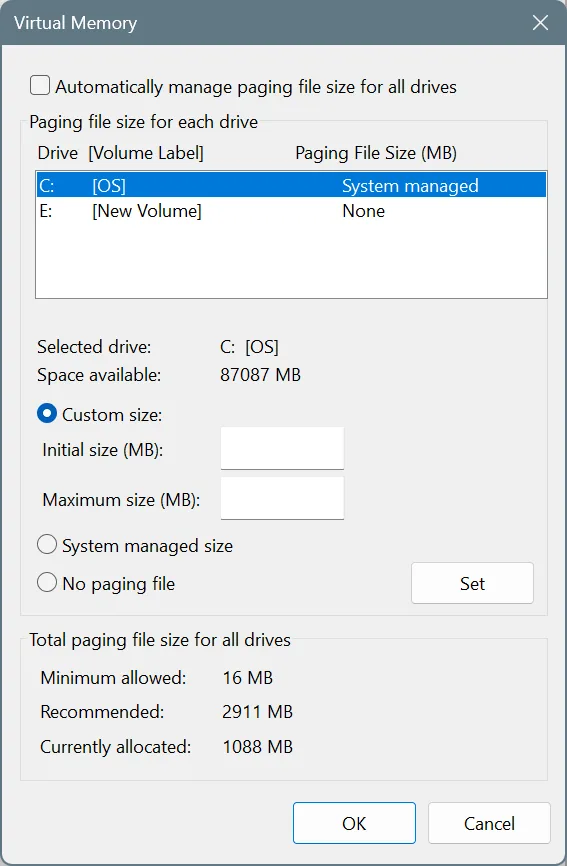
- You will now find two fields here, Initial size and Maximum size. Based on the available physical RAM on the PC, you need to fill these out using the following formula:
- Initial size: 1.5 x Available physical RAM (in GB) x 1024
- Maximum size: 3 x Available physical RAM (in GB) x 1024 (or 2 x Initial size)
- After filling out the fields, click on Set and then OK to save the changes.
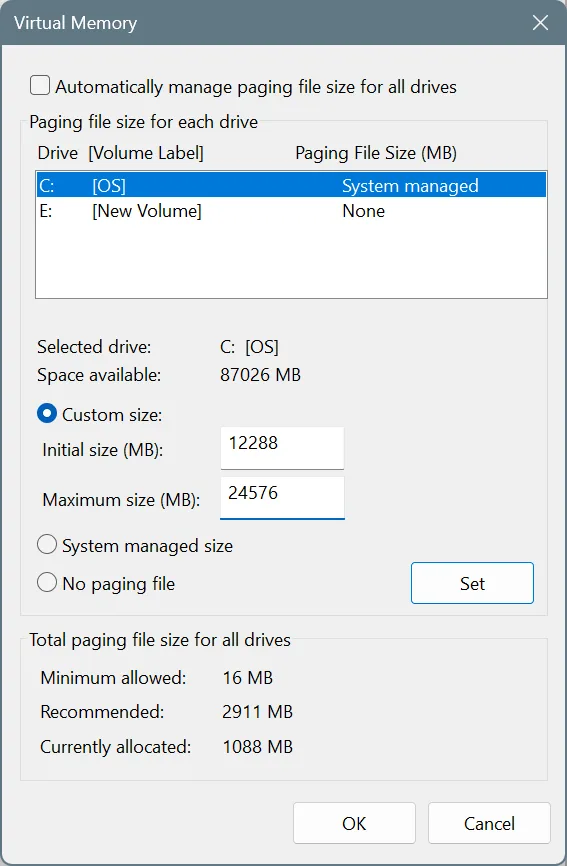
- You will have to restart the PC for the new Virtual Memory values to come into effect.
That’s the quickest way to increase Virtual Memory in Windows. This method works on both Windows 10 and Windows 11!
For the virtual memory size, we went with Microsoft’s recommendation of 1.5x for the Initial size and 3x for the Maximum size. If you are running low on storage and don’t want to allocate that much space on the drive, you could go with the system-recommended VRAM for the Initial size and 1.5x for the Maximum size.
And if you ever get an error message like this, “Your system is low on virtual memory. To ensure that Windows runs properly, increase the size of your virtual memory paging file. For more information, see Help“, there’s always the option to go with Microsoft’s recommended values.
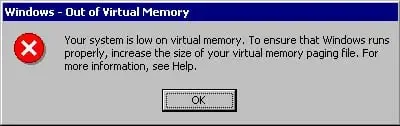
One last thing some of you may be confused about is the available physical RAM on your PC. To check that, search for System Information, open the utility, and identify the value listed next to Installed Physical Memory (RAM). That’s the real RAM on your Windows PC!
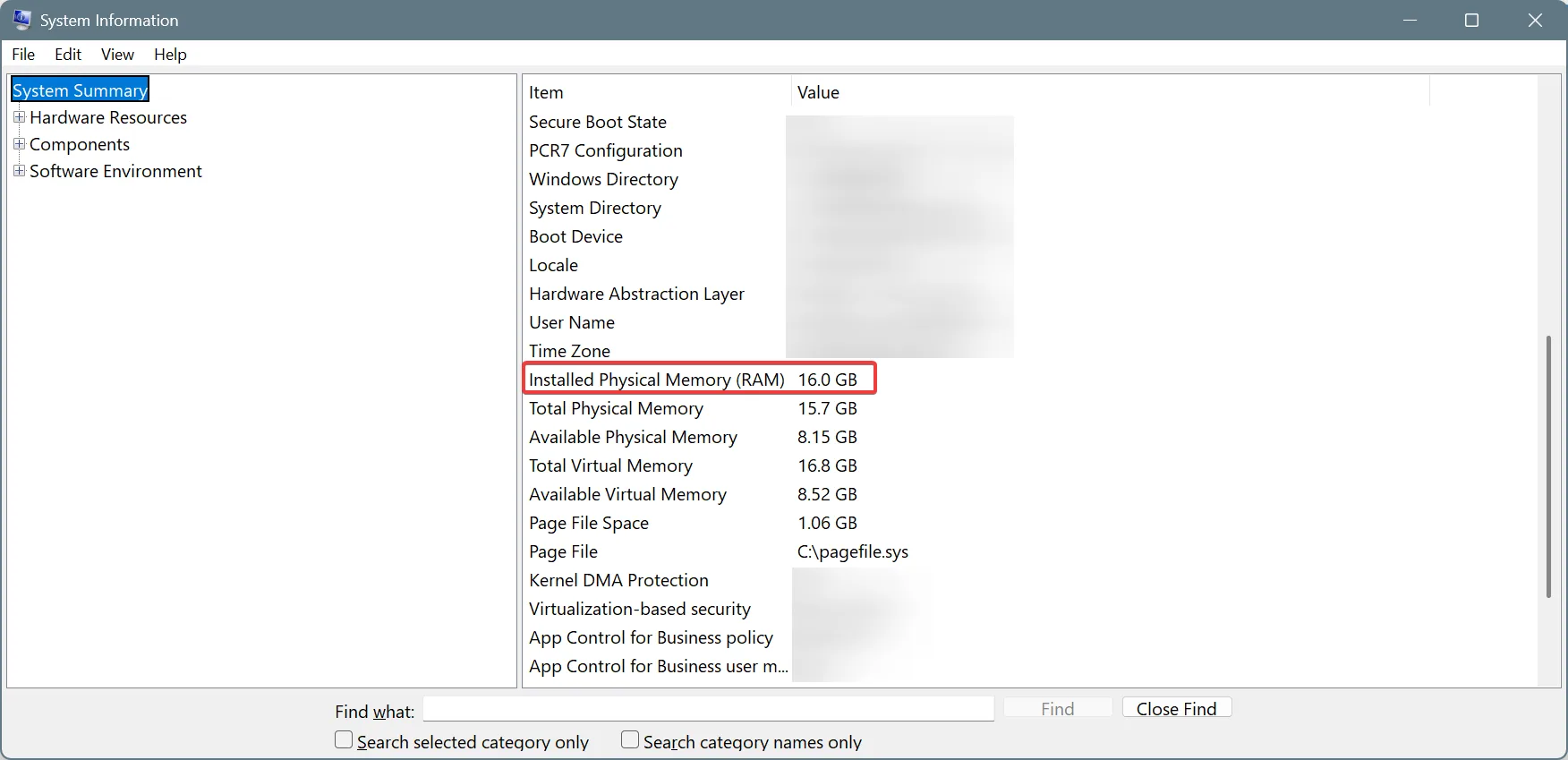
2. Using Command Prompt
If you like to do things the Command Prompt or PowerShell way, running a few quick commands will help increase VRAM in Windows. Although given the complexity, I wouldn’t recommend this method to regular Windows users!
- Press Windows + S to open Search, type Command Prompt, and click on Run as administrator.
- Click Yes in the UAC prompt.
- Paste the following command and hit Enter to identify the current Virtual Memory or pagefile size and the drive it’s on:
wmic pagefile list /format:list - As you can see, on my PC, the current system-managed Virtual Memory size is “1088“, and the pagefile is stored on “C:“, which is also the system drive.
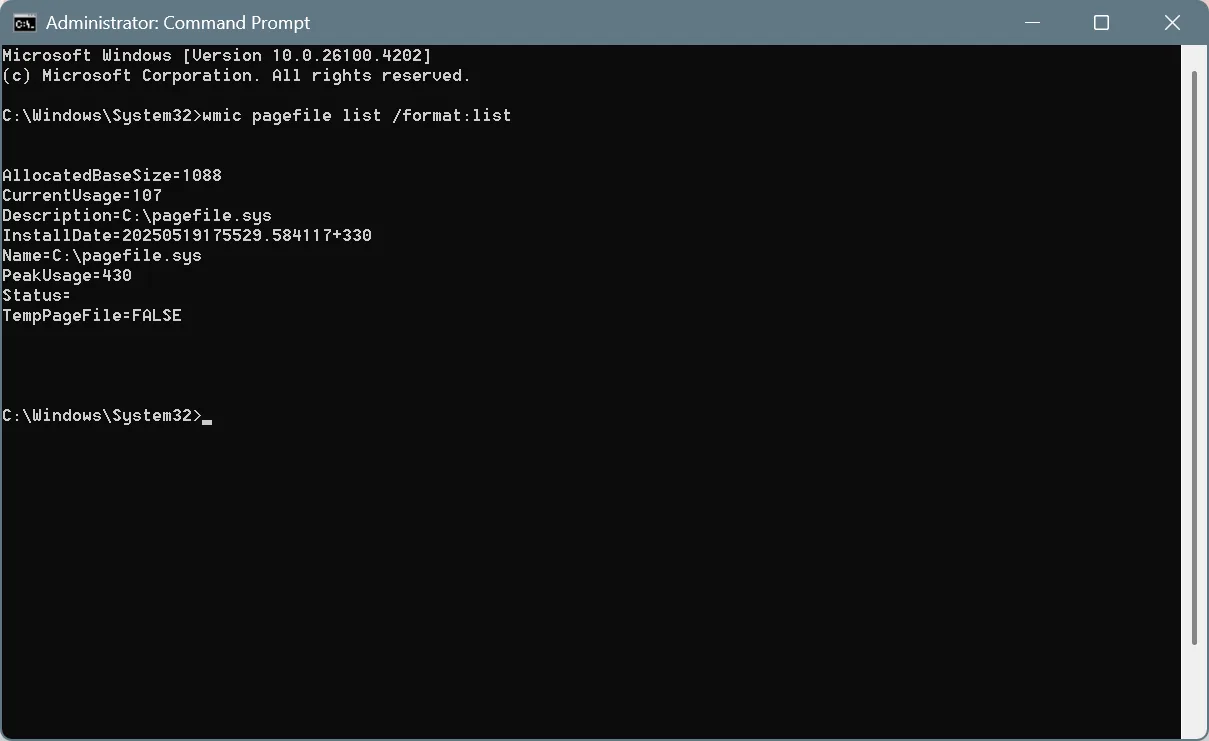
- Next, run this command to disable automatic configuration of the pagefile size by Windows:
wmic computersystem where name="%computername%" set AutomaticManagedPagefile=false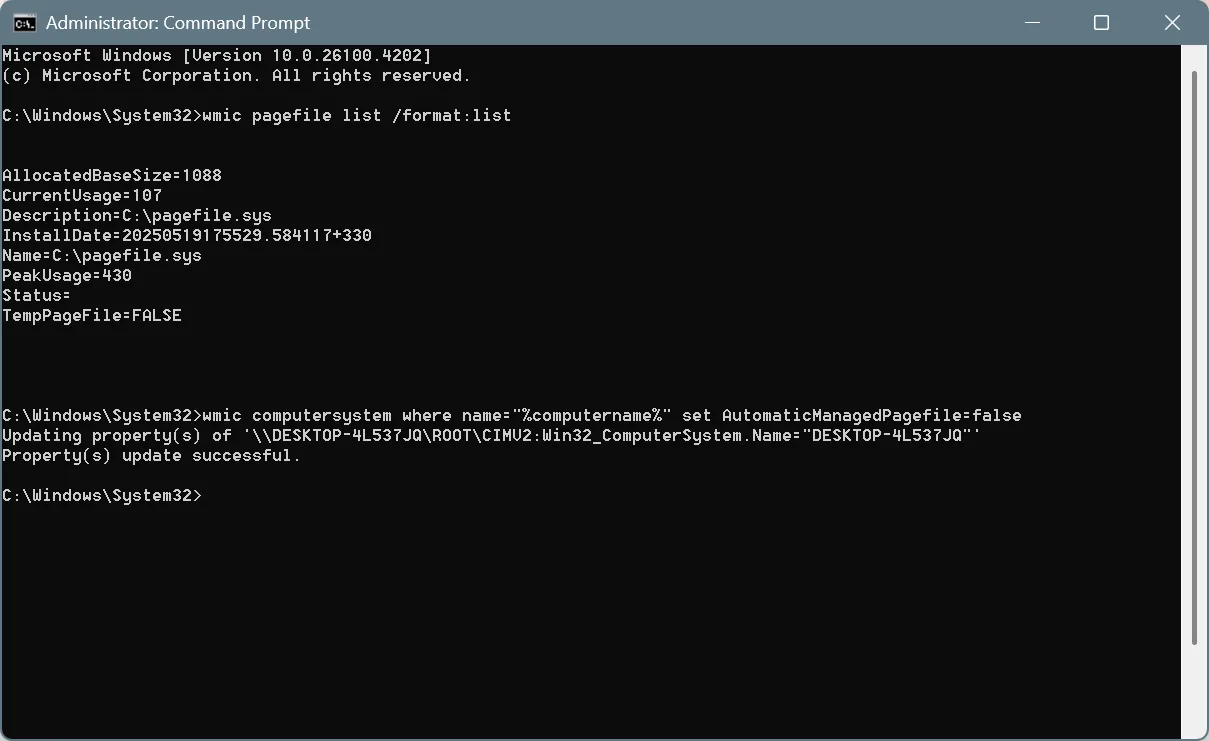
- Now, run this command while replacing X and Y with the initial size and maximum size in MB (Megabytes) that you want to set for pagefile.sys:
wmic pagefileset where name="C:\pagefile.sys" set InitialSize=X,MaximumSize=Y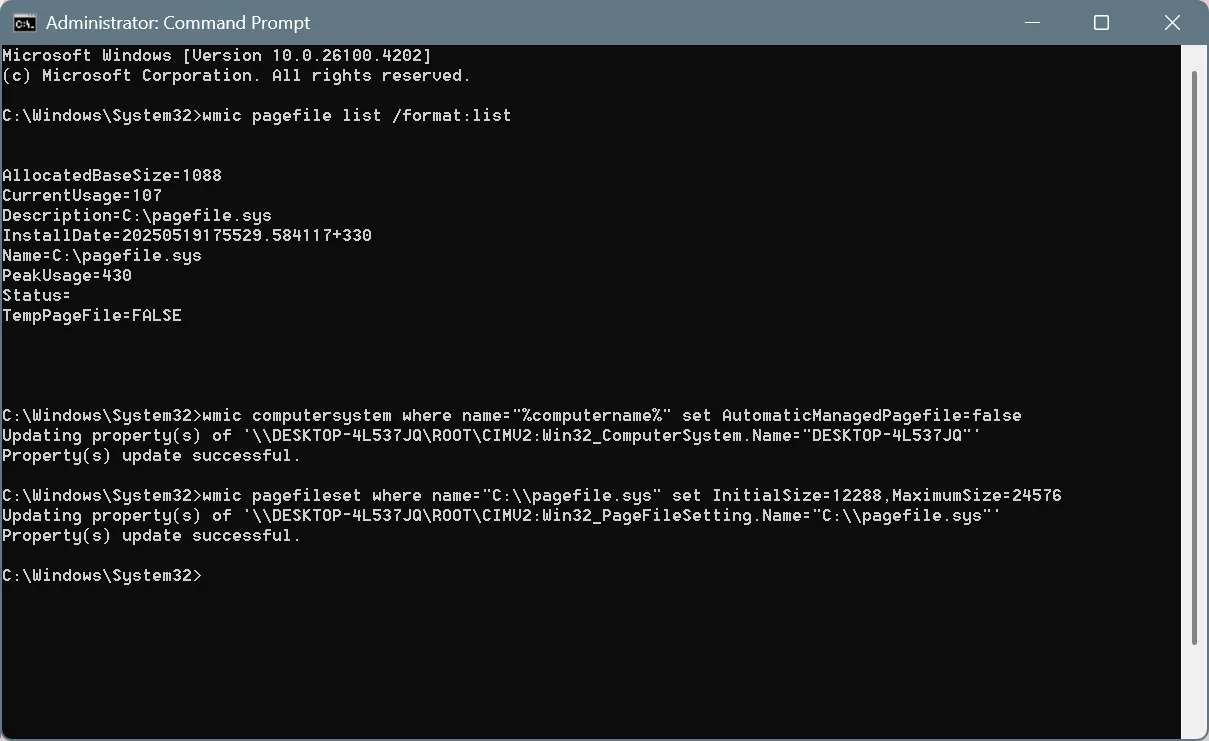
- Finally, restart the computer to apply the changes.
Is Virtual Memory the same as RAM?
No, Virtual Memory is not the same as RAM (Physical Memory). The physical RAM is much faster at handling tasks, while virtual memory, which is created on the storage drive, is significantly slower. So, virtual memory can never be a substitute for RAM!
If your PC is running slow, you can increase the size of pagefile.sys (Virtual Memory), but it will only improve performance to a certain extent, which, let’s face it, could sometimes be negligible.
If you are looking for a massive boost in performance, adding more physical RAM modules or opting for newer generations, say DDR5, is the way to go!
Should I manually increase the virtual memory?
I will be honest. In the last 10-12 years of using a Windows PC, I have never manually adjusted the virtual memory size. I have always let Windows configure what’s best for the PC. And so far, I haven’t faced a single issue!
But the same approach may not work for everyone, especially if your PC has low physical RAM. In such cases, virtual memory will provide a much-needed relief and prevent those frequent app or OS crashes.
My recommendation is to manually increase the virtual memory in Windows only if you are facing performance-related issues. As long as the PC is running fine, don’t tinker with the default settings!
What is the downside of using virtual memory?
A major downside of relying too heavily on Virtual Memory is the performance throttle. No matter how small it is, Windows takes time to transfer data between the virtual memory on the storage drive and the physical RAM when needed. That can impact the system performance. Secondly, frequent data operations on the storage drive can affect its lifespan, especially if you’re using an SSD.
That’s why experts recommend never allocating space for virtual memory on an SSD (Solid State Drive). Instead, the pagefile.sys should always reside on an HDD (Hard Disk Drive).
I believe I have now covered everything about increasing virtual memory in Windows and all the related aspects that one should know. Remember, too high a virtual memory doesn’t guarantee a performance boost. You will have to find the right balance between physical RAM and Virtual Memory, depending on the resource consumption of commonly active processes.
Did you know, increasing the virtual memory can also speed up Google Chrome?
For any queries or to share whether adjusting the virtual memory helped with the system performance, drop a comment below.

With over five years of experience in the tech industry, Kazim excels at simplifying complex topics, making them accessible to tech enthusiasts and general readers alike. He has contributed to several renowned publications worldwide, including WindowsReport and Allthings.how, bringing insightful coverage of key developments in the field.
Kazim has extensively covered the Windows ecosystem, from the early days of Windows 7 to Windows 11. Unlike many in the field, he’s optimistic about Windows 11, calling it the most user-oriented iteration to date.
When he’s not writing, you’ll find Kazim planning weekend getaways or diving into tech verticals beyond his expertise.