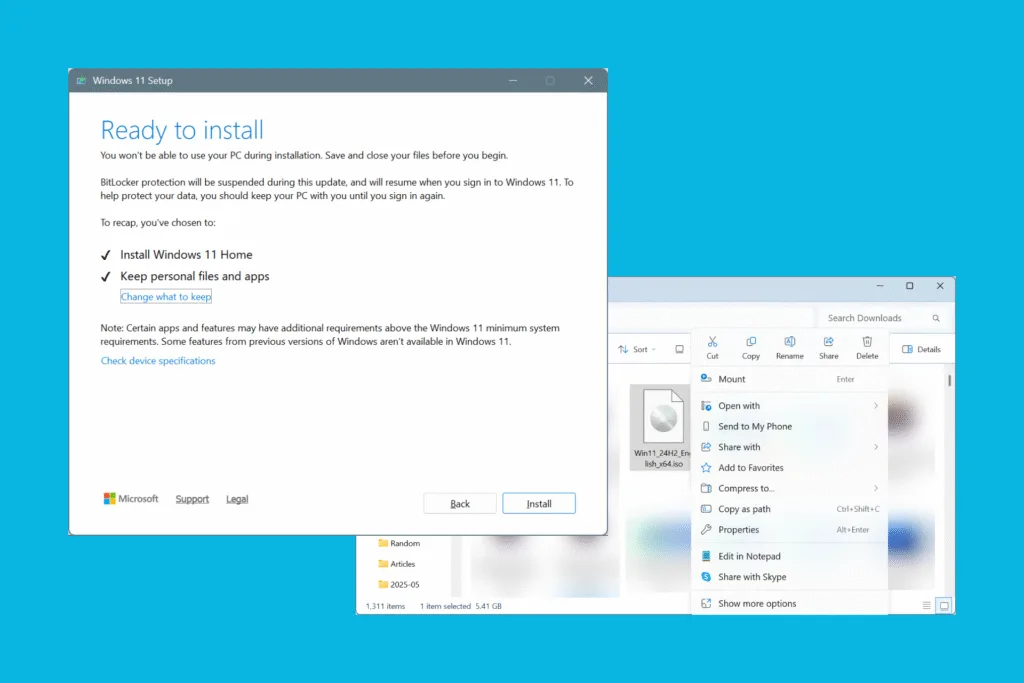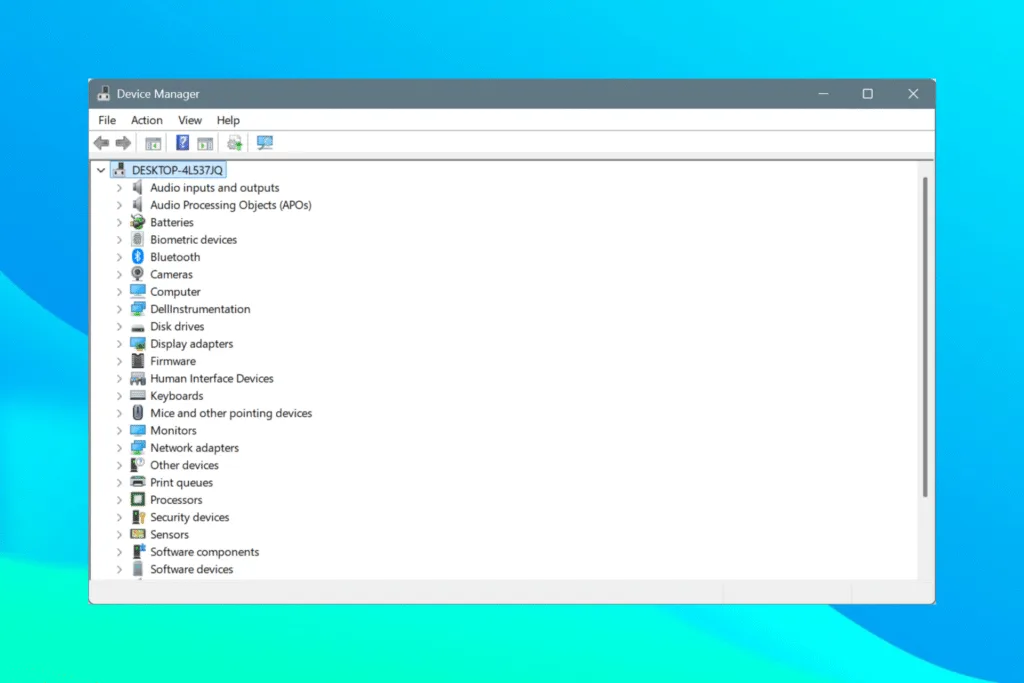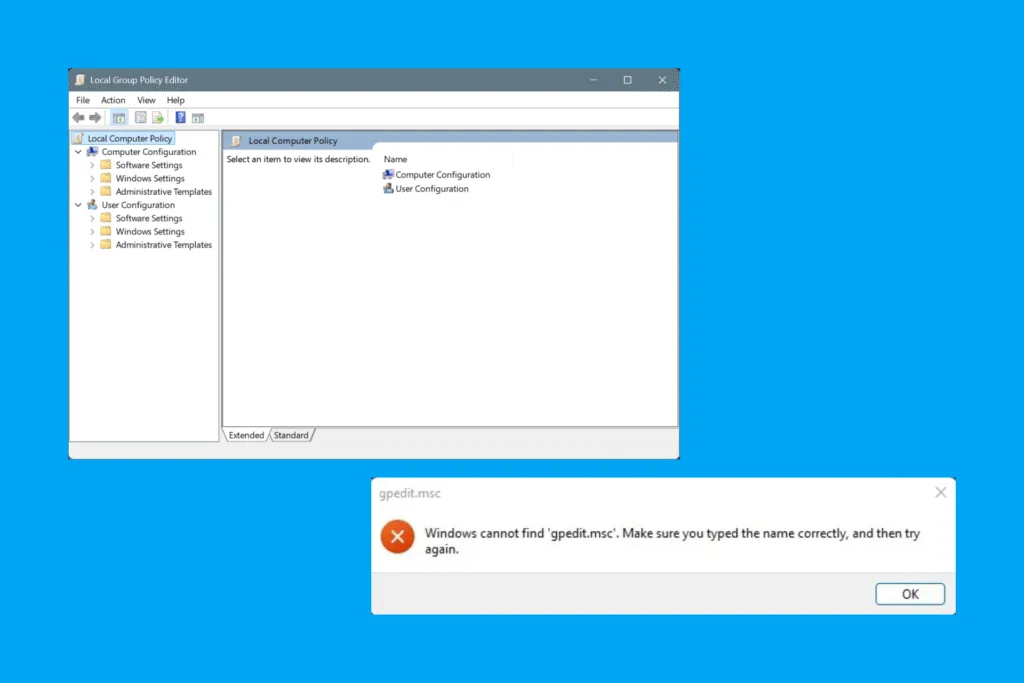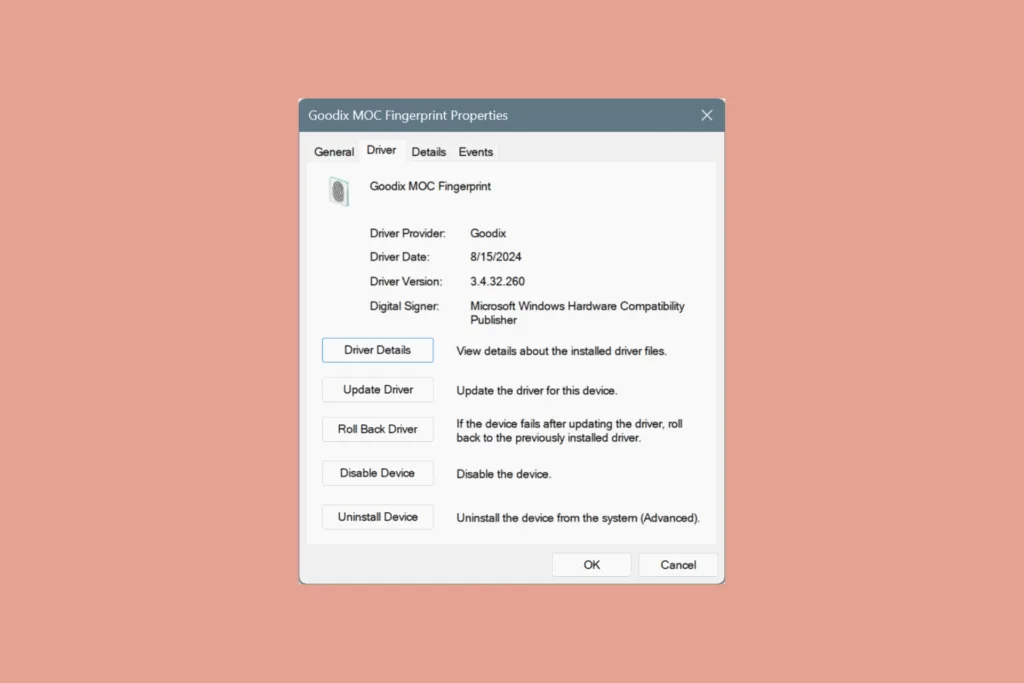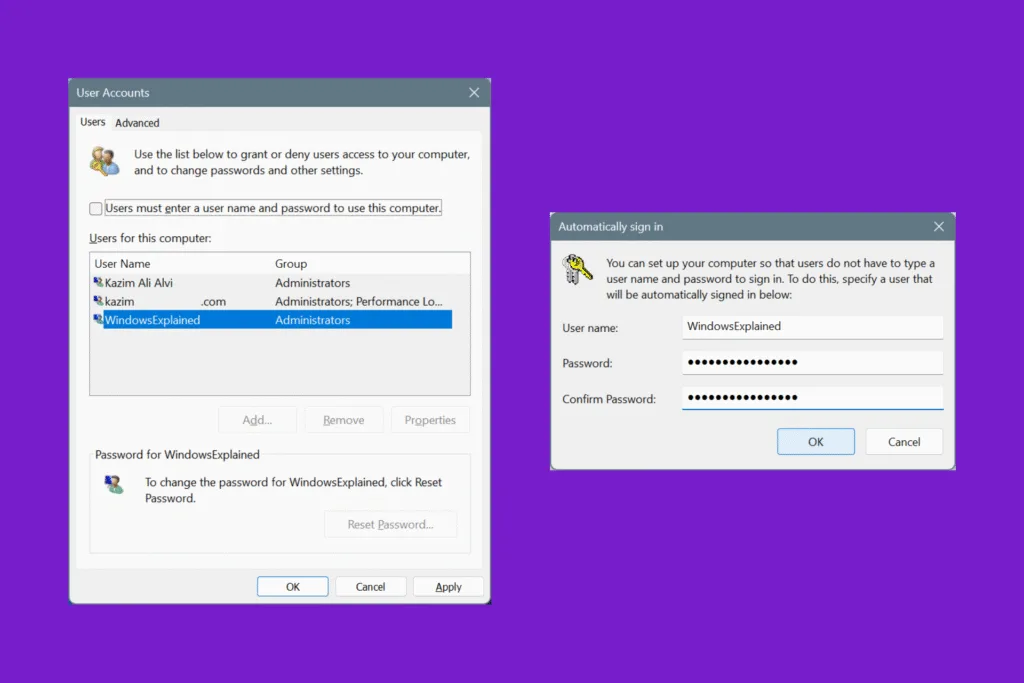Is your Windows 11 PC acting up? Does everyone suggest performing a repair upgrade or an in-place upgrade in Windows 11? If so, that would help, and the entire process won’t take more than a few hours. Remember, an in-place upgrade is always a more viable choice over reinstalling Windows!
How does a repair upgrade in Windows help?
An in-place or repair upgrade basically reinstalls Windows, i.e., replaces all OS files on the PC, without affecting your personal data, installed apps, or the configured settings. This fixes issues like poor performance in Windows, slow boot time, black screen errors, and the dreaded Blue Screen of Death (BSOD). The reason I, and many other experts, prioritize it over an OS reinstall is that your personal data remains unaffected.
How can I perform an in-place upgrade and repair Windows 11?
Prerequisites for in-place upgrade on Windows 11:
- A stable Internet connection to download the ISO file.
- 8-10 GB of free storage to store the ISO file. Although the actual file size is 5.41 GB, leaving a little extra space will ensure optimal performance during the repair process.
1. Downloading the Windows 11 ISO
- Go to Microsoft’s official website, select the ISO edition from the dropdown menu, pick the product language, and click the 64-bit Download button. For language, I choose English (United States).
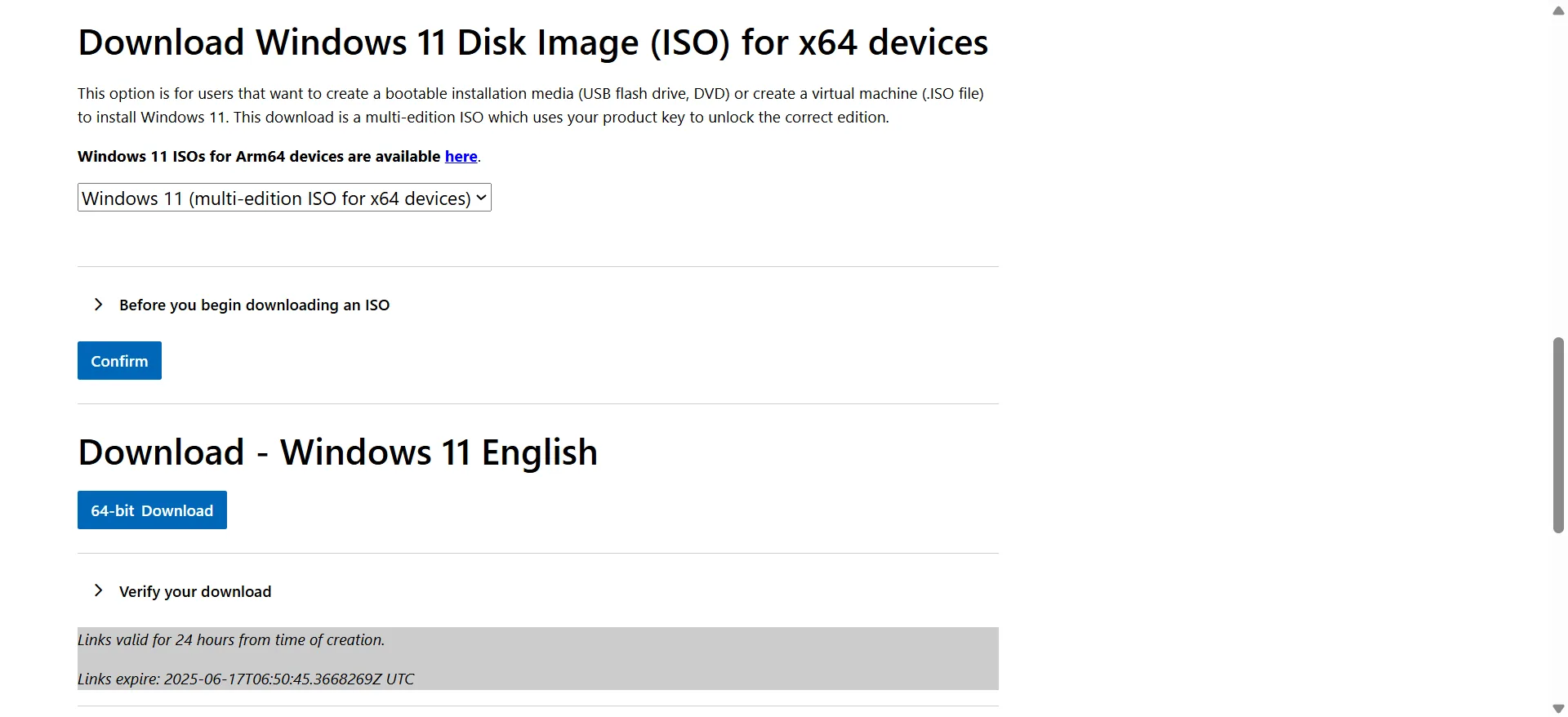
- Now, wait for the ISO file to download. It may take between 2-10 minutes, depending on the download speed.
2. Performing an in-place upgrade
- Once the ISO file is downloaded, right-click on it and select Mount. The PC may appear hung or stuck for a moment, but it’s working on the file.
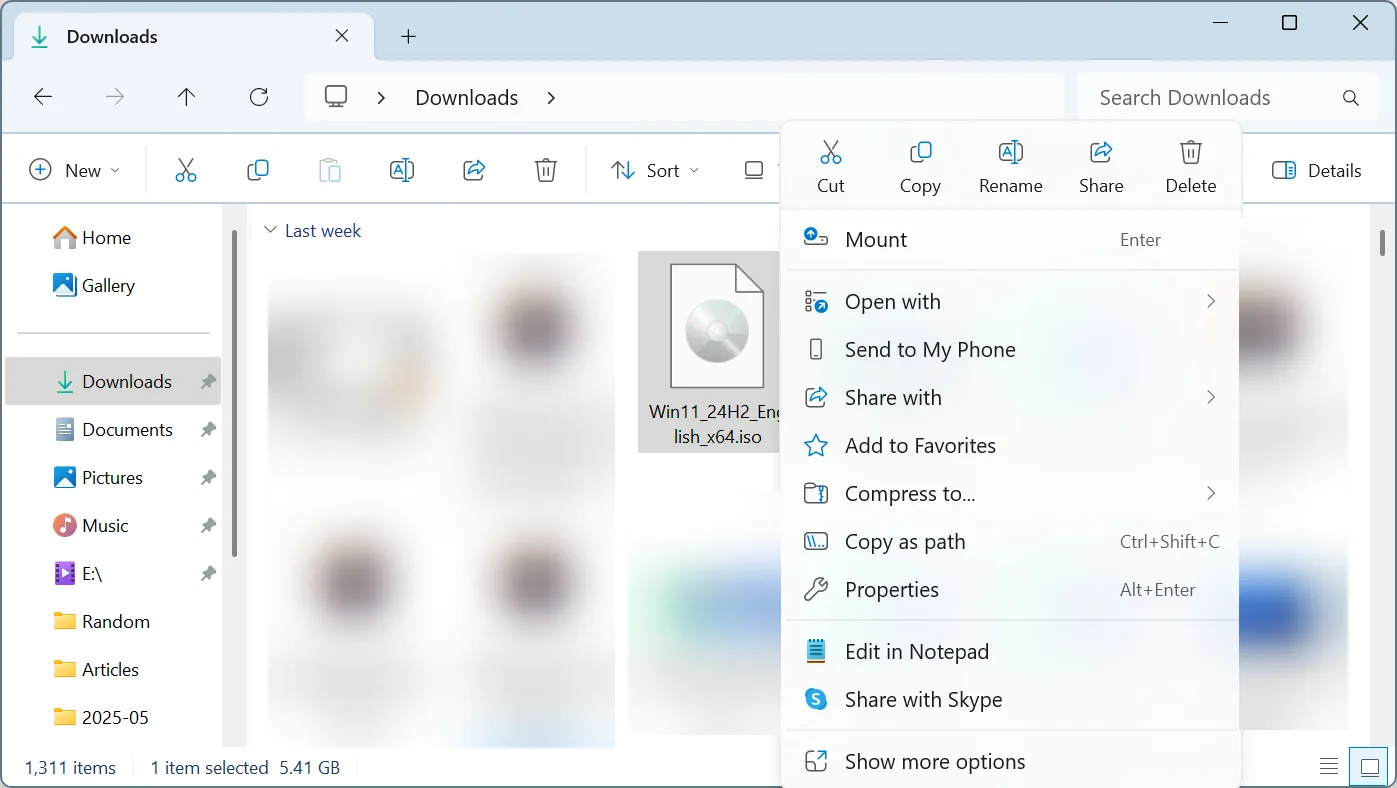
- Click Open in the confirmation prompt.
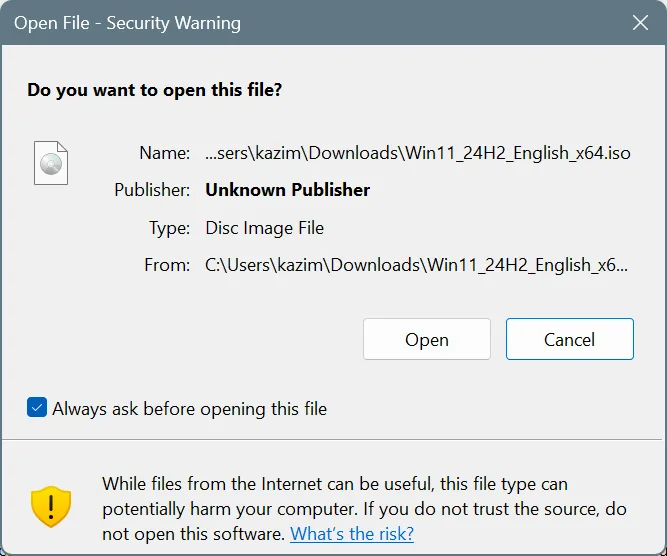
- In the File Explorer window that opens up, double-click on setup.exe to run the file.
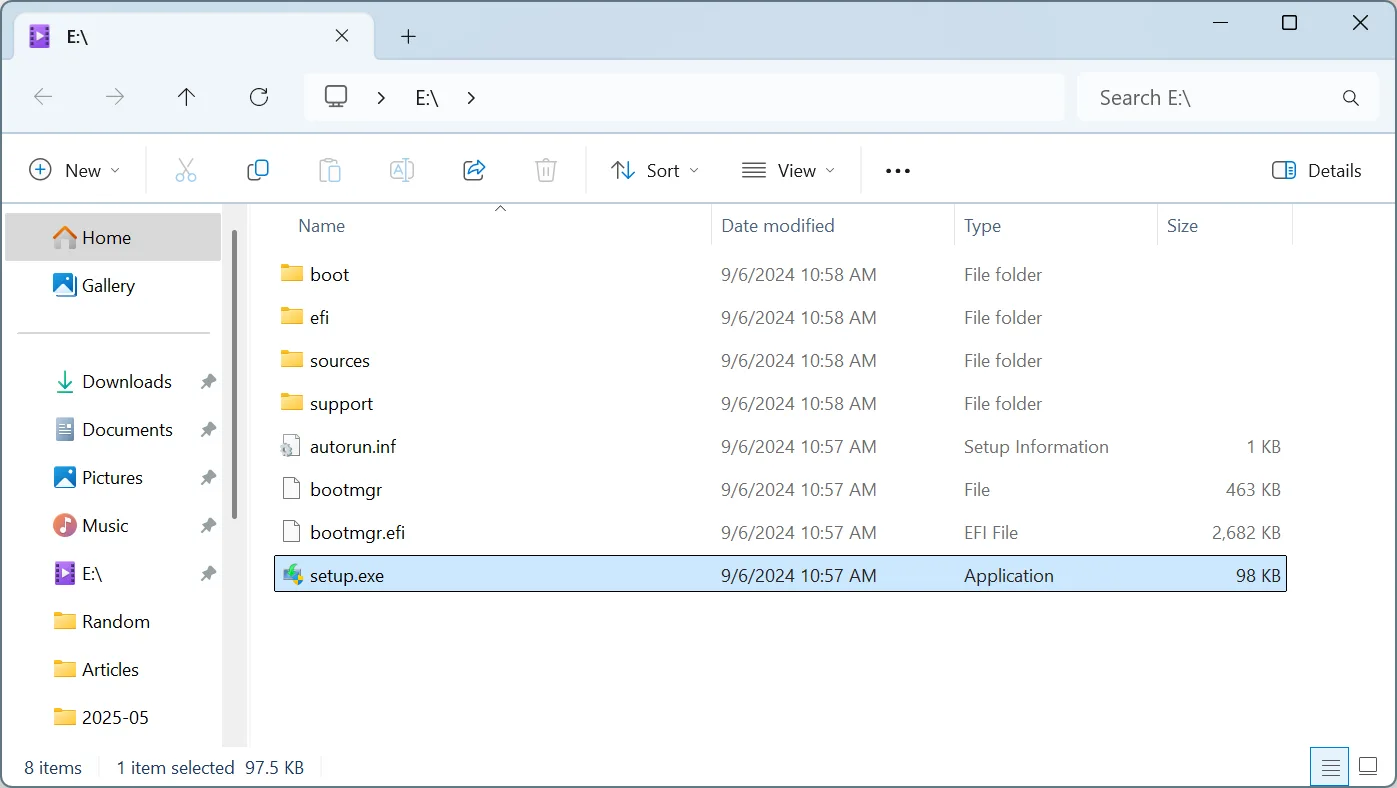
- Click Yes in the UAC prompt.
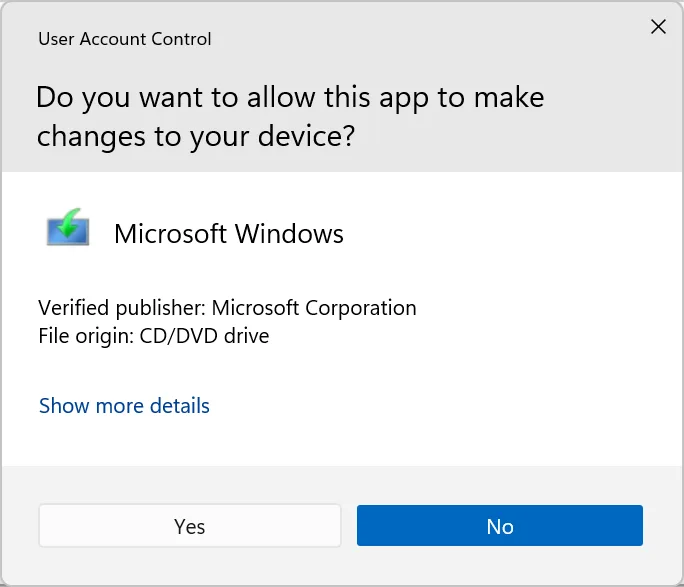
- Click Next to proceed and wait for the setup to check for updates. It will then check your PC. The entire process takes 2-5 minutes.
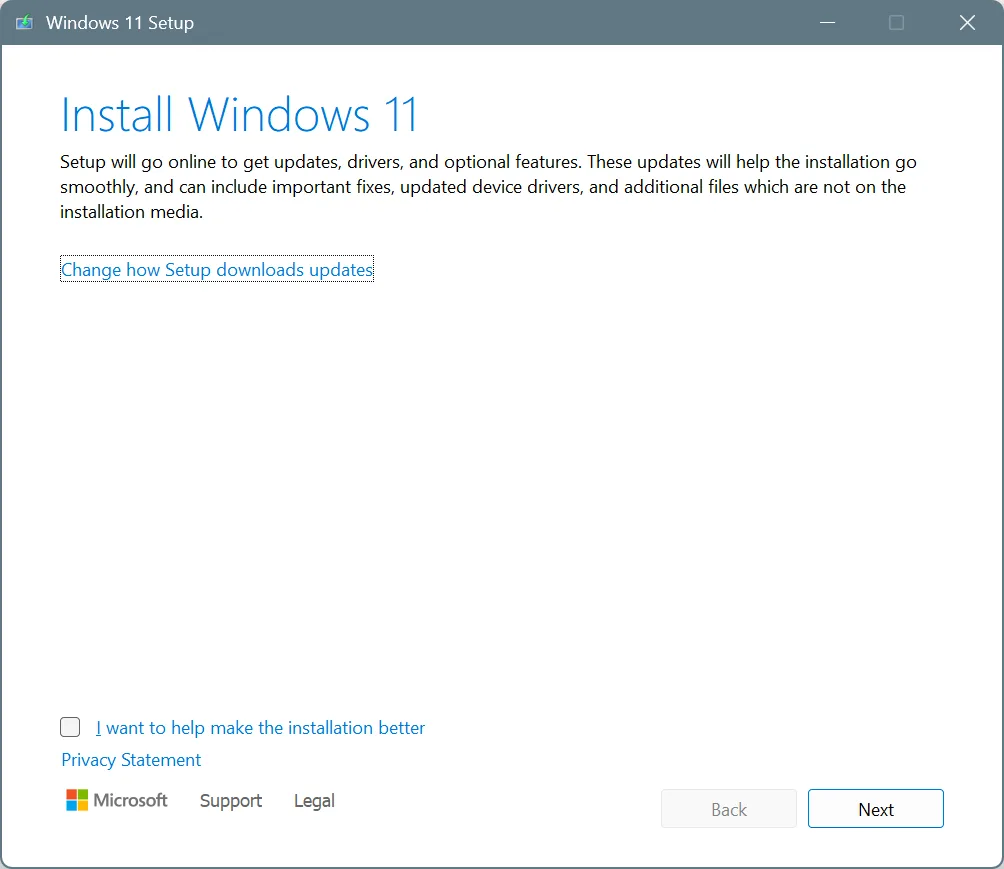
- Click Accept to agree to Microsoft’s license terms. It’s a vital step.
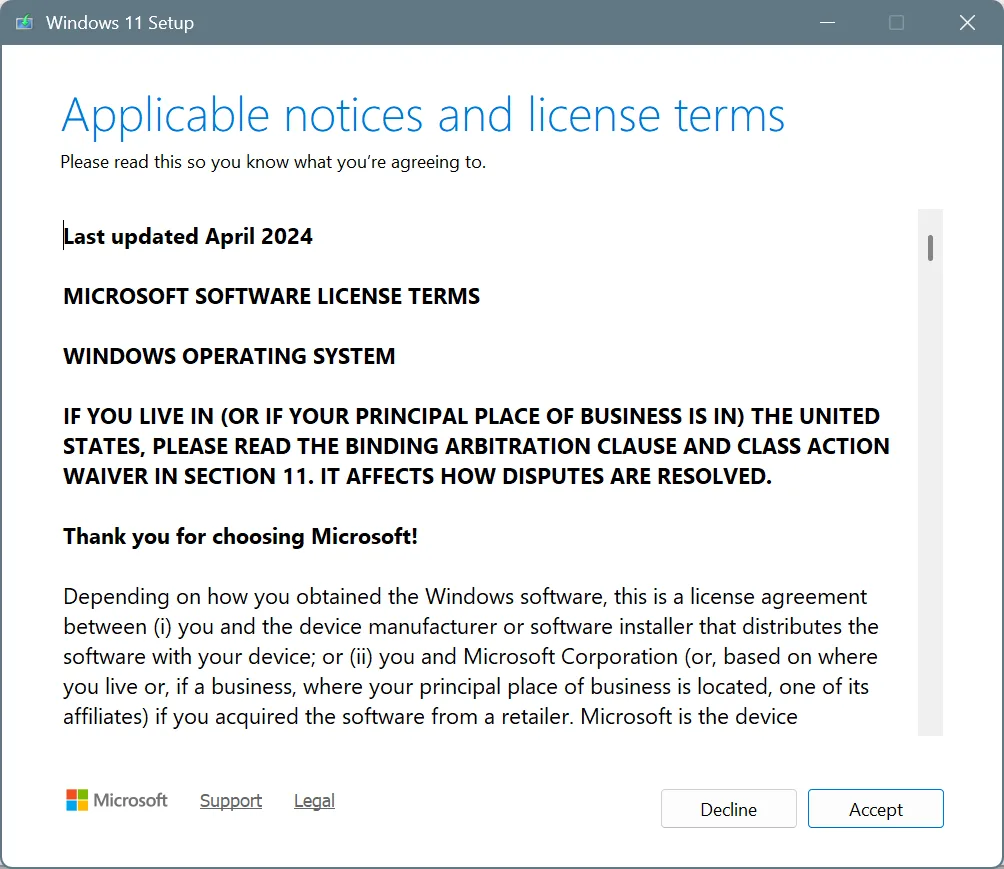
- Wait for the setup to download any pending updates. This process takes 10-15 minutes, depending on the Internet speed.
- Make sure the setup reads, Install Windows 11 (followed by the current edition) and Keep personal files and apps, and then click on Install.
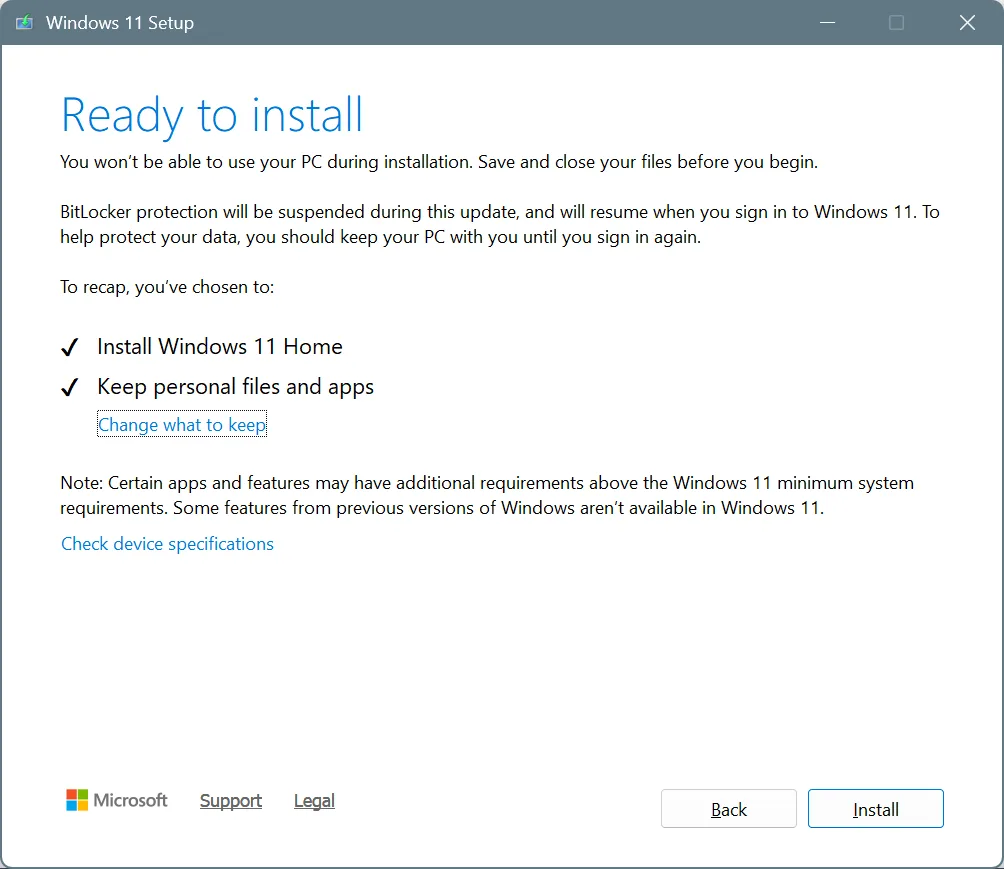
- Confirm the in-place upgrade.
- Now, wait for the repair upgrade to complete. It will take anywhere between 1-3 hours. The PC may restart several times during the process. So, make sure it has a stable power supply and don’t interrupt the in-place upgrade.
Remember, once the in-place upgrade is complete, you can safely delete the ISO file and free up storage space on the Windows 11 PC!
Other ways to repair Windows 11 and fix recent issues
As you can see, the process of repair or in-place upgrade in Windows 11 takes around 3 hours. That’s a long time, especially when we are dealing with a trivial problem that can be fixed using simpler methods. So, before you go ahead with the Windows 11 repair upgrade, consider performing these steps first:
- Run the SFC (System File Checker) scan: It fixes corrupted system files.
- Run Check Disk: It will repair issues with the storage drive that might be responsible for BSODs and longer boot times.
- Perform a system restore: It will revert your PC’s configuration to the last stable point.
- Increase the Virtual Memory (Pagefile): Improves Windows’ performance.
- Update all the drivers: Enhances system performance and fixes conflicts between the installed drivers and Windows.
If none of these address the problem you are facing in Windows 11, only then should you proceed with an in-place or repair upgrade!
Is there an alternative to Windows 11 repair upgrade?
Yes, you don’t necessarily need to perform an in-place upgrade whenever a major issue comes up. There’s also the option to reset Windows without data loss. Yes, that’s a possibility. All your personal files and data will remain as it is, while the installed apps will be removed.
The best part is that the reset option is a built-in functionality in Windows. So, the process is seamless and usually completes faster than an in-place upgrade!
That’s all you need to know about an in-place upgrade. I agree, the process may sound complex initially, but once you get to the steps, it’s as simple as installing a program. The process’s duration may be a concern, but remember, a repair upgrade is akin to resetting/reinstalling Windows. So, it’s bound to take time.
Before you leave, discover expert ways to reduce overheating in a Windows PC and keep the system’s temperature in check. This boosts performance as well as increases the device’s lifespan!
For any queries or to share whether a repair upgrade helped you fix issues in Windows 11, drop a comment below.

With over five years of experience in the tech industry, Kazim excels at simplifying complex topics, making them accessible to tech enthusiasts and general readers alike. He has contributed to several renowned publications worldwide, including WindowsReport and Allthings.how, bringing insightful coverage of key developments in the field.
Kazim has extensively covered the Windows ecosystem, from the early days of Windows 7 to Windows 11. Unlike many in the field, he’s optimistic about Windows 11, calling it the most user-oriented iteration to date.
When he’s not writing, you’ll find Kazim planning weekend getaways or diving into tech verticals beyond his expertise.