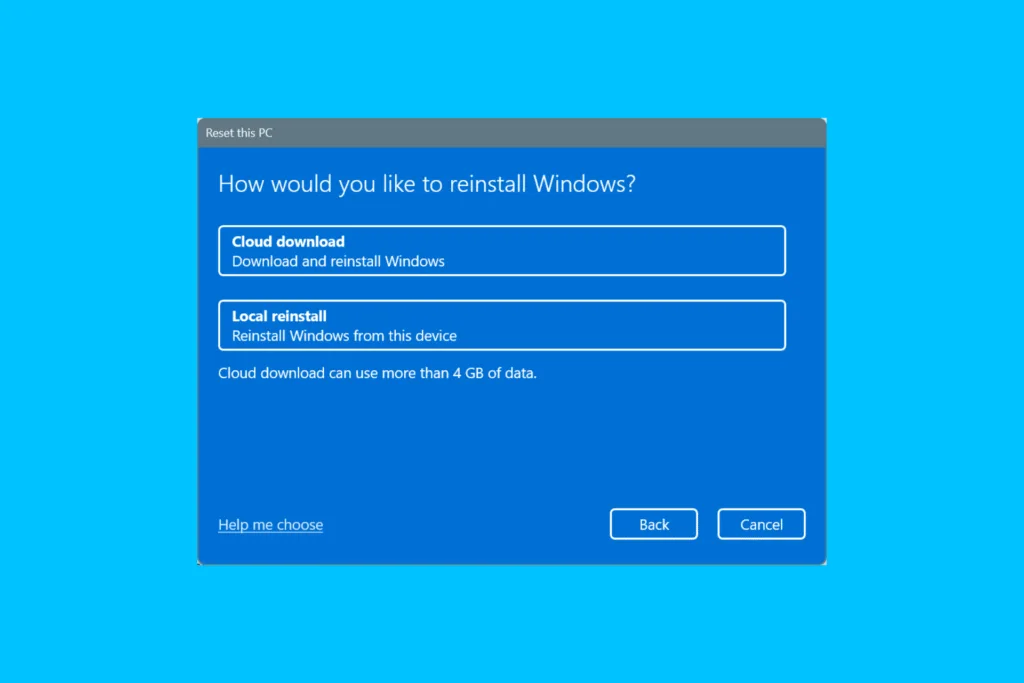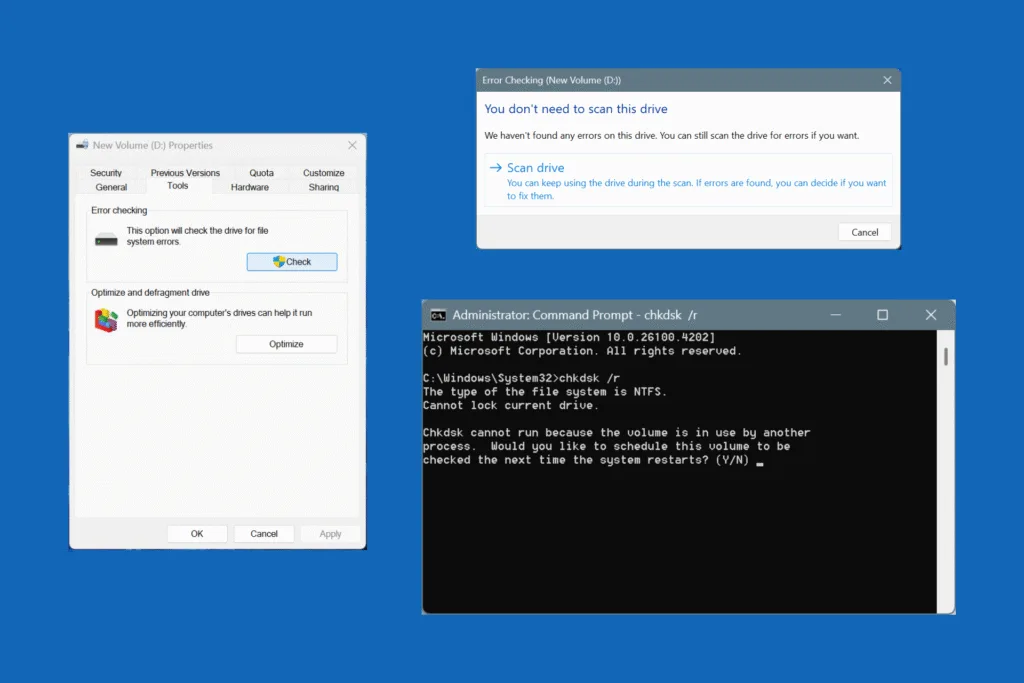If someone recently suggested increasing the Virtual Memory or you just came across the term, you might be wondering what that is, and how it’s different from Physical Memory or RAM. That’s an important question, because much of your PC’s performance depends on it!
So, Physical Memory, as the name suggests, is the memory used by the computer to store active programs. It’s the same as RAM. Virtual Memory, on the other hand, is a reserved space on your storage drive that works as memory when the PC is running out of RAM. This happens when you have too many active programs or too little Physical Memory. Subsequently, the system moves non-critical or inactive tasks/processes to the Virtual Memory.
That’s the brief definition of the two, but there’s a lot more to Virtual Memory vs Physical Memory, especially when it comes to their usage, speed, ideal size, and drawbacks. Let’s get to it now!
What is the difference between Virtual Memory and Physical Memory?
| Virtual Memory | Physical Memory | |
| Definition | It’s a space on the drive (SSD or HDD) that serves as memory. | It’s the primary memory that the system (or PC) relies on. |
| Purpose | Comes into play when the system runs out of physical memory. Non-critical or inactive tasks are allocated to it. | Used to store data for active programs, processes, and tasks. |
| Speed | Slower, since storage devices are not as fast at processing data as dedicated RAM. | Much faster |
| Size | Depends on the physical memory and available storage space. | Depends on the capabilities of the motherboard, CPU, and operating system. For instance, Windows 11 Home can support up to 128 GB of RAM. |
| Cost | Cheaper, or even practically free, if you have space on the storage drive. | Costly, 16 GB DDR4 RAM costs $35, while 16 GB DDR5 costs roughly $65. |
| Drawbacks/Cons | Not as fast or reliable, and it can never be a replacement for physical RAM. | It’s costly and prone to errors, especially the cheaper options upon overclocking. |
Which is better, Virtual Memory or Physical Memory?
You can’t pick one between Physical Memory and Virtual Memory just like that. Each has its set of pros and cons. But, beyond that, it’s vital to understand that Virtual Memory supplements Physical Memory, i.e., it comes into the picture when your system is running low on free or available RAM.
So, you must have both Physical Memory and Virtual Memory for optimal system performance! In the absence of either, the OS runs the risk of crashing.
How much Virtual Memory should I set?
There’s no ideal Virtual Memory size. While Microsoft recommends setting it between 1.5x – 3x the Physical Memory on Windows PCs, we can’t ignore the available storage space. If you set Virtual Memory as 3x the Physical Memory and are left with just a few GB of free storage, the system’s performance won’t improve. On the other hand, your PC will become slower. So, you have to find the right balance for Virtual Memory.
The best option, in my opinion, is to let the operating system handle it. For instance, there’s a setting in Windows that automatically manages the size of Virtual Memory, and I have never faced an issue with it so far.
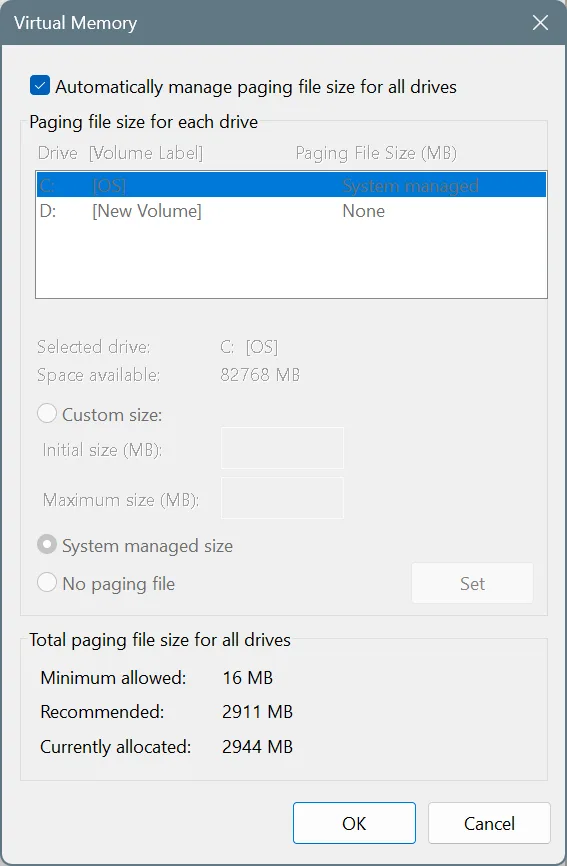
Should I use HDD or SSD for Virtual Memory on PC?
If an SSD is available, you should always use it for Virtual Memory, given the fact that SSDs (Solid State Drives) have much faster data transfer rates compared to HDDs (Hard Disk Drives). Besides, when the OS moves programs from the physical to virtual memory, there could be a visible lag with HDDs but never with SSDs.
Although you shouldn’t go out and invest in an SSD only to use it for Virtual Memory. SSDs are expensive. So, if you are willing to spend money, go ahead and purchase RAM modules instead, given your PC hasn’t already reached the maximum RAM capacity.
Now that you know all about Virtual Memory vs Physical Memory, I guess it’s time to finally increase the Virtual Memory on your PC. The process isn’t complex and takes less than 2 minutes.
Before you leave, discover expert tips to speed up a Windows PC for free and without third-party software!
For any queries or to share your opinion on the viability of Virtual Memory, drop a comment below.

With over five years of experience in the tech industry, Kazim excels at simplifying complex topics, making them accessible to tech enthusiasts and general readers alike. He has contributed to several renowned publications worldwide, including WindowsReport and Allthings.how, bringing insightful coverage of key developments in the field.
Kazim has extensively covered the Windows ecosystem, from the early days of Windows 7 to Windows 11. Unlike many in the field, he’s optimistic about Windows 11, calling it the most user-oriented iteration to date.
When he’s not writing, you’ll find Kazim planning weekend getaways or diving into tech verticals beyond his expertise.