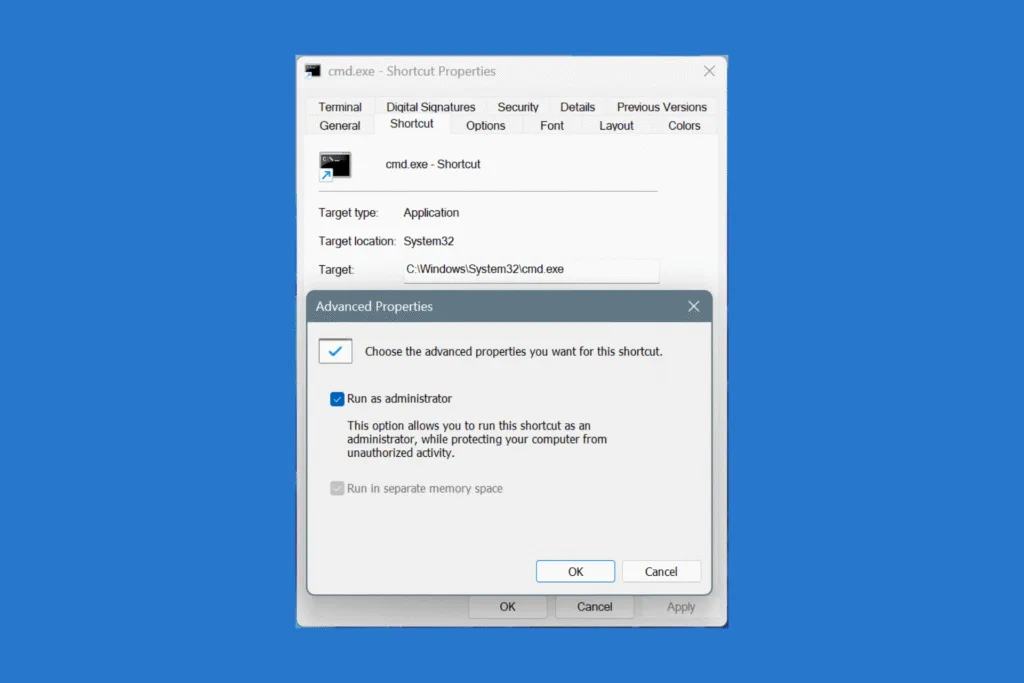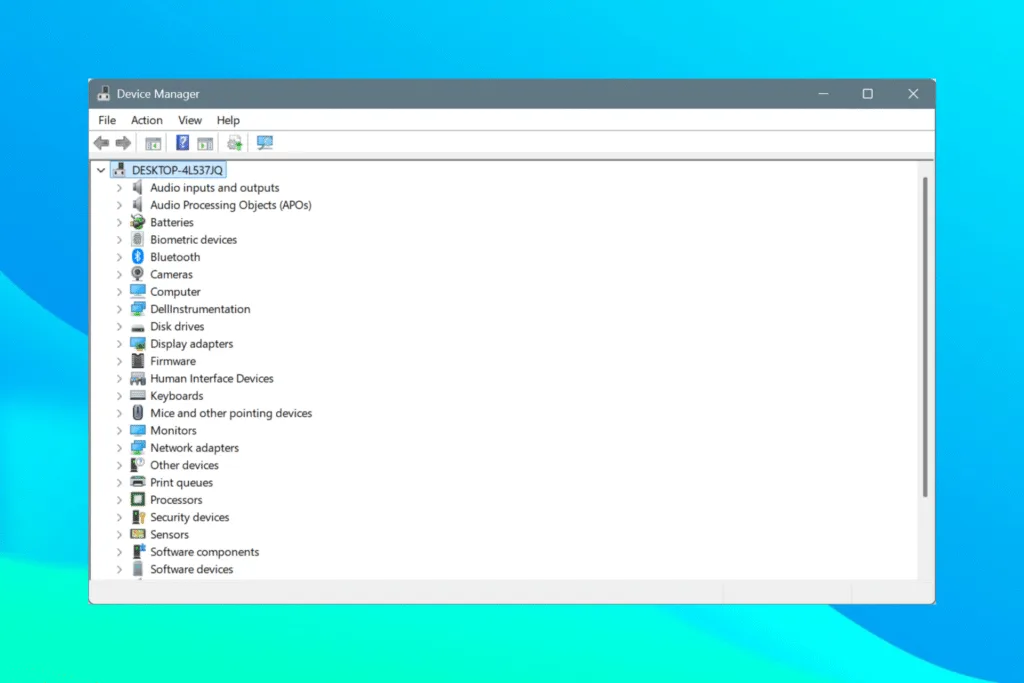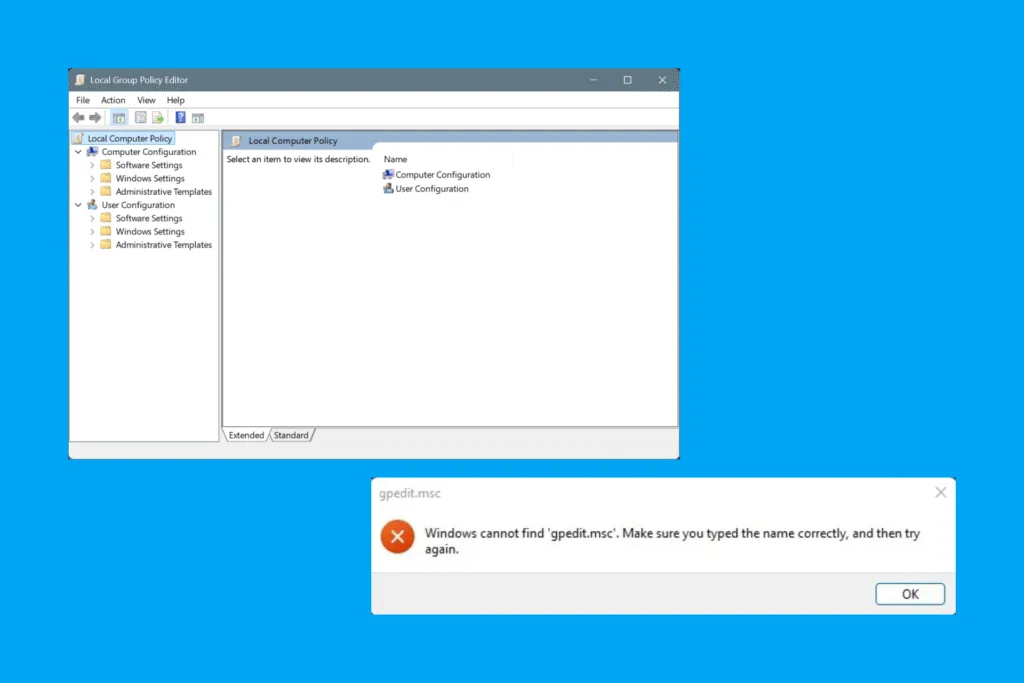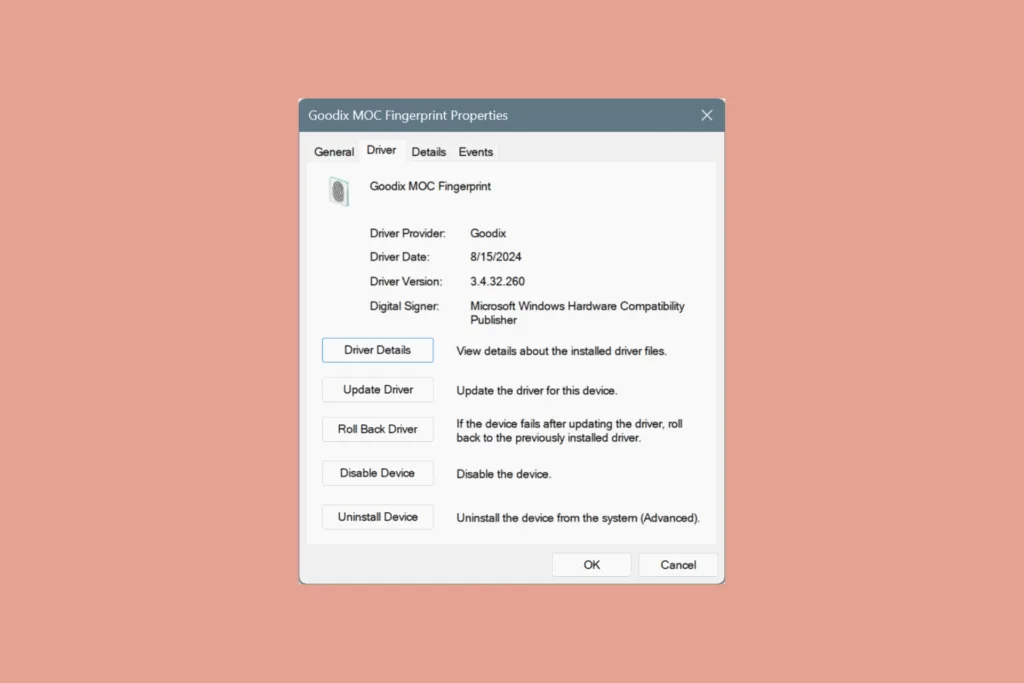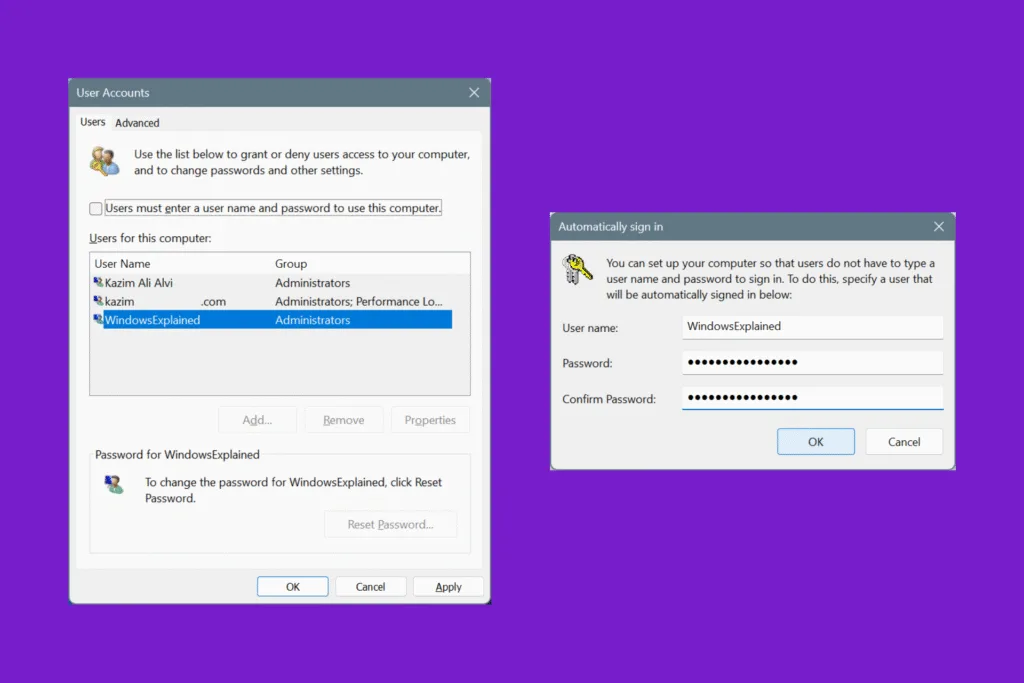Most commands need admin-level access for the Command Prompt, but that requires additional steps each time you launch the utility. Be it right-clicking the launcher and selecting Run as administrator or pressing Ctrl + Shift + Enter from the Run command. Wouldn’t it make things easier if you could set Command Prompt (CMD) to automatically run as administrator, without any extra clicks?
In the following guide, we will walk you through the easy steps to always launch an elevated Command Prompt and quickly get to executing system-level commands, say the SFC (System File Checker) Scan or Check Disk (CHKDSK)!
How can I make Command Prompt automatically run as an administrator?
- Press Windows + E to open File Explorer, and navigate to this path or paste it in the address bar and hit Enter:
C:\Windows\System32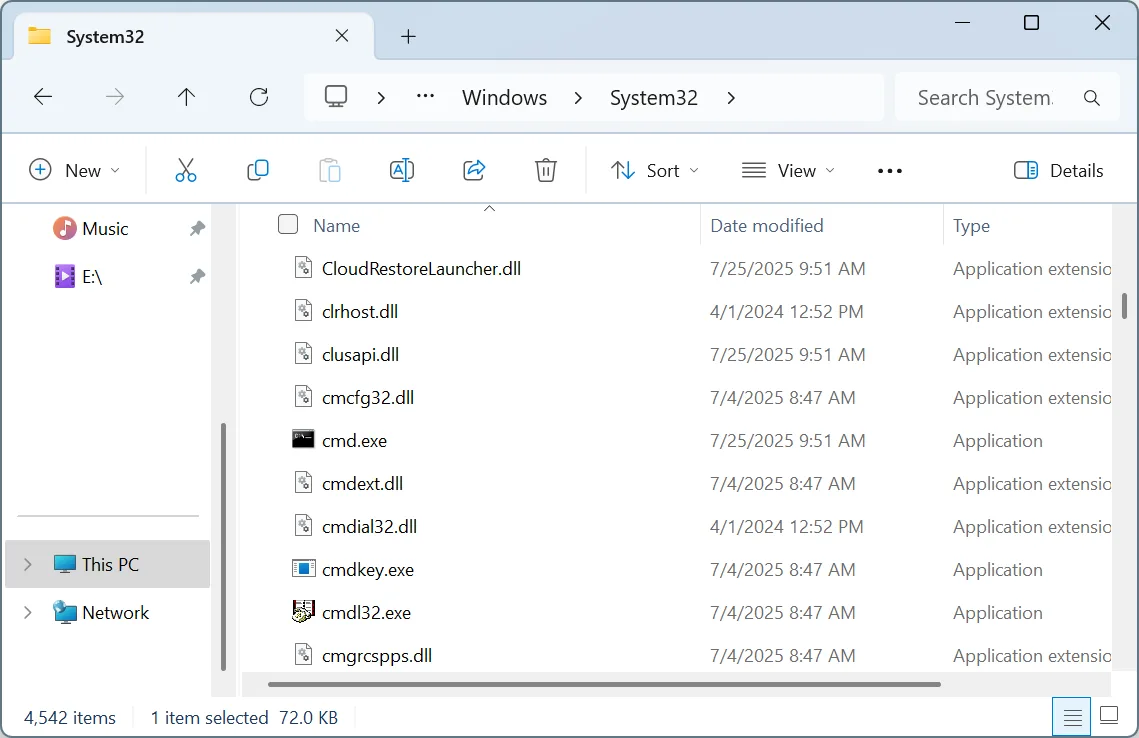
- Right-click on the cmd.exe entry, select Show more options, pick Send to, and then choose Desktop (create shortcut).
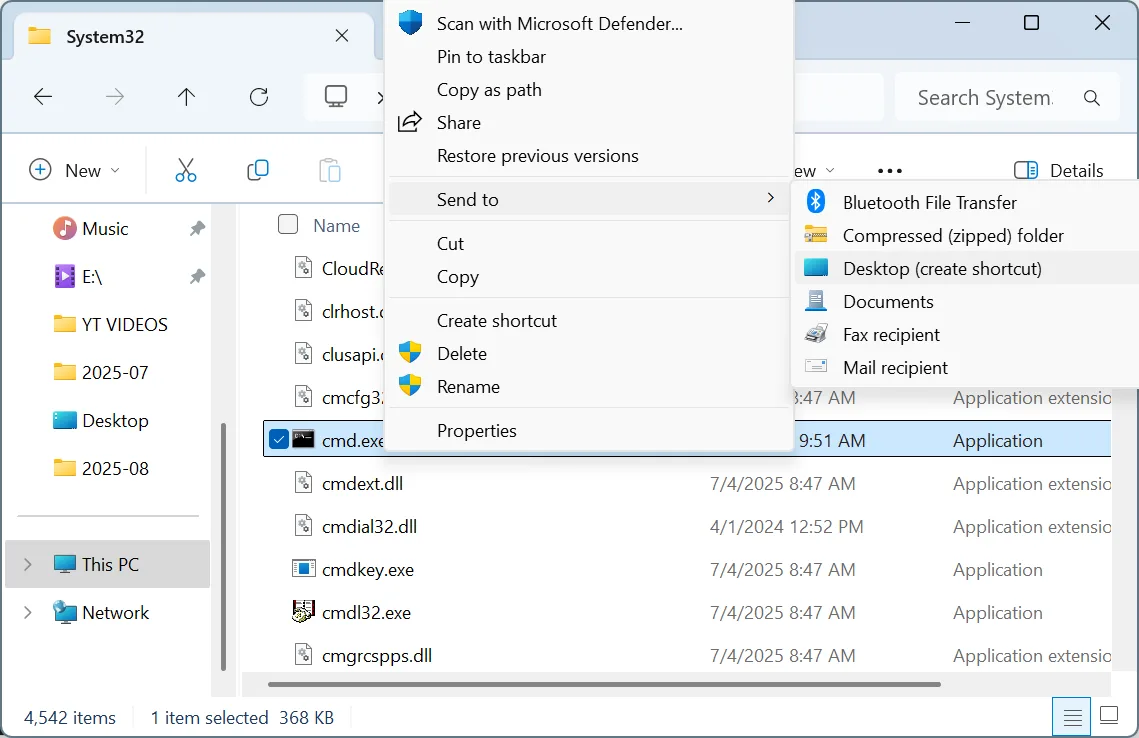
- Now, go to the desktop, right-click on the newly created cmd.exe shortcut, and select Properties.
- In the Shortcut tab, click on Advanced.
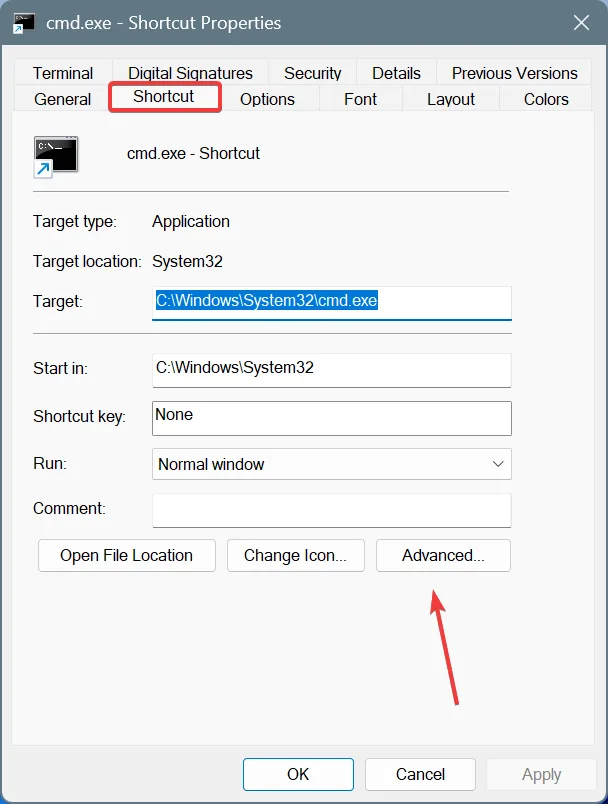
- Check the Run as administrator option, and click OK to save the changes.
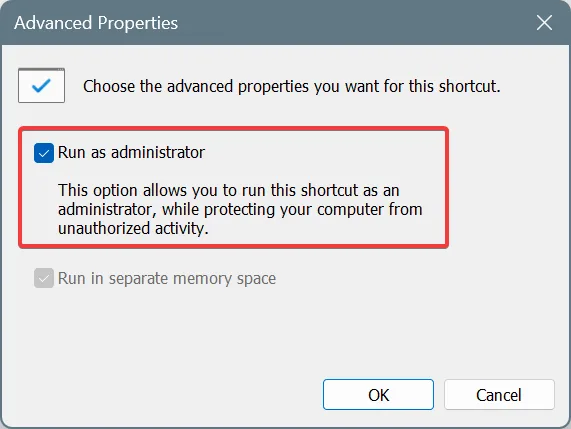
- Again, click on Apply and OK.
- When you now double-click on the shortcut, it will automatically trigger the UAC (if configured), and clicking Yes will launch an elevated Command Prompt each time.
That’s how you can set Command Prompt to run with administrative privileges (elevated CMD) every time you launch the command-line interface, saving a few precious seconds each time. But don’t forget, not every command requires an elevated CMD. Only run it with Admin rights when necessary, since it allows system-level changes that can put your PC at risk if misused!
Before you leave, find out how you can safely force a BSOD in Windows using the Command Prompt.
For any queries, drop a comment below, and I will try to resolve them at the earliest!

With over five years of experience in the tech industry, Kazim excels at simplifying complex topics, making them accessible to tech enthusiasts and general readers alike. He has contributed to several renowned publications worldwide, including WindowsReport and Allthings.how, bringing insightful coverage of key developments in the field.
Kazim has extensively covered the Windows ecosystem, from the early days of Windows 7 to Windows 11. Unlike many in the field, he’s optimistic about Windows 11, calling it the most user-oriented iteration to date.
When he’s not writing, you’ll find Kazim planning weekend getaways or diving into tech verticals beyond his expertise.