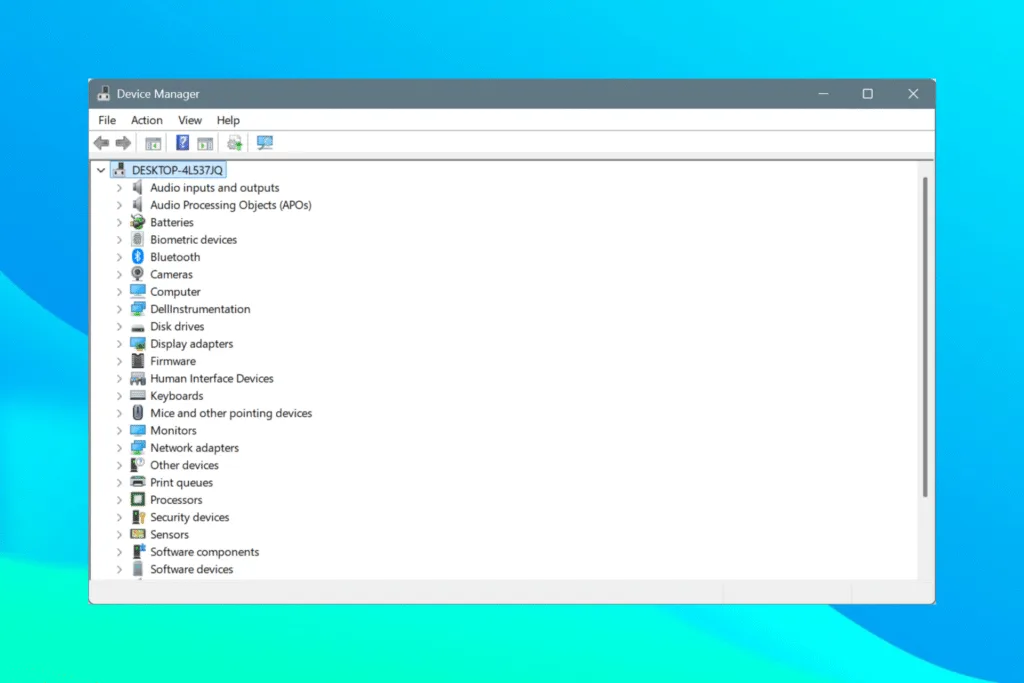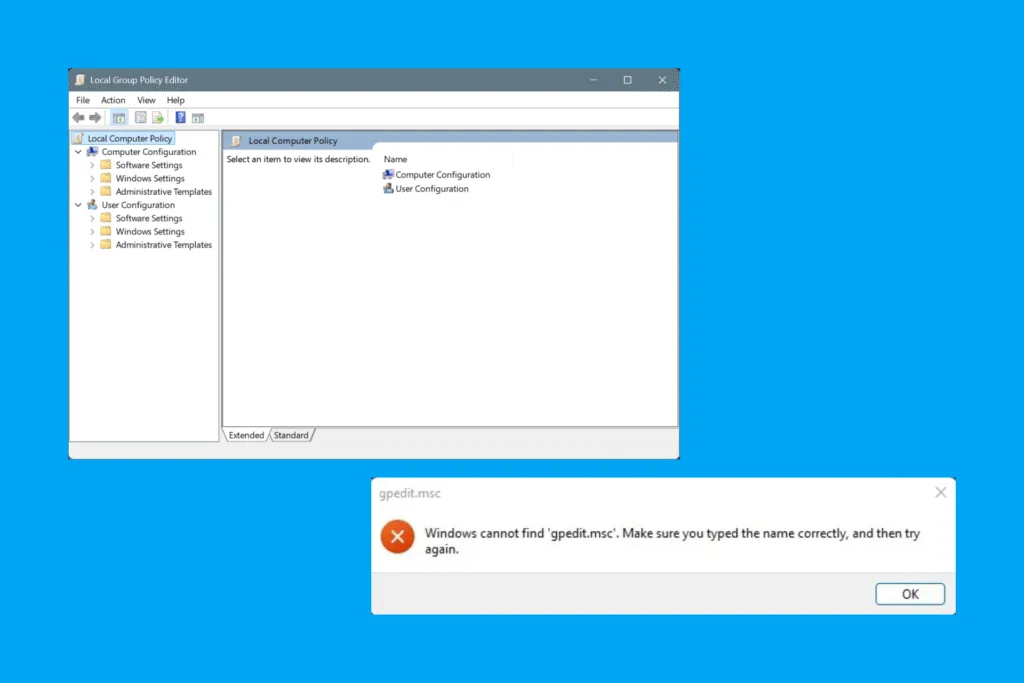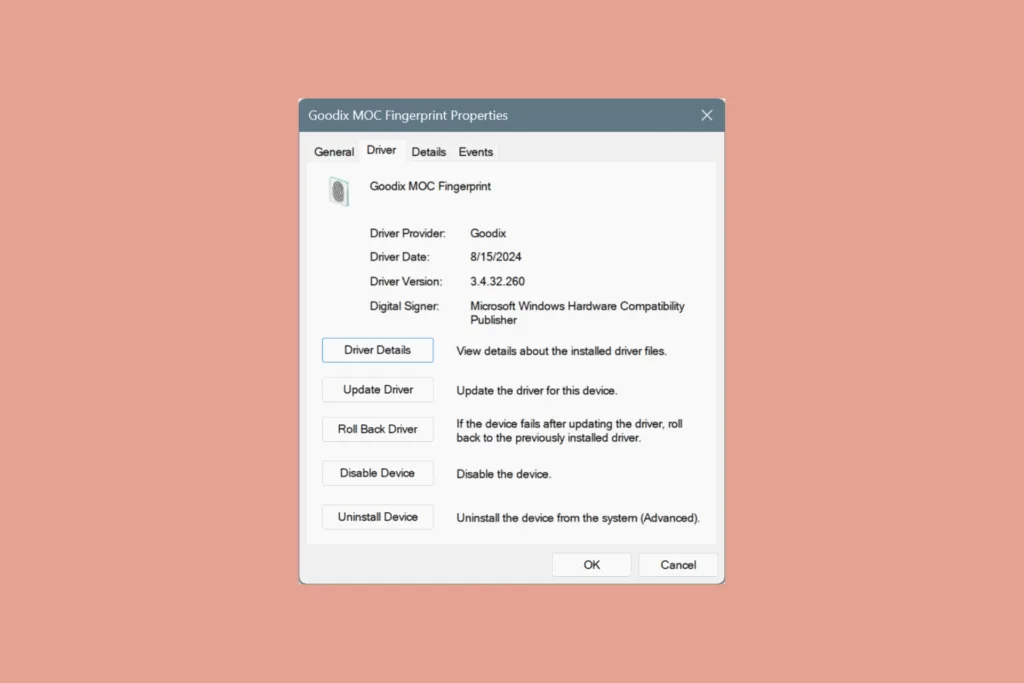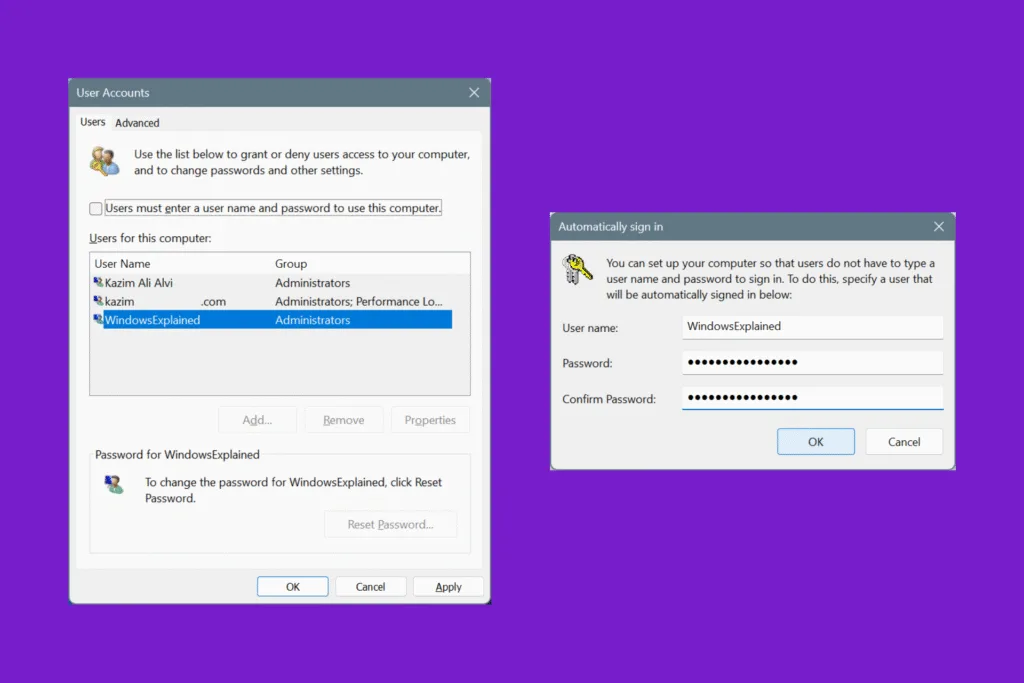As soon as you create a new folder, Windows automatically sets a default icon for it, that yellowish folder. While things have been this way since the early iterations of the OS, changing a folder icon in Windows has always been intriguing, especially to users who like optimized data storing, handling, and management.
When I have 10-15 folders in a directory, I always set a custom icon for the critical ones or the folders that I work with regularly. This saves me a few seconds every time.
If you, too, want to follow this approach, modifying the folder icon in Windows shouldn’t take more than a minute. Besides, you can set custom icons, i.e., have your favorite image converted into a folder icon. Keep reading to find out all about it!
How do I change the standard folder icon in Windows?
1. Choose an image from Windows’ library
The easiest way to change folder icons in Windows is via the built-in icon library. It’s an extensive library with 200+ unique icons. Some icons here are already used across directory types in Windows, while others can be exclusive to the folder of your choice!
- To change the folder icon, right-click on the folder and select Properties.
- Go to the Customize tab, and click on Change Icon.
- Now, pick an icon from the library, and click OK.
- In the folder Properties, click Apply and OK to save the changes, and the new folder icon should appear right away.
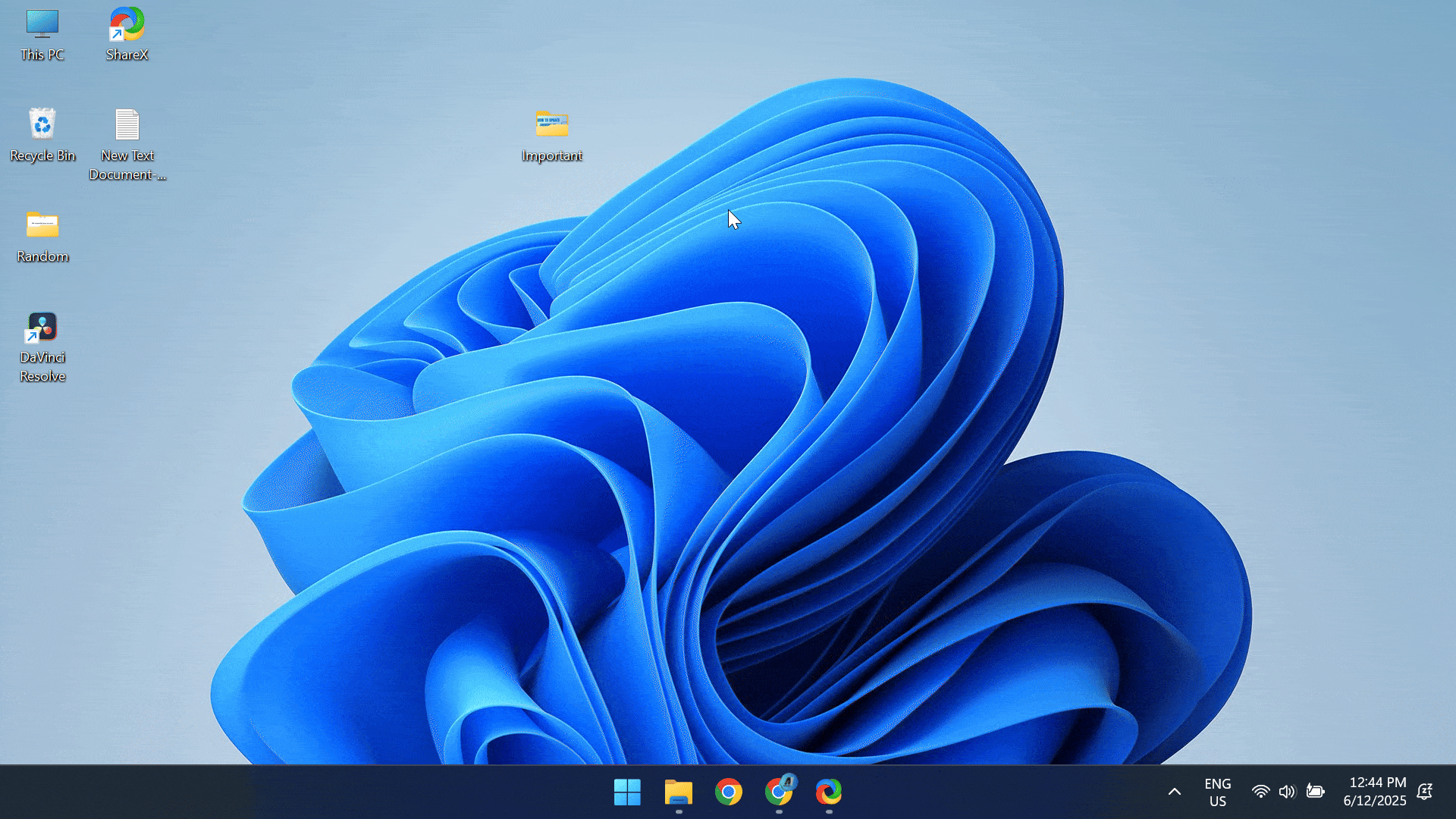
2. Set a custom image as the folder icon
I realize that the icon options offered by Windows don’t always seem the best choice, especially to creative minds. That’s where the idea of setting custom images as folder icons comes into the picture.
Don’t worry, it’s not as complex as it seems. A few basic checks and quick changes, and you can set any custom image as the folder in Windows!
2.1 Using the ICO format
- Use any free image converter tool. I personally like FreeConvert due to its simplicity. Depending on the current format of the image you want to set as the folder icon, go to one of links listed below, convert the image to ICO, and download the final copy:
- Once done, move the final image (in ICO format) to the desktop. This is not necessary, but helps simplify the process.
- Now, right-click on the relevant folder, select Properties, go to the Customize tab, and click on Change Icon.
- Click on Browse.
- Navigate to the desktop, select the image you converted to the ICO format, and click on Open.
- Click on OK.
- Finally, click Apply and OK in the folder Properties to save the changes.
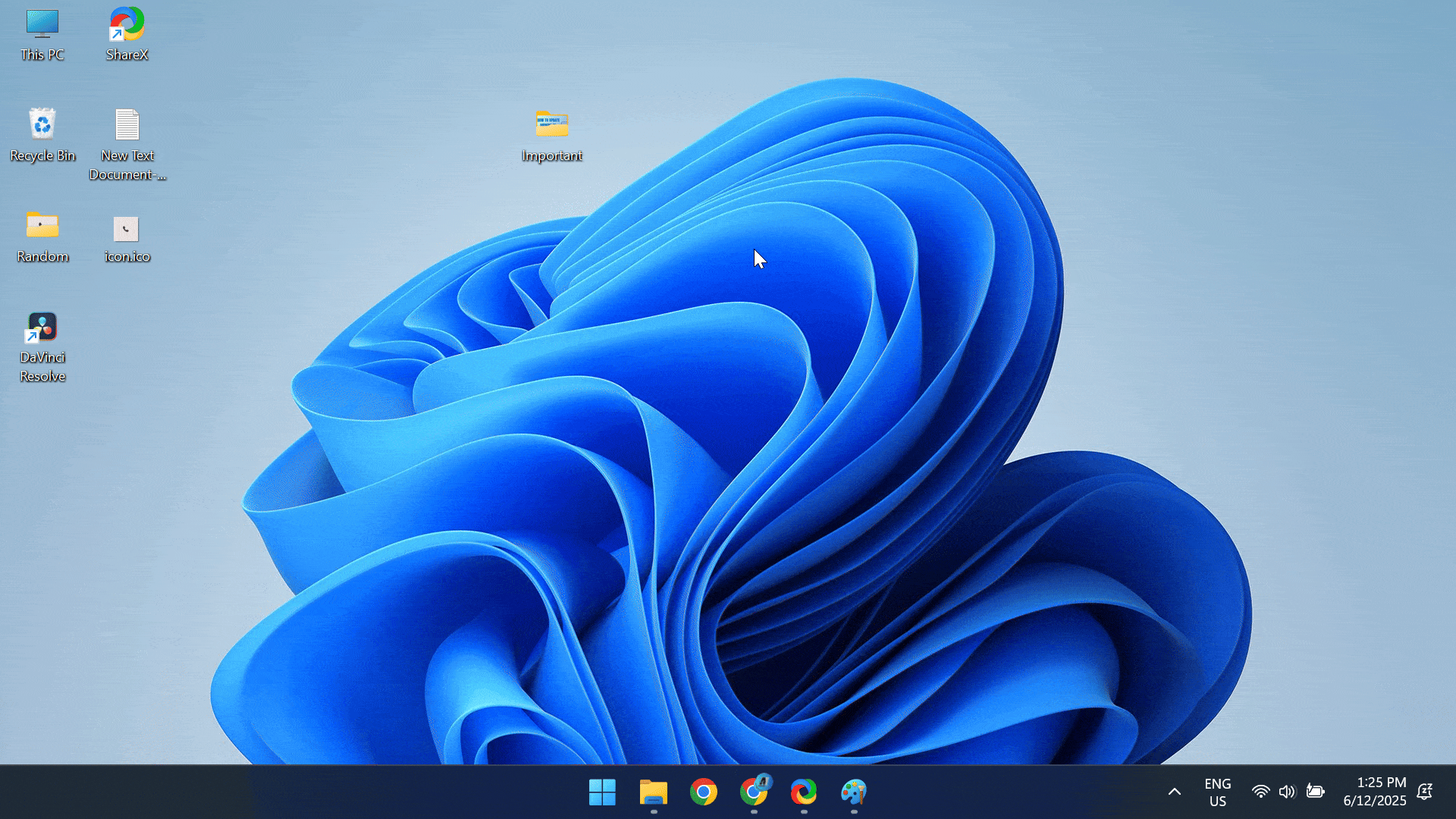
WindowsExplained earns no commission from the products listed here. They are included solely for their effectiveness!
2.2 Using the .bmp format
While Windows recommends using the ICO format, it’s not the only one that works. I have set custom desktop icons using the .bmp (24-bit Bitmap) format. This negates the need to rely on third-party image conversion software for the job. Although the icon resolution isn’t that great!
Here’s how to convert any locally stored image into the BMP format and set it as a folder icon in Windows:
- Right-click on any image, select Open with, and pick Paint from the list of apps.
- Click on the File menu, select Save as, and choose the BMP format.
- Save the final BMP file to the desktop. Again, you can choose another location.
- Now, right-click on the folder, select Properties, go to Customize, and click on Change Icon.
- Next, click Browse, navigate to the desktop (or the location you set earlier), select All files from the dropdown menu, pick the BMP file, and click Open.
- Finally, click Apply and OK to save the changes.
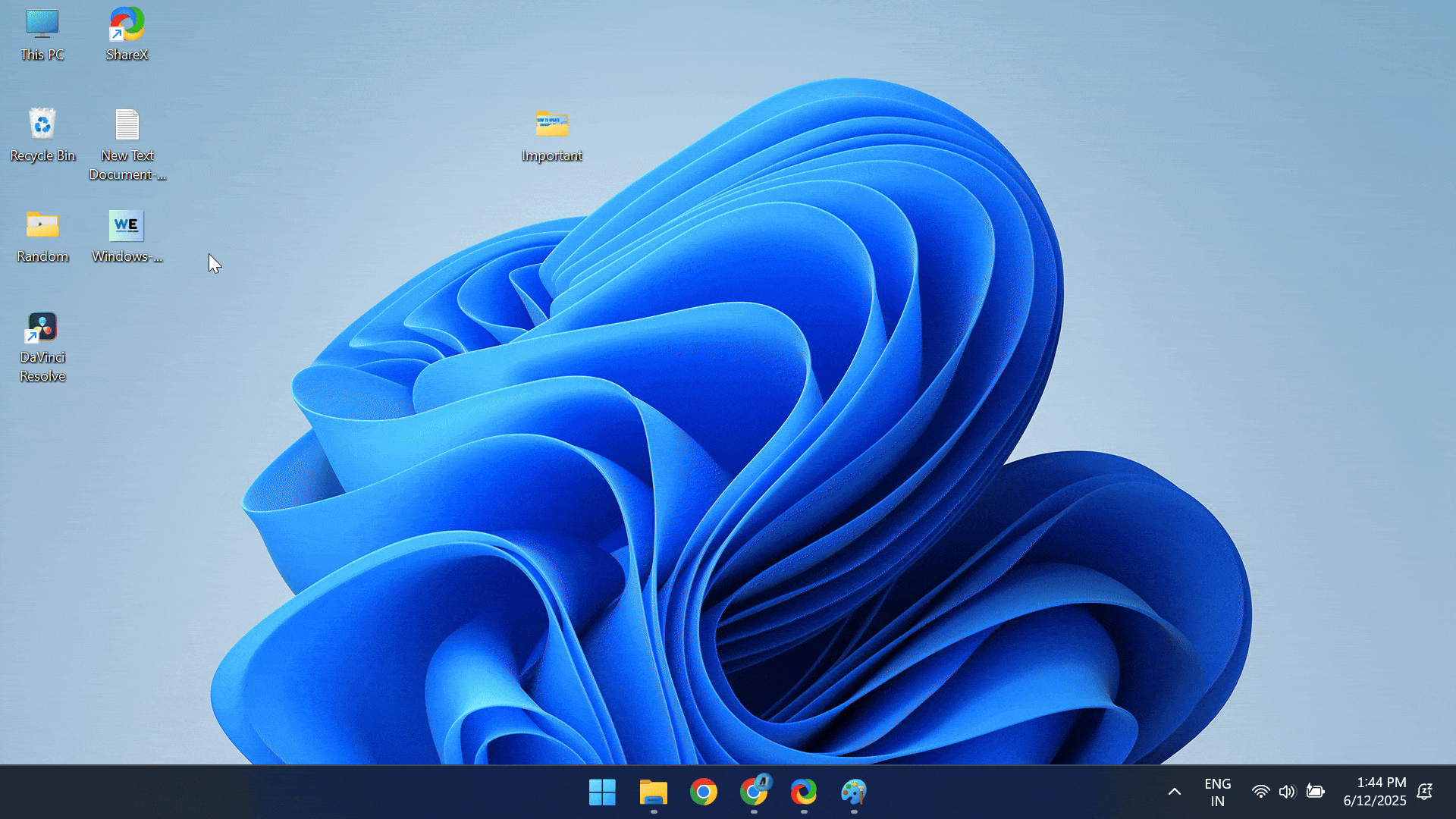
3. Download and set a custom folder icon
If you want to explore more custom folder icons, there are thousands of free icons available on the web. A quick Google search and you can find any that you want to set!
All you have to do is download the file, and if it’s in the PNG or JPG/JPEG format, convert it into ICO using a free online tool, and then change the folder icon in Windows.
I checked several websites, and Icon-Icons has a pretty good collection of Windows custom folder icons for download directly in the ICO format. You can check that out or select another website that seems more feasible!
WindowsExplained earns no commission from the products listed here. They are included solely for their effectiveness!
How can I restore the default folder icon in Windows?
If you ever want to restore the good-old, default folder icons in Windows, the process is just as simple!
- Right-click on the folder > select Properties > go to Customize > click on Change Icon > click on Restore Defaults > click Apply and OK to save the changes.
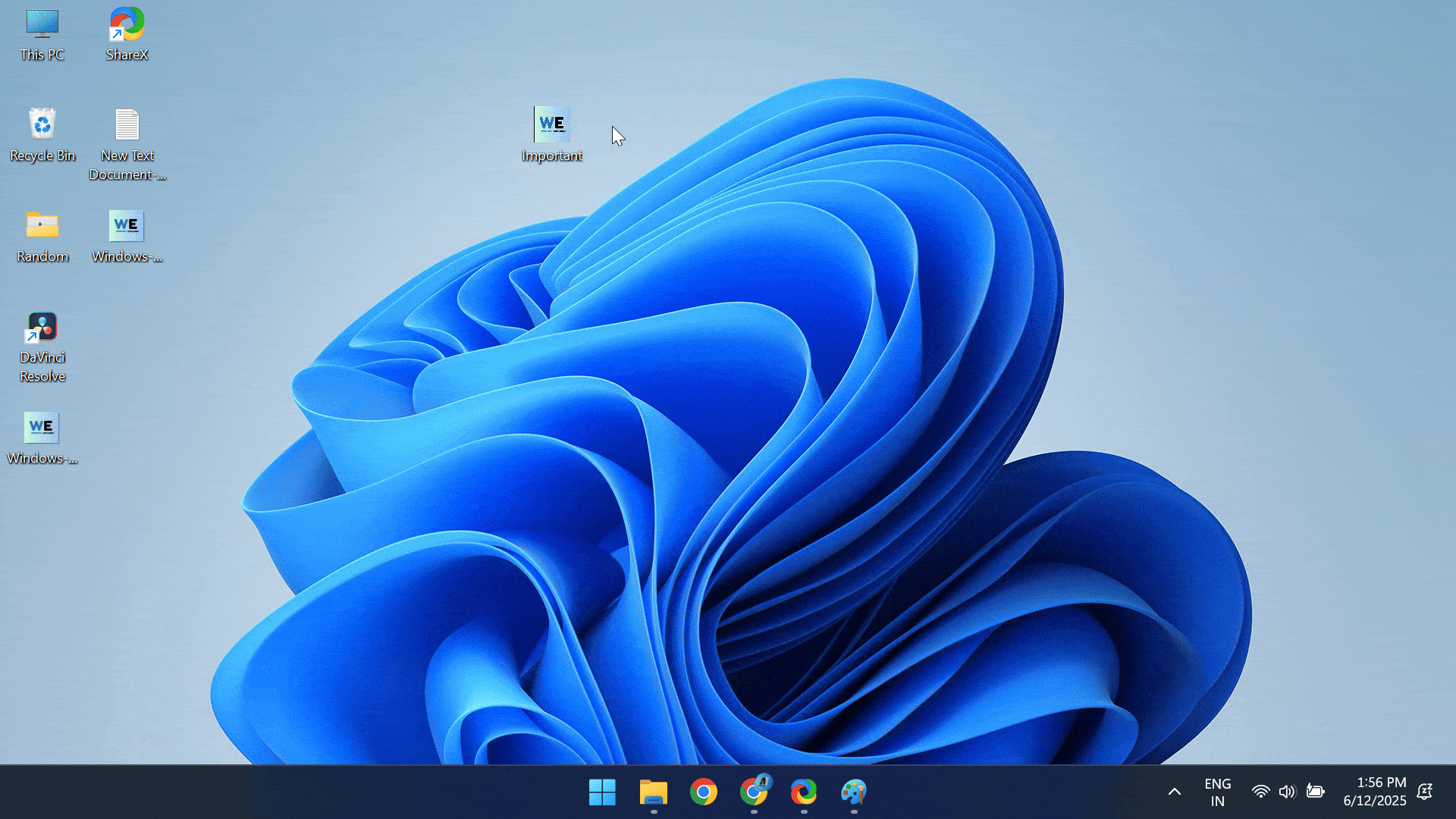
By now, you should be able to change the folder icon in Windows and select one from the built-in library or set a custom image. So, go ahead and reconfigure the folder icons right away. Just make sure not to overdo it!
Before you leave, learn how to change the icon for desktop shortcuts in Windows. It’s even simpler.
For any queries or to share your favorite website for downloading custom icons, drop a comment below.

With over five years of experience in the tech industry, Kazim excels at simplifying complex topics, making them accessible to tech enthusiasts and general readers alike. He has contributed to several renowned publications worldwide, including WindowsReport and Allthings.how, bringing insightful coverage of key developments in the field.
Kazim has extensively covered the Windows ecosystem, from the early days of Windows 7 to Windows 11. Unlike many in the field, he’s optimistic about Windows 11, calling it the most user-oriented iteration to date.
When he’s not writing, you’ll find Kazim planning weekend getaways or diving into tech verticals beyond his expertise.