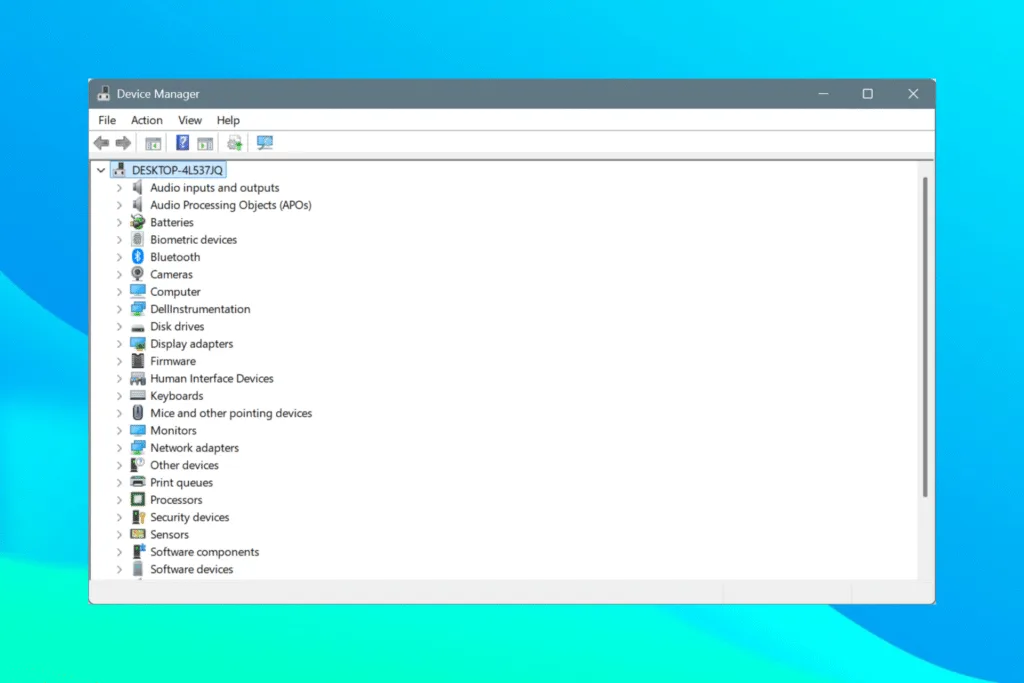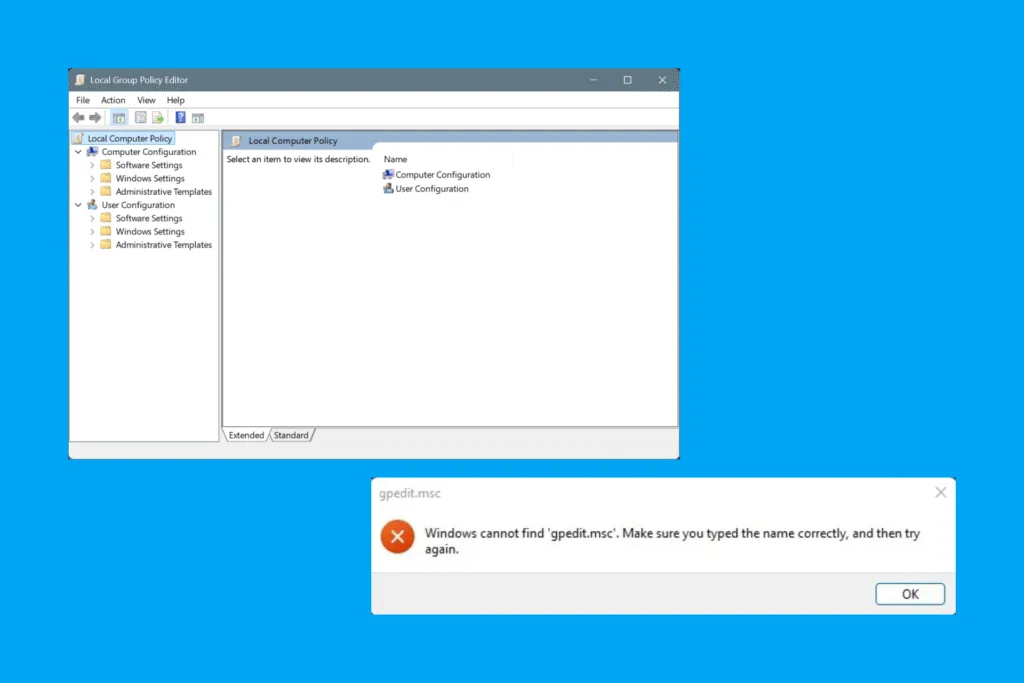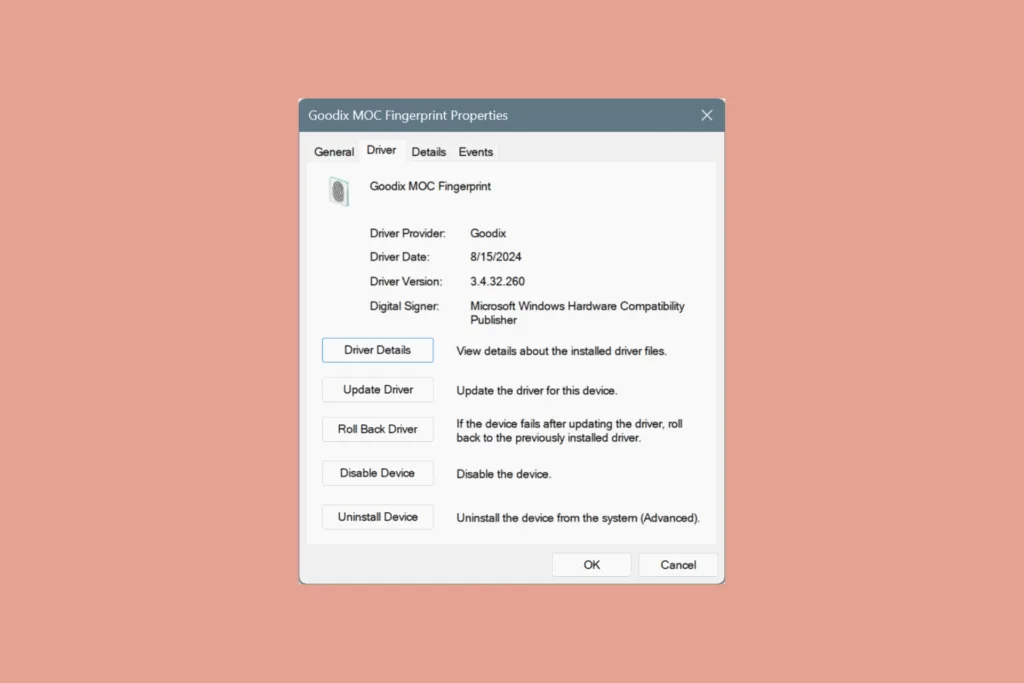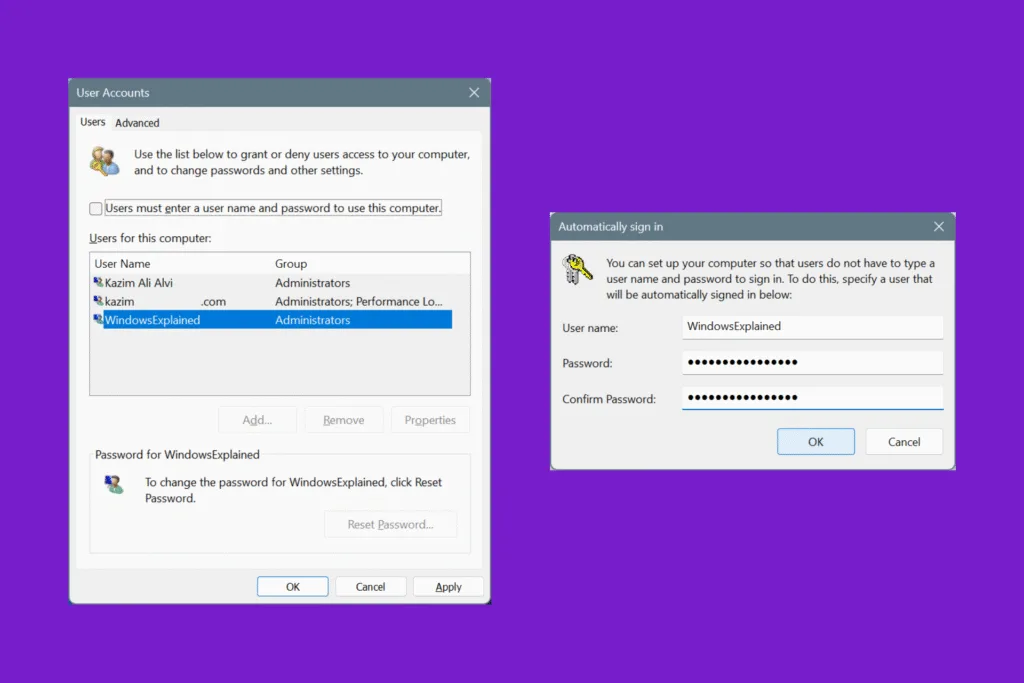Every application installed on the PC has a default icon, which becomes its identity over time. But what if you want to change the icon for the app’s shortcut on Windows? It’s not only possible but a pretty straightforward process, taking less than a minute!
For those concerned about the implications, there’s no risk associated with changing the icons for app shortcuts. You are not working directly on the app’s launcher, but merely a shortcut that redirects to it. Besides, many programs offer multiple icons to choose from, which confirms the fact that the process is completely safe!
How do I change the icon of a shortcut in Windows?
1. From the app’s icon library
- Right-click on the shortcut’s icon, and select Properties.
- In the Shortcut tab, click on Change Icon.
- Pick an icon from the list, and click OK.
- Again, click Apply and OK to save the changes.
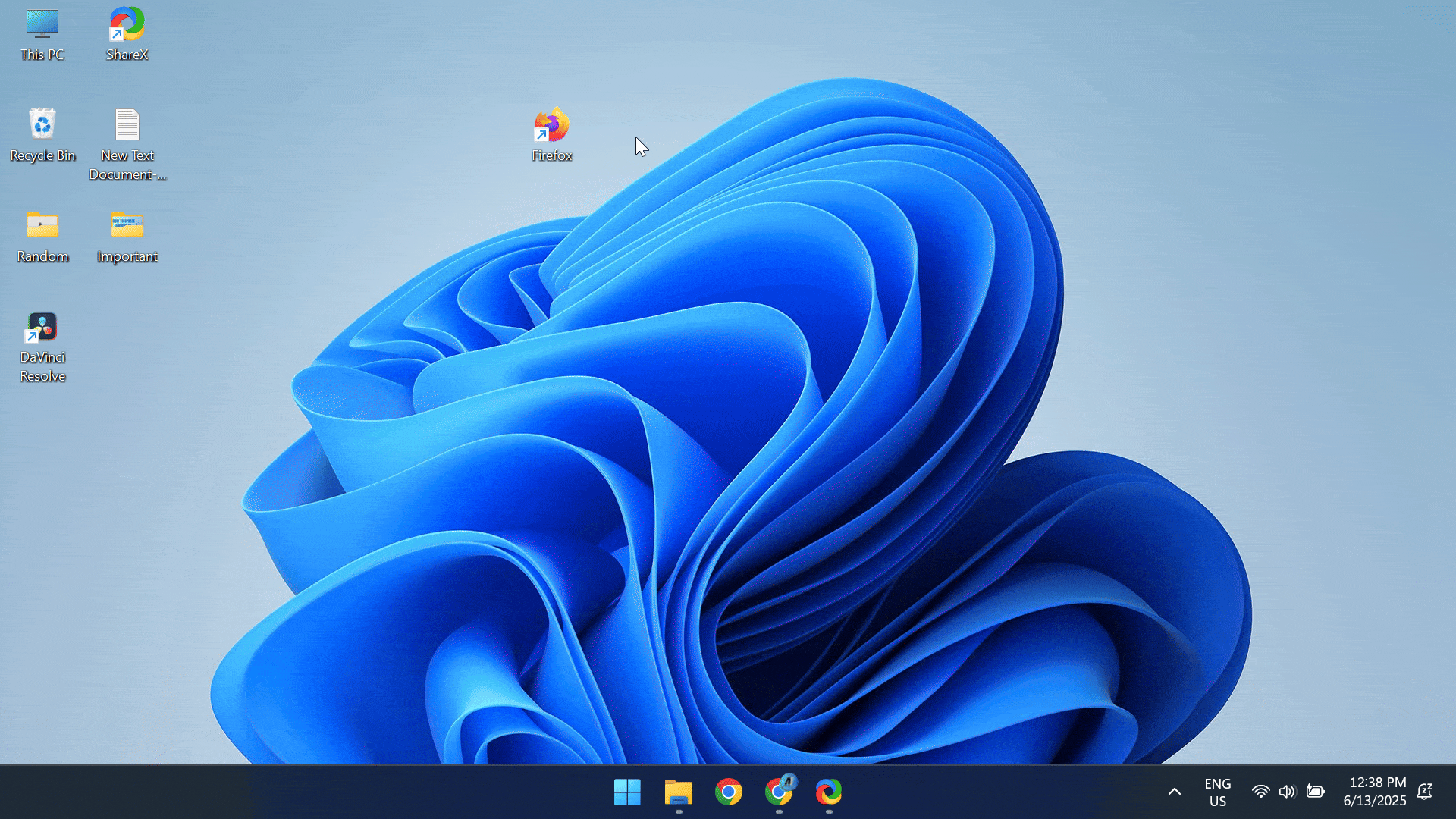
Remember, not every app offers a collection of shortcut icons to choose from. For most, you will have only one option, i.e., the default icon.
For instance, this is the icon library for ShareX, a screenshot-capturing tool. As you can see, there’s only one icon listed here, unlike Firefox, which offered a handful.
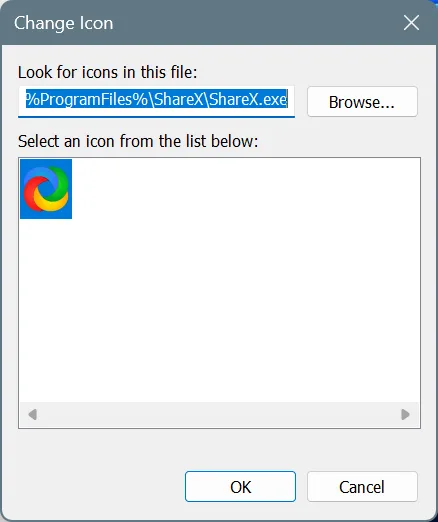
But that doesn’t limit your ability to change icons for shortcuts. In this case, you can set a custom image as the icon for the app’s shortcut in Windows!
2. Setting a custom image as the shortcut’s icon
Before you proceed, fetch the custom icon image and make sure it’s in the ICO format. Although you use the BMP format for shortcut icons, the image resolution is a lot better with ICO. To do that, all you need is an image converter tool like FreeConvert, which will convert your existing PNG or JPG/JPEG images into ICO!
Use the links below to directly access the relevant tool, depending on the existing format of the icon’s image:
WindowsExplained earns no commission from the products listed here. They are included solely for their effectiveness!
Once done, here’s how you can set a custom icon for the shortcut:
- Right-click on the relevant shortcut, and select Properties.
- In the Shortcut tab, click on Change Icon.
- Click on Browse.
- Navigate to the location where the ICO file is stored, select it, and click Open.
- Click OK.
- Click Apply and OK to save the changes.
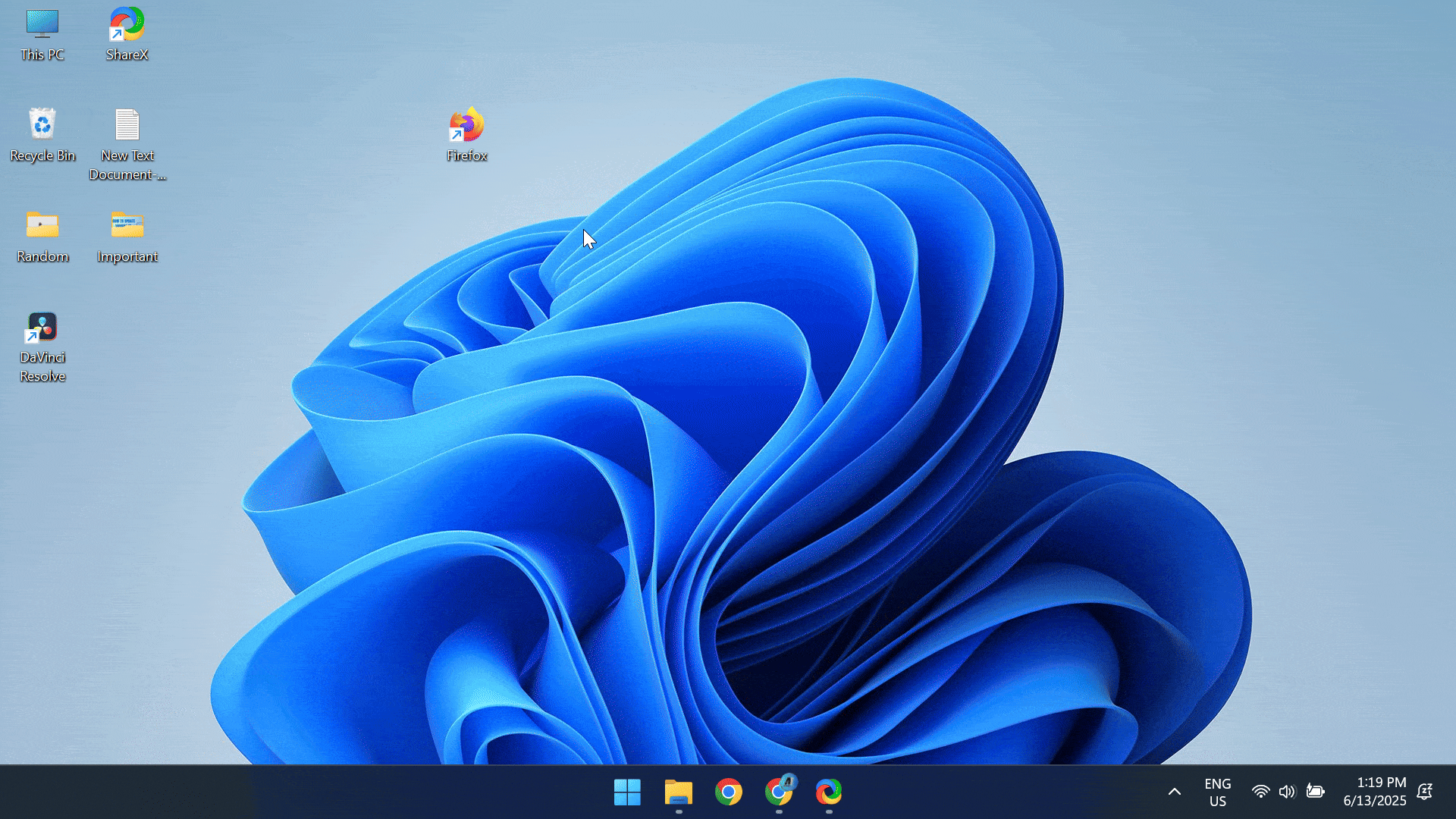
You can also download custom icons online and use them for any app shortcut. Some websites offer icons directly in the ICO format, while for others, you will have to use an image format converter tool!
Things to remember before setting a custom icon for desktop shortcuts in Windows:
- Unlike folder icons, there’s no one-click option to restore the default icon for shortcuts. You will have to do it manually by finding and selecting the relevant file. So, before you make any changes, take note of the current selection, which is usually the program’s launcher (.exe file) in its dedicated directory under the “C:” drive.
- Do not change icons for every shortcut as it can hamper the workflow, at least initially. Icons are the app’s visual identity. Modifying for too many can confuse you.
- Use only the ICO format for custom icons.
- If the changes don’t appear immediately, you may have to restart the computer for the new shortcut icon to show up.
- Don’t move the ICO file as long as you are using it as a custom icon. Doing so may prevent the shortcut’s icon from showing up.
- Sometimes, after the app installs an update, it may restore the default icon. So, you will have to go through the entire process again.
That’s it! You now know how to change an icon for a desktop shortcut in Windows. Wasn’t it simple?
Before you leave, learn how to change icons for folders in Windows. That, too, is just as straightforward!
For any queries or to share your experience using custom icons for app shortcuts, drop a comment below.

With over five years of experience in the tech industry, Kazim excels at simplifying complex topics, making them accessible to tech enthusiasts and general readers alike. He has contributed to several renowned publications worldwide, including WindowsReport and Allthings.how, bringing insightful coverage of key developments in the field.
Kazim has extensively covered the Windows ecosystem, from the early days of Windows 7 to Windows 11. Unlike many in the field, he’s optimistic about Windows 11, calling it the most user-oriented iteration to date.
When he’s not writing, you’ll find Kazim planning weekend getaways or diving into tech verticals beyond his expertise.