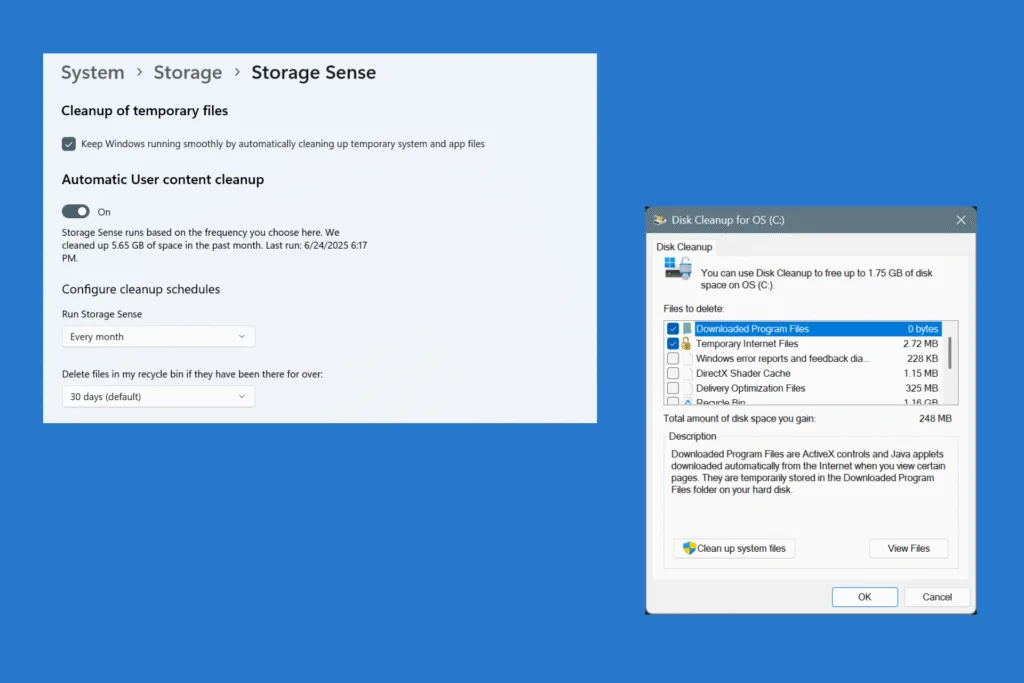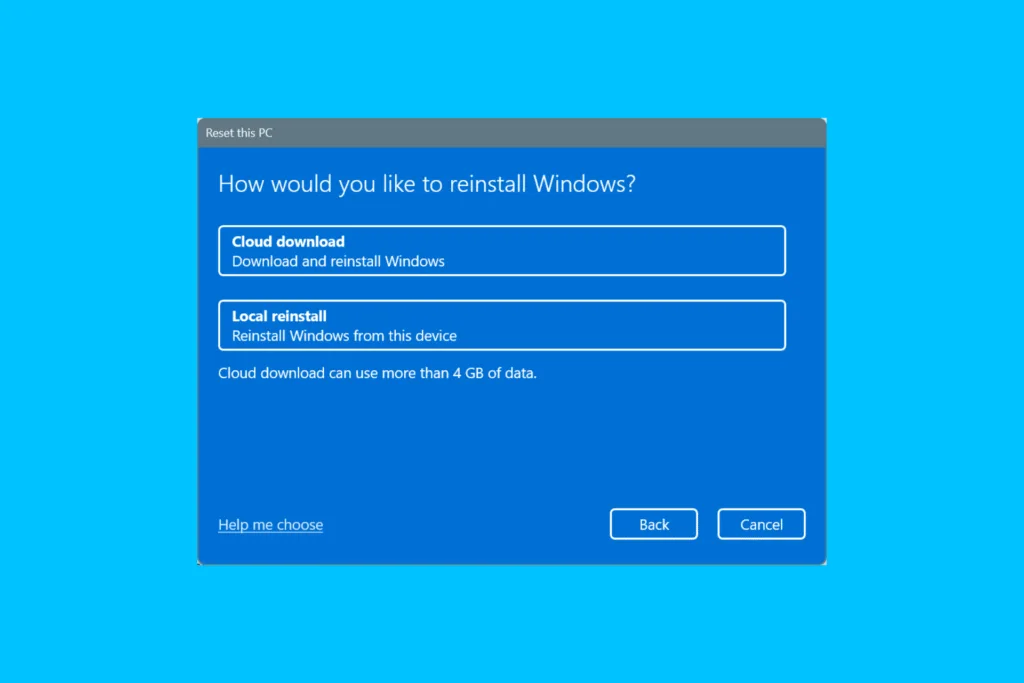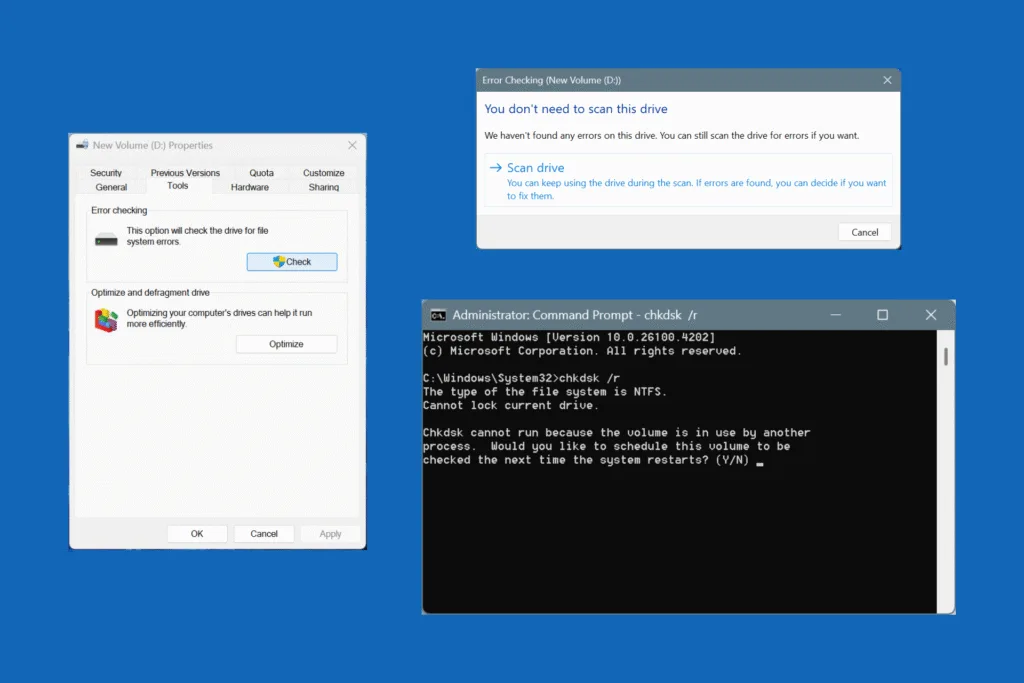If you are trying to free storage space on a Windows PC, you must have come across two terms, Disk Cleanup and Storage Sense. They both aim to do the same job, but they go about it differently, and, as you will soon find out, one is more convenient than the other!
Is Storage Sense the same as Disk Cleanup? Often, the two terms, Disk Cleanup and Storage Sense, are used interchangeably, but these are two distinct built-in utilities, available in Windows, to delete non-critical files. While Disk Cleanup is to be run manually each time, Storage Sense automates the process of deleting files, doing it at a set frequency without any intervention from your end.
But, which should you pick, Storage Sense or Disk Cleanup, or both? Let’s find out in the following sections!
What is the difference between Disk Cleanup and Storage Sense?
| Disk Cleanup | Storage Sense | |
| Definition | A Windows utility that lets you manually pick the file categories you want to remove from the PC, and delete them. | A utility that allows you to automate disk cleanup. It automatically runs at the configured interval and deletes files pre-picked by you. |
| Purpose | Manual file deletion | Automatic file deletion |
| Availability | Available in all iterations, from Windows XP to Windows 11. | Only available in Windows 10 and Windows 11. |
| Effectiveness | Highly effective, also allows clearing system files. | Fewer customizations, and inability to delete specific system file categories. |
| Ease of Use | Requires manual running and the UI is a little outdated. | Modern UI and streamlined interface, perfect for regular users trying to automatically free up disk space on a set schedule. |
| Recommended Frequency | Ideally, every month, or after installing a major update or upgrading Windows. | Every week or month, depending on how frequently you install/uninstall apps. |
| Pros | Can clean up non-critical system files and data related to past Windows updates, freeing up more storage. | It’s automated, so you don’t have to worry about doing a manual disk cleanup every now and then. |
| Cons | Has to be run manually, can be confusing to a few, and some files listed in Disk Cleanup, if deleted, can trigger errors, hamper troubleshooting, or prevent you from rolling back Windows. | Doesn’t delete as many files, resulting in unnecessary storage consumption on the drive. Besides, since it runs in the background and doesn’t require a confirmation before cleanup, Storage Sense may delete files you wanted to keep. |
Which is better, Disk Cleanup or Storage Sense?
This is the interesting part. Both Disk Cleanup and Storage Sense are effective. While their goal is the same, they work in different ways and serve different purposes.
Let’s look at it this way. Storage Sense is a must-use utility that will regularly delete non-critical files. But what about the system or Windows update files that Storage Sense avoids? That’s where Disk Cleanup comes into the picture. It lets you manually pick the admin-level file types to remove, freeing up even more disk space!
If I were to pick one from Disk Cleanup and Storage Sense, it would be the latter and for the sole purpose of automation. Because it gives me peace of mind.
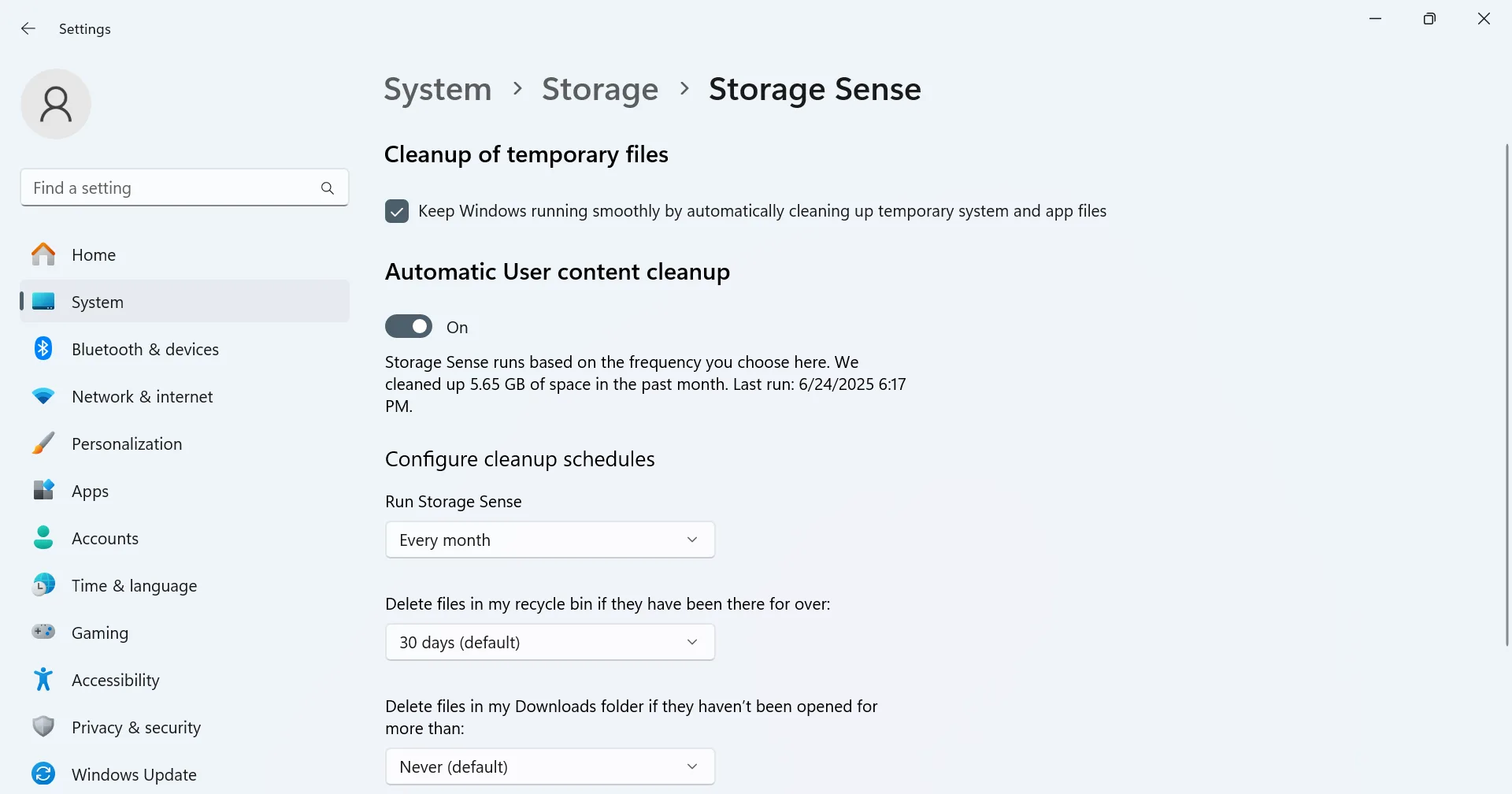
But, ideally, you should use both Disk Cleanup and Storage Sense. Configure Storage Sense to run every month, and you should use Disk Cleanup once every three months. This way, all non-critical stuff, from temporary files to outdated system data, will be deleted, freeing up maximum disk space.
What are the benefits of Disk Cleanup and Storage Sense?
When you run Disk Cleanup and Storage Sense at an optimal frequency, it frees up valuable disk space. And a time when storage devices are becoming costlier than ever, every GB counts. Also, with more free disk space, the Windows PC runs smoothly, minimizing errors and random performance slowdowns.
That’s all about Disk Cleanup vs Storage Sense, and why running both is the best approach. Let’s be honest, we want to automate tasks, but not at the expense of lost storage. Think of Storage Sense as regular cleaning, and Disk Cleanup as deep cleaning!
Before you leave, find out how to delete the Windows.old folder and remove the hyberfil.sys file, and reclaim up to 30 GB of storage space.
For any queries or to share your favorite from the two, Storage Sense and Disk Cleanup, drop a comment below.

With over five years of experience in the tech industry, Kazim excels at simplifying complex topics, making them accessible to tech enthusiasts and general readers alike. He has contributed to several renowned publications worldwide, including WindowsReport and Allthings.how, bringing insightful coverage of key developments in the field.
Kazim has extensively covered the Windows ecosystem, from the early days of Windows 7 to Windows 11. Unlike many in the field, he’s optimistic about Windows 11, calling it the most user-oriented iteration to date.
When he’s not writing, you’ll find Kazim planning weekend getaways or diving into tech verticals beyond his expertise.