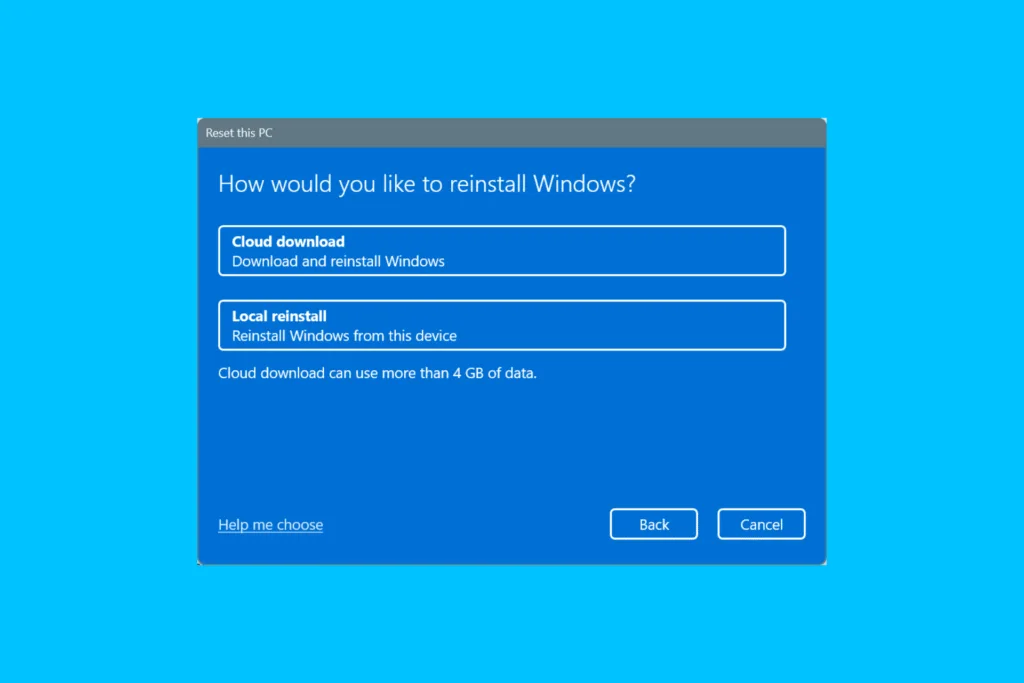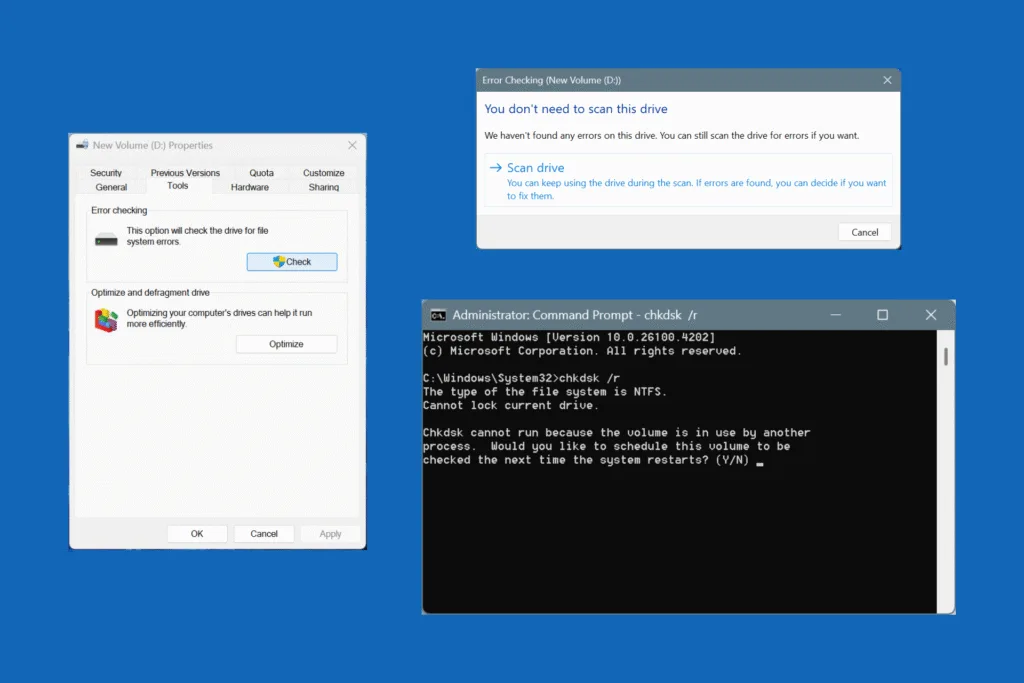While we have all used the Event Viewer at some point to check the error logs, very few know about the Reliability Monitor, another built-in tool that lists issues within Windows, and that too in a more user-oriented format.
The key reason behind Reliability Monitor’s obscurity is the fact that Windows doesn’t really push it. Whenever you encounter an error, the OS either directly lists the path for the log file, suggests a troubleshooter, or recommends online help. Never does it ask you to check the Reliability Monitor. And there’s a reason for it, which we will explore in the next few minutes!
What is the difference between Event Viewer and Reliability Monitor?
| Event Viewer | Reliability Monitor | |
| Definition | Stores detailed logs for system, security, and application events. | More of a visual tool that tracks system stability and keeps logs for errors, warnings, and crashes. |
| Use Case | Used for in-depth troubleshooting by experts. | Used to identify any patterns in system instability and check the reliability score over time. |
| Ease of Use | Somewhat tricky, requires a deep understanding of the technical aspects to decipher the log files. | More user-oriented interface, allows easy navigation, and stores a filtered set of logs that regular users might be interested in. |
| Advantages | 1. Access to all Windows logs. 2. Real-time monitoring and reporting. 3. Ability to set up custom filters. | 1. Clean visual interface. 2. Quick access to system health and reliability score. 3. Highlights only critical issues, saving you time. |
| Drawbacks | 1. Can be a bit overwhelming, given that it stores all log files. 2. Requires technical know-how. | 1. Doesn’t create logs in real-time. Takes a few hours or a system reboot. 2. Limited customizations and inability to filter logs. |
| How to Access | Press Windows + X and select Event Viewer. | Press Windows + S, type View reliability history, and select the result. |
Which is more accurate, Event Viewer or Reliability Monitor?
In terms of accuracy, you can trust both Event Viewer and Reliability Monitor, but the former certainly has the upper hand.
The Event Viewer offers an unfiltered view of the error logs, meaning you get access to every trivial error or issue on the Windows PC, whether for software or hardware, including the connected peripherals. For this reason, you can safely ignore most error reports in the Event Viewer.
With the Reliability Monitor, you only see a handful of reports, especially those closely related to built-in Windows components and third-party apps, such as app or OS update install/uninstall reports.

Which one should I use, Event Viewer or Reliability Monitor?
If you are aiming to troubleshoot a complex error, say a Blue Screen of Death (BSoD), the Event Viewer will be a better choice. While for a general overview of the system performance without delving into individual error logs, Reliability Monitor is perfect!
Personally speaking, I use them both. I check the Reliability Monitor every couple of weeks to identify any instability or error patterns, especially when Windows is running slow or throws frequent errors. And when I get to troubleshooting, I rely on Event Viewer to view the detailed log files.
That’s our detailed comparison of Event Viewer and Reliability Monitor, which also highlights how the two can be best put to use on your Windows PC to assess the system’s stability, reliability, and performance!
Before you leave, discover the lesser-known tips to speed up the Internet on Windows and enjoy faster downloads and uploads.
For any queries or to share your experience using the Event Viewer and Reliability Monitor, drop a comment below.

With over five years of experience in the tech industry, Kazim excels at simplifying complex topics, making them accessible to tech enthusiasts and general readers alike. He has contributed to several renowned publications worldwide, including WindowsReport and Allthings.how, bringing insightful coverage of key developments in the field.
Kazim has extensively covered the Windows ecosystem, from the early days of Windows 7 to Windows 11. Unlike many in the field, he’s optimistic about Windows 11, calling it the most user-oriented iteration to date.
When he’s not writing, you’ll find Kazim planning weekend getaways or diving into tech verticals beyond his expertise.