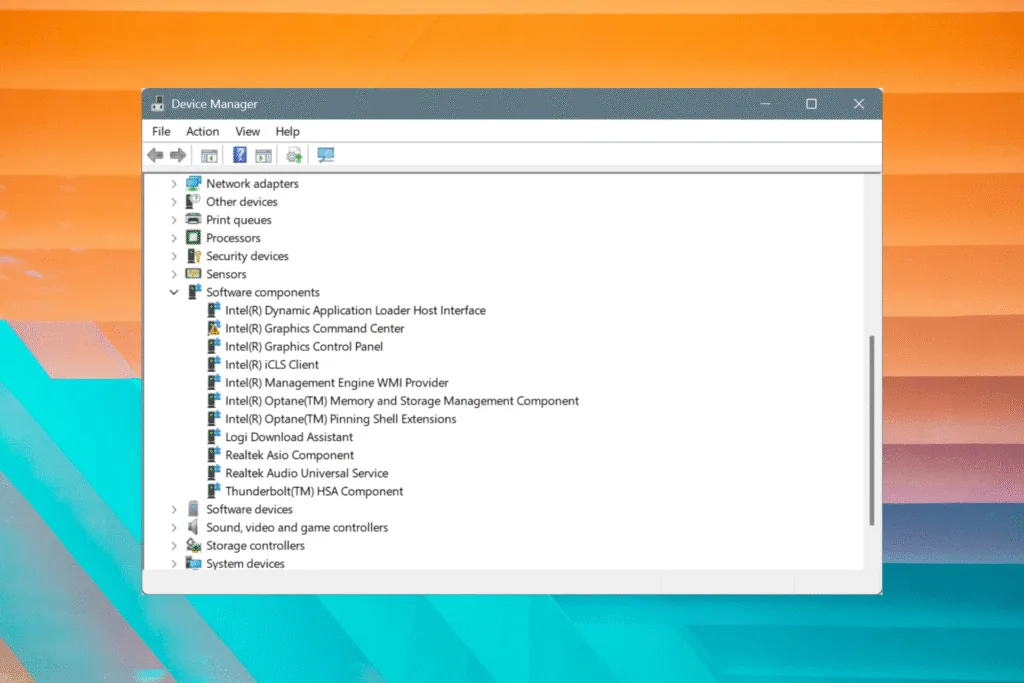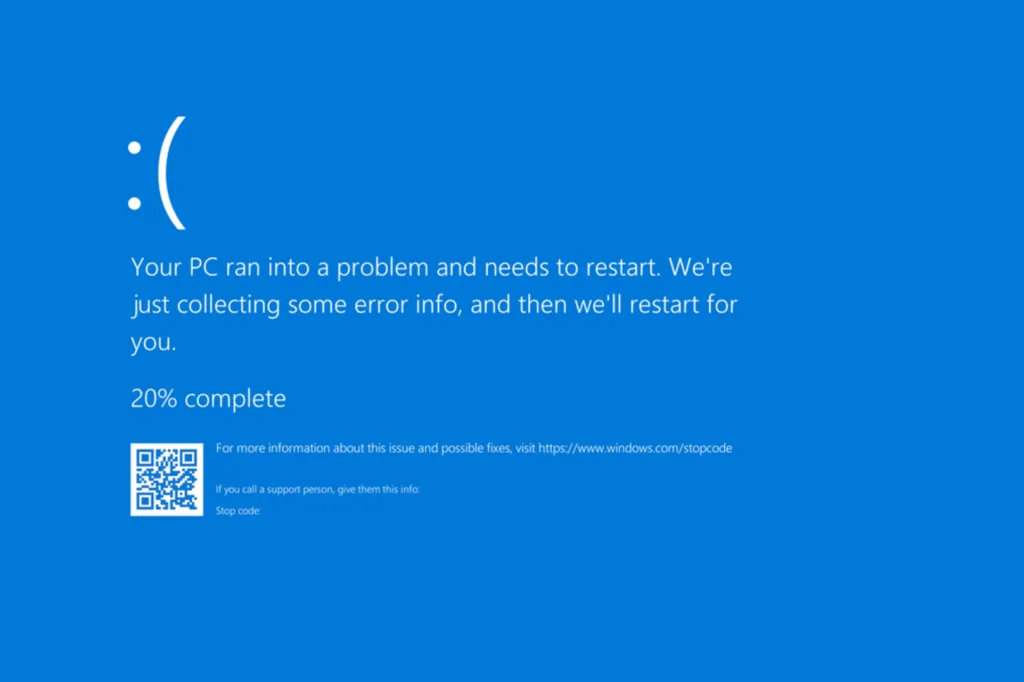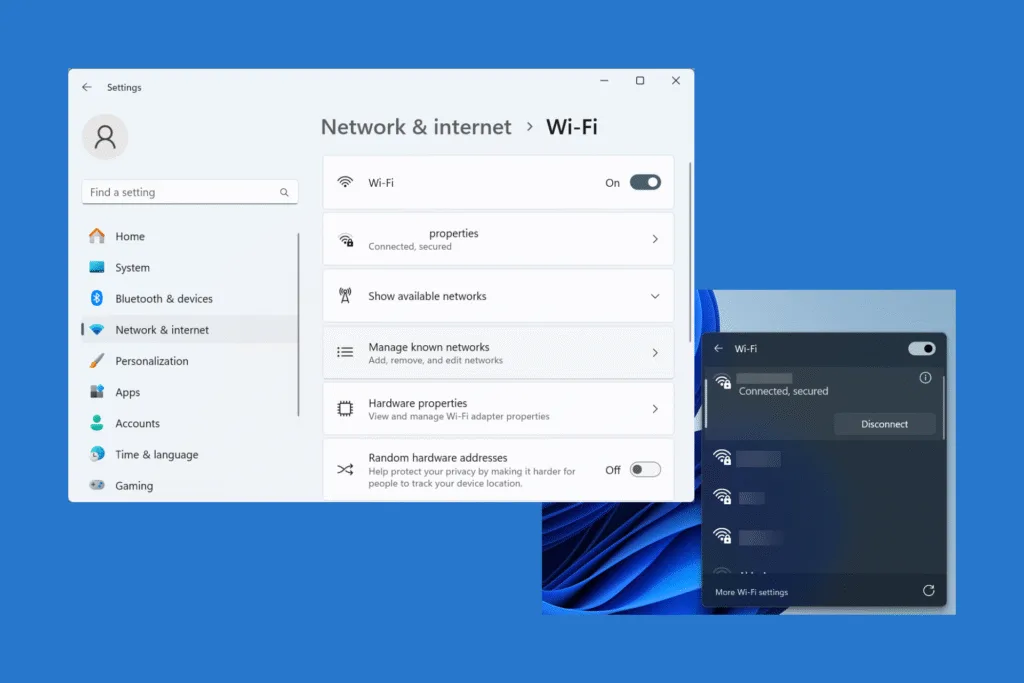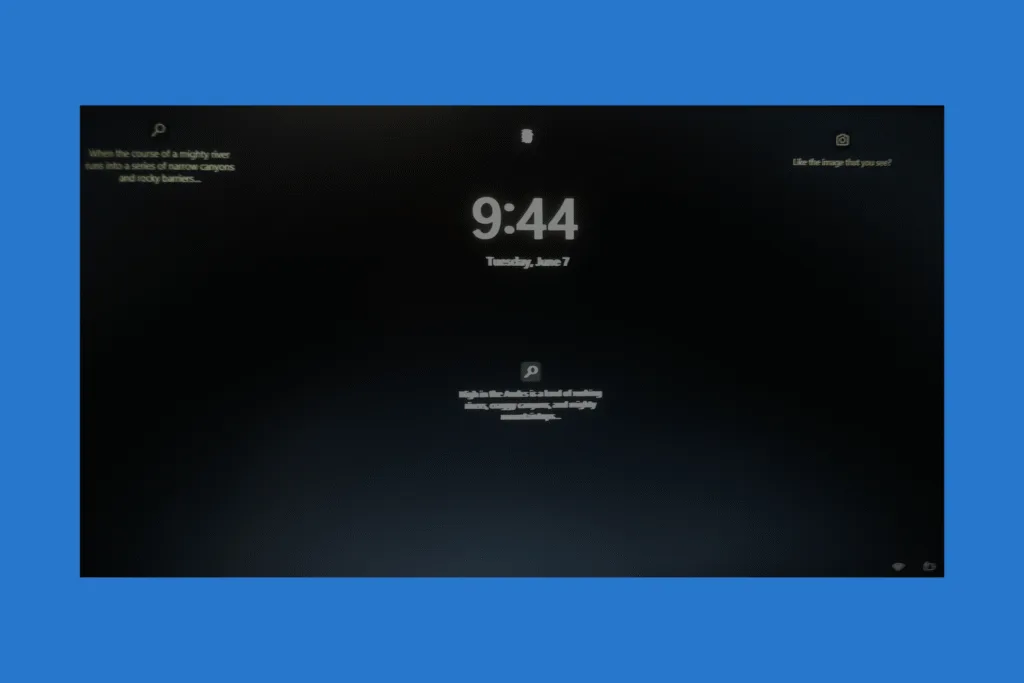Today, when I turned on the PC and was about to check for driver updates, I came across a corrupt driver. It was for Intel Graphics Command Center. Remember, any device with a corrupt driver in Windows has a warning sign (yellow exclamation mark) displayed next to its icon in the Device Manager.
If you have lately been facing weird issues in Windows, say abrupt shutdowns or devices not working, this, too, could be a result of corrupt drivers. When critical drivers are corrupted, say drivers for the graphics or network adapter, the situation can go out of hand!
What causes driver corruption in Windows?
Corrupt drivers are a result of:
- Power outages leading to abrupt shutdowns
- Software conflicts
- Malware infections
- Improper driver installation
How can I fix a corrupt driver in Windows?
1. Reinstall the drivers
- Press Windows + X to open the Power User menu, and select Device Manager.
- Right-click on the device with the corrupted driver, and select Uninstall device.
- Tick the Attempt to remove the driver for this device checkbox, and then click on Uninstall.
- Once done, restart the PC and Windows will automatically install a fresh copy of the driver.
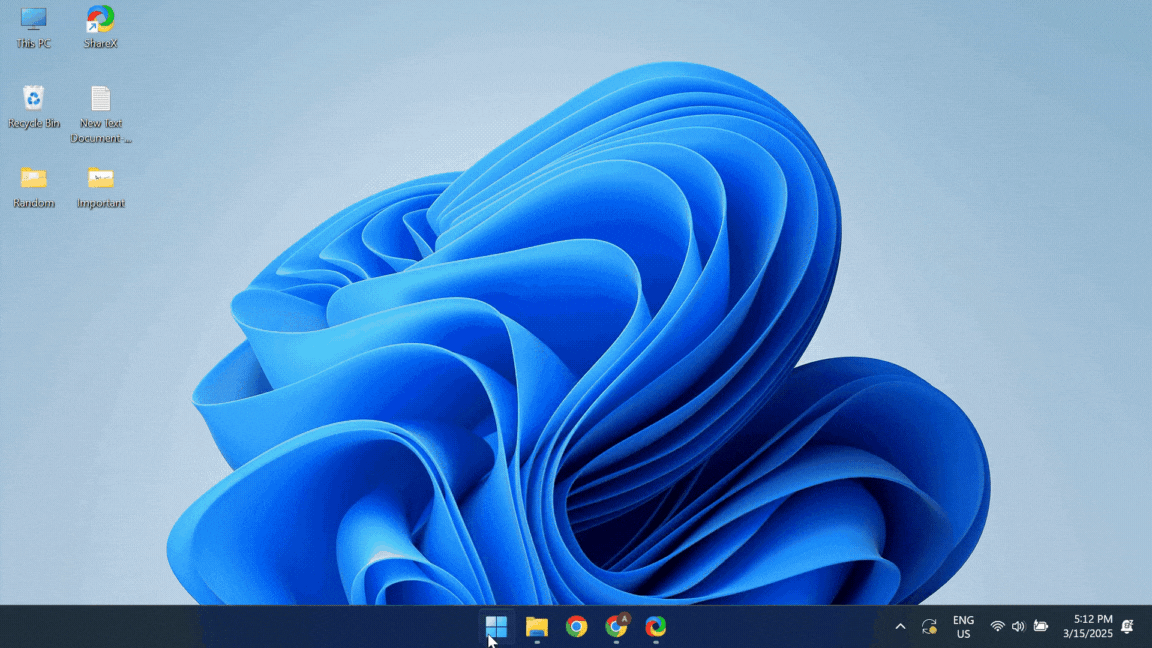
Reinstalling remains the easiest way to fix corrupted drivers in Windows. It’s both quick and straightforward and there’s not much effort or expertise required from your end.
When you uninstall the driver and restart the computer, Windows, while booting, finds the driver missing, locates its files, and completes the installation to ensure optimal functioning of the device/peripheral.
2. Update the driver
- Open Device Manager, right-click on the device with a corrupted driver, and select Update driver.
- Click on Search automatically for drivers. Windows will now install the best locally available driver version.
- If a new driver is installed, restart the PC to apply the changes.
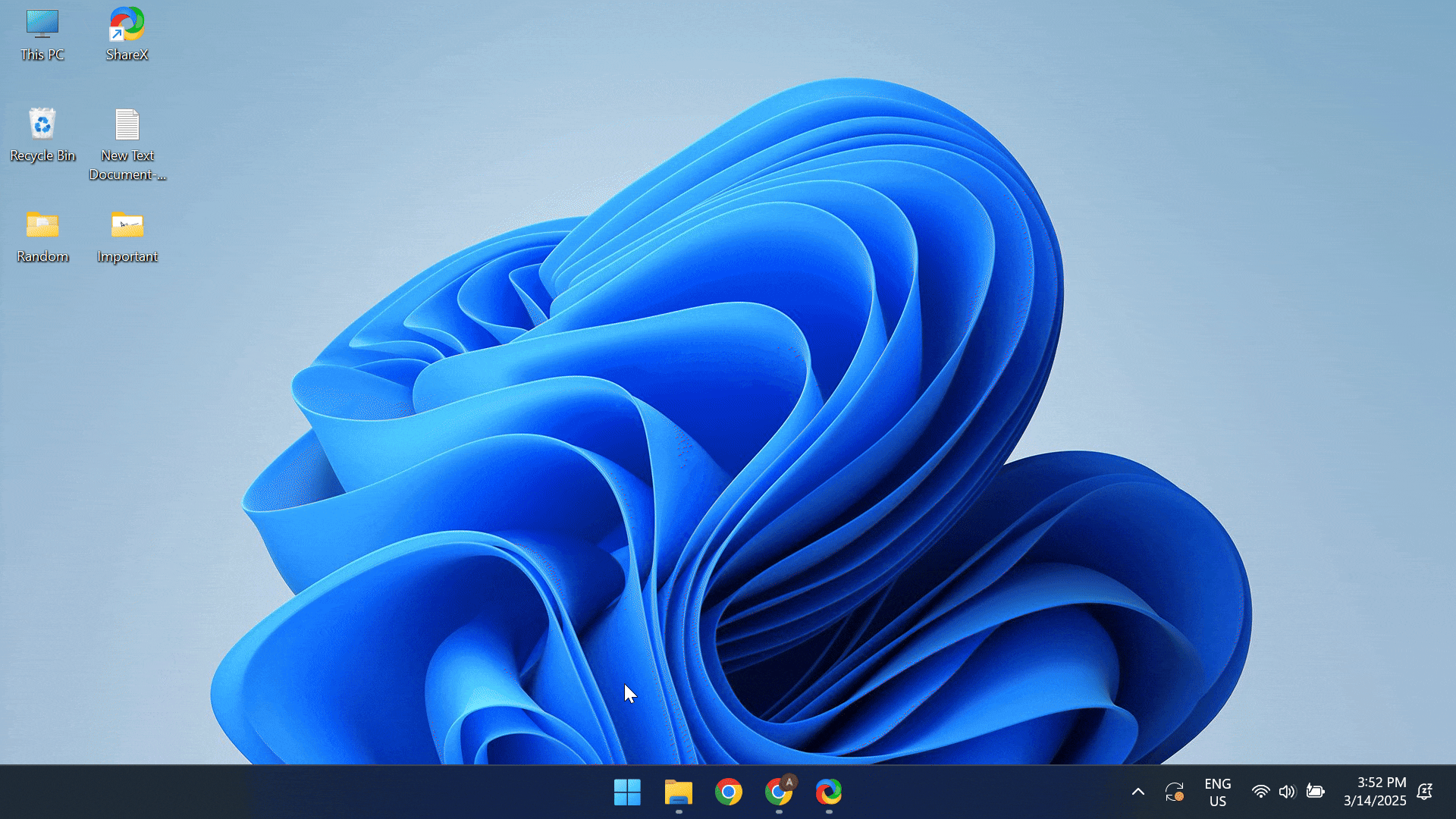
An automatic update doesn’t always work. So, you may have to rely on other ways to update the driver, the most effective being installing the latest version from the OEM’s website.
3. Perform a system restore
Press Windows + S to open Search > type Create a restore point > click on the relevant result > select the Choose a different restore point option, if available > click Next > pick the oldest restore point > click Next > verify the restore details > click Finish > confirm the change.
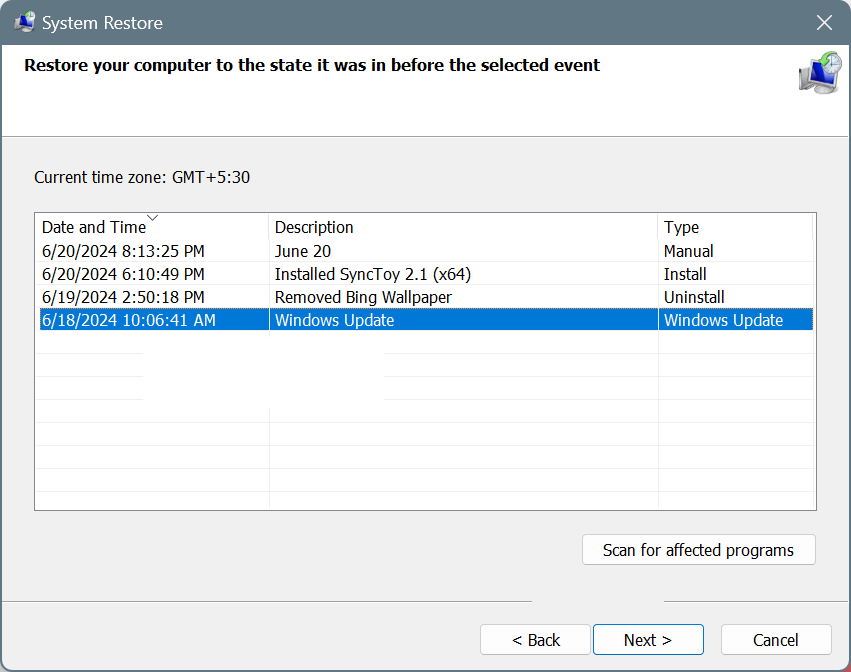
A system restore is an effective way to fix corrupted drivers in Windows 11 and other iterations of the OS. When you perform a restore, it rolls back the PC’s configuration to a state in time when the error didn’t exist, given that you picked the right restore point.
Whether you have corrupted graphics drivers in Windows, a corrupted Wi-Fi driver, a corrupted Bluetooth driver, or corrupted audio drivers, a restore will work in every case!
4. Repair the corrupted system files
- Press Windows + R to open Run, type cmd, and hit Ctrl + Shift + Enter.

- Click Yes in the UAC prompt.
- Paste the following DISM commands individually and hit Enter after each:
DISM /Online /Cleanup-Image /CheckHealthDISM /Online /Cleanup-Image /ScanHealthDISM /Online /Cleanup-Image /RestoreHealth
- Next, execute this command to run the SFC scan:
sfc /scannow
- Once done, reboot the PC to apply the changes.
In a few cases, I observed that corrupted system files were responsible for driver corruption in Windows. The good news is that this can easily be fixed by running the Microsoft-recommended SFC scan and DISM commands!
5. Scan the PC for malware
- Press Windows + S to open Search, type Windows Security, and click on the relevant result.
- Click on Virus & threat protection.
- Click on Scan options.
- Select the Full scan entry and then click on Scan now.
- Wait for the full-system malware scan to complete. It may take up to 30 minutes.
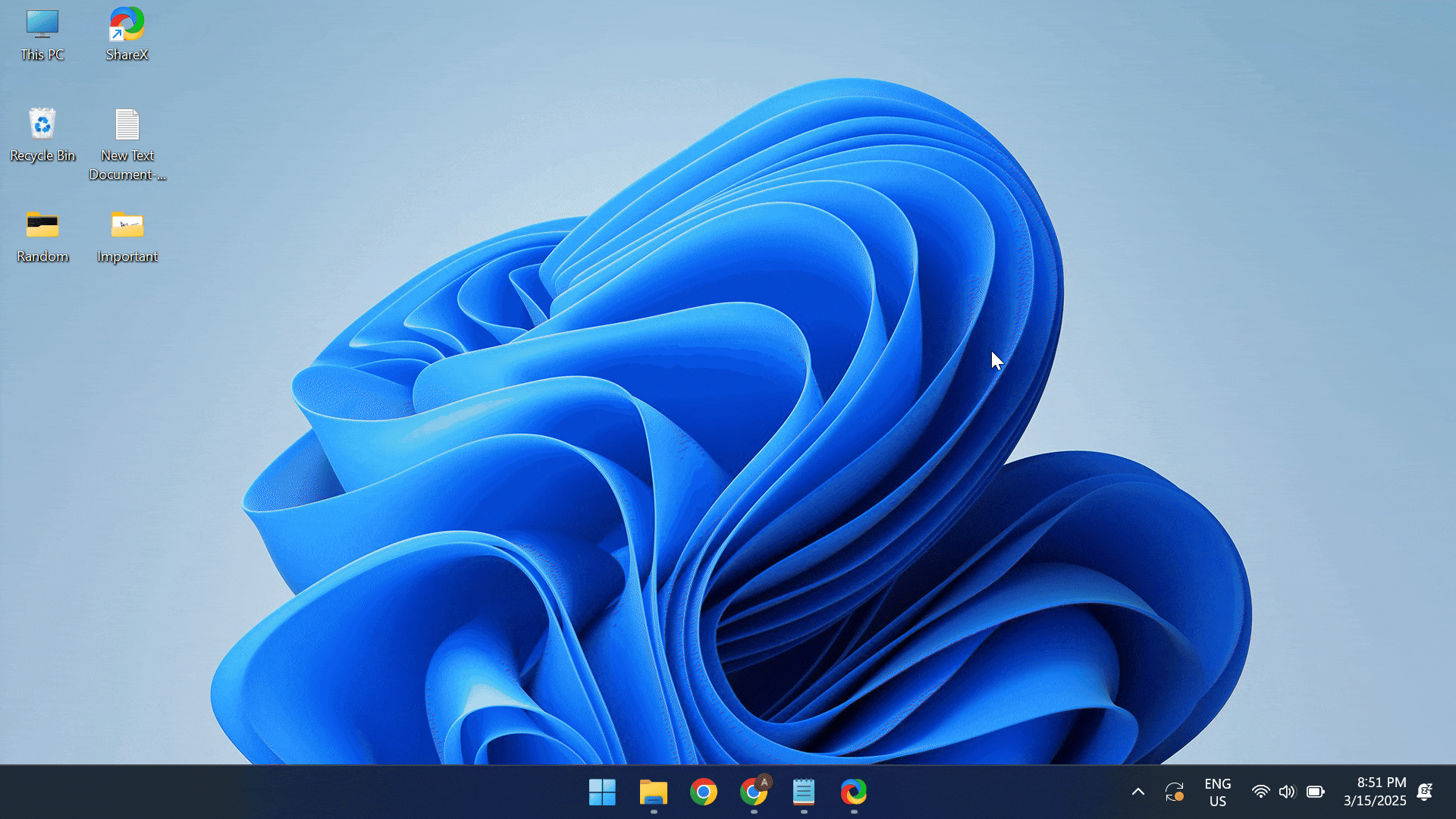
When your PC is infected with malware or a virus, it might lead to corrupted drivers in Windows, amongst other critical issues. And to fix that, run a malware scan using the built-in Windows Security.
If that doesn’t work, you can use a reputable third-party antivirus solution like Norton or Avast, although it doesn’t usually come down to that!
Does resetting a PC fix corrupted drivers?
Yes, resetting a PC will fix corrupted drivers. When you reset a Windows PC, it reverts everything to the time you first got it, i.e., the factory state. At this point, any inconsistencies, incompatibilities, or corruptions in the drivers will be eliminated. Besides, it will speed up Windows!
Now that you know how to fix corrupted drivers in Windows, be it for any device, get rid of them all and enjoy an error-free experience!
Before you leave, discover the Windows keyboard shortcuts used by experts that save up to an hour every week.
Do not forget to tell our readers which method worked best for you in the comments section.

With over five years of experience in the tech industry, Kazim excels at simplifying complex topics, making them accessible to tech enthusiasts and general readers alike. He has contributed to several renowned publications worldwide, including WindowsReport and Allthings.how, bringing insightful coverage of key developments in the field.
Kazim has extensively covered the Windows ecosystem, from the early days of Windows 7 to Windows 11. Unlike many in the field, he’s optimistic about Windows 11, calling it the most user-oriented iteration to date.
When he’s not writing, you’ll find Kazim planning weekend getaways or diving into tech verticals beyond his expertise.