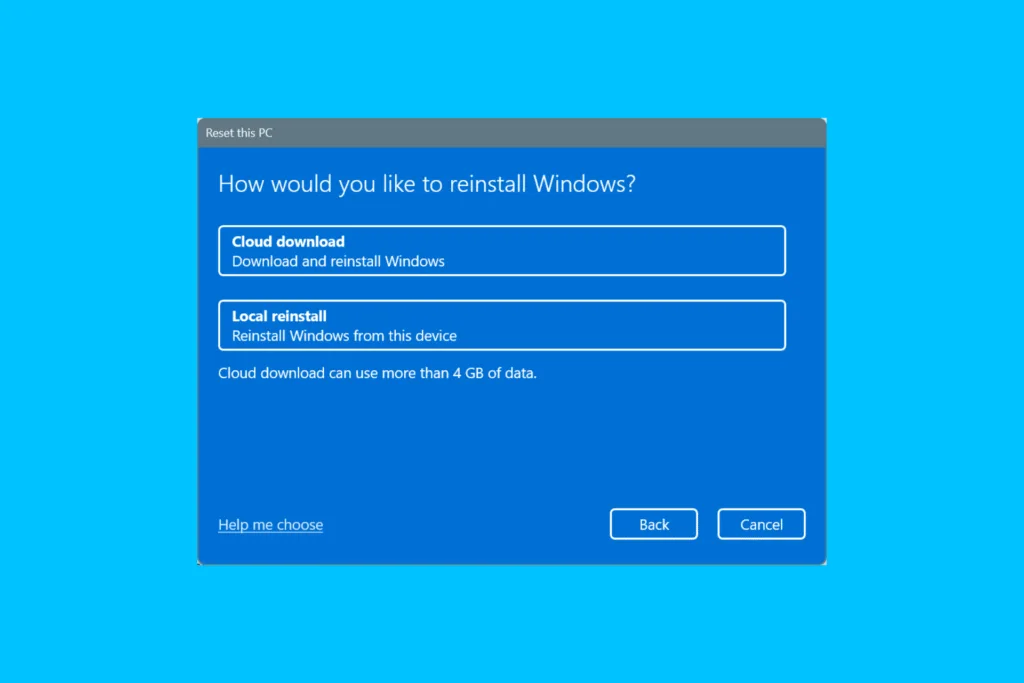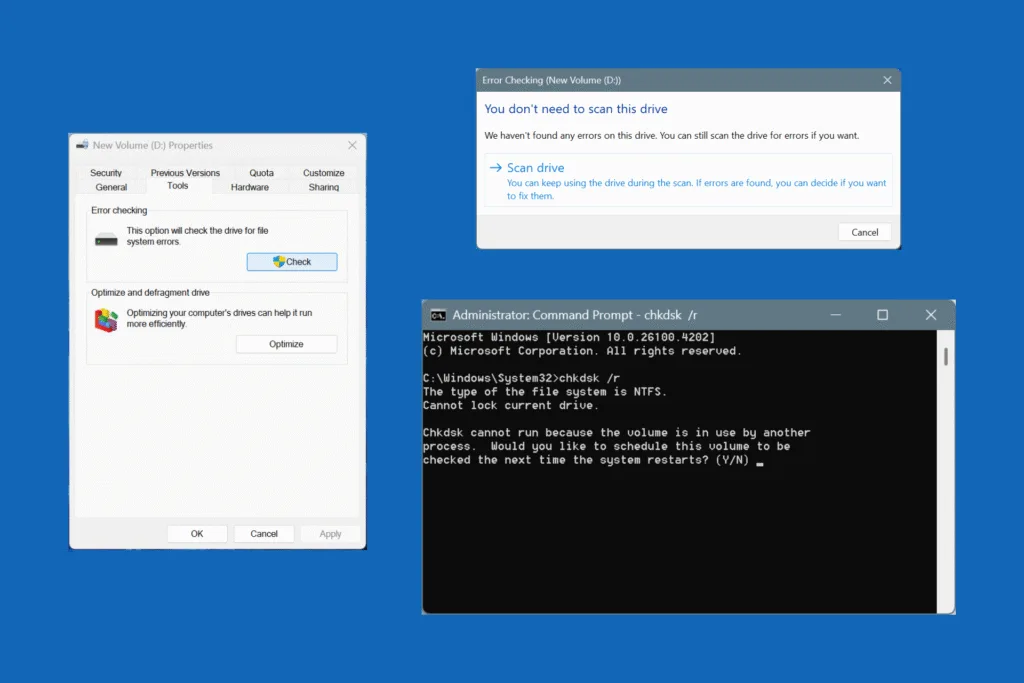Since you are here, I am assuming you recently checked the “C:” drive on your Windows PC and found a large hiberfil.sys there. Now, if you are system is running out of storage space and Windows is running slow, you might even contemplate deleting the file. But should you delete hiberfile.sys? Are there any risks involved? I will answer these in the following sections!
What is hiberfil.sys?
When you put your Windows PC into Hibernate mode, its current state (that of the RAM) is stored in the hiberfil.sys. Basically, the RAM’s state at the time you switch to Hibernate mode is stored on the storage drive (HDD or SSD). This helps the PC resume active sessions from where you last left them in no time.
The location of hiberfil.sys is the “C:” drive, if that’s the system drive. In case you have configured another volume as the system drive, the file will be stored there instead.
Remember, hiberfil.sys is not visible under default settings. You will have to reconfigure the folder options. To do that, open File Explorer > navigate to the system drive > click on the ellipsis > select Options > go to the View tab > untick the checkbox for Hide protected operating system files (Recommended) > click Apply and OK to save the changes.
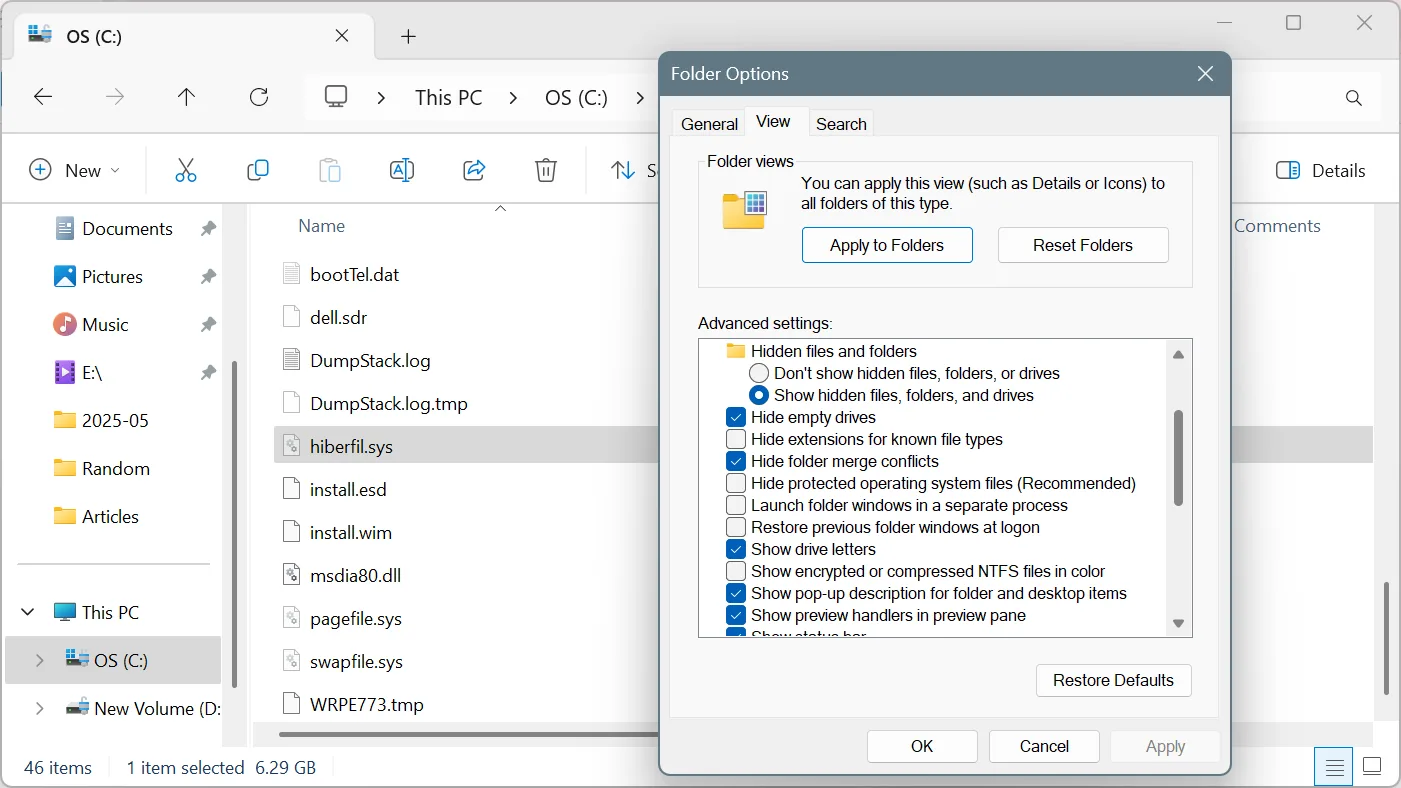
How can I delete and disable hiberfil.sys in Windows?
Removing hiberfil.sys is simpler than you thought. All you have to do is disable the Hibernate mode in Windows. Once that option is gone, hiberfil.sys will be gone too!
To disable Hibernate mode in Windows 10/11:
- Press Windows + S to open Search, type Command Prompt, and click on Run as administrator.
- Click Yes in the UAC prompt.
- Paste the following command and hit Enter:
powercfg -h off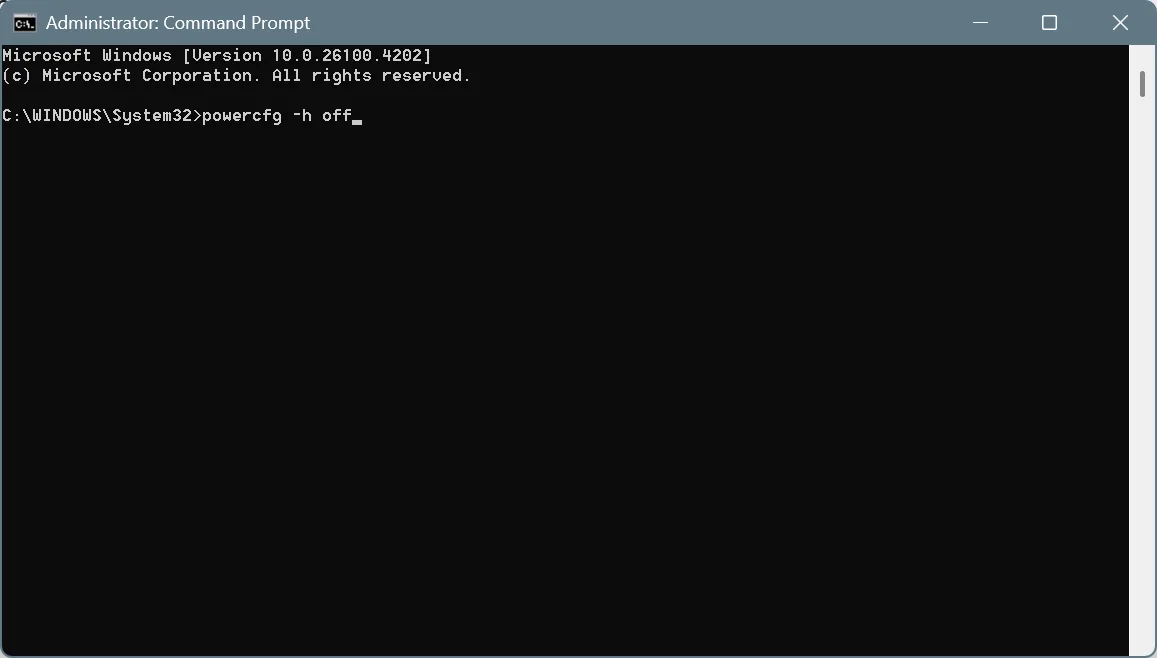
- When you now check the “C:” drive, hiberfil.sys won’t be there anymore. In case it is, restart the computer once.
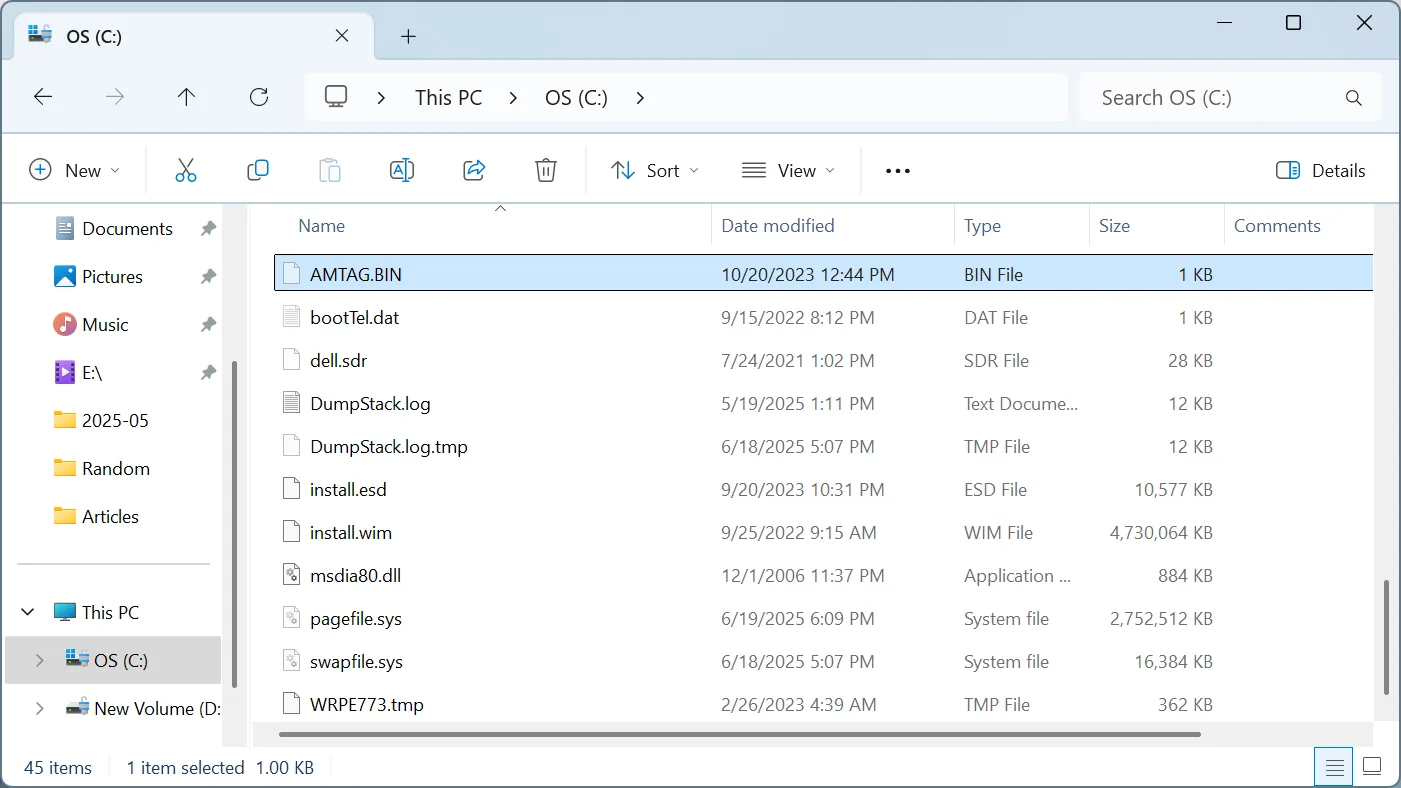
Remember, the same steps work on all recent iterations of Windows, i.e., Windows 7, Windows 10, and Windows 11.
If you ever plan to re-enable Hibernate mode in Windows, run this command: powercfg -h on
You will again find Hibernate as a power mode, along with a new hiberfil.sys in the system drive.
Why is my hiberfil.sys so large?
That’s a valid question, since the file of hiberfil.sys on my PC is 6.29 GB, while for others, it is as much as 15-20 GB. That’s because the size of hiberfil.sys depends on the installed RAM and the configured settings for the file. Ideally, its size is 35-50% of the installed physical RAM!
Can I reduce hiberfil sys?
- If you want to reduce the size of hiberfil.sys, run these two commands:
dir C:\hiberfil.syspowercfg /h /type reduced - To return to the default configuration for the size of hiberfil.sys, use this command:
powercfg /h /type full
Can I manually delete hiberfil.sys?
No, it’s not advised to manually delete hiberfil.sys because it’s a critical file created by Windows, storing key information about the Hibernate state. Even if you try to delete it, Windows won’t let you, citing a lack of permissions.
Although you can take full ownership of hiberfil.sys and delete it, that’s not the right way!
That’s all you need to know about hiberfil.sys in Windows, its use, ways to delete the file, and what happens when you do so. So, go ahead and free up critical storage on the system drive.
And if you have read this guide till now, I am certain you would benefit from some quick tips to reduce overheating on a Windows PC. Because optimal system temperature doesn’t just boost performance but also increases the system’s lifespan!
For any queries or to share whether deleting hiberfil.sys helped you, drop a comment below.

With over five years of experience in the tech industry, Kazim excels at simplifying complex topics, making them accessible to tech enthusiasts and general readers alike. He has contributed to several renowned publications worldwide, including WindowsReport and Allthings.how, bringing insightful coverage of key developments in the field.
Kazim has extensively covered the Windows ecosystem, from the early days of Windows 7 to Windows 11. Unlike many in the field, he’s optimistic about Windows 11, calling it the most user-oriented iteration to date.
When he’s not writing, you’ll find Kazim planning weekend getaways or diving into tech verticals beyond his expertise.