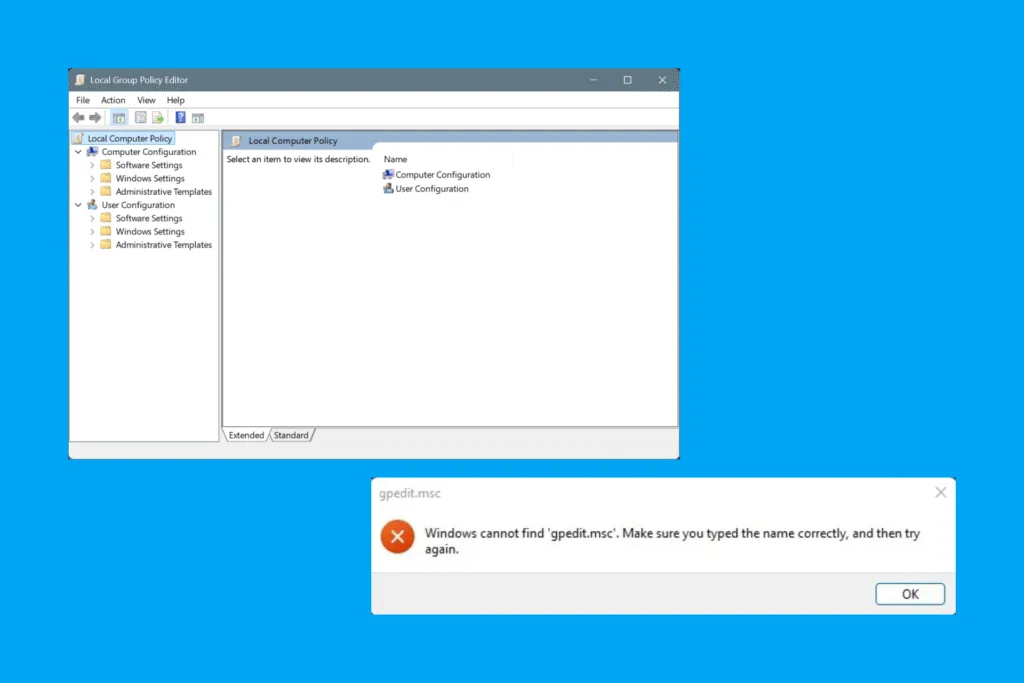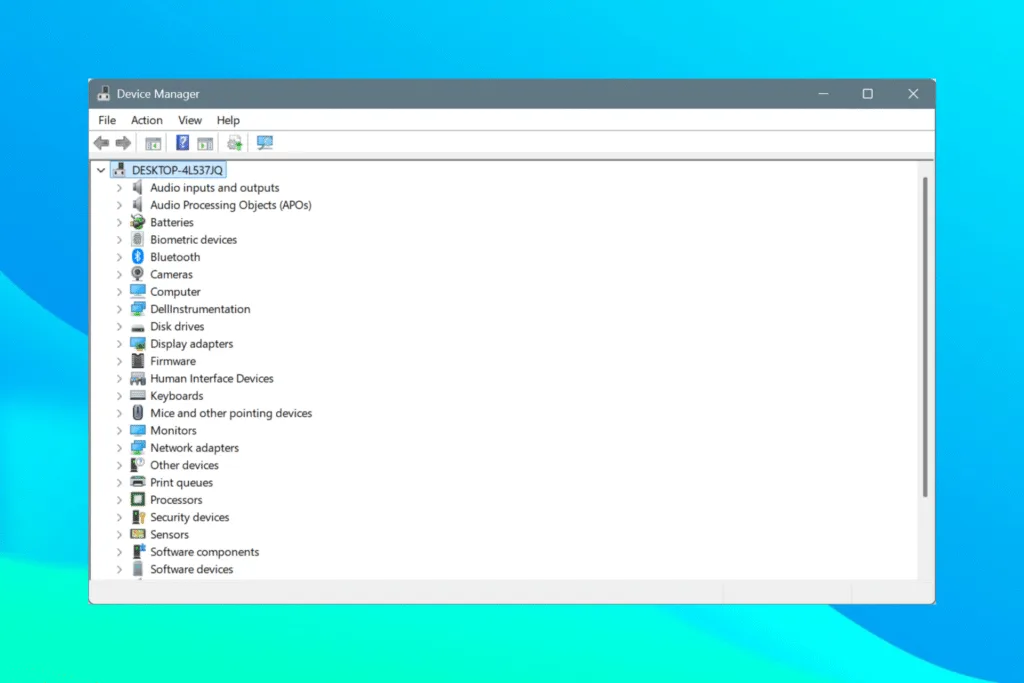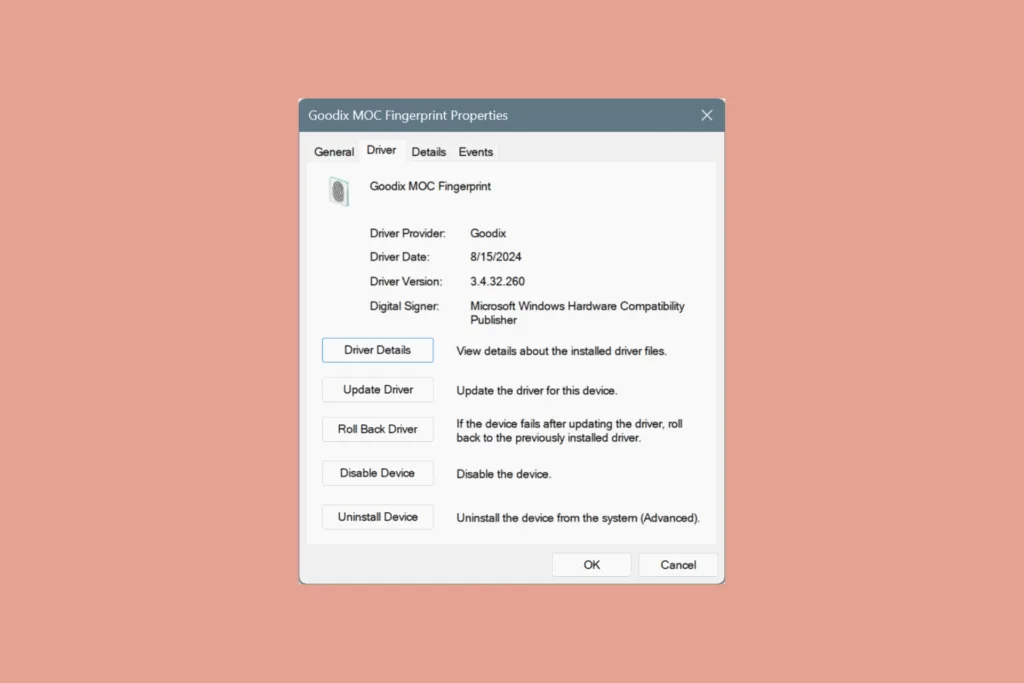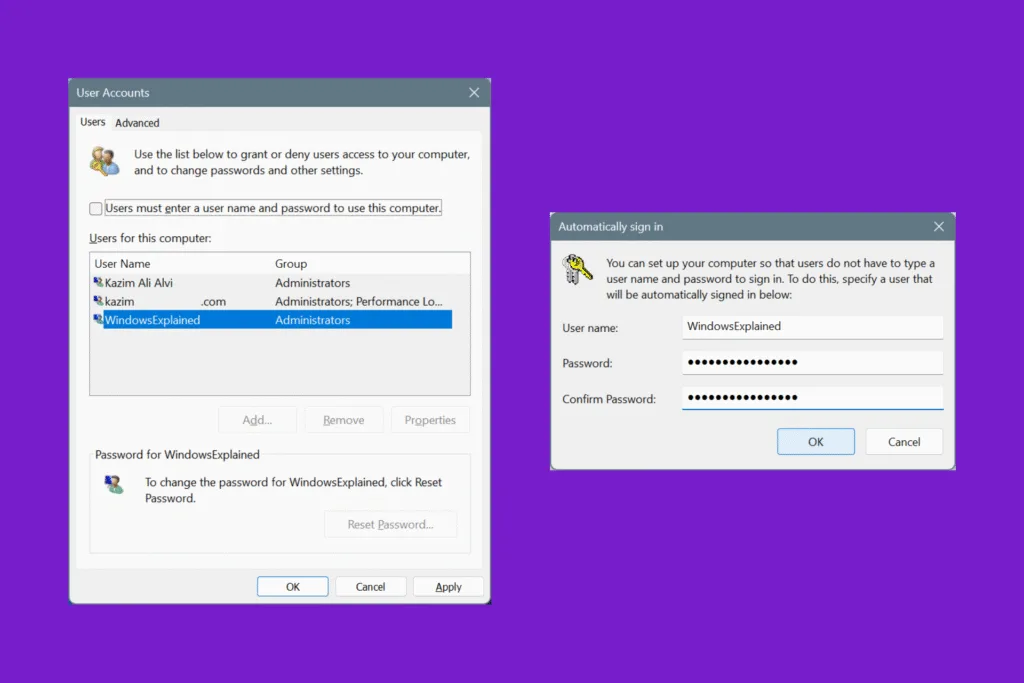Did you recently try opening the Local Group Policy Editor and get the error, “Windows cannot find gpedit.msc.” If so, it’s likely that the Local Group Policy Editor is not available on your PC. Although you can install gpedit.msc in Windows in less than 5 minutes using a batch (.bat) file or via the Command Prompt!
Why is gpedit.msc not found on my Windows PC?
Local Group Policy Editor, or gpedit.msc, is not available by default on the Windows Home edition. Only Pro and Enterprise editions of the OS come with gpedit.msc preinstalled. Other reasons (though unlikely) that gpedit.msc is missing in Windows include:
- Corrupted system files
- Improper Windows installation
- Third-party apps triggering conflicts
- The active user profile lacks administrative privileges
How can I install Local Group Policy Editor (gpedit.msc) on Windows Home?
1. Using a batch file (recommended approach)
A batch file, with the “.bat” extension, includes a series of commands (script) that are automatically executed when you run the file. While you could do the same manually, this approach is quicker and less prone to issues. That’s why I recommend creating a batch file to install gpedit.msc in Windows 11 and Windows 10!
- To do that, open a blank Notepad file > paste the following code in it > click the File menu > select Save > choose desktop as the file location (for convenience) > enter install-gpedit.bat as the file name > click Save > right-click on the file > select Run as administrator > wait for gpedit.msc to be installed.
@echo off
pushd "%~dp0"
dir /b %SystemRoot%\servicing\Packages\Microsoft-Windows-GroupPolicy-ClientTools-Package~*.mum >gpedit-install.txt
dir /b %SystemRoot%\servicing\Packages\Microsoft-Windows-GroupPolicy-ClientExtensions-Package~*.mum >>gpedit-install.txt
for /f %%i in ('findstr /i . gpedit-install.txt 2^>nul') do dism /online /norestart /add-package:"%SystemRoot%\servicing\Packages\%%i"
pause
That’s it! Once the entire batch file script is executed, restart the computer, and you can now launch gpedit.msc from the “Search” menu and “Run” command.
2. Via Command Prompt
Not a big fan of batch files or anything too complex on Windows? I get it! That’s where the Command Prompt comes in to install the Local Group Policy Editor. Here, you have to manually run a series of commands, which will add gpedit.msc to your PC.
- Press Windows + S to open Search, type Command Prompt > click on Run as administrator > paste the following commands individually and hit Enter after each:
FOR %F IN ("%SystemRoot%\servicing\Packages\Microsoft-Windows-GroupPolicy-ClientTools-Package~*.mum") DO (DISM /Online /NoRestart /Add-Package:"%F")FOR %F IN ("%SystemRoot%\servicing\Packages\Microsoft-Windows-GroupPolicy-ClientExtensions-Package~*.mum") DO (DISM /Online /NoRestart /Add-Package:"%F")

After running the two commands, you can load gpedit.msc in Windows right away. Although I always recommend performing a reboot after making such changes. It immediately highlights any issues that may have crept in during the process.
How can I find out if gpedit.msc is installed on Windows?
- Try opening gpedit.msc: The very first thing you should do is press Windows + R to open Run, type gpedit.msc, and hit Enter. If it says, Windows cannot find ‘gpedit.msc’, you don’t have the utility.
- Check the Windows edition: Launch the System Information tool, and check if it says Windows 10 Home or Windows 11 Home next to OS Name. If yes, and you don’t recall manually installing gpedit.msc, you won’t have the utility.
- Check the System32 folder: When Local Group Policy Editor is installed, you will find a gpedit.msc entry in the System32 folder under Windows on the system drive (usually C:).
Why does gpedit.msc keep disappearing?
I don’t know how many of you have encountered this problem, but for me, gpedit.msc keeps getting removed every few months. It, then, has to be reinstalled from scratch. Upon closer inspection, it became apparent that the issue appeared after a major Windows update. Most likely, Windows, while downloading a critical update, detects a utility (gpedit.msc) that shouldn’t be there since I am running Windows 11 Home, and removes it.
Drop a comment and let me know if you have encountered this issue.
Is gpedit.msc necessary in Windows?
Most Windows users don’t need the Local Group Policy Editor simply because it is used to reconfigure system-level settings or enforce policies. For a regular user, the basic configurations can be handled using Settings or Control Panel. Even if you have to make complex changes, there’s almost always a Registry Editor substitute for the gpedit.msc method.
Although if you are a system or IT administrator, the Local Group Policy Editor simplifies the process to a great extent, eliminating the need to rely on complicated scripts.
Now that you know how to install gpedit.msc in Windows, you would be surprised to find out that a small change to it can significantly increase the Internet speed on your Windows PC.
Before you leave, find out expert tips to make Windows run faster than ever!
For any queries or to share which method worked best for you, drop a comment below.

With over five years of experience in the tech industry, Kazim excels at simplifying complex topics, making them accessible to tech enthusiasts and general readers alike. He has contributed to several renowned publications worldwide, including WindowsReport and Allthings.how, bringing insightful coverage of key developments in the field.
Kazim has extensively covered the Windows ecosystem, from the early days of Windows 7 to Windows 11. Unlike many in the field, he’s optimistic about Windows 11, calling it the most user-oriented iteration to date.
When he’s not writing, you’ll find Kazim planning weekend getaways or diving into tech verticals beyond his expertise.