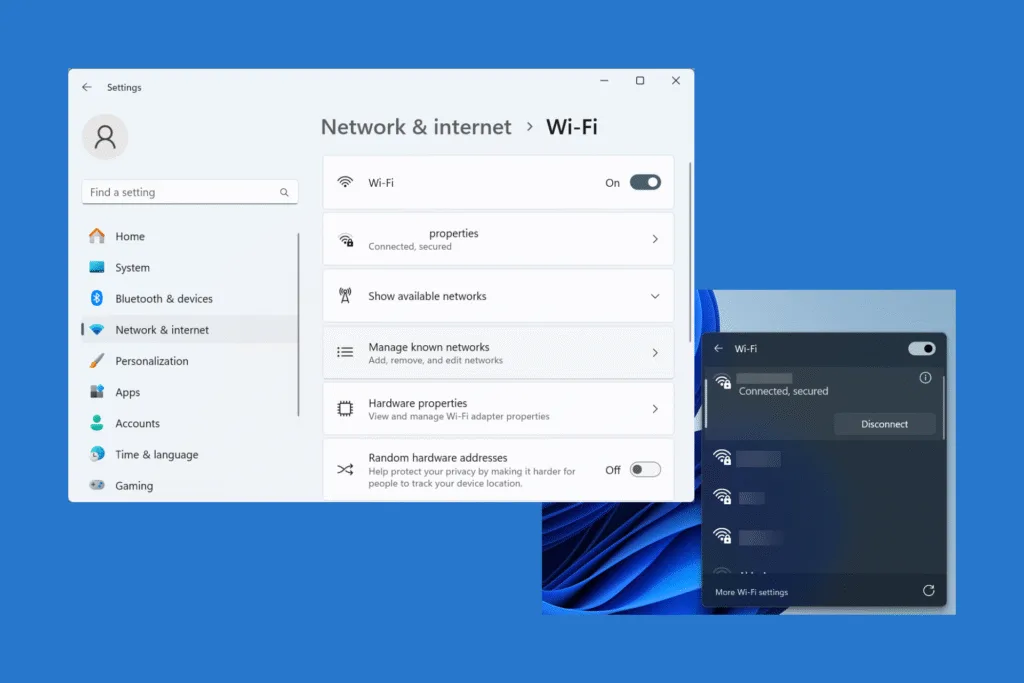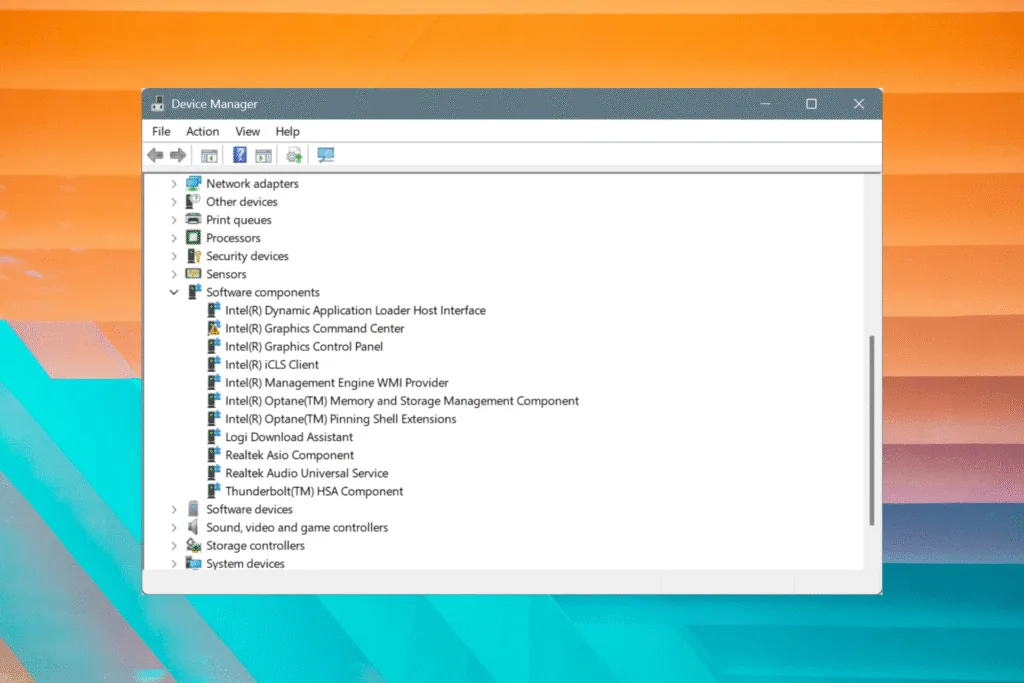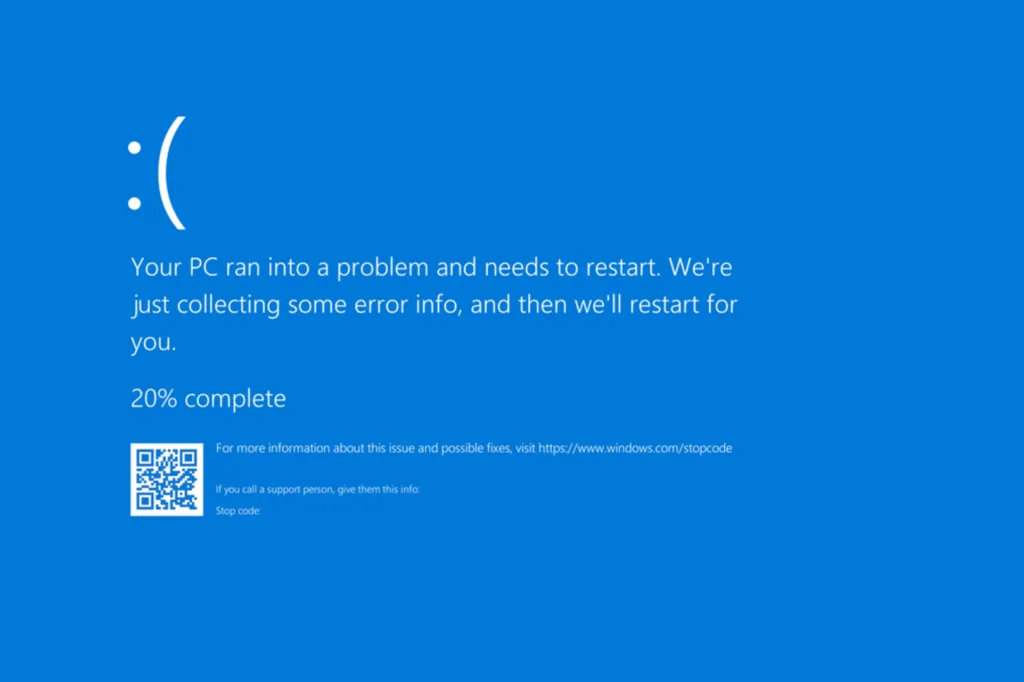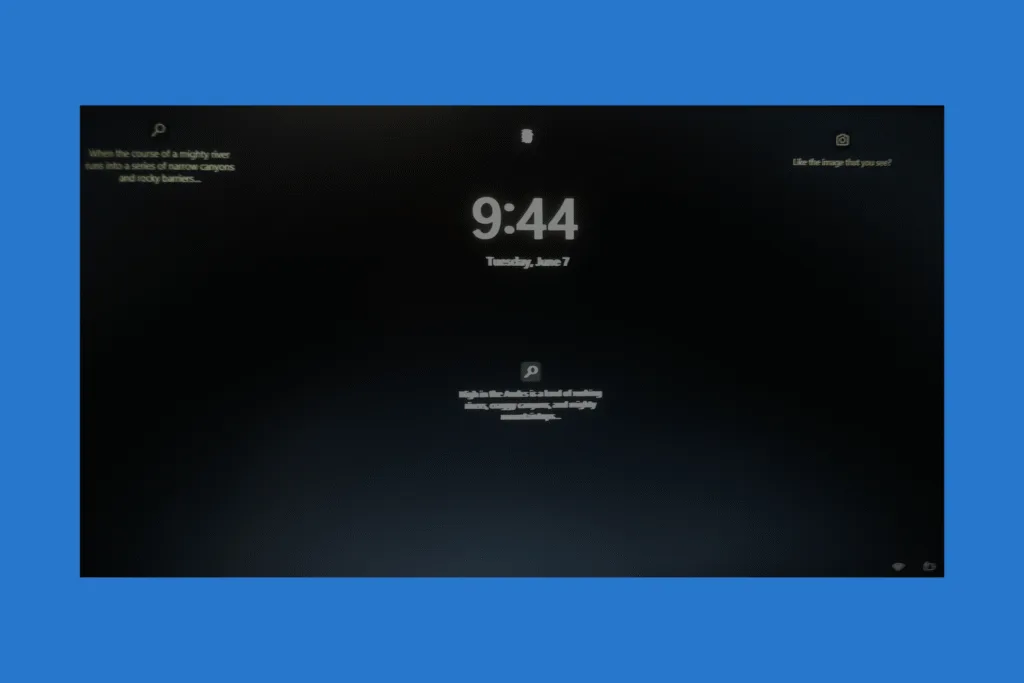We have all come across situations where the Internet is not working on Windows 11. And while it may seem like a tricky problem, believe me, it’s an easy fix, given you manage to identify the underlying cause and apply the appropriate solution. That’s what we will be discussing in the following sections!
Why is my Internet not working in Windows 11?
- Issues with the network adapter
- Misconfigured IP or DNS settings
- Corrupted network cache
- An outdated or buggy network adapter driver
- Third-party software interfering with Internet connectivity
- A recent Windows update is affecting Internet access
What can I do when the Internet is not working on Windows 11?
1. Check the connections
When you find the Internet not working but connected on Windows, your primary approach should be to check the connections, both the wired and wireless ones. Make sure the cable is properly plugged into the router or modem, and if you are using Ethernet, ensure the cable connected to your computer is not loose or damaged. It’s best to unplug and firmly re-plug all the cables.
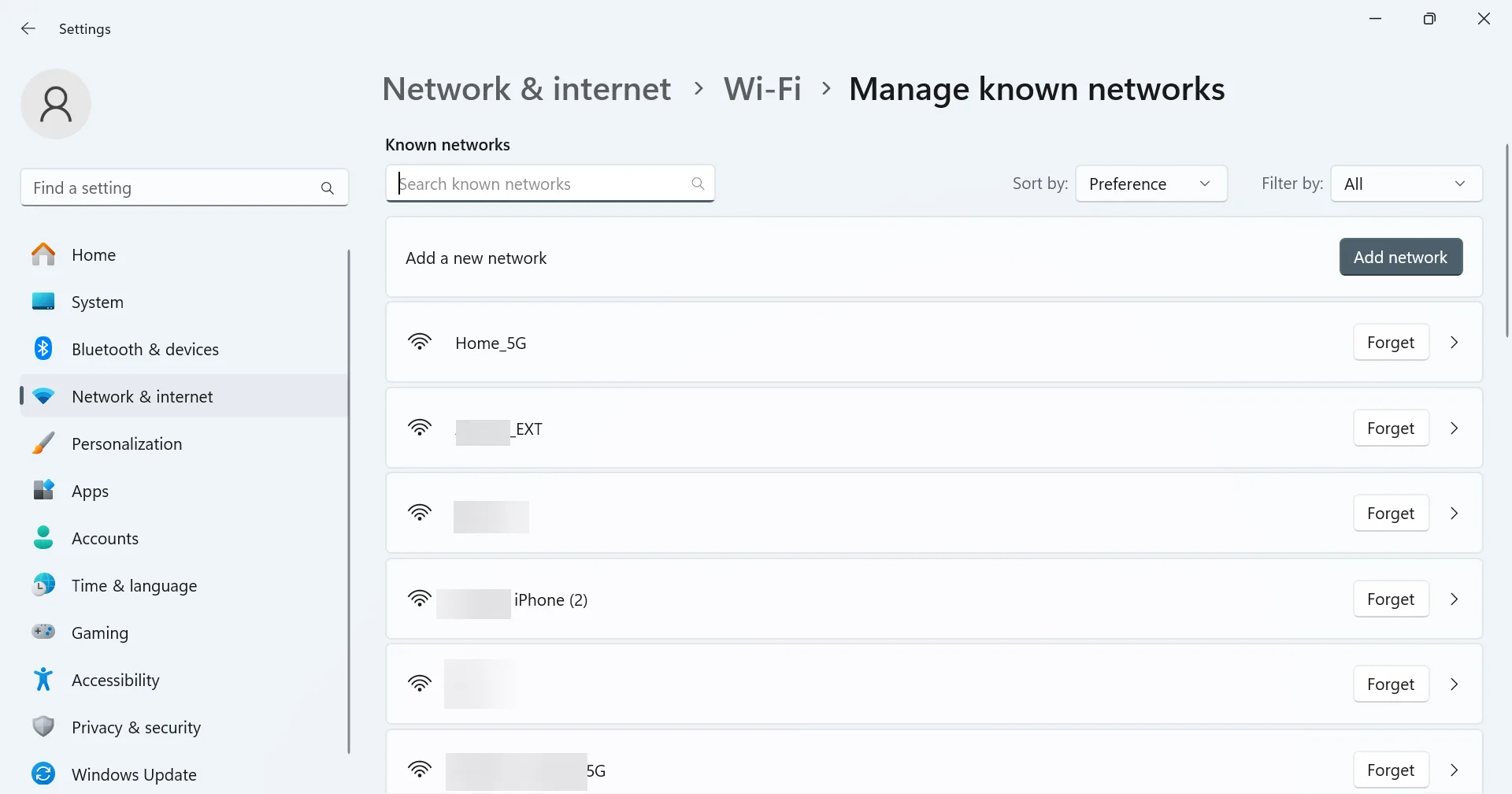
If you are on Wi-Fi, disconnect from the network, restart the PC, and then establish a connection. Also, try moving the router closer to the PC. The farther it is, the slower the Internet speed, and the higher the chances of Internet-related issues.
2. Reset the networking stack in Windows
One of the most effective fixes for poor or no Internet connection in Windows is to reset the networking stack. It’s a straightforward process that involves running five quick commands!
To reset the networking stack in Windows,
- Press Windows + S to open Search, type Command Prompt, and click on Run as administrator.
- Click Yes in the UAC prompt.
- Paste the following commands individually, one after the other, and hit Enter after each:
netsh winsock reset
netsh int ip reset
ipconfig /release
ipconfig /renew
ipconfig /flushdns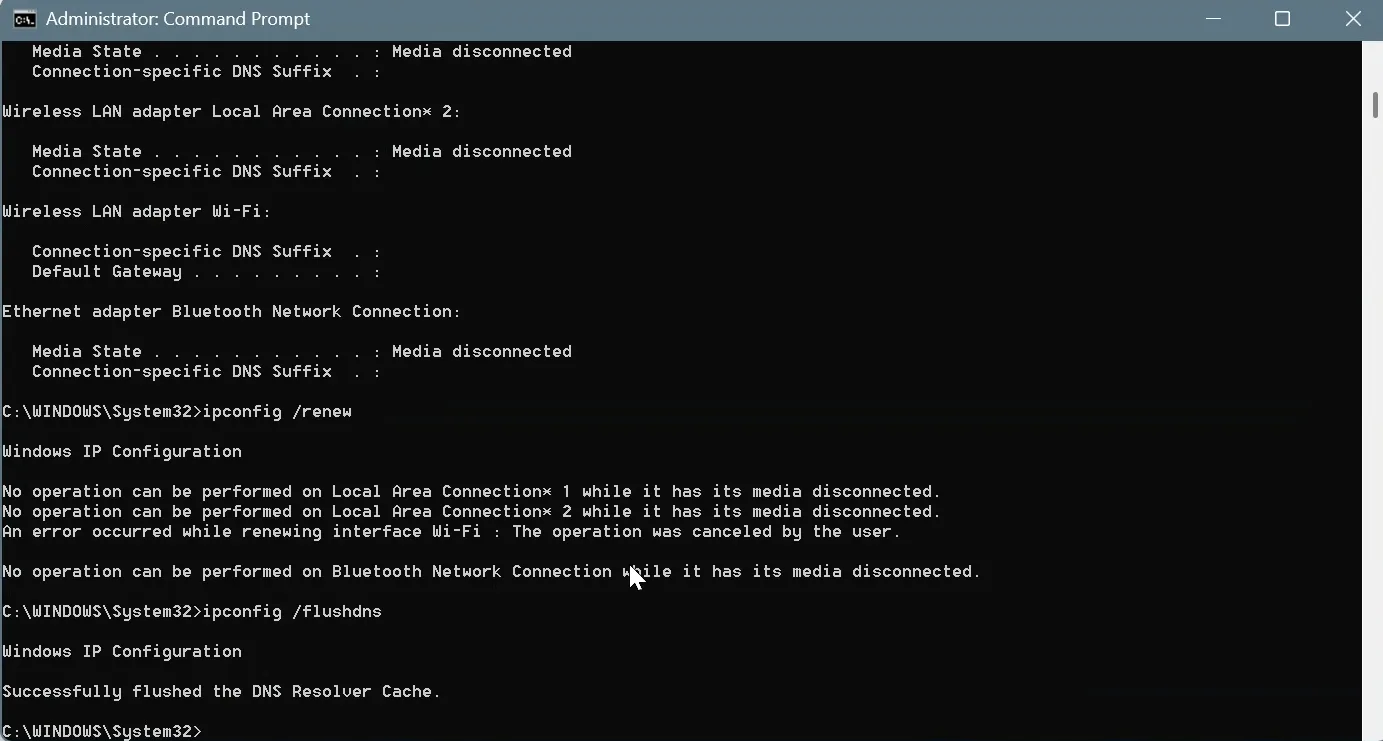
- Once done, reboot the PC and check for improvements!
3. Enable Airplane mode
As surprising as it may sound, most issues that lead to the Windows 11 Wi-Fi option not showing can be fixed by simply enabling the disabling Airplane Mode. You must have seen this work on mobile phones. Now, it’s time to apply the trick on your Windows PC.
To do that, click on the Wi-Fi icon in the system tray on the bottom-right corner > select the Airplane mode option to enable it > wait for a few seconds > again select Airplane mode to disable it.
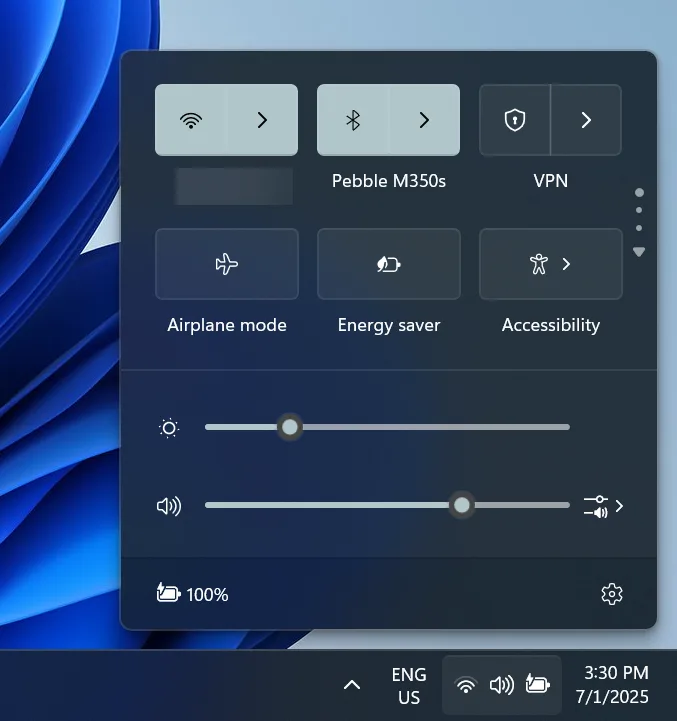
That’s it! Once you are done, check whether the Internet starts working again on Windows 11.
4. Reconfigure the network adapter settings
When you make too many changes to the network adapter or its configuration, Windows may run into conflicts. In my experience, manually setting the IP or DNS is one of the most common issues. The reason is that we often pick the one that delivers maximum Internet speed, while ignoring stability and reliability.
Even if you don’t remember making any changes, configure the below-listed settings to let Windows handle the IP and DNS selection.
- Press Windows + S to open Search, type View network connections, and click on the result.
- Right-click on the active network adapter, i.e., the one you are using to connect to the Internet (Wi-Fi or Ethernet), and select Properties.
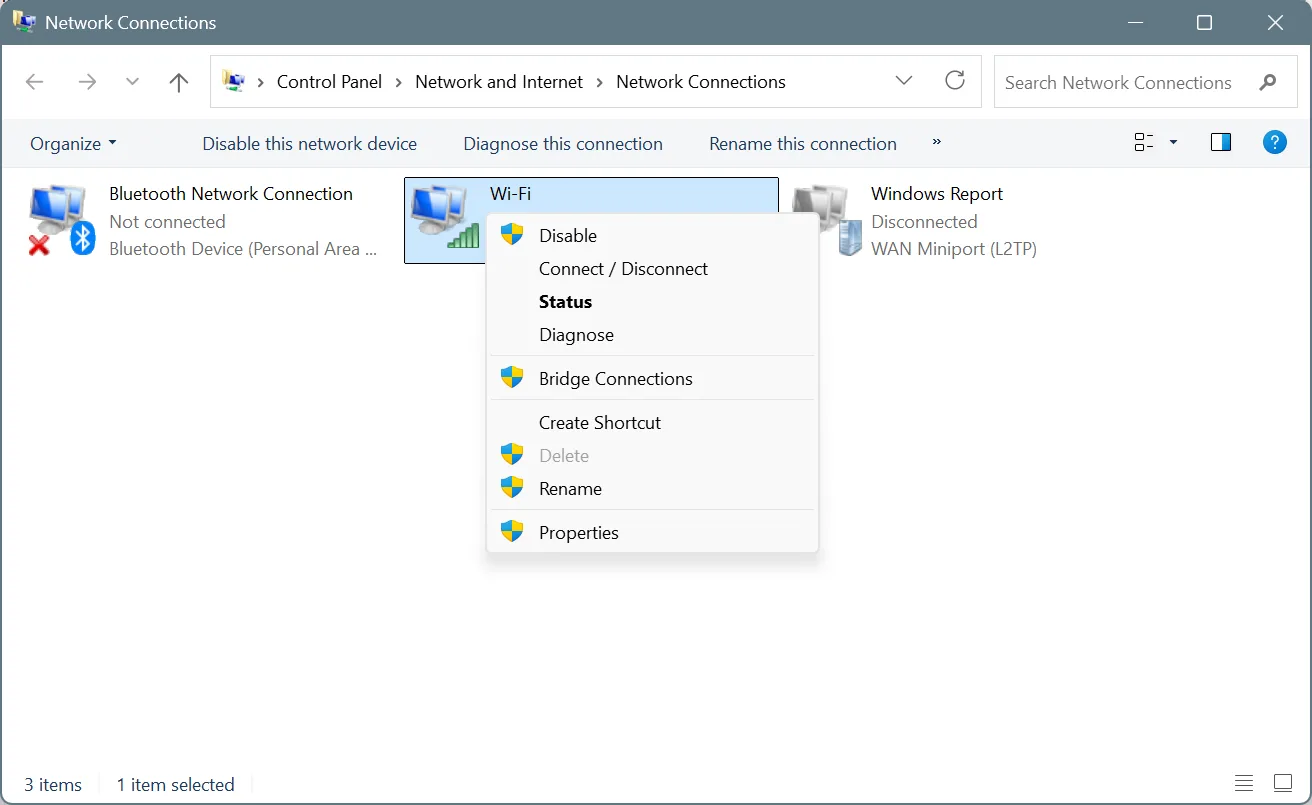
- From the list, select Internet Protocol Version 4 (TCP/IPv4), and click on Properties.
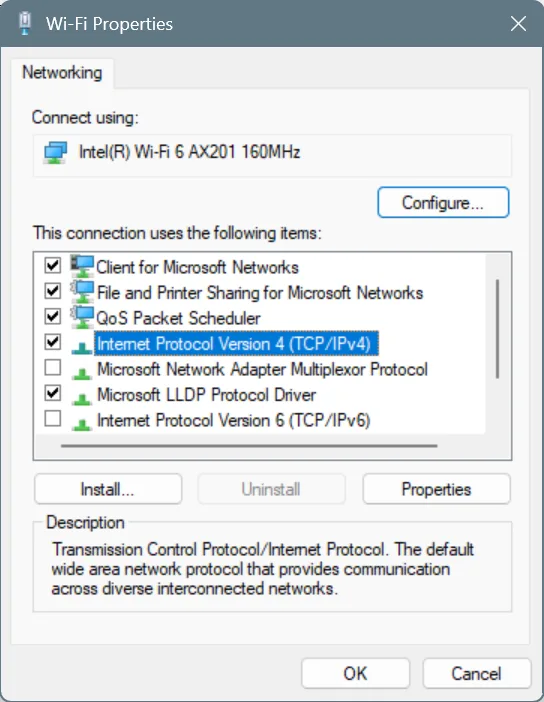
- Finally, select the Obtain an IP address automatically and Obtain DNS server address automatically options, and click OK to save the changes.
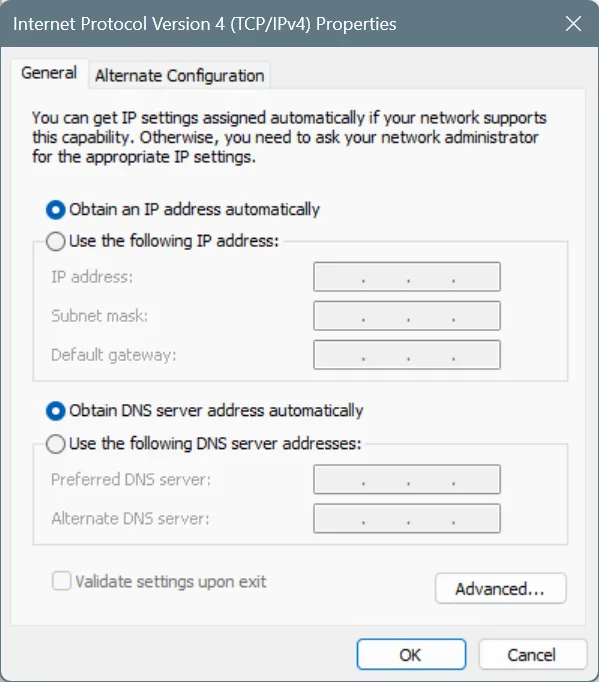
After you have made the changes, Internet connectivity should be restored on Windows 11!
5. Update the network adapter driver
Another reason you may find the Internet not working on Windows 11 is that your drivers are outdated or buggy. In many of the cases that I have seen, a driver update fixed things, especially after a major OS update or upgrade!
To update the active network adapter’s driver,
- Press Windows + X to open the Power User menu, and select Device Manager.
- Expand the Network adapters entry, right-click on the active adapter, whether it’s Wi-Fi or Ethernet, and click on Update driver.
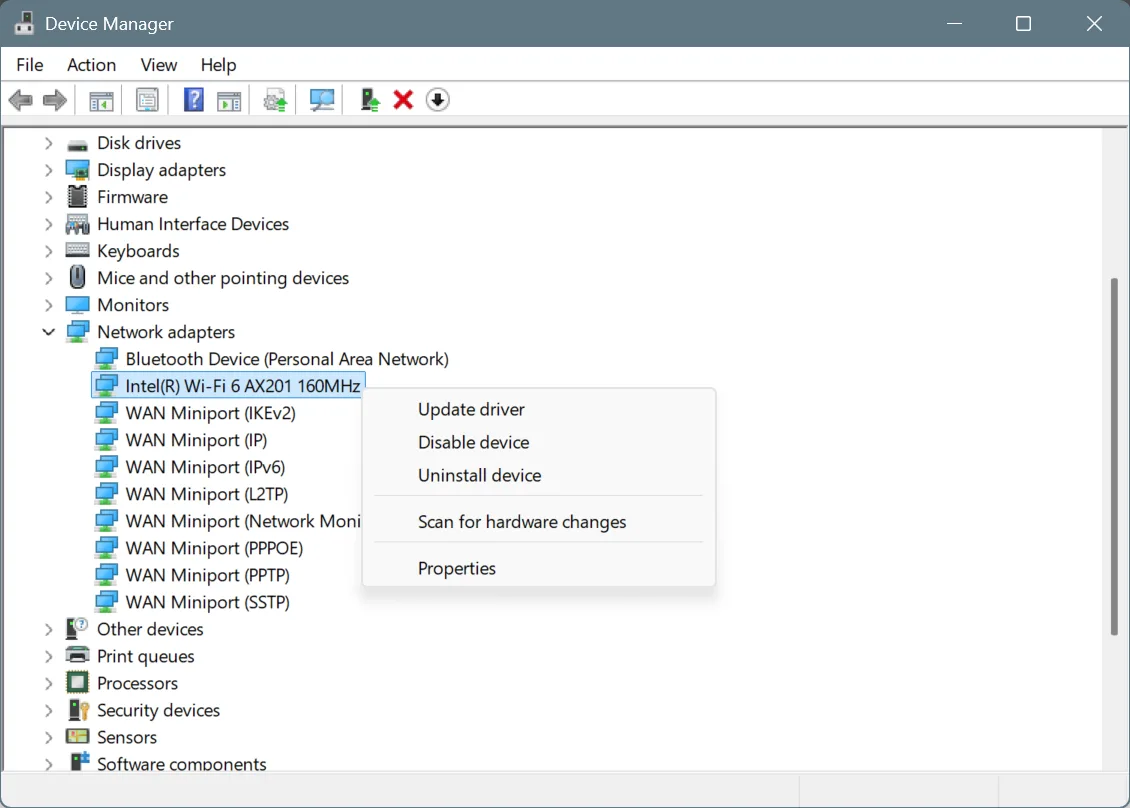
- Click on Search automatically for drivers and let Windows install the best locally available version.
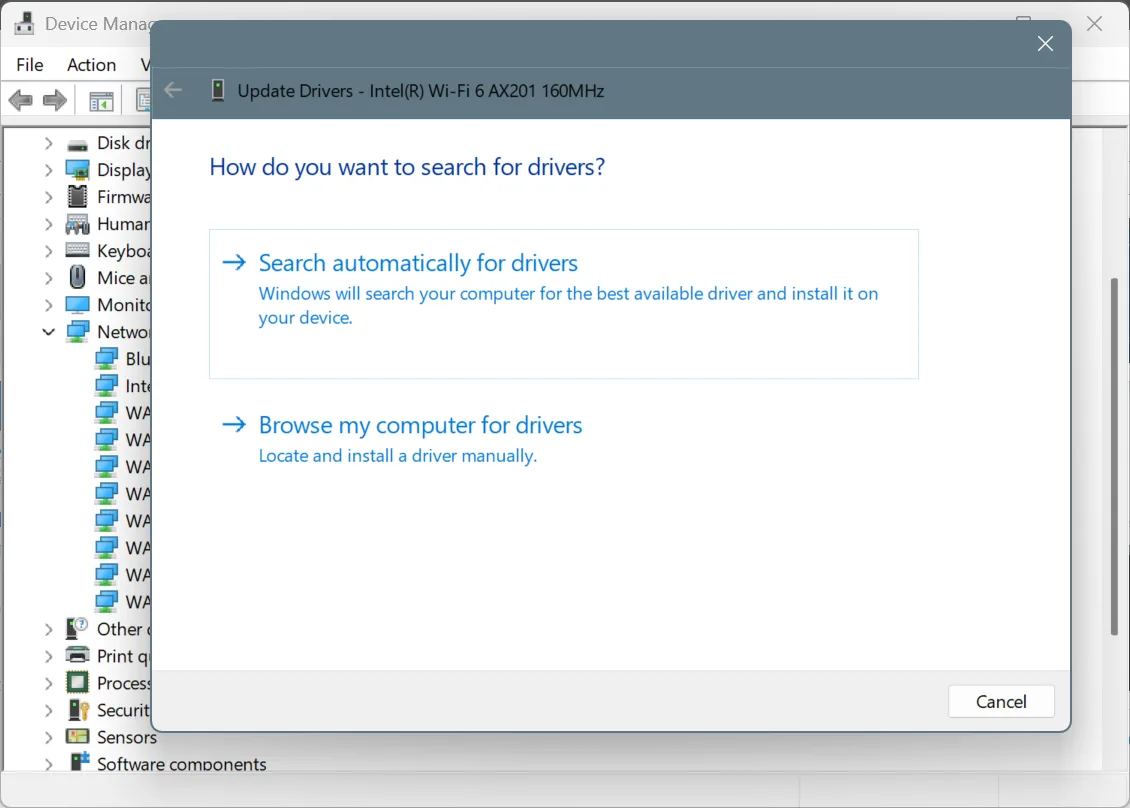
- Once done, restart the PC and check for improvements.
If Windows can’t find a better driver version, I suggest you manually update the driver!
6. Roll back the network adapter driver
At times, a driver update is not available, either with Windows or on the official website. How do you then fix issues triggered by buggy drivers? You roll back to the previous driver version. This way, you get rid of problems caused by the driver until it’s addressed in a future update.
To roll back the active network adapter’s driver,
- Press Windows + S to open Search, type Device Manager, and click on the relevant result.
- Double-click on Network adapters, then right-click on the active adapter and select Properties.
- Go to the Driver tab, and click on Roll Back Driver, if the option is not greyed out.
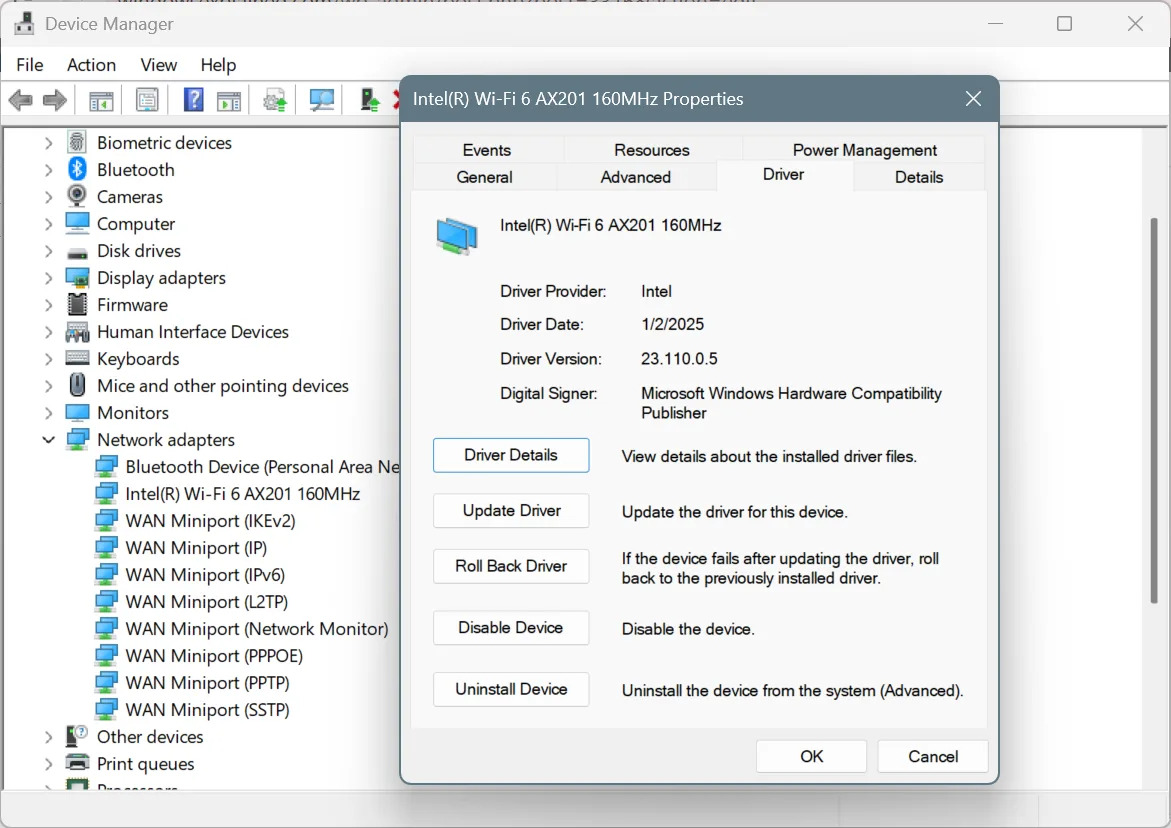
- Pick a reason for the roll back, and click Yes to confirm.
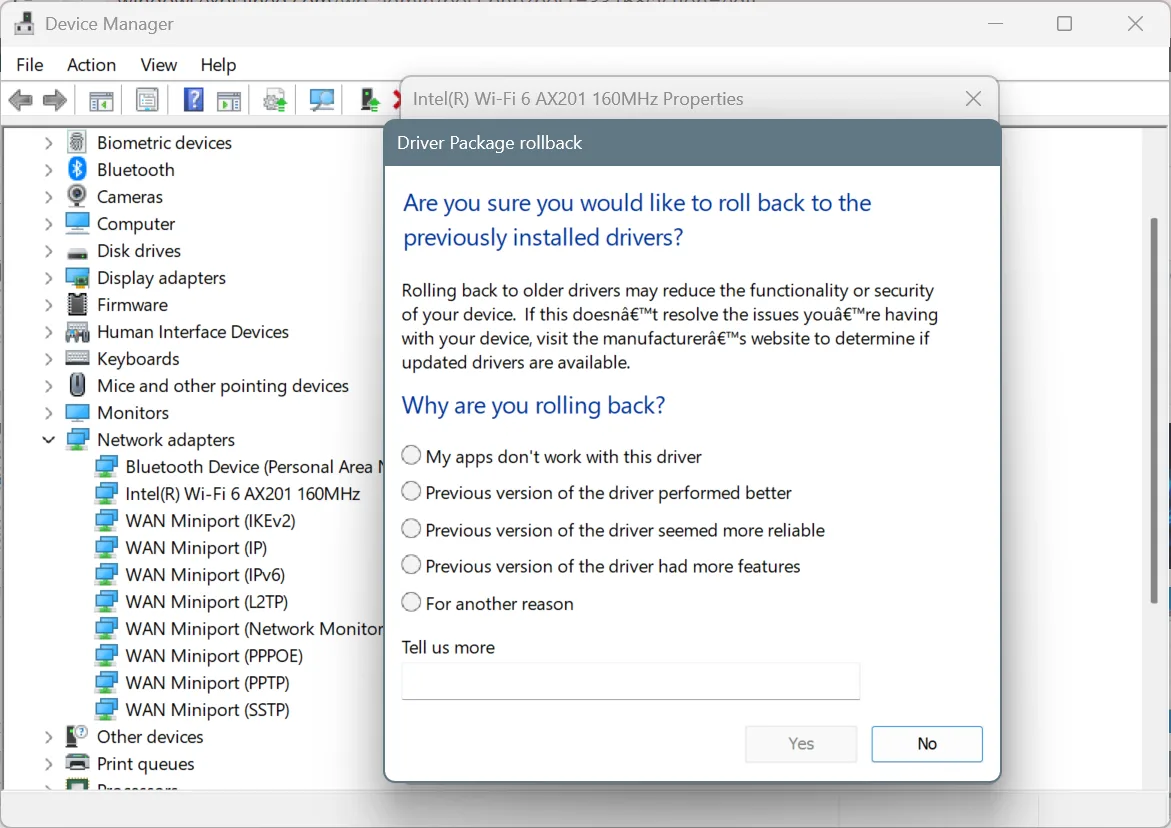
- Finally, you should restart the computer for the changes to fully come into effect.
If the Roll Back Driver option is greyed out, it means that either the driver wasn’t recently updated or Windows didn’t store the files for it. In case it’s the latter, go to the manufacturer’s official website and manually install the previous driver version!
7. Uninstall conflicting third-party software
Sometimes, when the Internet fails to work, or you have no Internet access but are connected to Wi-Fi or Ethernet, it’s a built-in or third-party app to blame. For instance, a network optimization software could conflict with network connectivity. Or, if your browser is not working even with Internet access, the firewall may be blocking it.
In such cases, all you need to do is find the problematic software and either reset it to default settings or uninstall it altogether. While the former is different for each, here’s how you can you uninstall an app in Windows 11:
- Press Windows + R to open Run, type appwiz.cpl in the text field, and hit Enter.
- Select any app that was recently installed, updated, or reconfigured, and click Uninstall.
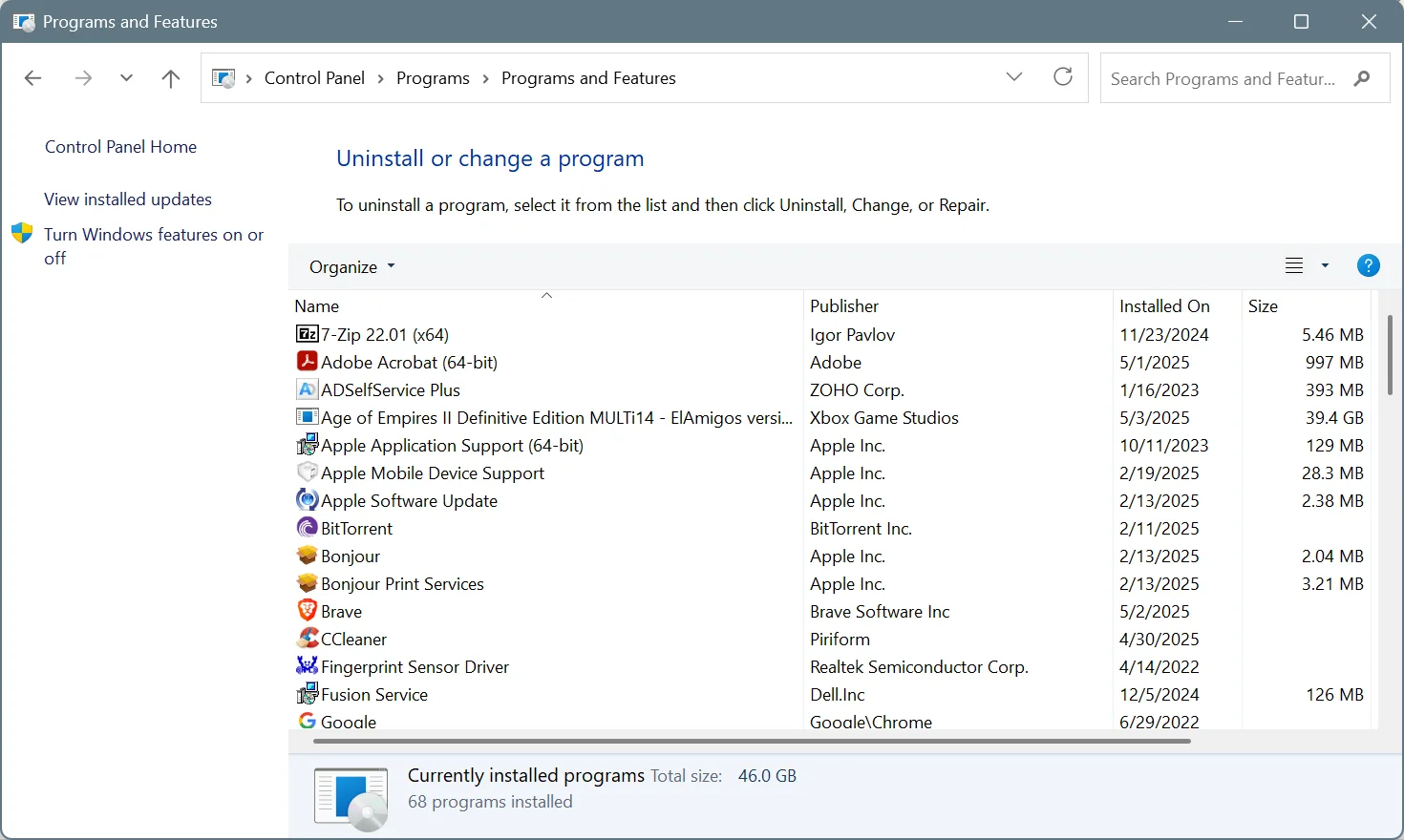
- Follow the on-screen instructions to completely remove the app.
- Once done, restart the computer and check for improvements to Internet connectivity.
- If there’s still no Internet on Windows 11, consider uninstalling other similar apps.
8. Reset the network settings
If nothing so far has worked, it’s time to reset the network settings. Believe me, in 3 out of 5 cases, this fixed things when the Internet was not working on Windows 11. The reason, most Internet-related issues arise from misconfigured settings or corrupted data. And resetting everything gets rid of both!
To reset the network settings in Windows 11,
- Press Windows + I to open Settings, go to Network & Internet from the left pane, and click on Advanced network settings on the right.
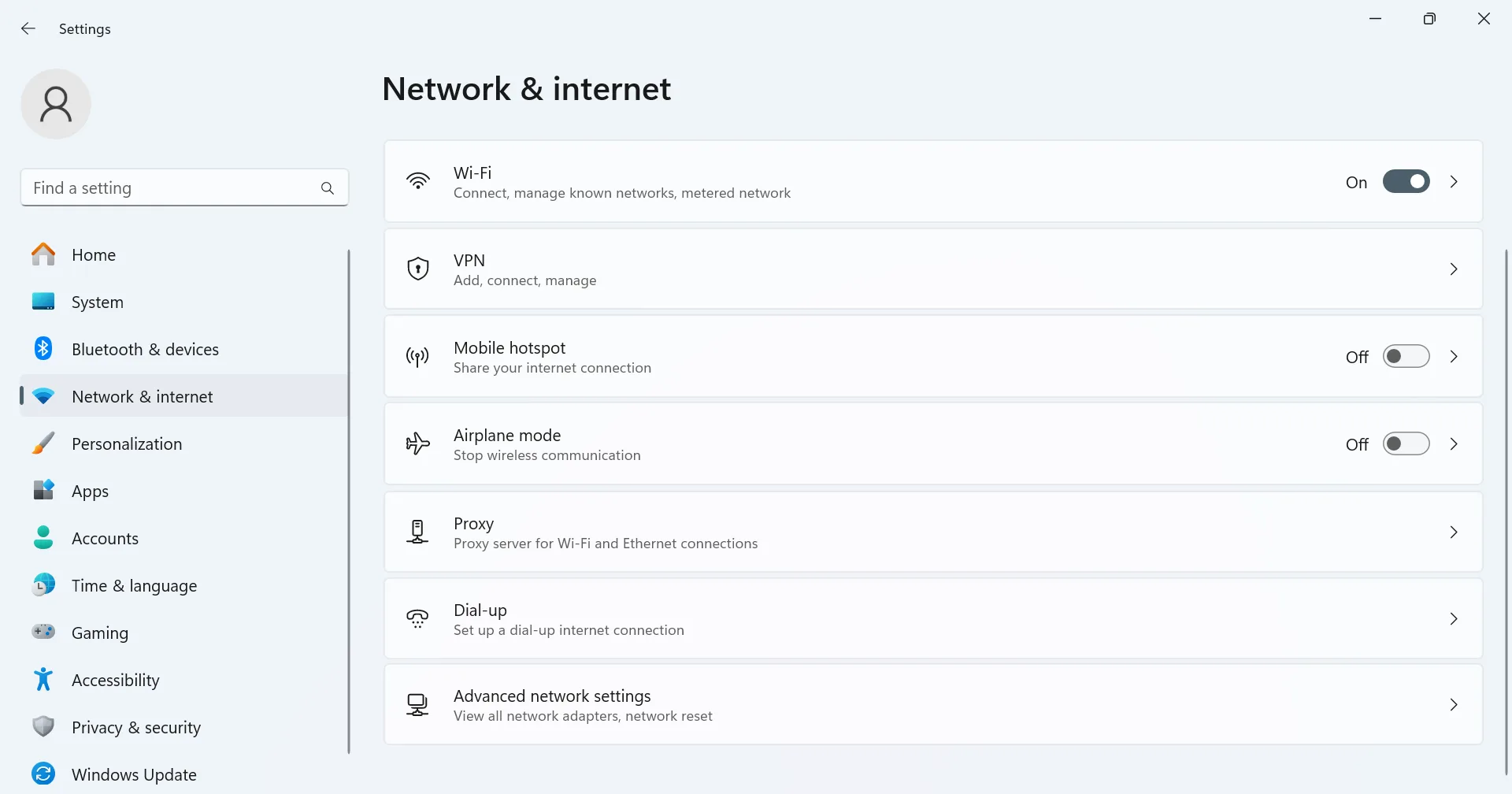
- Scroll down and click on Network reset.
- Click the Reset now button.
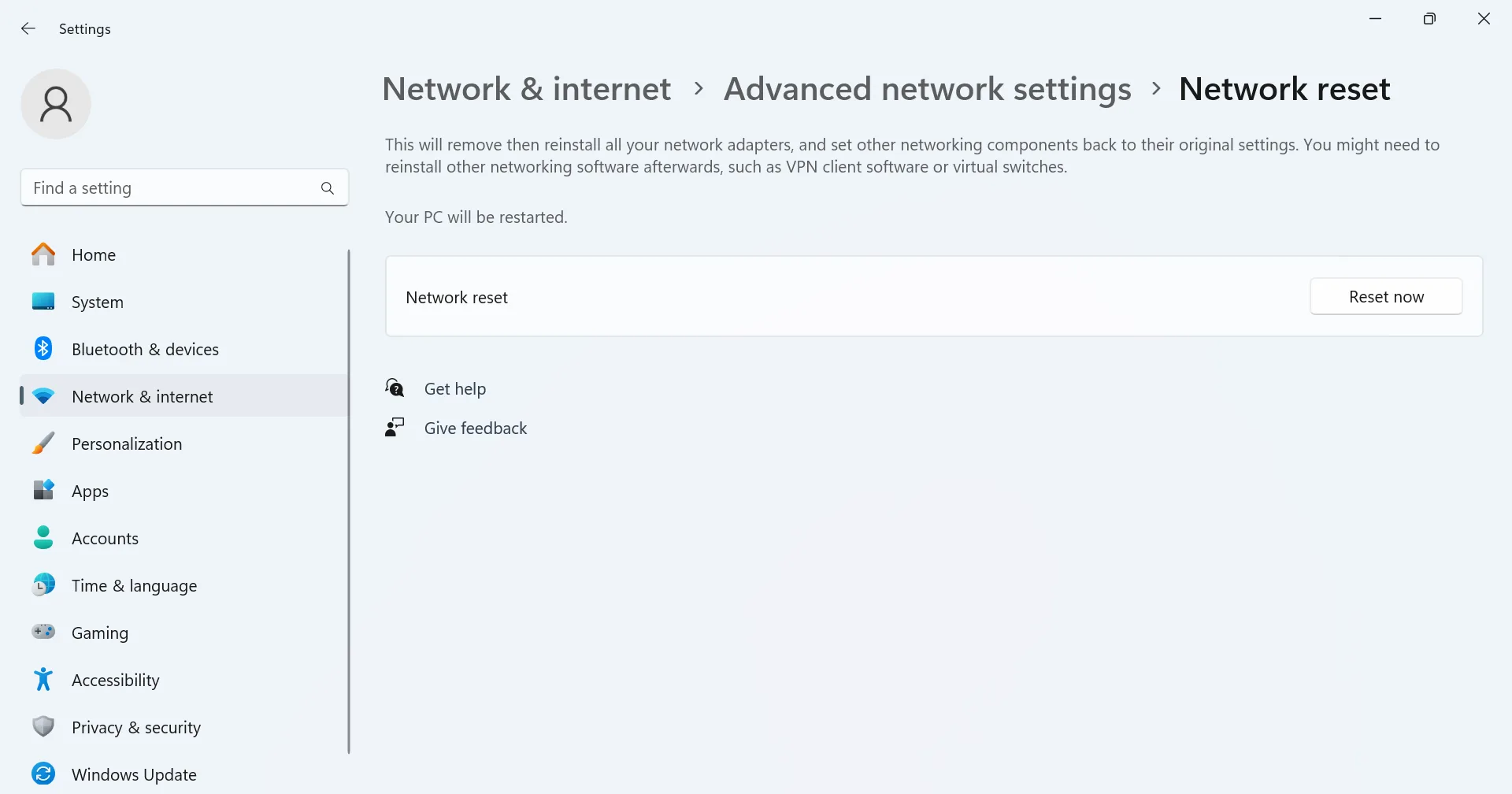
- Click Reset in the confirmation prompt.
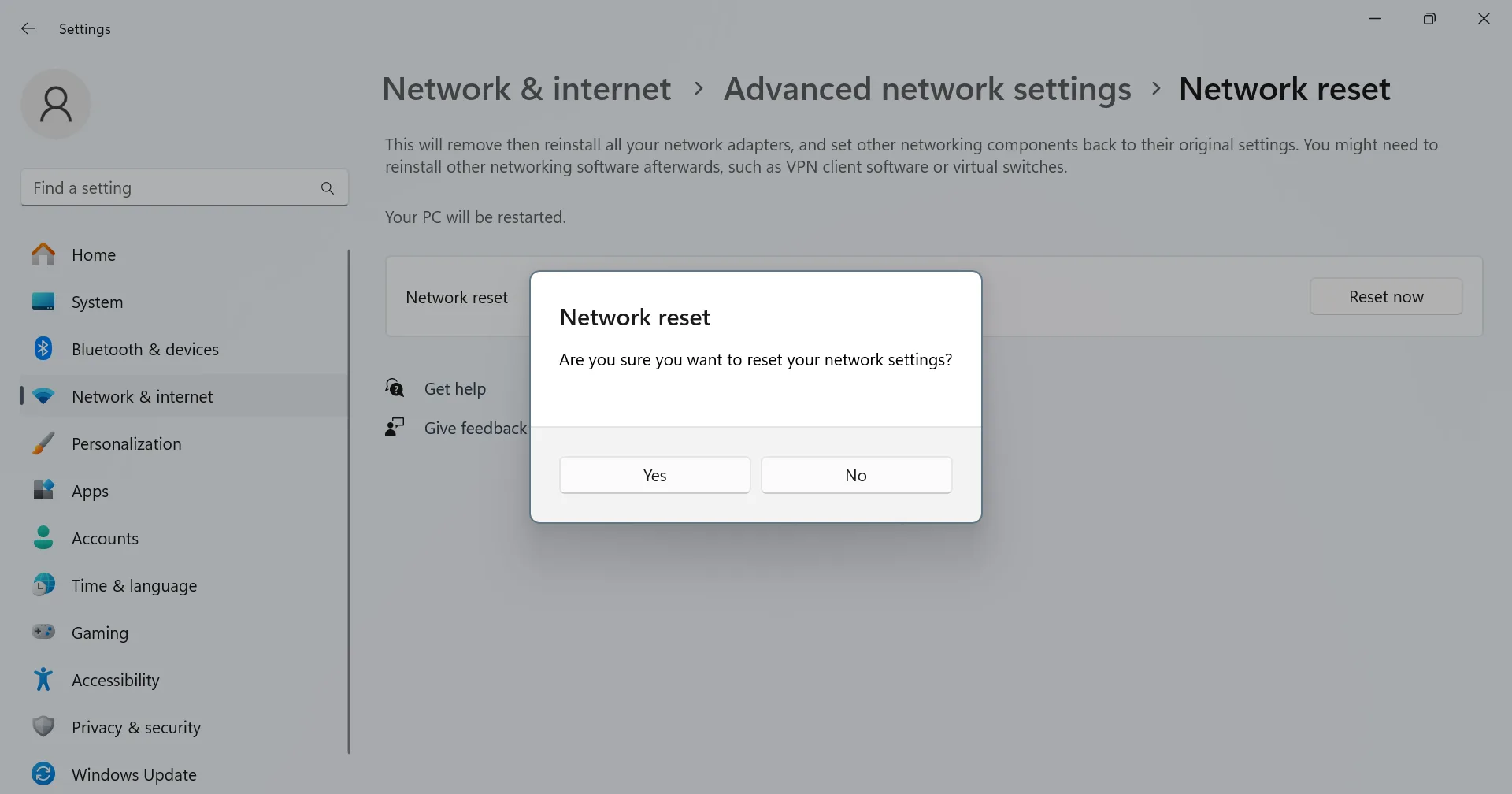
- Once the reset is complete, restart the PC and check for improvements.
9. Uninstall recent Windows updates
In the past, we have also seen Internet-related issues due to buggy Windows updates. For instance, when Windows 11 24H2 was first released, thousands reported a loss of Internet connectivity after installing the update. And the only viable solution at the time was uninstalling the update and rolling back to the previous version of Windows.
If a similar situation arises yet again, you can always uninstall the last Windows update. Here’s how to do that:
- Press Windows + I to open Settings, go to Windows Update from the left pane, and click Update History on the right.
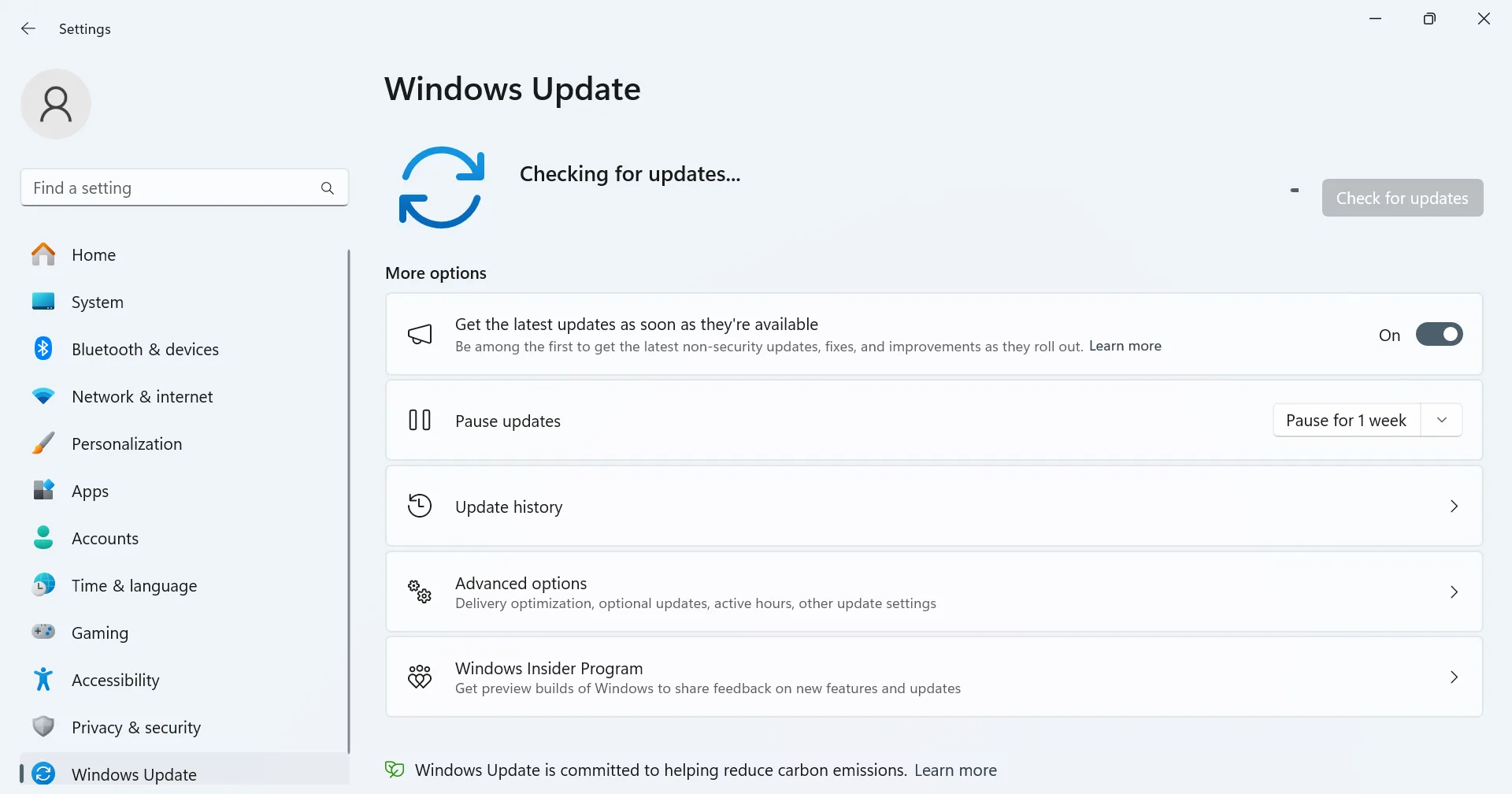
- Scroll down to the bottom and click on Uninstall updates.
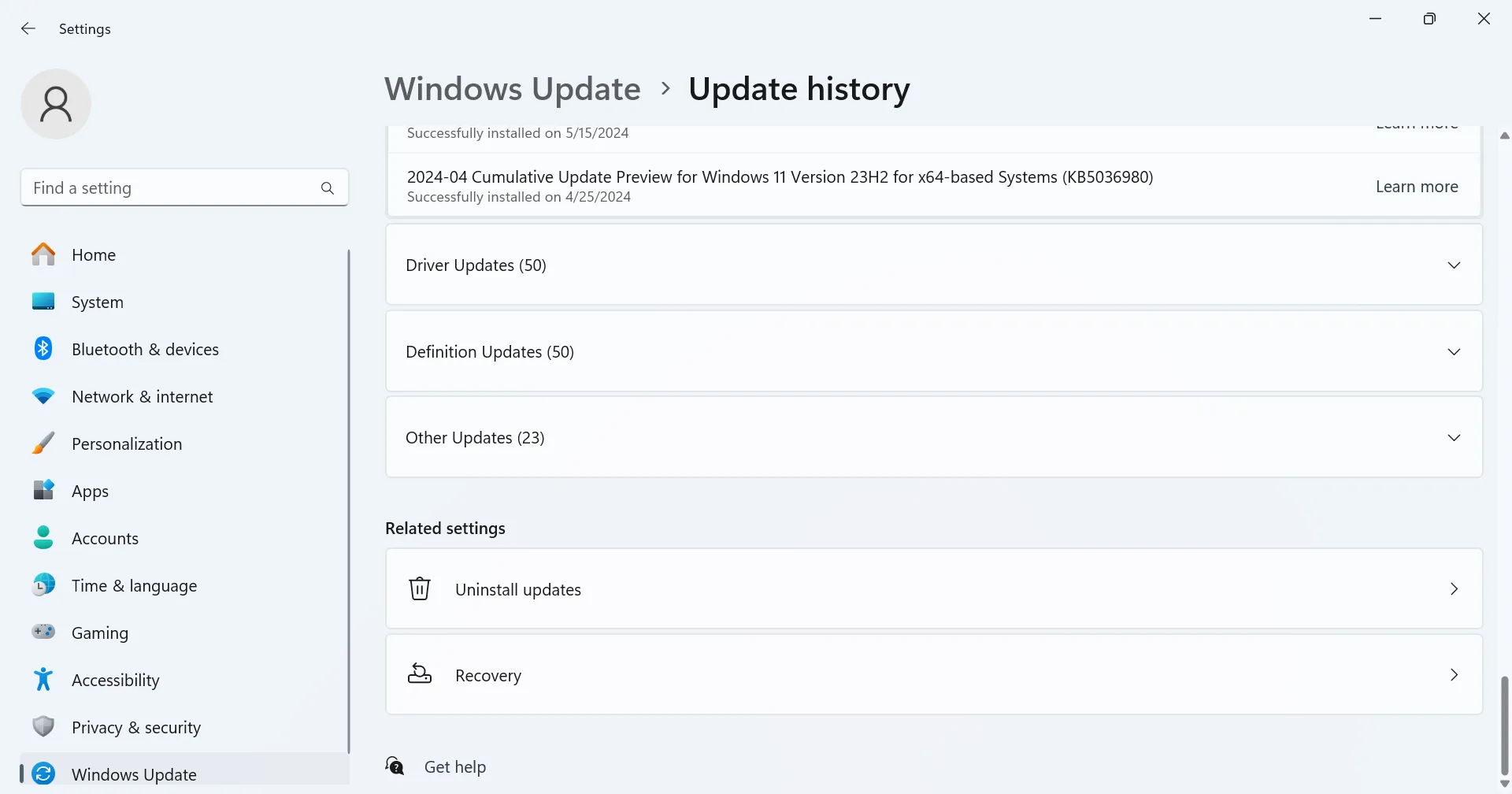
- Find the update last installed, and click the Uninstall option next to it.
- Again, click Uninstall in the confirmation prompt.
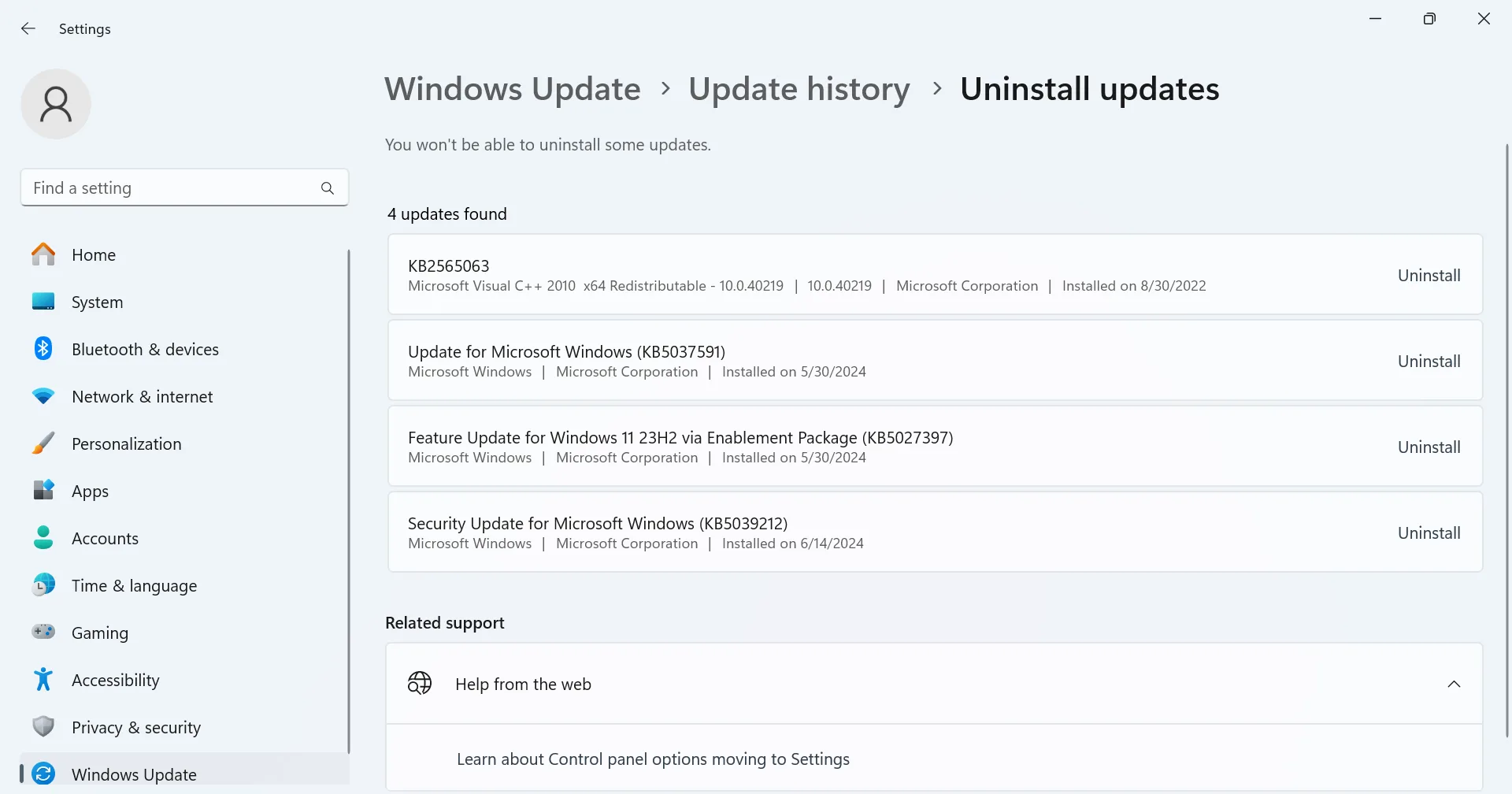
- Finally, restart the computer to check for improvements.
10. Reset Windows to factory defaults
When nothing else works, the last option is to reset Windows 11 to factory defaults. This will eliminate all software and OS-based issues behind the Internet not working on Windows 11. If you want to do that, we have a dedicated video tutorial that will help you reset Windows without data loss.
Remember, resetting Windows should be the last resort. And if this, too, fails to work, it’s the router or network configuration to blame for your Internet not working, and not the PC. So, it’s best to contact the Internet Service Provider and get the setup inspected for faults or misconfigurations.
Which is better on Windows, Wi-Fi or Ethernet?
If you are aiming for speed and reliability, Ethernet is certainly a better choice on a Windows PC. A wired connection or Ethernet is less prone to connectivity issues and the loss of Internet speed is minimal, compared to Wi-Fi.
When we talk of Internet speed over a wireless connection, too many factors are involved. And acing them all is often tricky in any setup. But let’s not forget that wireless connections ensure portability, i.e., they allow you to move the computer from one place to another without displacing any wires.
So, if you were to pick between Wi-Fi or Ethernet, first identify the requirements. If you need high speed and low latency, especially while gaming, Ethernet is the best option. While for regular users, Wi-Fi should be the top pick!
Does Windows 11 have issues with Wi-Fi?
In general, Windows 11 has no issues with Wi-Fi or Internet connectivity. But, as has been the case with every iteration of Windows, some updates may affect your Internet connection, either resulting in complete loss of connectivity or leading to slow Internet speed. There’s not much you can do about it!
When such issues are reported, Microsoft rolls out a patch in the subsequent updates.
How can I speed up the Internet on Windows?
You can speed up the Internet in Windows by:
- Adjusting the network adapter settings
- Updating the active network adapter’s driver
- Switching to a public DNS
- Minimizing the bandwidth reserved by Windows
- Limiting background Windows updates
- Terminating resource-intensive tasks
You now know what to do when the Internet is not working on Windows 11, as well as tips and tricks to optimize network connectivity. Some of these solutions are sourced from the web, primarily forums, where users have confirmed their effectiveness, while others are based on my own experience troubleshooting Internet connectivity issues. I hope that one of these works out for you.
Before you leave, discover expert tips to make your Windows PC faster than ever!
For any queries or to share what fixed the Internet on your Windows 11 system, drop a comment below.

With over five years of experience in the tech industry, Kazim excels at simplifying complex topics, making them accessible to tech enthusiasts and general readers alike. He has contributed to several renowned publications worldwide, including WindowsReport and Allthings.how, bringing insightful coverage of key developments in the field.
Kazim has extensively covered the Windows ecosystem, from the early days of Windows 7 to Windows 11. Unlike many in the field, he’s optimistic about Windows 11, calling it the most user-oriented iteration to date.
When he’s not writing, you’ll find Kazim planning weekend getaways or diving into tech verticals beyond his expertise.