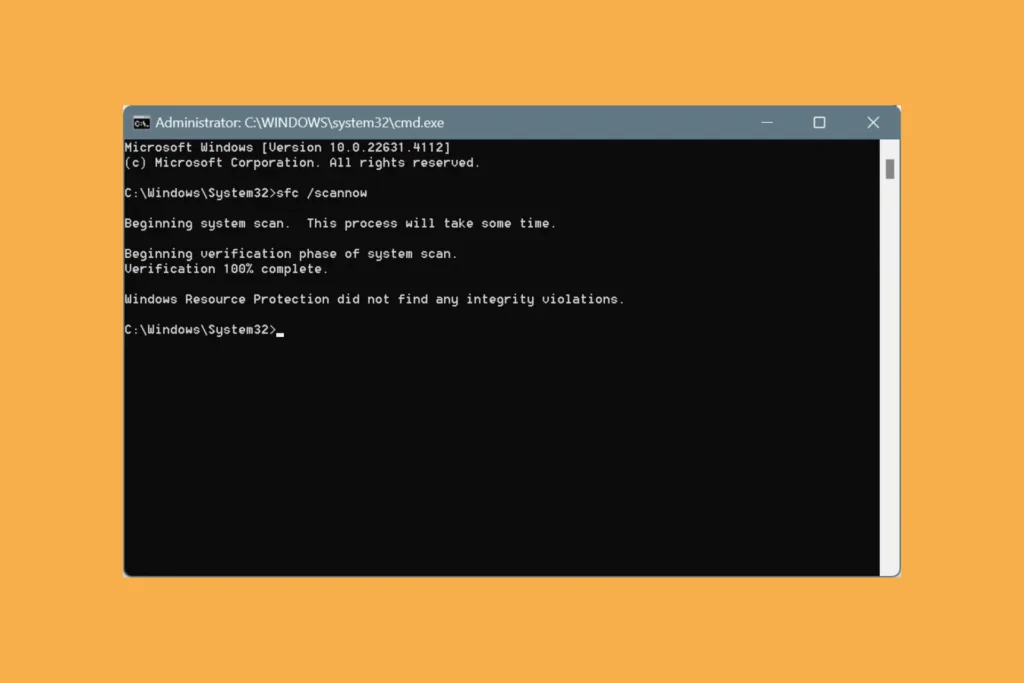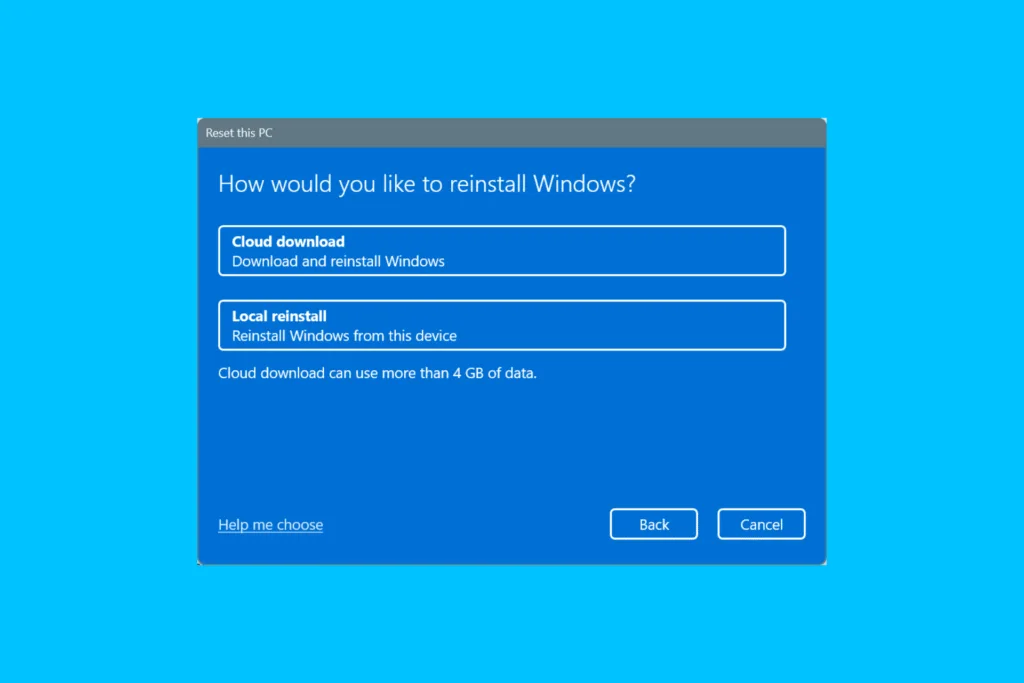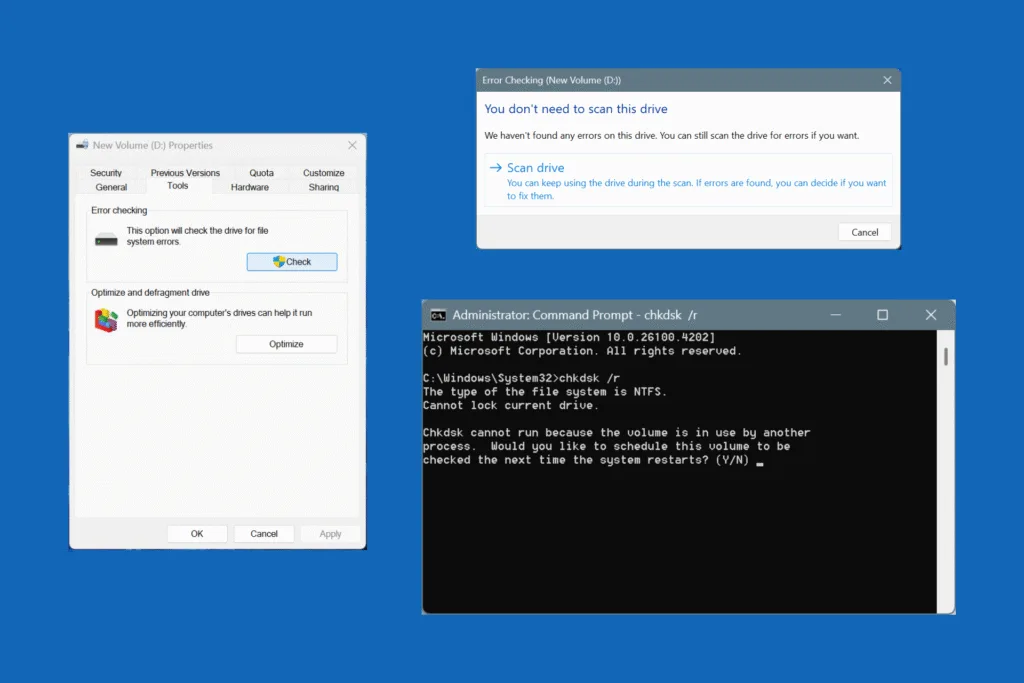Whenever you face issues in Windows, especially any that are related to corrupted system files, everyone recommends running the SFC SCANNOW command.
But what is the SFC Scan, and is it really that helpful? Besides, what more can you do to make SFC SCANNOW fix system files? We will cover it all in the following sections!
What is the SFC scannow command?
SFC in the command stands for System File Checker, while the scannow part initiates the scan to detect and repair/replace protected system files. Remember, the System File Checker utility doesn’t download a fresh copy of the corrupted or missing system files, but fetches one from the cached data (under the “WinSxS” folder) on the PC itself.
In case you didn’t know, corrupted system files can trigger a range of issues in Windows, including app crashes, problems with the browser, increased boot time, slow Internet speed, and even the Blue Screen of Death (BSOD).
How do I run the SFC scan command in Windows?
- Press Windows + S to open Search, type Command Prompt, and click on Run as administrator.
- Click Yes in the UAC prompt.
- Paste the following command to initiate an SFC scan and hit Enter:
sfc /scannow - Wait for the scan to complete. It typically takes 5-15 minutes in cases of minor system file corruption.
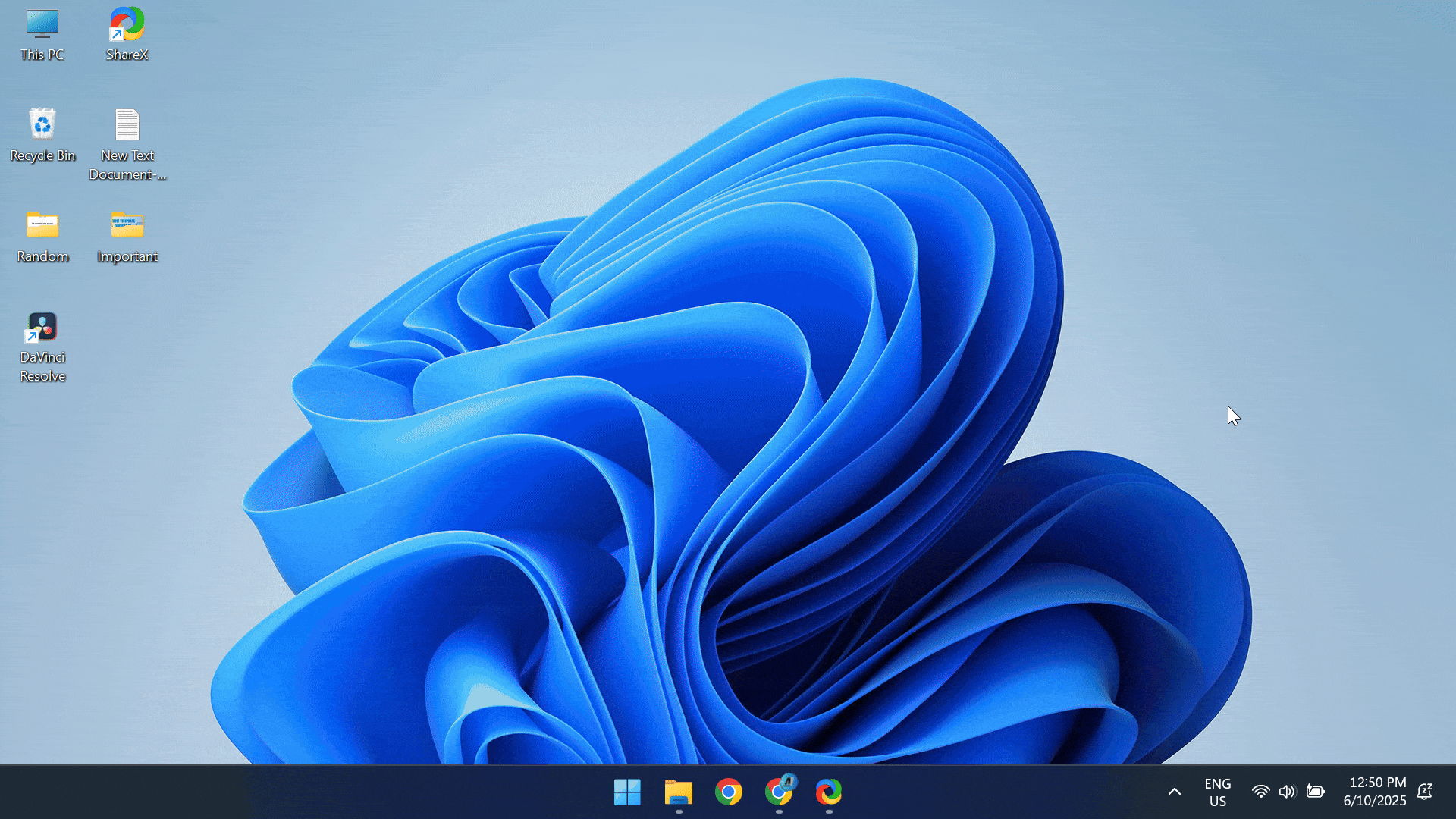
After the SFC scan is completed, you will get one of the following messages:
| SFC scan message | What it means & what to do |
| Windows Resource Protection did not find any integrity violations. | Everything is alright with the Windows PC. There are no corrupted or missing system files. No further action is required. |
| Windows Resource Protection could not perform the requested operation. | Perform the SFC scan in Safe Mode on Windows, and it will run. |
| Windows Resource Protection found corrupt files and successfully repaired them. | There were corrupted or missing system files, which were repaired or replaced by the SFC utility. If you were facing any problems earlier, check for improvements. |
| Windows Resource Protection found corrupt files but was unable to fix some of them. | There are problems, but SFC couldn’t fix them, likely due to issues with the “WinSxS” folder. In this case, you must run the DISM commands first. |
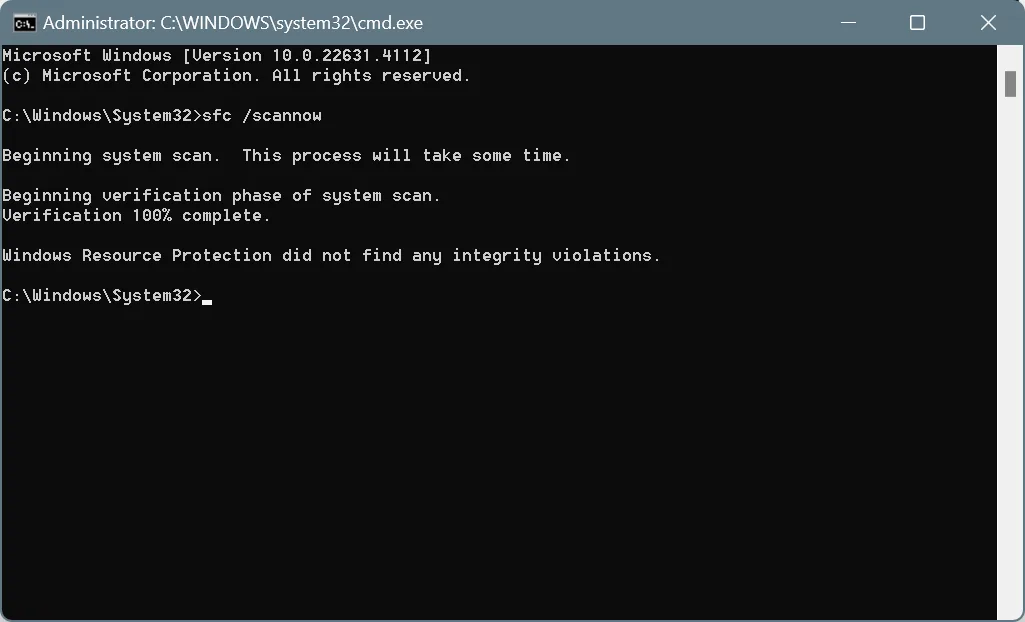
So, if you got the “Windows Resource Protection found corrupt files but was unable to fix some of them” message at the end of the SFC scan, running DISM (Deployment Image Servicing and Management) should do the trick!
DISM is a built-in Windows tool that fixes issues with the Windows directory, especially the “WinSxS” folder, where copies of all system files are stored. This would allow the SFC utility to then compare the existing system files with their cached copies stored in “WinSxS“, and repair/replace the problematic ones.
Here’s how you can run the DISM tool in Windows:
- Launch Command Prompt as an administrator.
- Paste the following commands individually and hit Enter after each:
DISM /Online /Cleanup-Image /CheckHealthDISM /Online /Cleanup-Image /ScanHealthDISM /Online /Cleanup-Image /RestoreHealth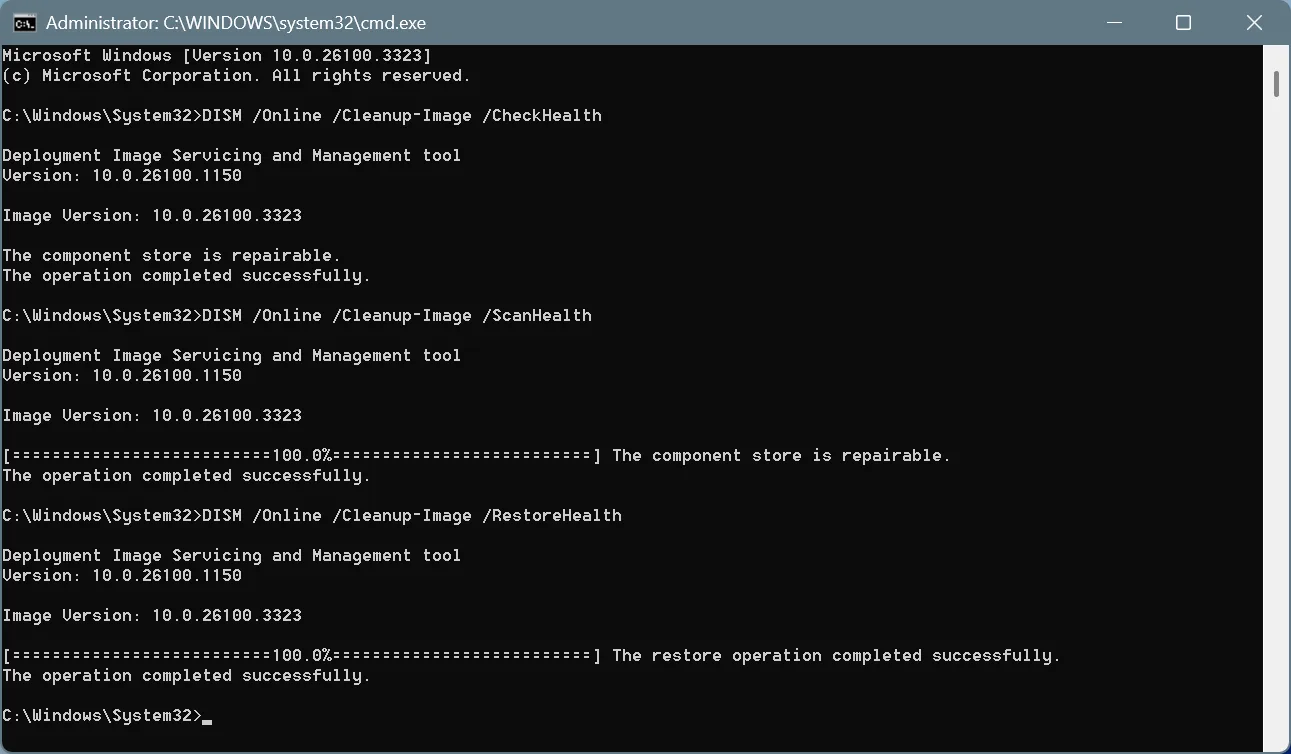
- Once the three commands are executed, run the SFC scan as explained earlier.
Note: Make sure you open Command Prompt as an administrator when running the DISM or SFC scan. Without administrative privileges, the commands will fail to run!
Should I run DISM before or after the SFC scan?
You should always first run DISM, followed by the SFC scan. The reason is that DISM fixes files/folders that are needed for the SFC scan, providing an optimal environment for troubleshooting issues in Windows, which aids the latter in repairing/replacing broken system files.
Even Microsoft’s official website recommends running DISM first and then the SFC scan!
Does SFC scannow fix anything?
In 4 out of 5 cases, the SFC scan won’t help, i.e., it won’t fix the corrupted or missing system files. But there’s a reason for that: not all issues in Windows are linked to system files, and even when they are, the damage might run deeper than you anticipated. That’s why you must pair SFC with DISM for the best results!
And if neither SFC nor DISM works, there’s always the option of performing an in-place upgrade in Windows. It’s a highly effective troubleshooting method wherein all Windows files are replaced, but your personal data and installed apps remain untouched. And if that too fails, you can reset Windows without data loss.
Now that you know all about the SFC (System File Checker) scan and how to complement it with DISM, go ahead and fix issues with Windows. Remember, even if there aren’t any visible problems, running SFC and DISM can speed up your Windows PC!
Before you leave, find out how to increase the Virtual Memory (pagefile.sys) in Windows, another effective tip for faster performance.
For any queries or to share if (and how) the SFC scan helped you, drop a comment below.

With over five years of experience in the tech industry, Kazim excels at simplifying complex topics, making them accessible to tech enthusiasts and general readers alike. He has contributed to several renowned publications worldwide, including WindowsReport and Allthings.how, bringing insightful coverage of key developments in the field.
Kazim has extensively covered the Windows ecosystem, from the early days of Windows 7 to Windows 11. Unlike many in the field, he’s optimistic about Windows 11, calling it the most user-oriented iteration to date.
When he’s not writing, you’ll find Kazim planning weekend getaways or diving into tech verticals beyond his expertise.