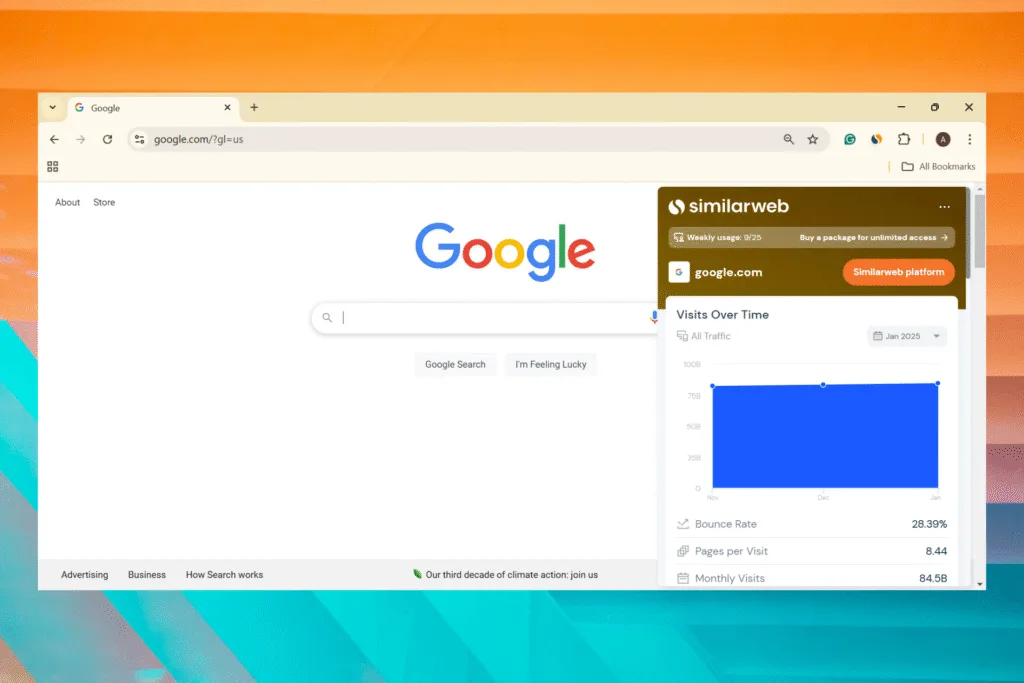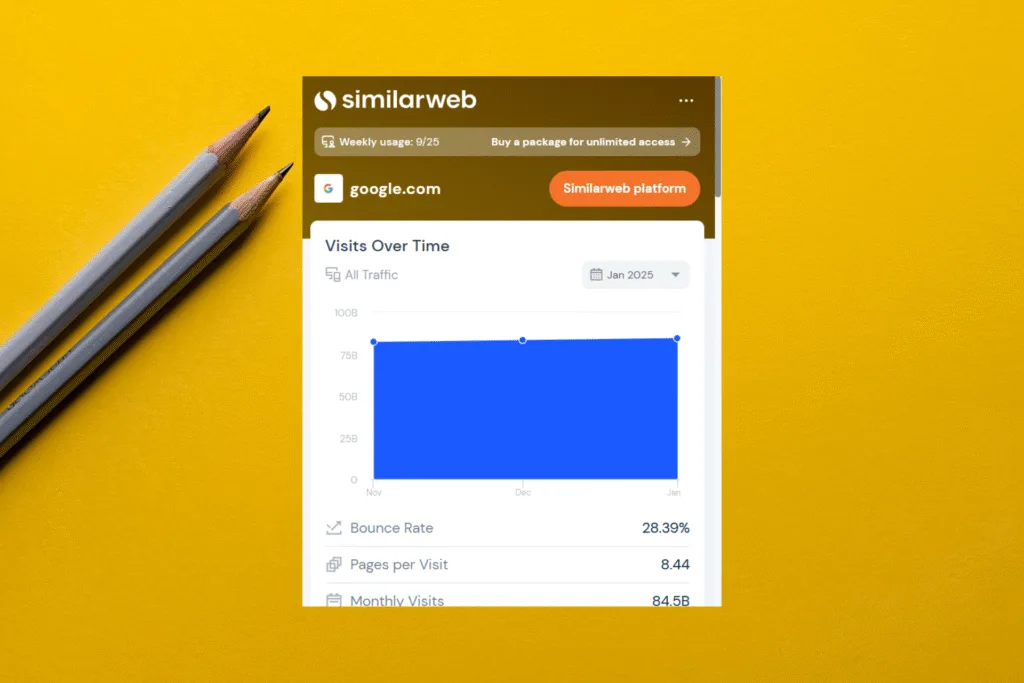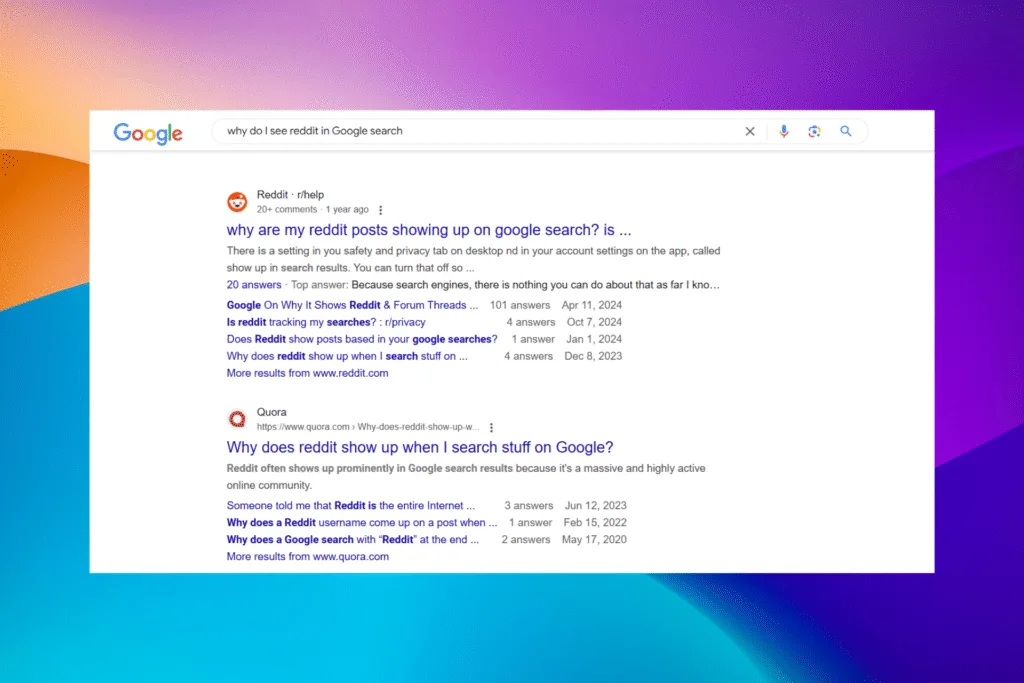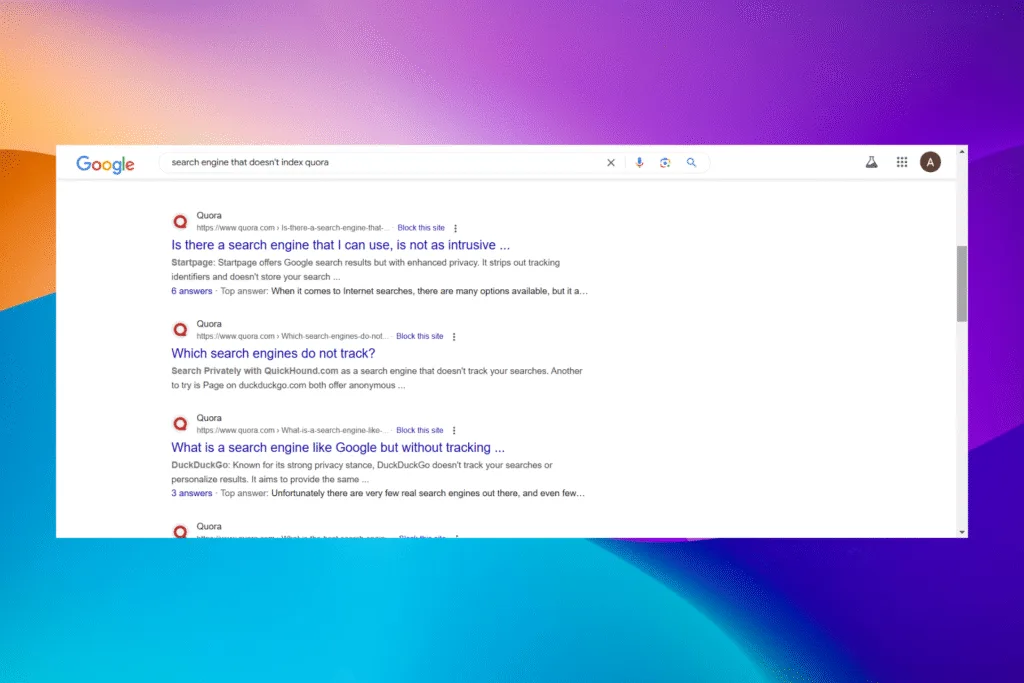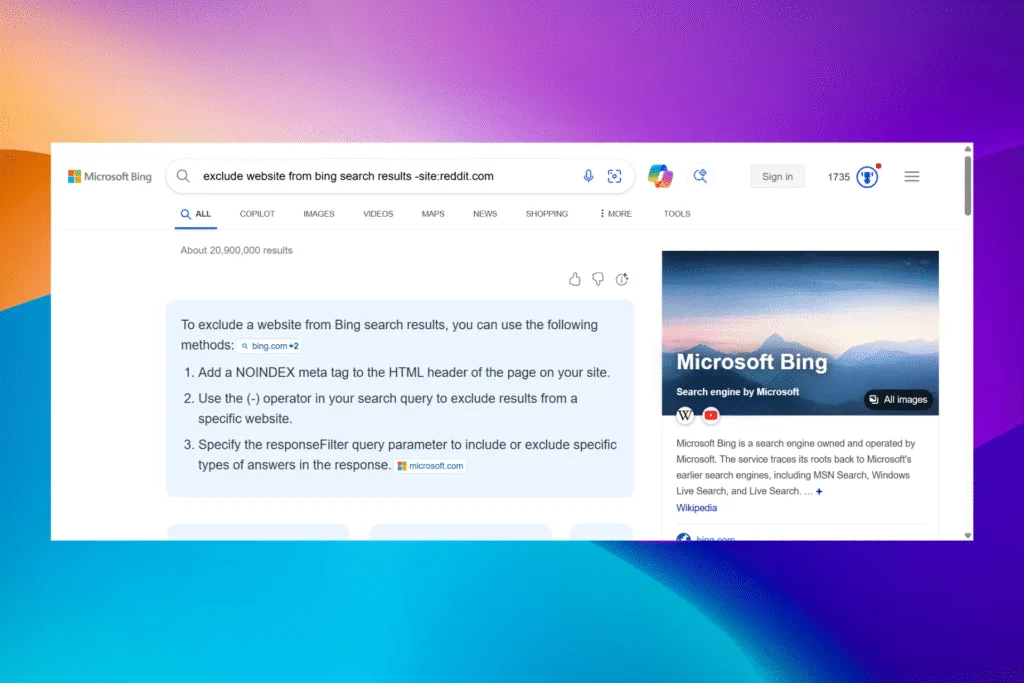If you frequently use Similarweb to get information about any website’s traffic or other critical insights, it’s wise to download the Similarweb extension instead of relying on the official website!
The dedicated extension provides as much data but is easier to access. Besides, hovering the cursor over its icon shows the website’s ranking. So, for extensive use, installing the Similarweb extension is the best way to go!
How can I install the Similarweb extension?
1. On Google Chrome, Opera, & Brave
- Open the browser, click on this link or paste it in the address bar and hit Enter:
https://chromewebstore.google.com/detail/similarweb-website-traffi/hoklmmgfnpapgjgcpechhaamimifchmp - Now, click the Add button to install the extension. The button for Chrome reads, Add to Chrome. For Opera, it’s Add to Opera, and for Brave, it says, Add to Brave.

- Confirm the change, wait for a few seconds, and the extension should be installed.
- Now, click on the Extensions icon in the browser’s toolbar, and then click the Pin button.

I asked you to pin the Similarweb extension post-installation to enhance accessibility. It’s now just a click away!
Now, whenever you visit a website, click on the Similarweb extension icon in the toolbar, and the insights will be listed. Remember, Similarweb won’t show results for all websites, only those that meet the 5000+ visits/month threshold.
2. On Microsoft Edge
- Open Microsoft Edge, click on this link or paste it in the address bar and hit Enter:
https://microsoftedge.microsoft.com/addons/detail/similarweb-website-traf/lgecefcjlholabgliikbfdifhdfbfnma - Click on the Get button to download the Similarweb extension.

- Click on Add extension in the confirmation prompt.
- After the extension is installed, click on the Extensions icon in the toolbar, and then click the Pin button next to Similarweb.

Once done, simply visit any website that you want to monitor for traffic and click the Similarweb extension’s icon. It will display the website’s visits for the last quarter!
3. On Mozilla Firefox
- Launch Firefox, click on this link or paste it in the address bar and hit Enter:
https://addons.mozilla.org/en-US/firefox/addon/similarweb-sites-recommendatio/ - Now, click on the Add to Firefox button.

- Confirm the installation.
- Once the extension is added, click the Extensions icon, then click on the Settings button, and choose Pin to Toolbar.

Now, when you visit a website, just click on the Similarweb extension, and it will list all the required information, including quarterly visits, bounce rate, pages per visit, monthly visits, and average visit duration.
That’s all for today. You know now how to download, install, and use the Similarweb extension on Google Chrome, Microsoft Edge, Mozilla Firefox, Opera, and Brave. Remember, when the Similarweb extension is not working, a quick reinstall will usually fix things.
Before you leave, find out what do when Similarweb is not working and get rid of trivial issues right away!
Isn’t the Similarweb extension better than visiting the official website? What do you think? Share with our readers in the comments section.

With over five years of experience in the tech industry, Kazim excels at simplifying complex topics, making them accessible to tech enthusiasts and general readers alike. He has contributed to several renowned publications worldwide, including WindowsReport and Allthings.how, bringing insightful coverage of key developments in the field.
Kazim has extensively covered the Windows ecosystem, from the early days of Windows 7 to Windows 11. Unlike many in the field, he’s optimistic about Windows 11, calling it the most user-oriented iteration to date.
When he’s not writing, you’ll find Kazim planning weekend getaways or diving into tech verticals beyond his expertise.