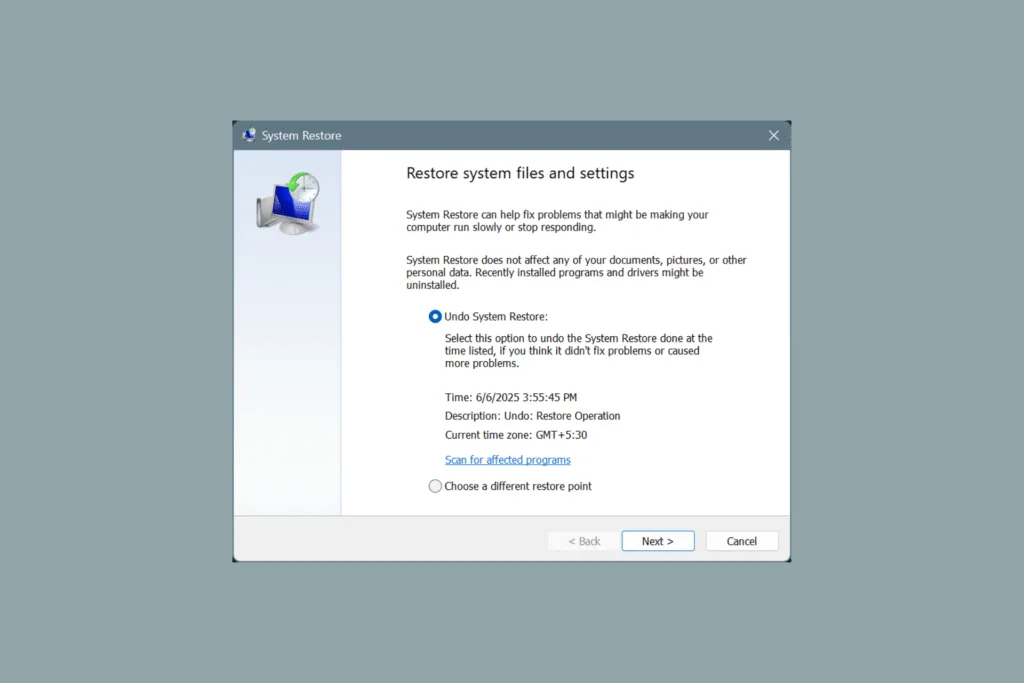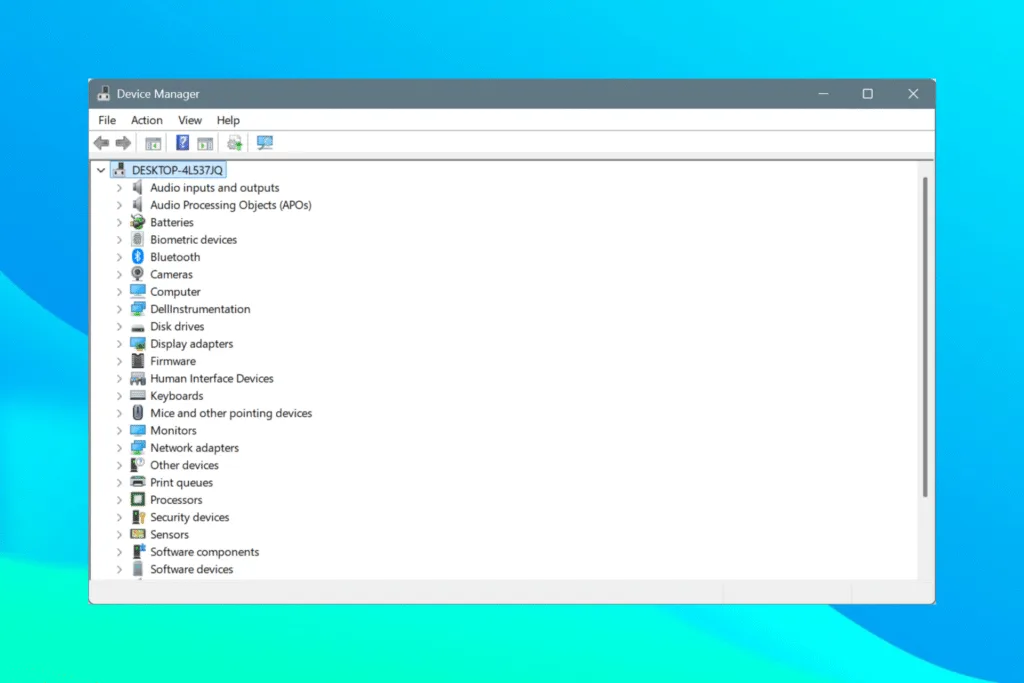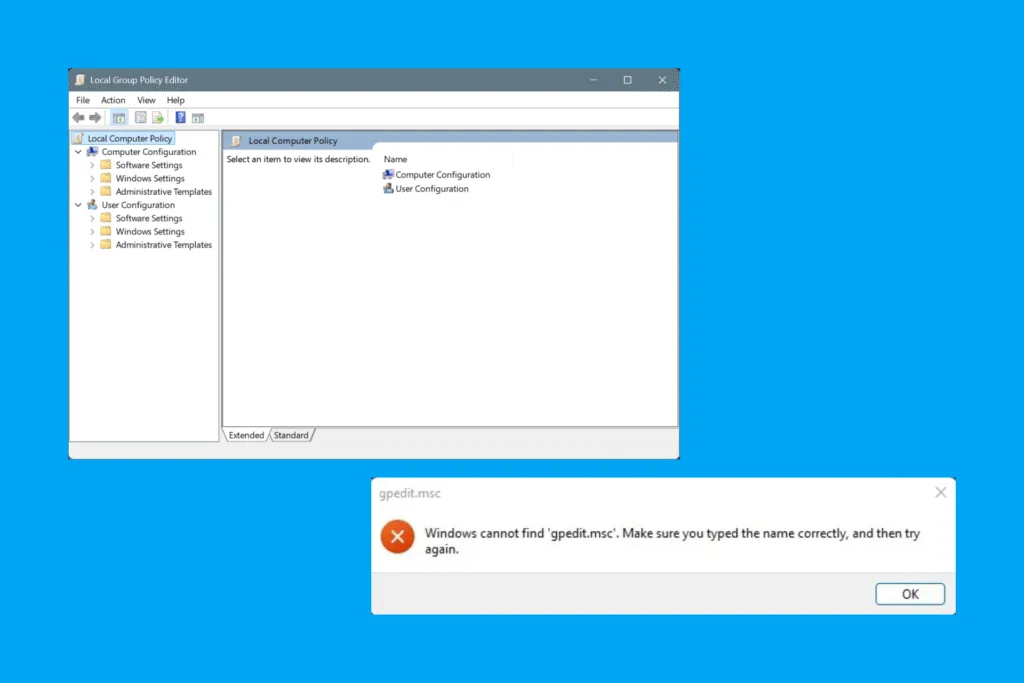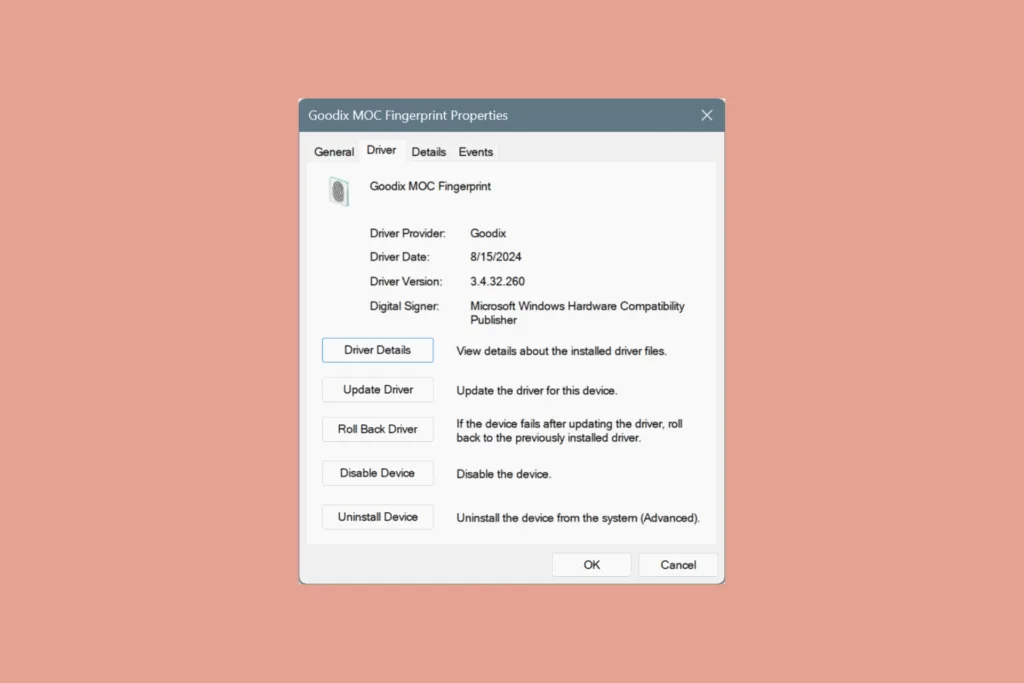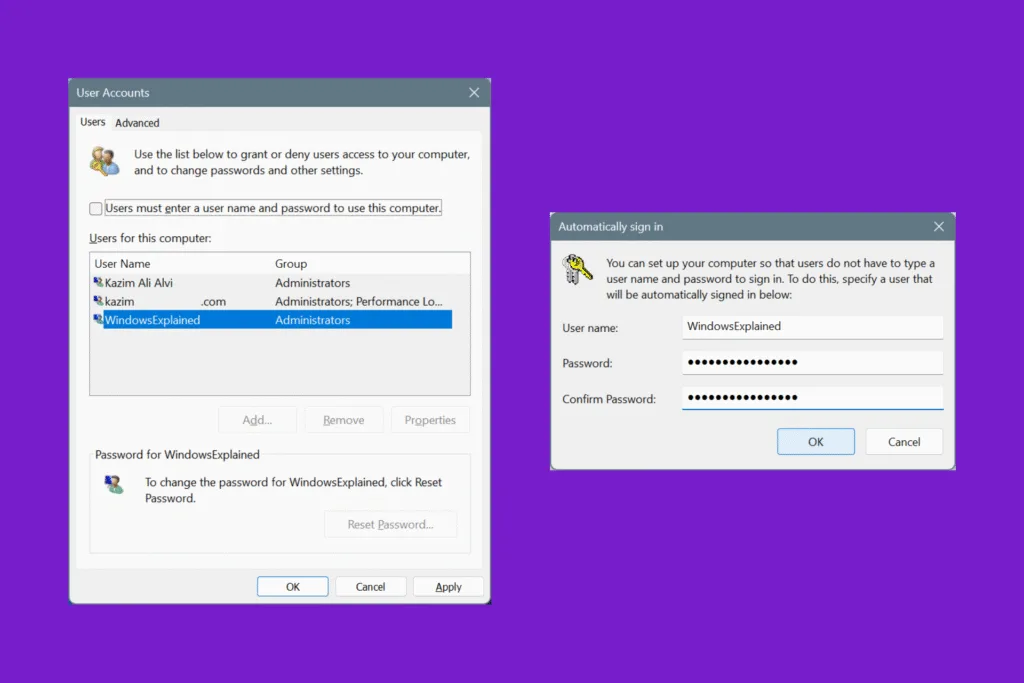If you recently performed a system restore but didn’t achieve the desired results, say things that were working fine earlier broke down after the operation, it’s time to undo the system restore in Windows. Doing that is as simple as system restore, and the steps remain identical!
When you undo a system restore, it basically reverts your Windows PC to the state it was in before the restore operation was initiated.
Let’s now get to the steps!
How can I undo a System Restore in Windows?
When you initiate a system restore, Windows automatically creates a restore point to help you revert the changes made during the operation. So, you don’t have to rely on third-party tools for the job or involve complex scripts. The System Restore utility does everything.
- To undo a system restore, press Windows + S to open Search, type Create a restore point, and click on the relevant result.
- Click on System Restore.
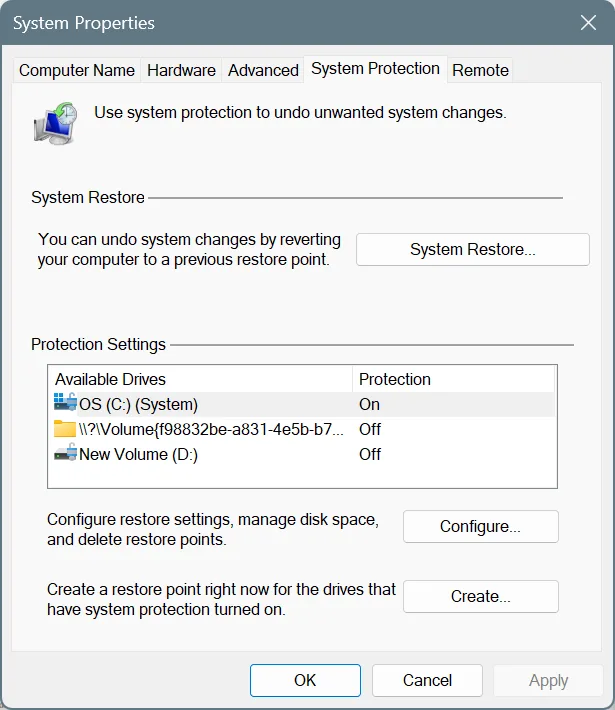
- Select the Undo System Restore option, and click Next. The option should be available if the restore was performed recently, there’s sufficient free space on the disk, and no major Windows update has been installed since the restore.
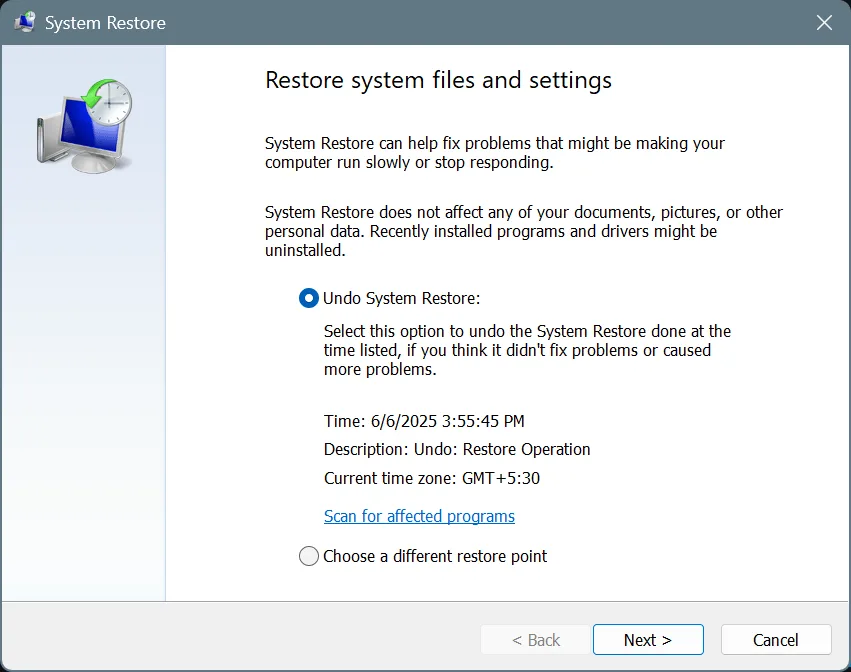
- Finally, verify the details of the restore point, and click on Finish.

- Click Yes in the confirmation prompt.
- Wait for Windows to undo the system restore. The process takes 30-45 minutes, the same as the restore operation.
Here’s something interesting: Windows will save the “Undo System Restore” point as long as there are no storage constraints, a major Windows update hasn’t been installed, and you haven’t performed another system restore since the last one.
If any of this happens, the “Undo System Restore” point wouldn’t show up, and you would be forced to either pick an older restore point or reinstall Windows from scratch!
When should I undo a System Restore?
Since you performed the system restore for a purpose, verify whether it has been achieved. If so, there’s no point in undoing a system restore.
In case the purpose wasn’t achieved, check whether any additional problems have been introduced. If not, there’s no need to revert the changes. But if you find new problems, say installed apps are crashing or the PC is running slower than usual, you should undo the system restore!
By now, you should have reverted the changes made during the last restore operation and gotten your PC back to the state it was initially in.
Lastly, I would just like to remind you that if you had to undo a system restore, it also highlights the fact that the restore point you picked was problematic to some extent. So, never pick it again, or to be on the safe side, manually delete the restore point.
Before you leave, learn how to fix a BSOD (Blue Screen of Death) in Windows and enjoy an error-free experience!
For any queries or to share why you had to undo the system restore, drop a comment below.

With over five years of experience in the tech industry, Kazim excels at simplifying complex topics, making them accessible to tech enthusiasts and general readers alike. He has contributed to several renowned publications worldwide, including WindowsReport and Allthings.how, bringing insightful coverage of key developments in the field.
Kazim has extensively covered the Windows ecosystem, from the early days of Windows 7 to Windows 11. Unlike many in the field, he’s optimistic about Windows 11, calling it the most user-oriented iteration to date.
When he’s not writing, you’ll find Kazim planning weekend getaways or diving into tech verticals beyond his expertise.