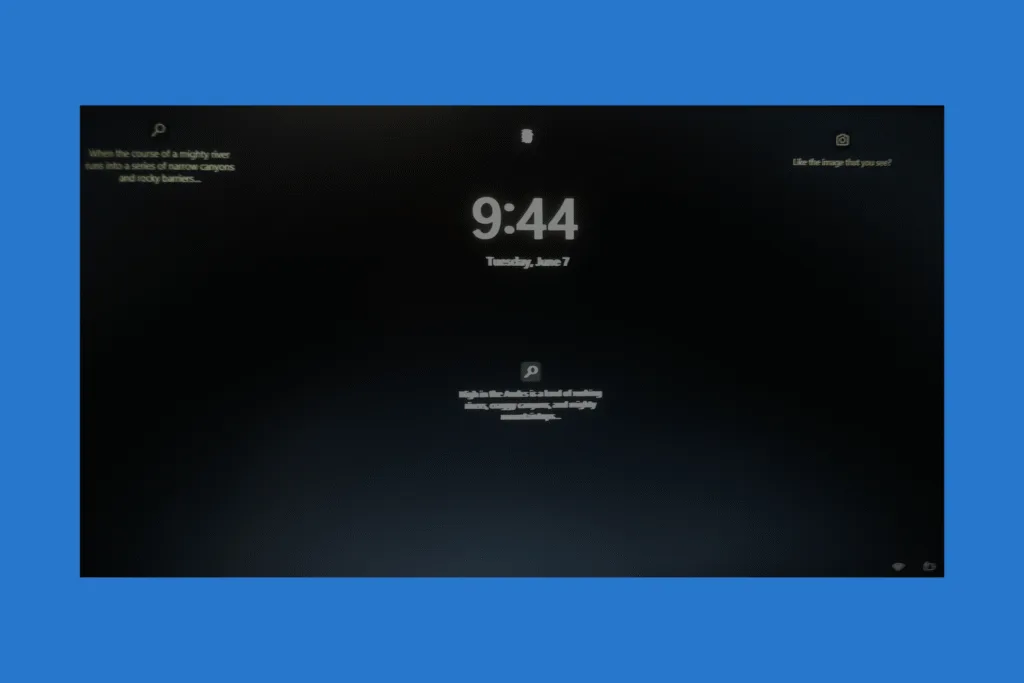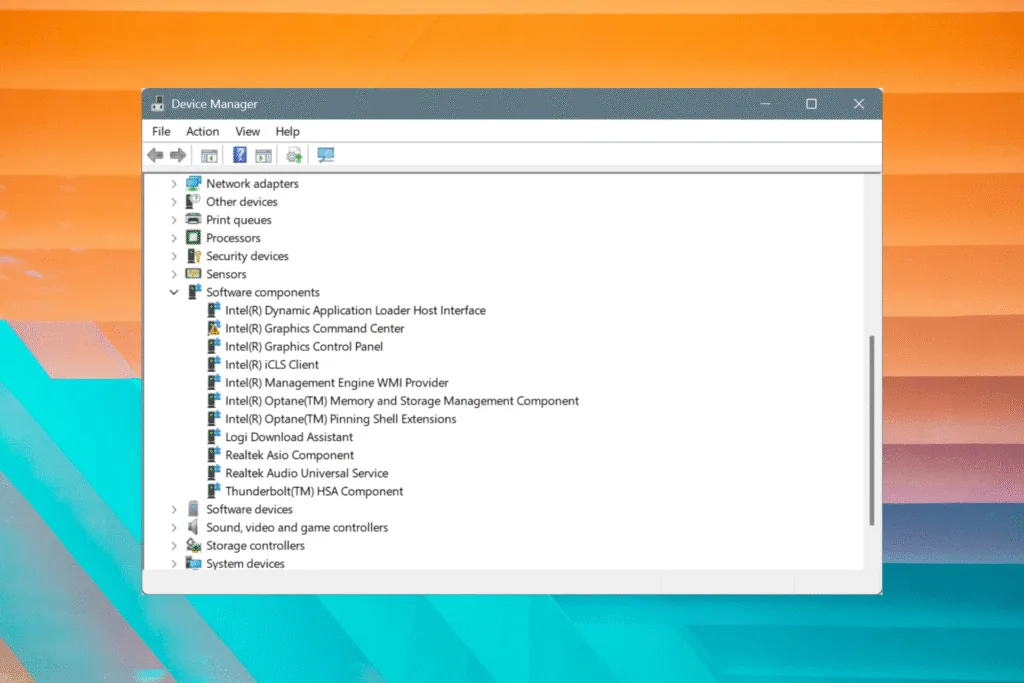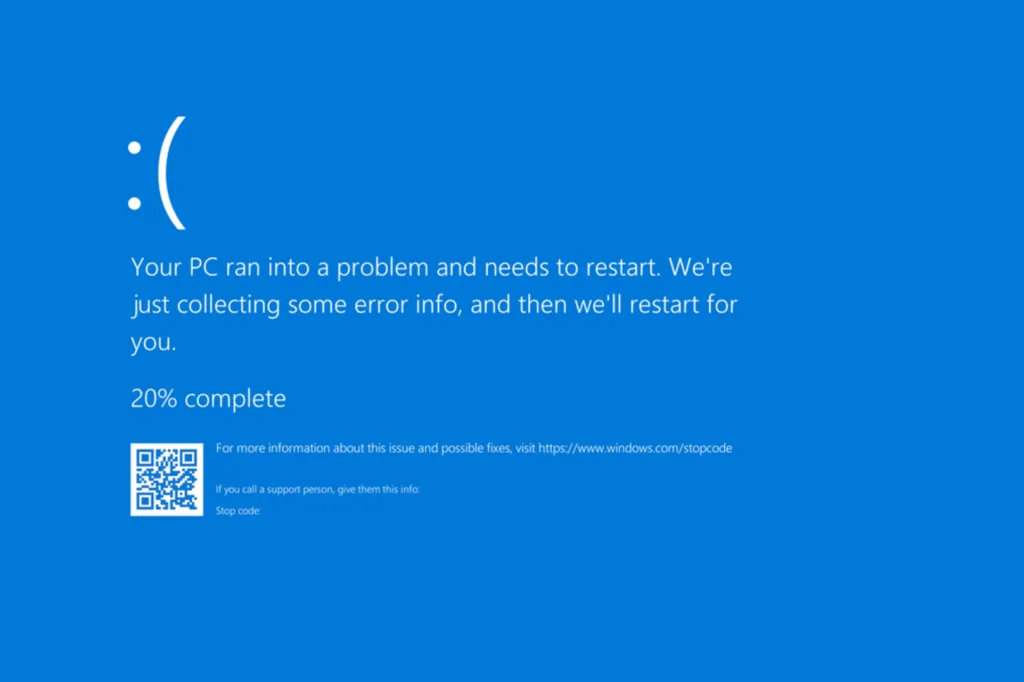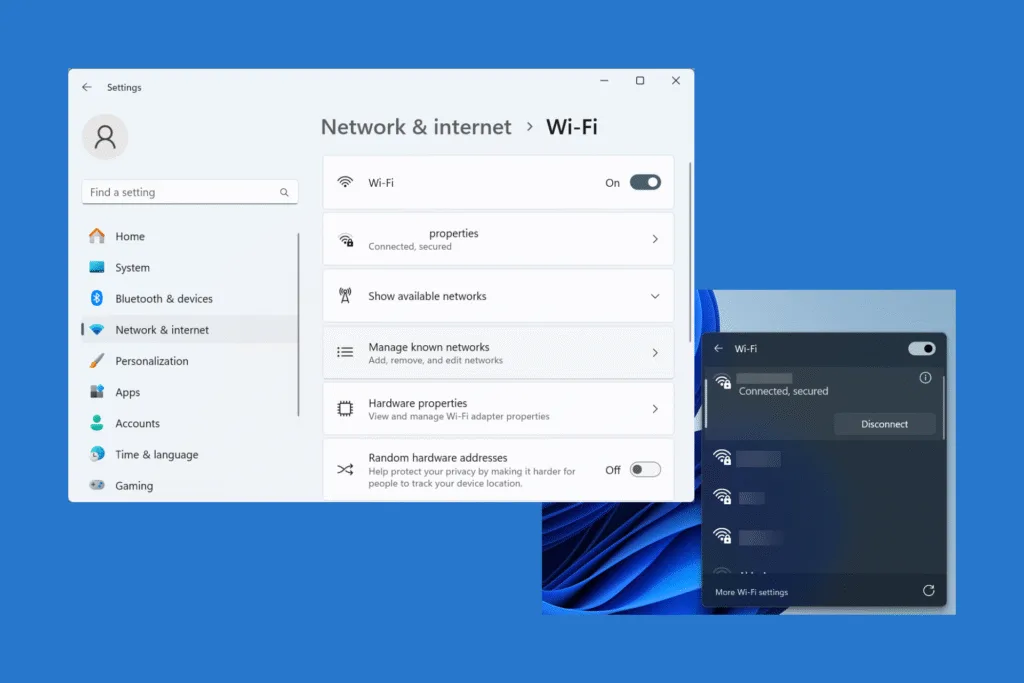To fix a black lock screen on Windows, delete the contents of “HKEY_CURRENT_USER\SOFTWARE\Microsoft\Windows\CurrentVersion\Lock Screen” in Registry Editor, rename the “SystemData” folder under “C:\ProgramData\Microsoft\Windows”, then restart the PC, and set a new wallpaper.
For the last few months, I have had a black wallpaper as the lock screen in Windows 11. It appeared right after I made some changes to the PC, but I wasn’t sure what exactly caused the problem. Even when I picked a new lock screen wallpaper, it kept showing a black screen.
So, I sat down to troubleshoot the issue, and within a few minutes, the wallpaper I chose from within “Settings” reflected on the lock screen. Here’s what may have caused the problem and the fix that worked for me, along with a few more that did the trick for others!
Why is my lock screen black on Windows?
- Corrupted SystemData folder or related Registry keys
- Misconfigured lock screen wallpaper settings
- Corrupted system files
- Issues with Windows Spotlight
- A buggy Windows update
How can I fix a black lock screen on Windows?
1. Rename SystemData and delete corrupted keys in the Registry
After trying out a series of solutions, the one that worked for me was deleting the Registry keys related to the lock screen wallpaper and renaming the SystemData folder. Believe me, I tried a ton of things but given how deeply rooted the problem was, only something as advanced as this would have worked. All you have to do is,
- Press Windows + R to open Run, type regedit, and hit Enter.
- Click Yes in the UAC prompt.
- Paste the following path in the address bar and hit Enter:
HKEY_CURRENT_USER\SOFTWARE\Microsoft\Windows\CurrentVersion\Lock Screen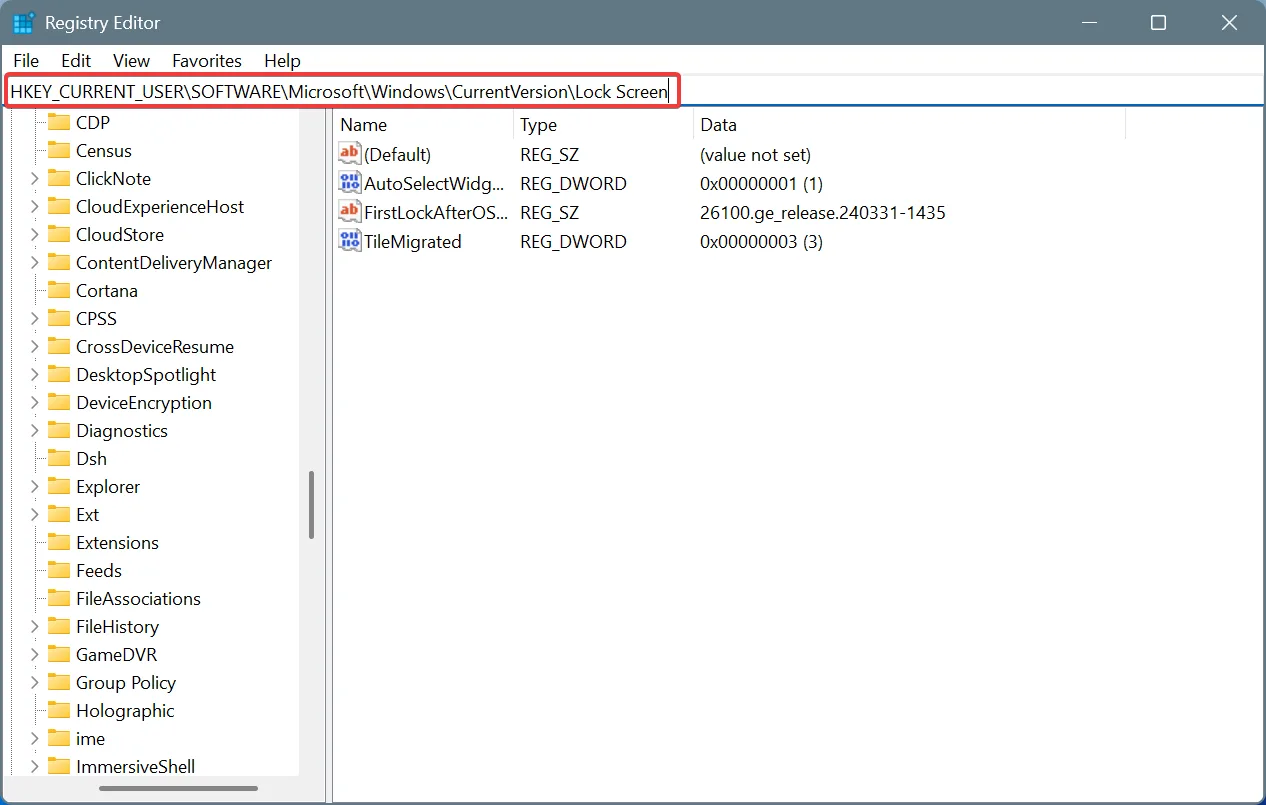
- Now, select all entries on the right, except for Default, hit the Delete key, and click Yes to confirm the change.
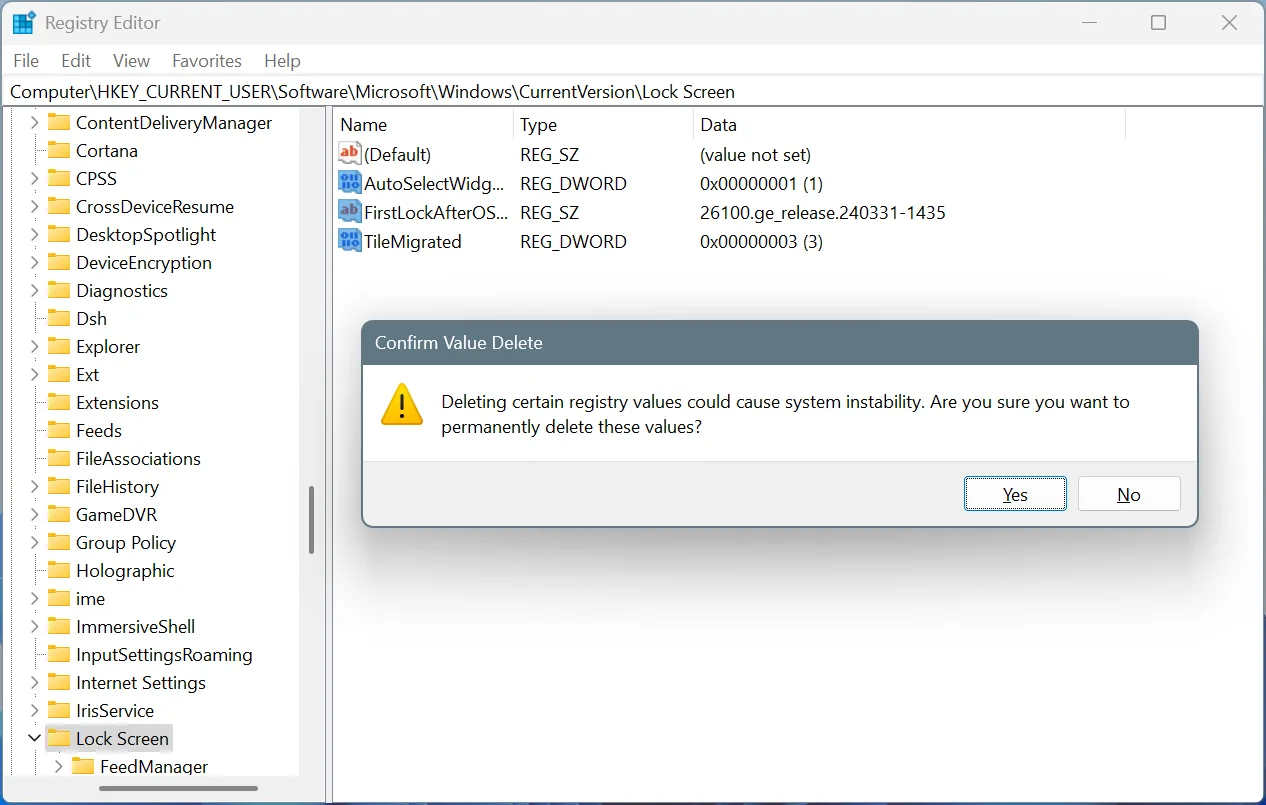
- Once done, press Windows + E to open File Explorer, and navigate to the following path:
C:\ProgramData\Microsoft\Windows - In here, locate the SystemData folder, right-click on it, select Rename, and name it SystemData_old.
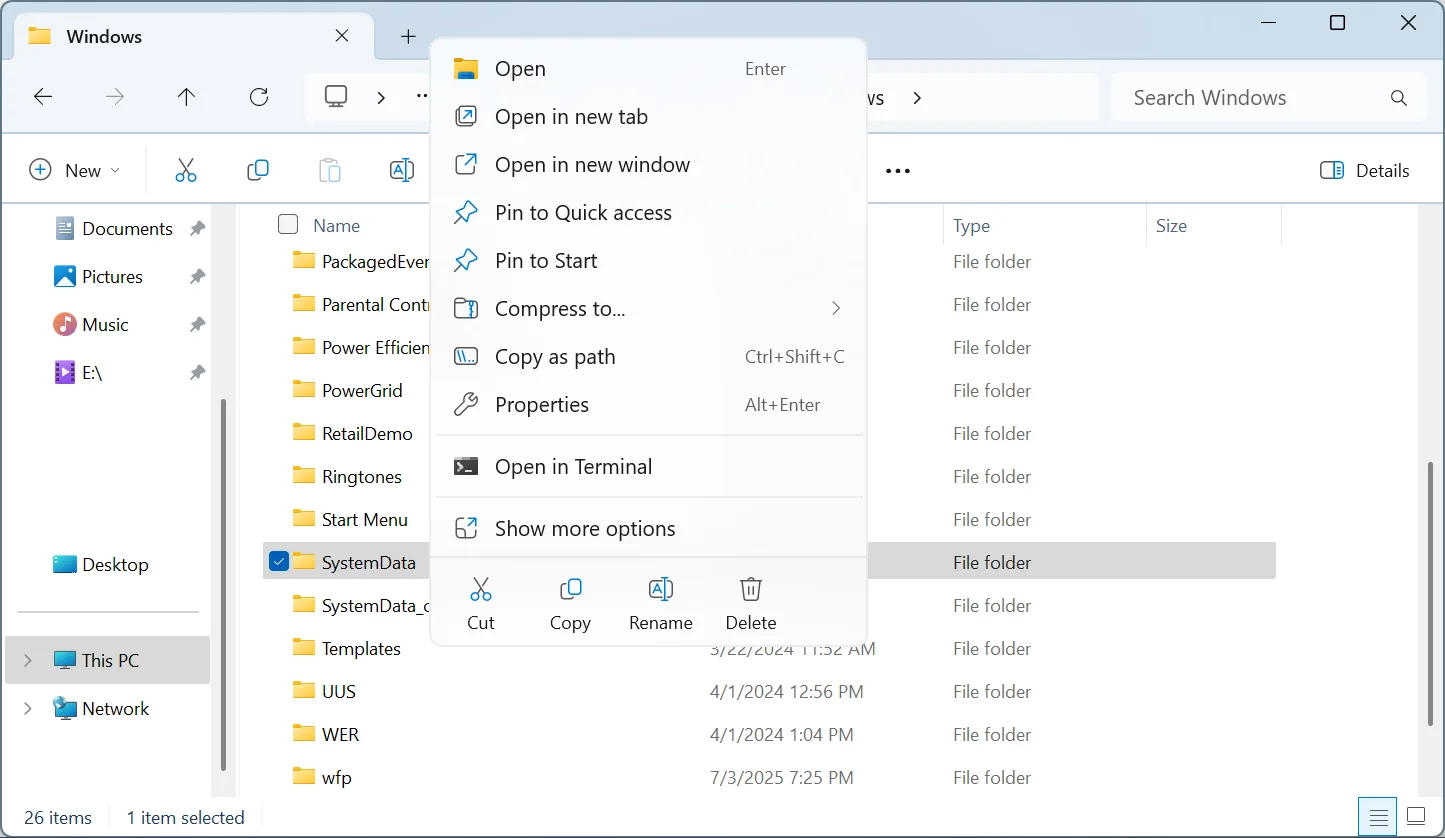
- Now, restart the computer to apply the changes.
- Finally, press Windows + I to open Settings, go to Personalization, then click on Lock screen, and choose a picture for it.
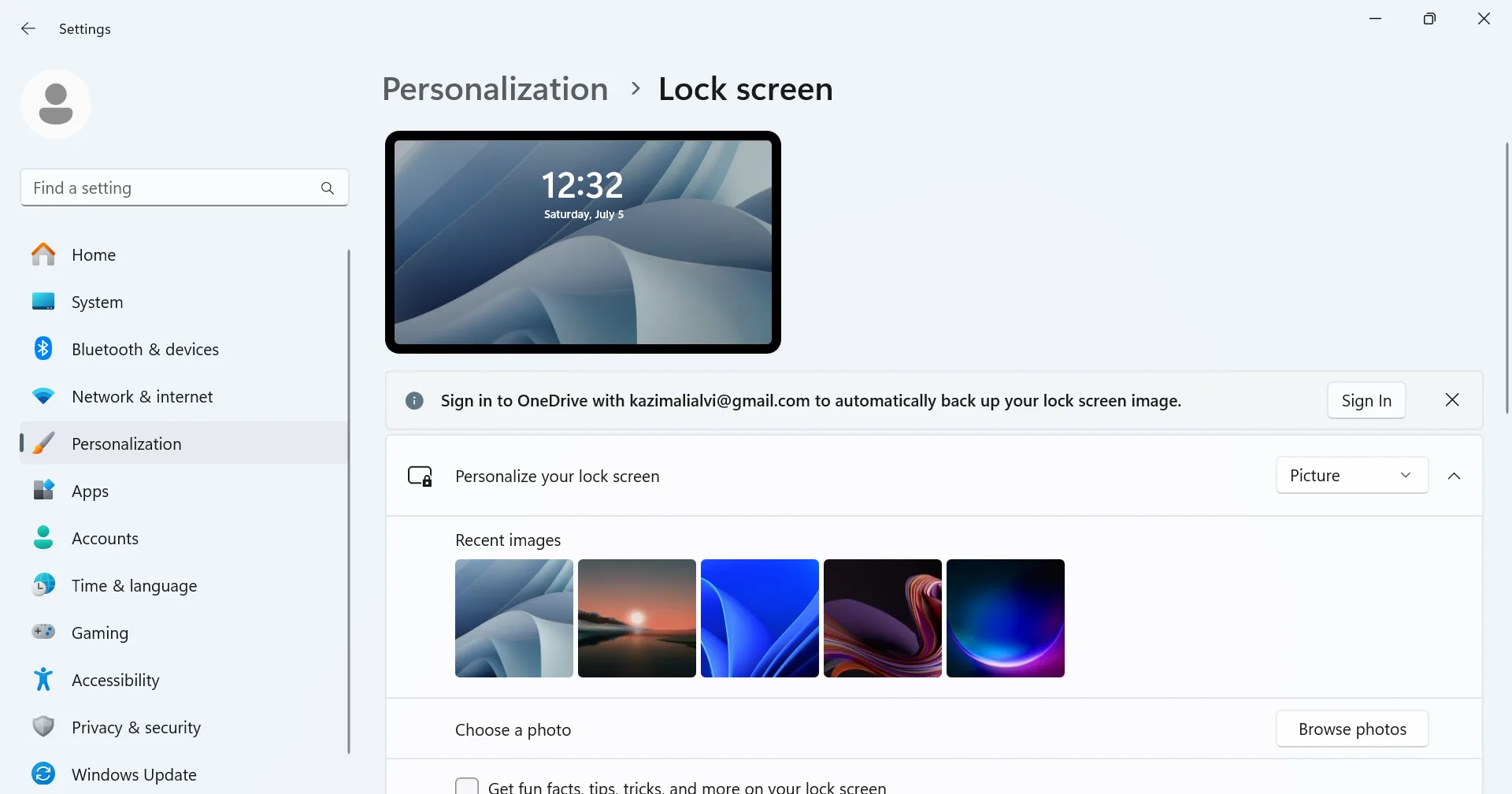
If you can’t rename the SystemData folder due to a lack of administrative privileges, here’s how you can gain full permissions for it:
- Right-click on the folder, and select Properties.
- Go to the Security tab, and click Advanced.
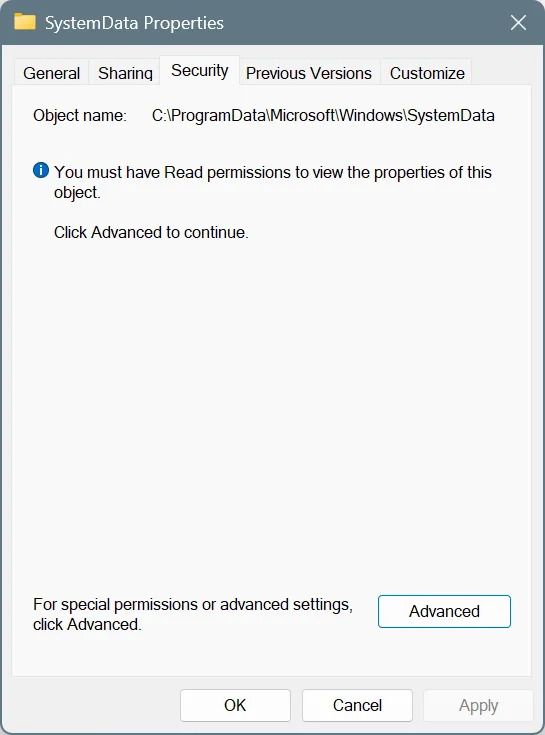
- Click on Change.
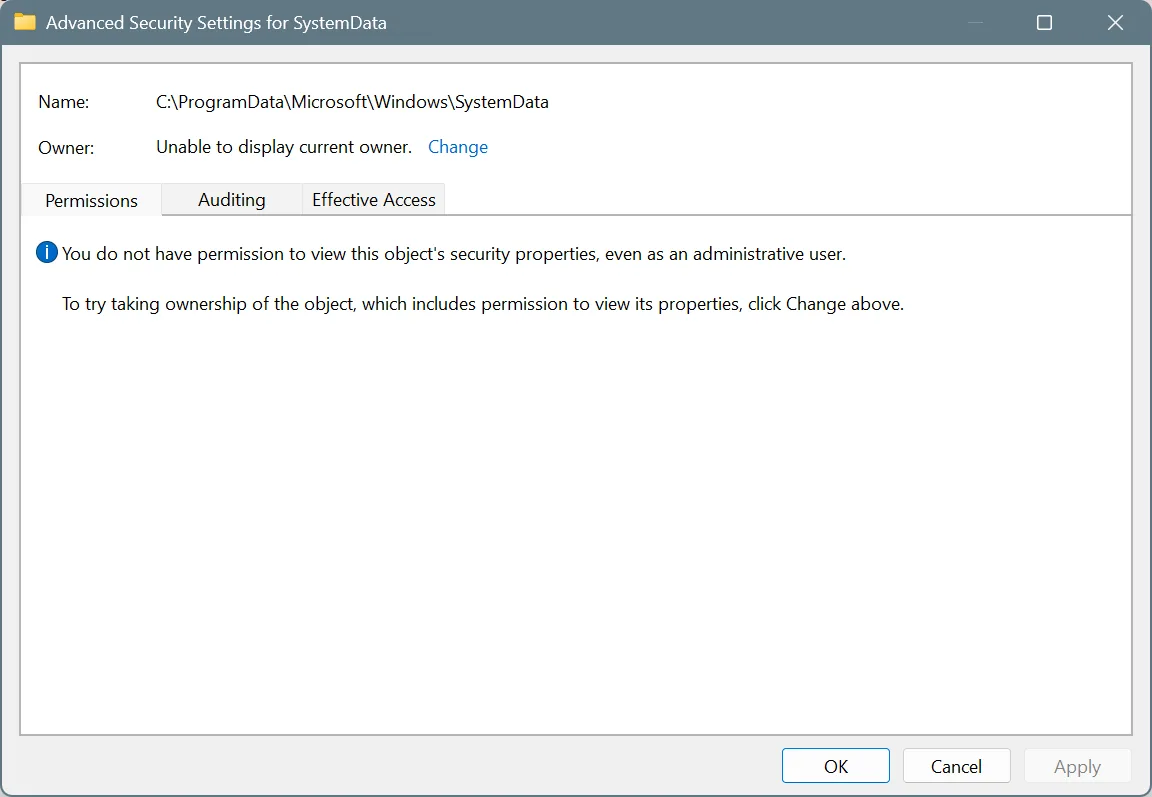
- Enter the active profile name in the text field, click Check Names, and then OK.
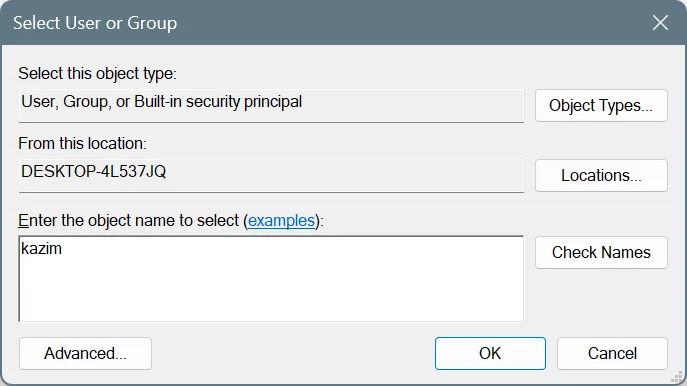
- Tick the checkbox for Replace owner on subcontainers and objects, and click Apply and OK to save the changes.
- Again, go to the Security tab under the folder properties, and click on Edit.
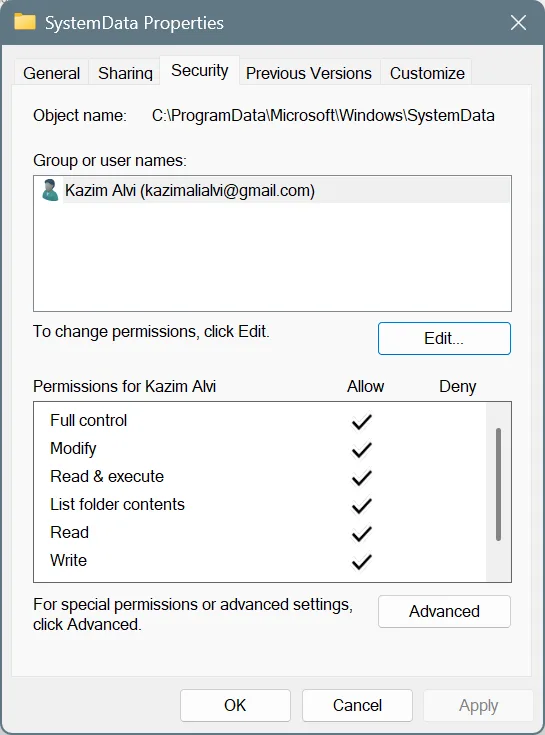
- Now, click on Add.
- Enter the active user profile name, the same as you added earlier, and click on Check Names and then OK.
- Tick the checkbox for Full Control, along with all the other permissions, and click Apply and OK to save the changes.
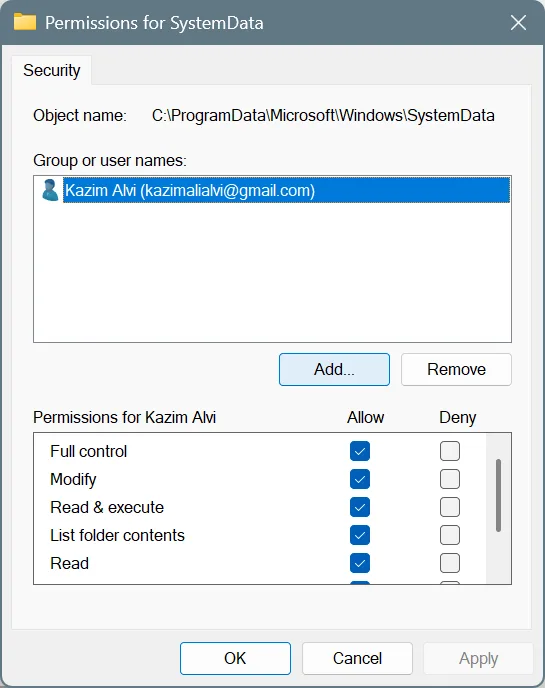
- You should now be able to rename the SystemData folder.
2. Set a static image as the lock screen wallpaper
For a few users, configuring Windows Spotlight for the lock screen triggered a black wallpaper, while switching to a picture (static image) fixed things in no time!
To do that,
- Press Windows + I to open Settings, go to Personalization, and click Lock screen on the right.
- Now, pick Picture instead of Windows spotlight from the dropdown menu, and select an image from the available options.
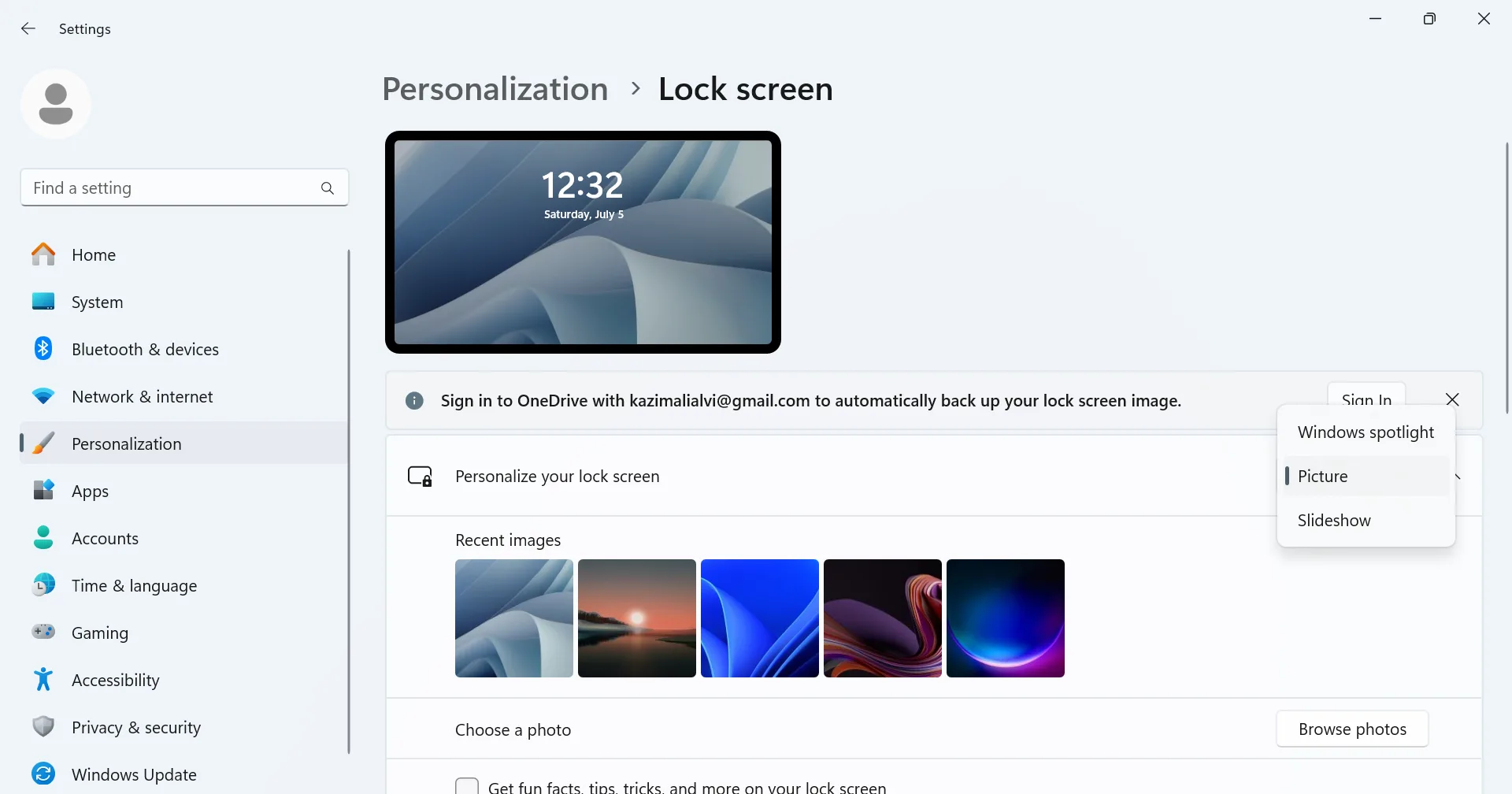
- Finally, restart the computer and check for improvements.
3. Update the graphics driver
Even an outdated or corrupted graphics driver can trigger issues with the display, including forcing a black or blank lock screen wallpaper in Windows. In this case, all you have to do is update the graphics driver on the PC. You can also check our video tutorial on updating drivers.
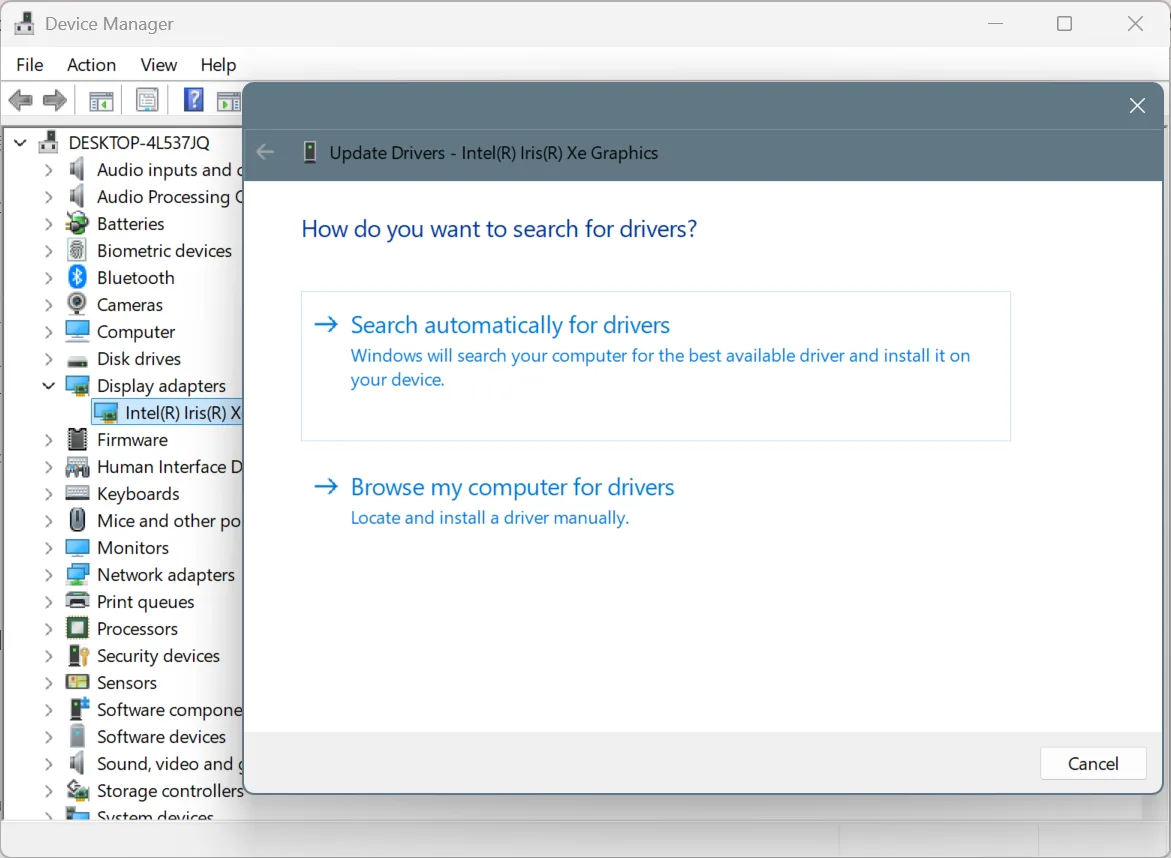
If a newer version is not available and you have had the black lock screen problem since the last update, consider rolling back the driver. This will install the last stable driver version for the graphics adapter!
4. Uninstall the recent Windows update
If you believe a recent Windows update is the reason behind a black lock screen wallpaper, and there are online reports corroborating this, uninstalling the buggy update will get things up and running!
To uninstall a Windows update,
- Press Windows + I to open Settings, go to Windows Update, and click on Update history.
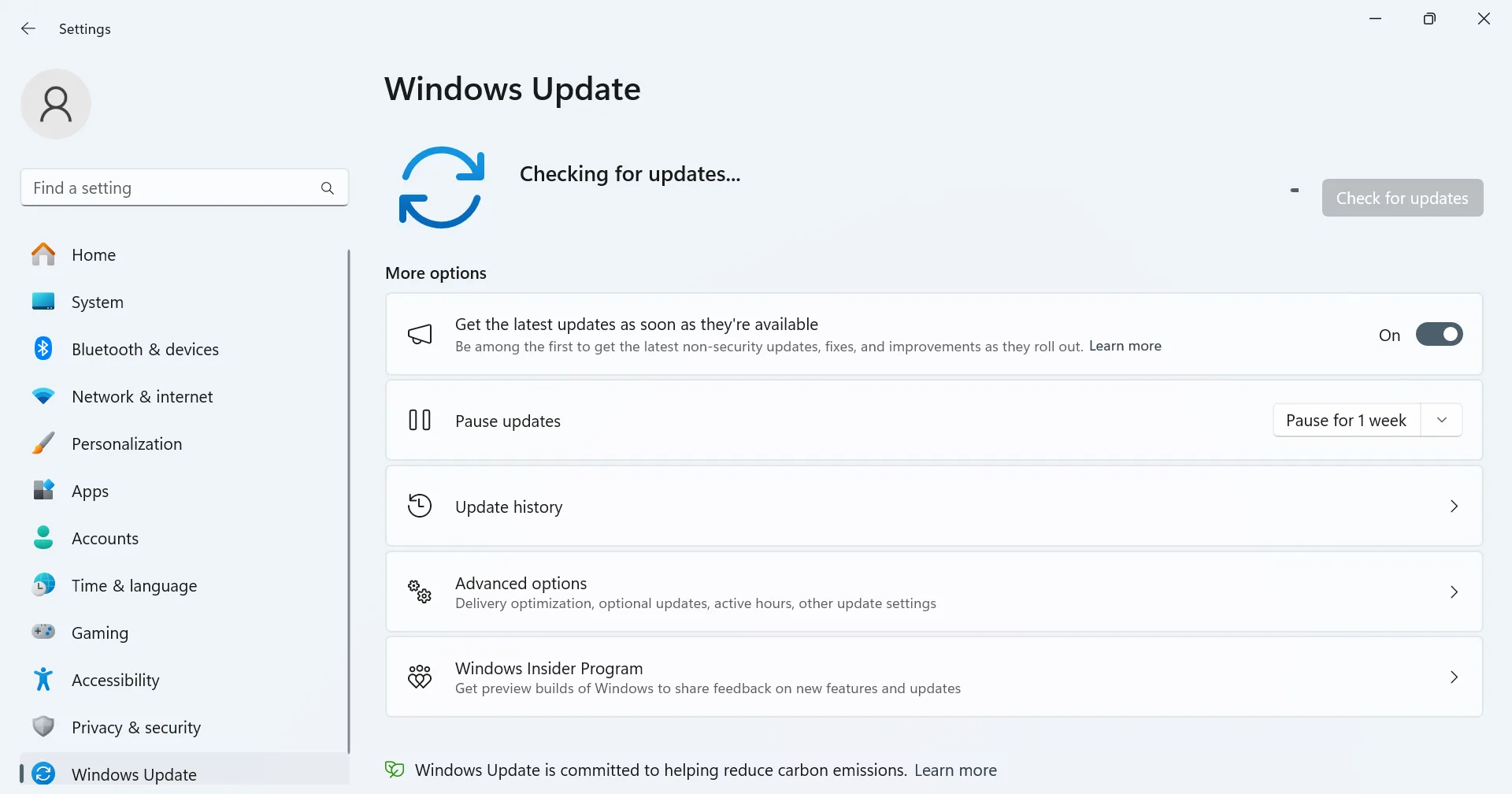
- Scroll down to the bottom and click on Uninstall updates.
- Click Uninstall next to the last installed update or the one you believe is causing the problem.
- Again, click Uninstall in the confirmation prompt.
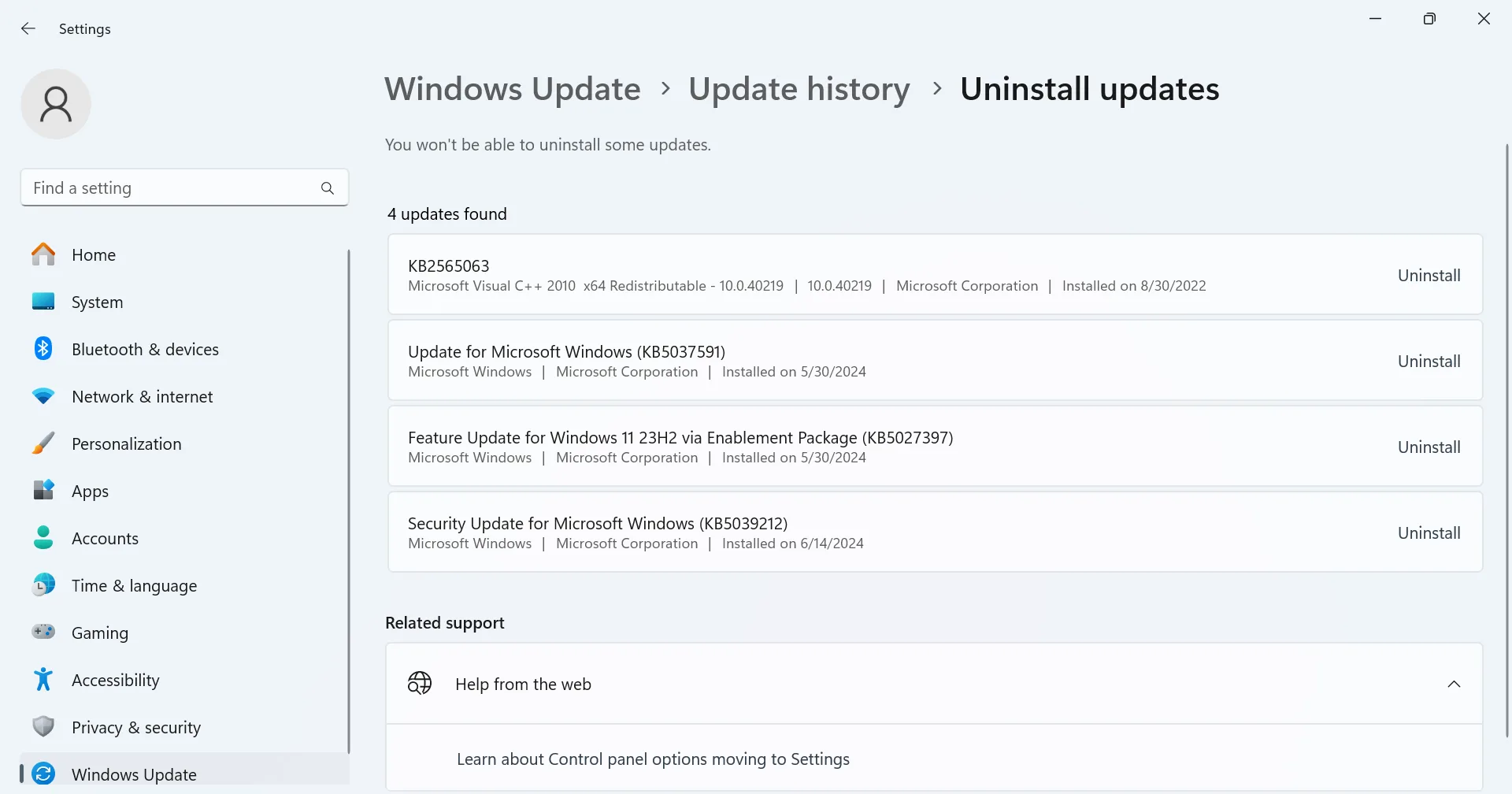
- Once done, restart the computer to apply the changes and check for improvements.
5. Repair the corrupted system files
In a few cases, corrupted system files were responsible for the black lock screen in Windows. When the system files are broken, missing, or corrupted, you come across a wide array of issues, including poor Windows performance, abrupt shutdowns, app crashes, and even a Blue Screen of Death (BSOD).
To fix the corrupted system files,
- Press Windows + S to open Search, type Command Prompt, and click on Run as administrator.
- Click Yes in the UAC prompt.
- Paste the following DISM commands individually and hit Enter after each:
DISM /Online /Cleanup-Image /CheckHealth
DISM /Online /Cleanup-Image /ScanHealth
DISM /Online /Cleanup-Image /RestoreHealth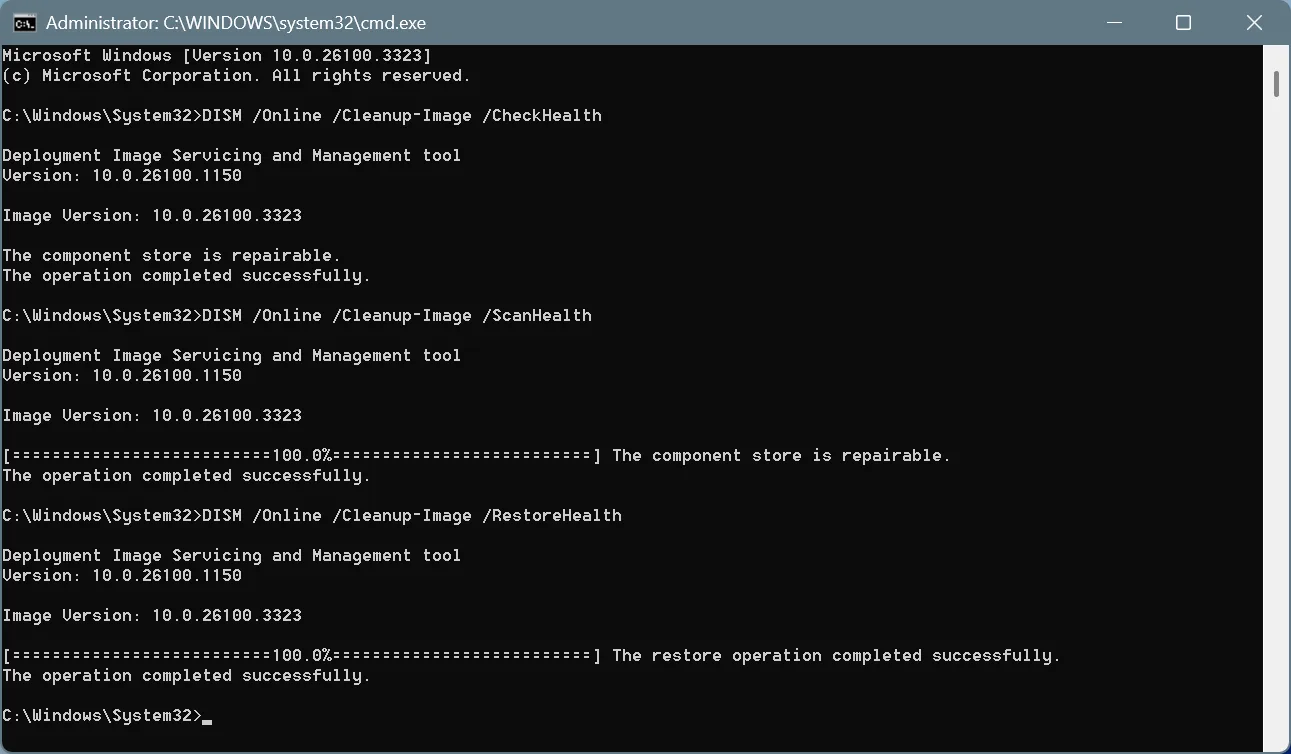
- Now, run this command for the SFC scan:
sfc /scannow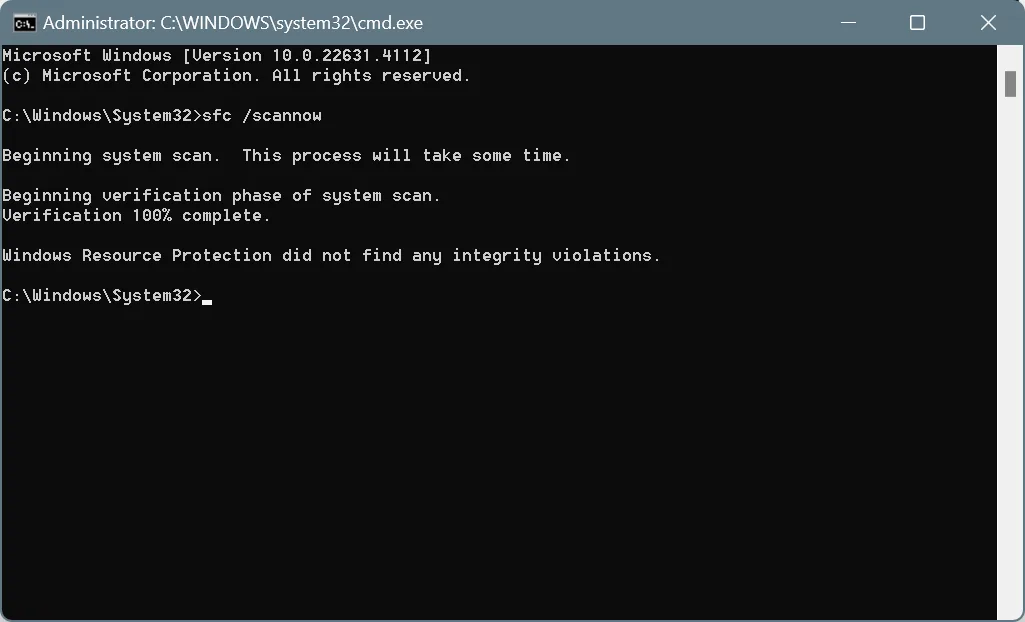
- Finally, restart the computer for the changes to come into effect.
If nothing else worked, the last option is to reset Windows to factory defaults. To find out how to do that, check our video tutorial on resetting Windows. And make sure to pick the “Remove everything” option instead of “Keep my files.”
Remember, a repair upgrade won’t work if you have a black/blank lock screen in Windows. I have tried it countless times, but a repair upgrade doesn’t target that part of the OS.
I hope you have, by now, fixed the black or blank lock screen in Windows. While I am using a Windows 11 PC, the same steps work on Windows 10 as well. Actually, they were designed for Windows 10 and continue to work on the latest iteration. So, you shouldn’t face any issues with it.
Before you leave, discover expert tips to speed up the Internet on Windows and enjoy faster downloads and uploads!
For any queries or to share which fix worked for you, drop a comment below.

With over five years of experience in the tech industry, Kazim excels at simplifying complex topics, making them accessible to tech enthusiasts and general readers alike. He has contributed to several renowned publications worldwide, including WindowsReport and Allthings.how, bringing insightful coverage of key developments in the field.
Kazim has extensively covered the Windows ecosystem, from the early days of Windows 7 to Windows 11. Unlike many in the field, he’s optimistic about Windows 11, calling it the most user-oriented iteration to date.
When he’s not writing, you’ll find Kazim planning weekend getaways or diving into tech verticals beyond his expertise.