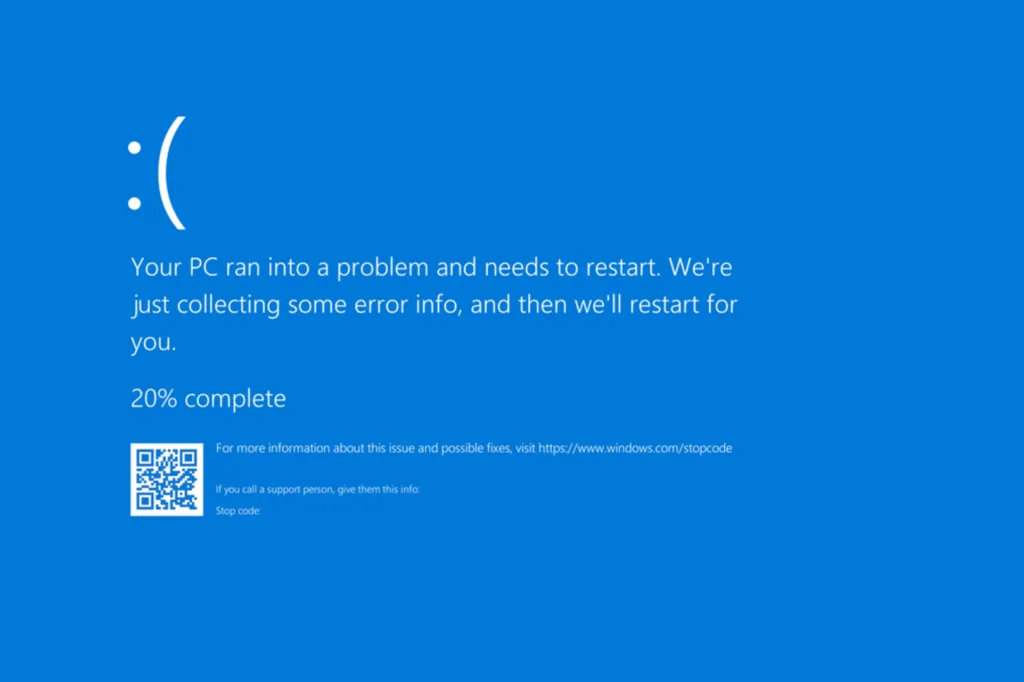As a long-time Windows user, I understand how important Windows keyboard shortcuts can be. They not only save time but also simplify and streamline entire processes. The best part, these shortcuts work across all recent iterations of Windows, from Windows 7 to Windows 11!
So, I wanted to create a list of the most useful Windows keyboard shortcuts. If you already use a few of these, integrate the rest into your workflow, and you will notice a significant improvement.
101 useful keyboard shortcuts for Windows
1. Essential shortcuts for everyday use
- Ctrl + C – Copy
- Ctrl + V – Paste
- Ctrl + X – Cut
- Ctrl + Z – Undo
- Ctrl + Y – Redo
- Ctrl + A – Select all
- Ctrl + F – Find
- Alt + Tab – Switch between open apps
- Win + D – Show/hide desktop
- Alt + F4 – Close current window
2. Text editing and navigation shortcuts
- Ctrl + Left/Right Arrow – Move cursor word by word
- Ctrl + Up/Down Arrow – Move between paragraphs
- Ctrl + Backspace – Delete word
- Shift + Arrow Keys – Select text
- Ctrl + Shift + Arrow Keys – Select entire words
- Ctrl + Home – Go to start of document
- Ctrl + End – Go to end of document
- Ctrl + S – Save
- Ctrl + P – Print
- Ctrl + H – Find and replace
3. Browser shortcuts ( for Chrome, Edge & Firefox)
- Ctrl + T – New tab
- Ctrl + W – Close current tab
- Ctrl + Shift + T – Reopen last closed tab
- Ctrl + Tab – Next tab
- Ctrl + Shift + Tab – Previous tab
- Ctrl + D – Bookmark current page
- Ctrl + J – Open downloads
- Ctrl + L – Focus on address bar
- Spacebar / Shift + Spacebar – Scroll down / up
- Ctrl + Shift + R – Perform a hard refresh of the current page
4. File Explorer (Windows Explorer) shortcuts
- Win + E – Open File Explorer
- Alt + ↑(Up Arrow) – Go up one folder level
- Ctrl + Shift + N – Create new folder
- F2 – Rename selected file/folder
- Alt + Enter – File/folder properties
- F3 – Search in File Explorer
- Ctrl + Mouse Scroll – Change view layout
- Ctrl + N (in Explorer) – New Explorer window
- Alt + Left/Right Arrow – Go back/forward
- Shift + Right-click – Extra context menu options
5. Window and multitasking shortcuts
- Win + Left/Right Arrow – Snap window to side
- Win + Up/Down Arrow – Maximize/minimize
- Win + Home – Minimize all but active window
- Win + Shift + Left/Right Arrow – Move window between monitors
- Win + Tab – Task view
- Ctrl + Win + D – New virtual desktop
- Ctrl + Win + Left/Right – Switch desktops
- Ctrl + Win + F4 – Close current desktop
- Win + Number (1–9) – Open taskbar app in that position
- Win + T – Focus taskbar items
6. Command Prompt shortcuts
- Ctrl + C – Cancel current command
- Ctrl + V – Paste (in newer CMD versions)
- Up/Down Arrow – Cycle through command history
- Tab – Auto-complete file/folder names
- Ctrl + A – Select all
- F7 – Command history menu
- F2 – Copy text until specified character
- Esc – Clear typed command
- Ctrl + M – Enter mark mode (text selection)
- Right-click – Paste (if enabled)
7. System and power user shortcuts
- Win + X – Open the Power user menu
- Win + R – Open the Run dialog
- Win + Pause/Break – Open the System properties
- Ctrl + Shift + Esc – Open Task Manager
- Win + I – Open Settings
- Win + A – Action Center (Notification panel)
- Win + K – Connect to wireless displays/devices
- Win + P – Switch display modes
- Win + U – Ease of Access Center
- Win + Ctrl + Shift + B – Reset graphics driver (quick fix of screen freeze and black screen issues)
8. Clipboard and emoji shortcuts
- Win + V – Clipboard history (enable it first)
- Win + . (period) – Emoji picker
- Ctrl + Shift + V – Paste without formatting (in supported apps)
- Ctrl + Ins / Shift + Ins – Legacy copy/paste
- Alt + Numpad Code – Insert special characters (e.g., Alt + 0176 = °)
9. Search and navigation shortcuts
- Win + S – Open Search
- Win + Q – Search with voice
- Win + F – Open Feedback Hub
- Ctrl + E – Focus search bar (Explorer/Browser)
- F3 – Repeat search
10. Accessibility and input shortcuts
- Win + Ctrl + Enter – Toggle Narrator
- Win + + / – – Zoom in/out with Magnifier
- Win + Esc – Exit Magnifier
- Win + H – Voice typing
- Win + Ctrl + C – Toggle color filters (must enable first)
- Alt + Shift + Print Screen – Toggle high contrast
- Shift (5 times) – Toggle Sticky Keys
- Ctrl + Alt + Del – Security screen
- Win + B – Focus system tray
- Win + Spacebar – Switch input language
11. Advanced Windows shortcuts
- Ctrl + Shift + Click App – Run app as Administrator
- Ctrl + Shift + Esc – More direct than Ctrl + Alt + Del
- Win + G – Open Xbox Game Bar
- Win + Ctrl + F – Search for devices on network
- Ctrl + Alt + Down Arrow – Flip screen (GPU dependent)
- Win + L – Lock screen
- Ctrl + Alt + Esc – Legacy Task Manager shortcut (varies by system)
- Win + M – Minimize all windows
- Win + Shift + M – Restore all minimized windows
- Win + Ctrl + N – Open Narrator settings
- Alt + Esc – Cycle through open windows in order
That’s all for now! Start using these Windows keyboard shortcuts and save hours every week. If I were to pick the most useful ones, they would be Ctrl + Shift + R for browsers and Win + Ctrl + Shift + B for troubleshooting display issues in Windows.
Before you leave, don’t forget to check expert tips to speed up a Windows PC and enjoy faster-than-ever performance!
Which one blew your mind? Tell us in the comments.
If you want to save a copy to your PC, download our free PDF that includes all 101 essential Windows keyboard shortcuts.

With over five years of experience in the tech industry, Kazim excels at simplifying complex topics, making them accessible to tech enthusiasts and general readers alike. He has contributed to several renowned publications worldwide, including WindowsReport and Allthings.how, bringing insightful coverage of key developments in the field.
Kazim has extensively covered the Windows ecosystem, from the early days of Windows 7 to Windows 11. Unlike many in the field, he’s optimistic about Windows 11, calling it the most user-oriented iteration to date.
When he’s not writing, you’ll find Kazim planning weekend getaways or diving into tech verticals beyond his expertise.